


|

|
|
|
|
Installation Overview
The BEA WebLogic Application Integration installation utility guides you through a quick installation of BEA WebLogic Application Integration.
This section provides information on the following subjects:
Installed Components
When you complete this initial installation process as described in Installing BEA WebLogic Application Integration, the following components will be installed:
Note: If BEA WebLogic Process Integrator is already installed, the installer for BEA WebLogic Application Integration configures the plug-in in mydomain.
After this initial installation, you will have BEA WebLogic Application Integration installed in a default, demonstration environment. For information about the demonstration environment, see Out-of-the-Box Demonstration Environment.
You may then wish to rerun the BEA WebLogic Application Integration setup script to customize your environment. For more information about a customized environment, see Customized Environment.
For an overview of the entire installation process, see Roadmap for Installing and Configuring BEA WebLogic Application Integration.
Understanding Domains
The BEA WebLogic Application Integration installer creates the following two domains under <WLI_HOME>/applinteg/config, where <WLI_HOME> is the location of the BEA WebLogic Application Integration-specific files.
For example, <WLI_HOME> = D:\bea\wlintegration2.0
mydomain
The mydomain domain is intended for advanced BEA WebLogic Integration users who are interested in using WebLogic Process Integrator (Process Integrator), BEA WebLogic Application Integration, and the BEA WebLogic Application Integration plug-in for Process Integrator in the same WebLogic server.
This domain is intended for users that use Oracle or MSSQL, and it requires some manual configuration by the user to get EndToEndTest working. Specifically, you will need to manually create the tables for the DBMS sample adapter by submitting the following DDL scripts to the database:
<WLI_HOME>/applinteg/dev/dbms/src/sql/Create<db>EventTables.sql
<WLI_HOME>/applinteg/dev/dbms/src/sql/Create<db>CustomerTable.sql
If Process Integrator has already been installed before running the BEA WebLogic Application Integration installer, mydomain will be configured to run Process Integrator and the BEA WebLogic Application Integration plug-in for Process Integrator in mydomain. If Process Integrator has not been installed, the installer will not configure Process Integrator.
See Creating a New Domain and Changing Database Information for information about creating database tables, configuring a new database and creating a new domain.
samples
The samples domain is the out-of-the-box domain that uses the Cloudscape database. It allows you to start the samples server and run EndToEndTest after completing the installation process (i.e. no manual steps required).
You can use <WLI_HOME>/applinteg/engine/config/setup to configure BEA WebLogic Application Integration into any existing WebLogic domain. It can also clone an existing domain. The Setup utility will also configure the Process Integrator plug-in the chosen domain if Process Integrator has already been installed.The setup utility does not over-write startWebLogic, rather, it creates a script named startWLAI. For detailed information about using the Setup utility, see Creating New Server Environments.
Note: If you are configuring the plug-in with the setup utility, it creates a script called startWLPIwithWLAI. For information about running the setup utility to configure the plug-in, see Creating New Server Environments.
Passwords for the mydomain and samples Domains
The mydomain and samples domains use the following passwords:
system/system
admin/security
The admin password gets added to the adapter group. You must login to the BEA WebLogic Application Integration Application View Management Page using admin/security.
You can add the system user to the adapter group and then log in as system. You can change the system password from system to whatever you want using the WebLogic console.
Out-of-the-Box Demonstration Environment
In addition to the installed product components, you will find a sample WebLogic Server configuration domain which you may use to confirm your new installation or use it as a template for your own WebLogic Server domains.
The samples domain is a bootable WebLogic Server domain in which BEA WebLogic Application Integration and the DBMS sample adapter, have been deployed for you. This "out-of-the-box" demonstration environment means that your environment is configured with the following:
Follow the instructions in Installing BEA WebLogic Application Integration to complete the initial installation. When you have completed this initial installation, you may wish to customize your server environment.
Customized Environment
When you have completed the initial installation, you may need to customize your environment for to use a different domain, to use Oracle or MSSQL, or to configure the plug-in. Use the instructions in Creating New Server Environments to help you customize your environment.
Platform Support
BEA WebLogic Application Integration is available on the following platforms.
Installation Prerequisites
Before you install the BEA WebLogic Application Integration software, make sure you have the following software and hardware configuration for your machine:
For Windows
prompt> set PATH=%JAVA_HOME%\bin;%PATH%
Note: Java 2 SDK, v1.3 is installed with BEA WebLogic Server 6.0. You can find the SDK at <BEAHOME>/JKD130.
You must install WebLogic Server 6.0, Service Pack 2 with the samples or Application Integration will not function properly.
Note: WebLogic Server 6.0 SP2 allows you to install just the server, or the server+samples. BEA WebLogic Application Integration's install assumes that the samples have been installed. The BEA WebLogic Application Integration install and server will not work without the samples being installed. This is because the Cloudscape database itself is installed under samples. As a result, installing the samples with WebLogic Server 6.0 SP2 is a prerequisite to installing BEA WebLogic Application Integration.
BEA ships the Cloudscape software—a pure-Java relational database management system (RDBMS)—with WebLogic Server. If you installed WebLogic Server before October 1, 2000, you should update your Cloudscape database with the 3.5.0 version. You can download Cloudscape 3.5.0 from the WebLogic Server 6.0 Service Packs section at the following URL:
http://commerce.bea.com/downloads/weblogic_server.jsp#wlssp
The Oracle 8.1.6 client libraries must be installed on the machine running WebLogic Server 6.0. You must also have access to an Oracle 8.1.6 server. Application Integration uses the WebLogic jDriver for Oracle, which is included with your WebLogic Server software.
For more information about configuring Oracle with WebLogic Server, see
http://www.weblogic.com/docs60/install/install_jdbc.htm1
Note: Oracle environment variables must be defined in order to use an Oracle database with Application Integration.
set ORACLE_HOME=directory_where_Oracle_is_installed
set PATH=%PATH%\%ORACLE_HOME%\bin
http://www.weblogic.com/docs60/classdocs/API_jmsq4.html
For more details about using the JDBC specification for database access, see
http://www.weblogic.com/docs51/classdocs/jdbcdrivers.html
For UNIX
BEA WebLogic Application Integration is supported on platforms that are certified and approved for WebLogic Server 6.0. For details about WebLogic Server 6.0 platforms, refer to
http://www.weblogic.com/platforms/index.html.
BEA ships the Cloudscape software—a pure-Java relational database management system (RDBMS)—with WebLogic Server. If you installed WebLogic Server before October 1, 2000, you should update your Cloudscape database with the 3.5.0 version. You can download Cloudscape 3.5.0 from the WebLogic Server 5.1.0 Service Packs section at the following URL:
http://commerce.bea.com/downloads/weblogic_server.jsp#wlssp.
The Oracle 8.1.6 client libraries must be installed on the machine running WebLogic Server 6.0. You must also have access to an Oracle 8.1.6 server. BEA WebLogic Application Integration uses the WebLogic jDriver for Oracle, which is included with your WebLogic Server software. For more information about configuring Oracle with WebLogic Server, see
http://www.weblogic.com/docs60/install/install_jdbc.html.
Note: Oracle environment variables must be defined in order to use an Oracle database with Application Integration.
ORACLE_HOME=directory_where_Oracle_is_installed
PATH=$PATH\$ORACLE_HOME\bin
LD_LIBRARY_PATH=$LD_LIBRARY_PATH$:$ORACLE_HOME$\lib
For more details about using the JDBC specification for database access, see
http://www.weblogic.com/docs60/classdocs/jdbcdrivers.html.
Roadmap for Installing and Configuring BEA WebLogic Application Integration
Installing and configuring BEA WebLogic Application Integration software (hereafter referred to as Application Integration) involves several steps. Refer to Figure 1-1 for a flow of the installation steps.
Figure 1-1 Flow of Installation Steps
Before you begin to install Application Integration, it is a good idea to read the BEA WebLogic Application Integration Release Notes. The release notes provide you with information about known issues.
After your system meets the installation prerequisites, install Application Integration. See Installing BEA WebLogic Application Integration for instructions for installing BEA WebLogic Application Integration.
Before you can begin using Application Integration, you need to start WebLogic Server. See Step 8: Starting WebLogic Server.
To verify that Application Integration is installed properly, run EndToEnd test as described in Step 9: Verifying Your Software Installation.
Run out of mydomain. When you run out of mydomain, the database is configured from information given to the installer, the DBMS sample adapter is deployed to the database that is configured from the installer, and the eMail adapter is not deployed. Also, the BEA WebLogic Application Integration plug-in for BEA WebLogic Process Integrator is deployed in mydomain.
or
When you run the Application Integration installer, it sets up a demonstration environment. With this out-of-the-box configuration, you get the Cloudscape database, the DBMS sample adapter deployed on Cloudscape, and your system is configured to use the samples domain.
or
Rerun the setup script to customize your configuration. You need to run setup to deploy the E-mail adapter, and configure the Application Integration plug-in in a domain other than BEA WebLogic Application Integration's mydomain. Other variables are set by default when you run setup. If you need to change any of these variables (for example, domain names or database information), you need to rerun setup according to the procedures in Creating New Server Environments.
After you have completed installing and configuring Application Integration, start the application as described in Step 10: Starting Application Integration.
Directory Structure
When you install the BEA WebLogic Integration Suite, a specific domain structure is created. You need to be aware of how this is set up so when you install BEA WebLogic Application Integration, you will know exactly where the components are being installed. Table 1-1 lists the directories for the BEA WebLogic Integration Suite.
Directory Structure for BEA WebLogic ADK
The ADK files and directories showning Table 1-2 are installed under <WLI_HOME>:
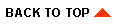
|

|
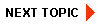
|
|
|
|
Copyright © 2001 BEA Systems, Inc. All rights reserved.
|