


|

|
|
|
|
BEA WebLogic Application Integration Installation and Configuration Guide
Passwords for the mydomain and samples Domains
Out-of-the-Box Demonstration Environment
Roadmap for Installing and Configuring BEA WebLogic Application Integration
Directory Structure for BEA WebLogic ADK
Installing BEA WebLogic Application Integration
About the BEA WebLogic Application Integration Installation Program
Step 1: Starting the Installation Program
Starting the Installation Program on a Windows System
Starting the Installation Program on a UNIX System
Using the Console-Mode to Install Application Integration on UNIX Systems
Step 2: Reviewing the License Agreement
Step 3: Specifying the BEA Home Directory
Step 4: Specifying the Product Directory
Step 5: Selecting the Database for the Custom Domain
Step 5b: Configuring the Custom Domain for a Selected Database
Configuring the Custom Domain to Use Cloudscape
Configuring the Custom Domain to Use Oracle
Configuring the Custom Domain to Use Microsoft SQL Server
Step 6: Completing the Installation
Step 7: Installing Your Software License
Step 8: Starting WebLogic Server
Step 9: Verifying Your Software Installation
Step 10: Starting Application Integration
Uninstalling BEA WebLogic Application Integration
Installing Your Software License
Troubleshooting Your Software Installation
Creating New Server Environments
Preparing to Customize Your Server Environment
Step 1: Create Tables for the Database
Step 2: Run the Setup Utility to Change Database Information
Rerunning the Setup Utility to Deploy Adapters
Configuring the Plug-In to Run in a Selected Domain
Running the Setup Utility to Configure the Plug-In in a New Domain
Starting WebLogic Process Integrator with the Application Integration Plug-in
Verifying the Deployment of BEA WebLogic Application Integration and the Plug-In
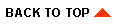
|
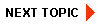
|
|
|
|
Copyright © 2001 BEA Systems, Inc. All rights reserved.
|