


|

|
|
|
|
Monitoring WebLogic Collaborate
This section provides an overview of the how you can use the WebLogic Collaborate Administration Console to monitor and control WebLogic Collaborate, trading partner sessions, delivery channels, conversations, and collaboration agreements. It includes the following topics:
Overview of Monitoring
The entities that can be controlled and monitored through the WebLogic Collaborate Administration Console are:
A Note About Conversation Monitoring
Although every exchange of messages between trading partners constitutes a conversation, cXML and RosettaNet conversations are not monitored in WebLogic Collaborate.
The XOCP protocol supports a conversation termination protocol that is not supported by cXML or RosettaNet. In XOCP, the initiator of a conversation can terminate the conversation. Other participants have the ability to exit, or leave, the conversation.
The ability to monitor conversations in WebLogic Collaborate is primarily to allow you to take advantage of this feature. The ability to view the number of conversations, view a list of conversations, and individually select a conversation for termination (from the initiating WebLogic Collaborate instance) or exit (from a participant WebLogic Collaborate instance) is limited to the XOCP protocol.
In RosettaNet and cXML, control is at the level of the delivery channel and the trading partner session. Throughout this section, any reference to the display of conversations applies to XOCP delivery channels and trading partner sessions only.
WebLogic Administration Console Monitoring Pages
As described in WebLogic Collaborate Administration Console Overview, monitoring functions are available from the Monitoring tab on each of the following WebLogic Collaborate Administration Console pages:
The following table summarizes the functions available from each page.
Table 6-1 Monitoring WebLogic Collaborate
The following sections provide additional information about each type of entity you can monitor from the WebLogic Collaborate Administration Console. The detailed information required to navigate theWebLogic Collaborate Administration Console to view the monitoring options available is provided in the WebLogic Collaborate Administration Console online help.
Note: The information in the online help is also available as a document entitled BEA WebLogic Collaborate Administration Console Online Help.
Monitoring the Server
When you select WebLogic Collaborate (WLC) from the navigation tree, and then select the Monitoring tab, the Monitoring General tab is displayed as shown in the following figure:
Figure 6-1 Monitoring the Server
The status and server start time are displayed. To shut down the server, select Shut down this server. The two shut-down options are displayed.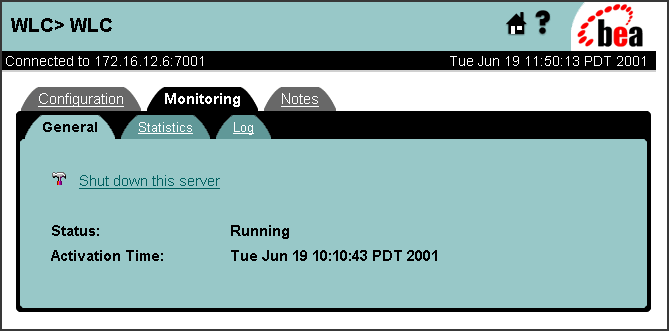
Note: For information about shutting down the WebLogic Collaborate Application, see Stopping WebLogic Collaborate.
Select the Statistics tab to display summary statistics as shown in the following figure.
Figure 6-2 Server Statistics
Monitoring Trading Partner Sessions
A trading partner session is a connection between trading partner delivery channels. There are two options for listing active trading partner sessions:
As described in Monitoring Delivery Channels, the number of trading partner sessions for that delivery channel is displayed as part of the summary statistics for the delivery channel. You can view a list of the trading partner sessions for that delivery channel by clicking the number.
When you select a trading partner session from a trading partner session list, the following is displayed.
Figure 6-3 Monitoring a Trading Partner Session
Summary statistics for the trading partner session are displayed. From the summary, you can link to a list of the active conversations for the session or a list of the outstanding messages. Note: For successful deployment, the delivery channel endpoints for the session must be bound to the same business protocol. (Protocol binding is assigned in the document exchange assigned to the delivery channel.) To shut down the trading partner session, select Shut down this Trading Partner session. Shut down of the trading partner session triggers termination of the associated conversations and removal of queues.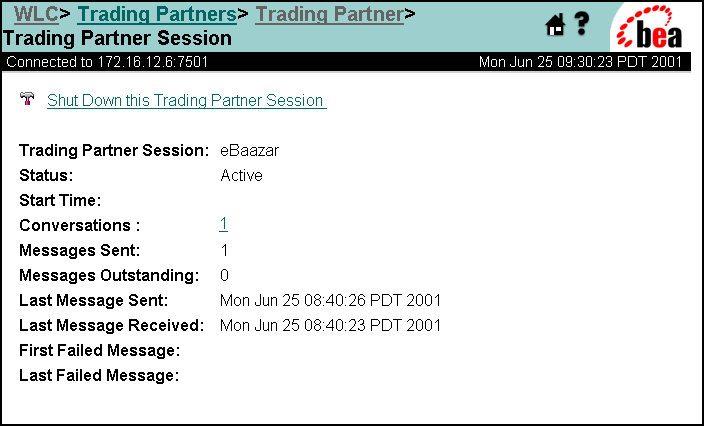
Monitoring Delivery Channels
A delivery channel is a connection endpoint in a trading partner session. You can display a list of the active delivery channels for a trading partner as follows:
When you select a delivery channel from a delivery channel list, the delivery channel status is displayed as shown in the following figure.
Figure 6-4 Monitoring a Delivery Channel
Status and summary statistics for the delivery channel are displayed. From the summary, you can link to a list of the trading partner sessions, collaboration agreements, conversations, and messages sent. You can disable a delivery channel by selecting Disable this Delivery Channel. Disabling a delivery channel will trigger termination of all active trading partner sessions associated with the delivery channel. Termination of the trading partner sessions in turn triggers termination of the associated conversations and removal of queues.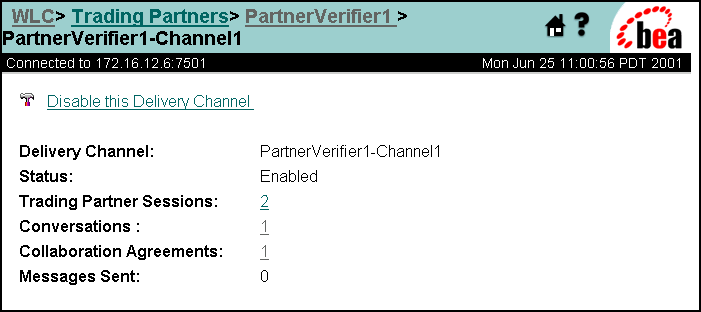
Monitoring Conversations
As discussed in A Note About Conversation Monitoring, support for monitoring conversations is only available for XOCP trading partner sessions.
There are three options for listing active XOCP conversations:
When you select a conversation from a conversation list, the following is displayed.
Figure 6-5 Monitoring a Conversation
Identifying information, start time, self-initiated indicator, time of last message, and identity of last sender are displayed. If the local trading partner initiated the conversation, that trading partner can end the conversation by selecting End this Conversation. If the local trading partner did not initiate the conversation, the trading partner can leave the conversation by selecting Leave this Conversation. 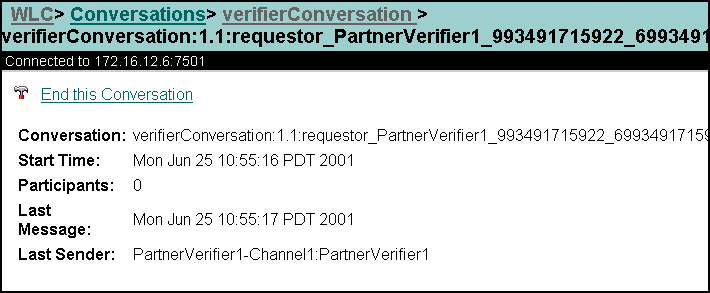
Monitoring Collaboration Agreements
A collaboration agreement specifies the trading partners, delivery channels, and roles that define a specific interaction. You can view collaboration agreement status by selecting the collaboration agreement from the navigation tree or the Collaboration Agreements page, then selecting the monitoring tab.
The collaboration agreement status is displayed as shown in the following figure.
Figure 6-6 Monitoring a Collaboration Agreement
Identifying information, status, business protocol, conversation definition, and number of parties are displayed. For successful deployment, the collaboration agreement must have two parties, and the delivery channel endpoints assigned in the collaboration agreement must be bound to the same business protocol. (Protocol binding is assigned in the document exchange assigned to the delivery channel.). If the local trading partner has a spoke delivery channel associated with the collaboration agreement, the agreement cannot be successfully deployed until the hub delivery channel is up and running. You can disable an enabled collaboration agreement by selecting Disable this Collaboration Agreement (displayed for a enabled collaboration agreement) or enable a disabled collaboration agreement by selecting Enable this Collaboration Agreement (displayed for a disabled collaboration agreement). Disabling a collaboration agreement will trigger termination of all active conversations associated with the collaboration agreement. When you disable a collaborationi agreement, existing conversation complete, however, no new conversations for that agreement are started, and no new participants are added to existing converstions. Similarly, you can register an unregistered collaboration agreement or unregister a registered collaboration agreement by selecting Register this Collaboration Agreement or Unregister this Collaboration Agreement Unregistering a collaboration agreement will trigger termination of all active conversations associated with the collaboration agreement. You can also view the status of collaboration agreements for a delivery channel as follows: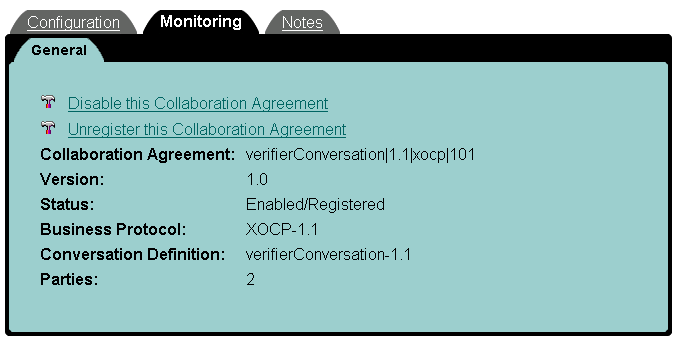
The number of collaboration agreements for that delivery channel is displayed as part of the summary statistics for the delivery channel.
Figure 6-7 Monitoring a Collaboration Agreement
In this case, you are unable to disable or unregister the collaboration agreement.
Monitoring Messages
You can list the outstanding messages for a trading partner session as follows:
When you select a trading partner session from the list, the number of outstanding messages for that trading partner session is displayed as part of the summary statistics for the trading partner session.
When you select a message from a message list, identifying information, date and time sent, and size are displayed.

|

|

|
|
|
|
Copyright © 2001 BEA Systems, Inc. All rights reserved.
|