


|

|
|
|
|
Getting Started
The business-to-business (B2B) integration samples are provided to help you understand how B2B integration functionality works in WebLogic Integration. In addition, successful installation and setup of the Hello Partner sample provides verification that you have successfully installed WebLogic Integration and configured it properly.
This section includes the following topics:
Overview of Samples
With the exception of the Hello Partner sample, which verifies the successful use of the XOCP messaging protocol, the samples demonstrate B2B integration solutions to plausible business problems. The following samples are described in this document:
Preparing to Run the Samples
Before you can run the B2B samples, you must install WebLogic Integration and configure the samples. If you have not already done so, complete the following steps:
For instructions, see Installing BEA WebLogic Integration
. When prompted to choose an install set, select WebLogic Integration Full Installation With Samples (the default selection).The WebLogic Integration installer prompts you to specify the databases to configure for the samples and production domains. The samples database information is used when you configure the samples.
For instructions, see "Configuring and Starting the Samples Domain" in Getting Started in Starting, Stopping, and Customizing BEA WebLogic Integration.
When you execute the RunSamples command as described in "Configuring and Starting the Samples Domain," the following actions are performed:
Note: To display the samples launcher page on a UNIX system, your PATH environment variable must include the directory in which the Netscape executable (netscape) resides. For additional Web browser configuration requirements, see "Web Browser Configuration Requirements" in WebLogic Integration Administration and Design Tools in Starting, Stopping, and Customizing BEA WebLogic Integration.
Once you have configured the samples and started the server in the samples domain, any additional steps required to configure a particular sample are provided in the documentation for that sample. Instructions are provided for both Windows and UNIX systems.
Switching the Default Database
You can use any supported database with the samples domain. The WebLogic Database Configuration Wizard can be used to update your samples domain to a new database. If you would like to update the samples domain to use a new database, complete the following steps:
For instructions, see the "Using the Database Configuration Wizard" and "Specifying a New Database for a Domain" topics in Customizing WebLogic Integration in Starting, Stopping, and Customizing BEA WebLogic Integration.
For instructions, see "Configuring and Starting the Samples Domain" in Getting Started in Starting, Stopping, and Customizing BEA WebLogic Integration.
WebLogic Integration Domains
As described in Getting Started in Starting, Stopping, and Customizing BEA WebLogic Integration, a domain is a set of interrelated WebLogic Server resources defined in a single configuration file. A special WebLogic Server domain is set up to run all WebLogic Integration samples that require only one server. This domain, which is fully configured after installation, but is not yet populated, resides in the WLI_HOME/config/samples directory. The Samples domain uses the database chosen during installation, or when the WebLogic Integration Database Configuration Wizard was last run as described in Switching the Default Database.
For additional information about using the preconfigured domains installed with WebLogic Integration, see Getting Started in Starting, Stopping, and Customizing BEA WebLogic Integration.
Browser Proxy Settings
If your browser is unable to connect to the URL for the samples launcher, it may be using a proxy server that prevents you from connecting to your local WebLogic Server. If this condition exists, the following error message is displayed:
The requested URL could not be retrieved
To bypass the proxy server, change the browser proxy settings so that the browser does not use the proxy server to access the servlet. The procedure for making this change is browser-dependent:

|

|
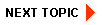
|
|
|
|
Copyright © 2001 BEA Systems, Inc. All rights reserved.
|