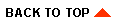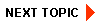Using EDI
EDI Background
What Is EDI?
Architecture Overview
Message Structure
Differences with Other E-Commerce Standards
EDI Standards
X12
EDIFACT
TRADACOMS
BEA WebLogic EDI Integration Architecture
BEA WebLogic Adapter for Power.Enterprise!
Power.Enterprise! Software
Architecture
EDI Integration Architecture
Power.Enterprise! Architecture
Feature Overview
Supported Standards
Limitations
Power.Map!
Creating and Maintaining Maps
Creating and Maintaining Documents
Power.Manager!
Trading Partner Maintenance
Connections
Exchange Profiles
Document Tracking
Administration
VAN and Network Connectivity
BEA WebLogic Adapter for Power.Enterprise! 3.0
Overview of Application Integration
Application Views
Configuring the BEA WebLogic Adapter for Power.Enterprise!
Events
Configuring Events
Testing an Event
Services
Configuring Services
Testing a Service
Using the Adapter Plug-In to the BEA WebLogic Integration Studio
Deploying an Adapter in a New WebLogic Integration Domain
Exception Handling
Configuring Power.Enterprise!
Installing Power.Enterprise!
Getting Licenses
Installing the Power.Server!
Installing the Power.Client!
Connecting to Get2Connect.Net
Installing Cleo A+
Downloading Software Updates
Updating EDI Document Descriptions
Starting Power.Server!
Connecting to a Server for the First Time
Configuring Power.Enterprise!
Configuring Trading Partners
Mapping XML and EDI Data
Connections and VAN Connectivity
Creating RMI Connections
Creating Trading Partner Connections
Configuring Exchange Profiles
Configuring EDI Integration
General Configuration
Configure Trading Partners
Configure VAN/Trading Partner Connectivity
Configuring EDI Integration to Receive an EDI Document
Pre-Planning
Within Power.Enterprise!
Within BEA WebLogic Integration
Configuring EDI Integration to Send an EDI Document
Pre-Planning
Within Power.Enterprise!
Within BEA WebLogic Integration
EDI Sample
Sample Overview
Setting up and Running the Sample
Prerequisites
Hardware and OS Requirements
Configuring the EDI Sample
Step 1: Start Power.Server!
Step 2: Start Power.Manager! and Configure Partners
Step 3: Start Power.Map! and Load Maps and Adapters
Step 4: Set Up the Connections
Step 5: Set Up the Exchange Profiles
Step 6: Set Up the Workflow
Step 7: Deploy the Application View
Step 8: Run the Sample
Power.Enterprise! Tuning Guide
Tuning the Java Virtual Machine
Tuning the Database
Tuning Power.Server!
HTTP and HTTPS Server Configuration
|
|
|
Copyright © 2002 BEA Systems, Inc. All rights reserved.
Required browser: Netscape 4.0 or higher, or Microsoft Internet Explorer 4.0 or higher.
|