


|

|
|
|
|
Newsletter Portlets
The Newsletter portlets show an example of collaborative Content Management. The particular Newsletter portlet displayed depends on the visitor's group membership. These portlets provide the ability for financial advisors to create newsletters that can then be approved and delivered by a manager (approver) to the appropriate visitor based on personalization. The Newsletter portlets use the BEA Content Management reference implementation and native Content Management capabilities. For more information, see "Creating and Managing Content" in Guide to Building Personalized Applications.
The three types of Newsletter portlets are listed below:
Newsletters Portlet (for Investors)
Visitors 4-7 belong to the Avitek group as investors. The Newsletter portlet for investors contains a list of newsletters created by the particular visitor's financial advisor. This portlet demonstrates providing customized content through Service Provider Interface (SPI) implementation and Content Selectors. For more information about Content Selectors, see "Working with Content Selectors" in the Guide to Building Personalized Applications.
Java Source: examples/sampleportal/newsletter
JSP Source: sampleportal/sampleportal/portlets/newsletter
To learn more about the Newsletters portlet, complete the following steps:
Figure 6-1 Newsletters Portlet (Investor, Visitor 7)
The portlet expands to show the content of the select newsletter, as shown in Figure 6-2. Figure 6-2 Newsletters Portlet—Review Newsletter (Investor, Visitor 7)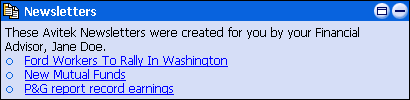
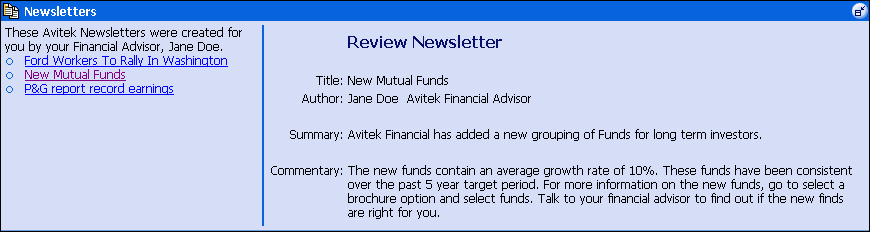
MyNewsletters Portlet (for Financial Advisors)
The MyNewsletters portlet is available to Visitors 2 and 3. This portlet contains a list of newsletters created by a financial advisor. It demonstrates providing customized content through SPI implementation and Content Management tags.
Java Source: examples/sampleportal/newsletter
JSP Source: sampleportal/sampleportal/portlets/newsletter
To learn about the MyNewsletters portlet, take the following steps:
Figure 6-3 MyNewsletters Portlet (Financial Advisor, Visitor 2)
Figure 6-4 My Newsletters—New Newsletter (Financial Advisor, Visitor 2) 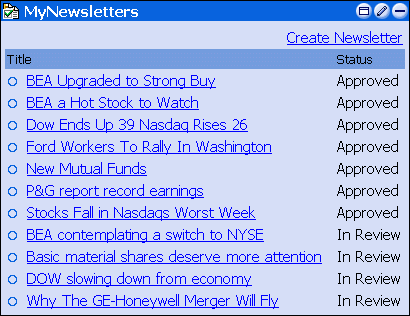
Figure 6-5 My Newsletters—New Newsletter Created (Financial Advisor, Visitor 2) 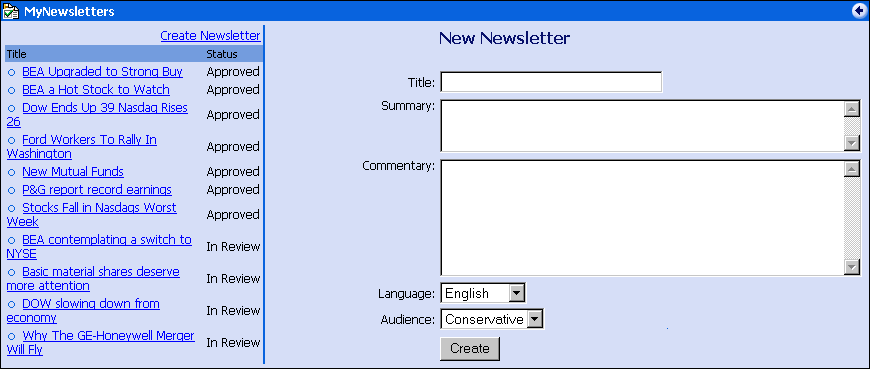
The new newsletter is now ready to be reviewed by the approver.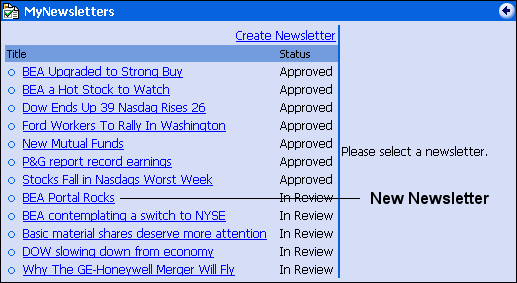
Review Newsletters Portlet (for Approvers)
The Review Newsletters portlet is only available to Visitor 1. This portlet contains a list of newsletters created by the financial advisors. With this portlet, you can approve, reject, or remove newsletters. This portlet demonstrates providing customized content through SPI implementation and Content Selectors.
Java Source: examples/sampleportal/newsletter
JSP Source: sampleportal/sampleportal/portlets/newsletter
To learn more about the Review Newsletters portlet, complete the following steps:
Figure 6-6 ReviewNewsletters Portlet (Approver, Visitor 1)
Figure 6-7 Review Newsletters Portlet—Edit (Approver, Visitor 1) 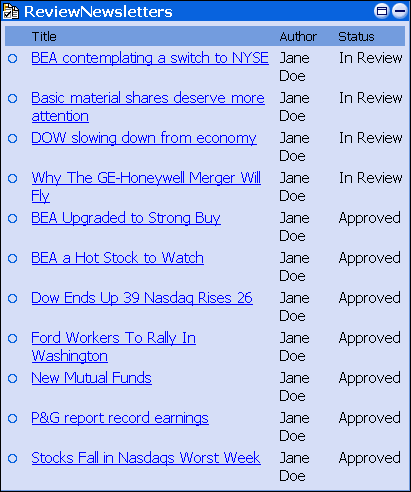
Figure 6-8 Review Newsletters Portlet—Edited (Approver, Visitor 1) 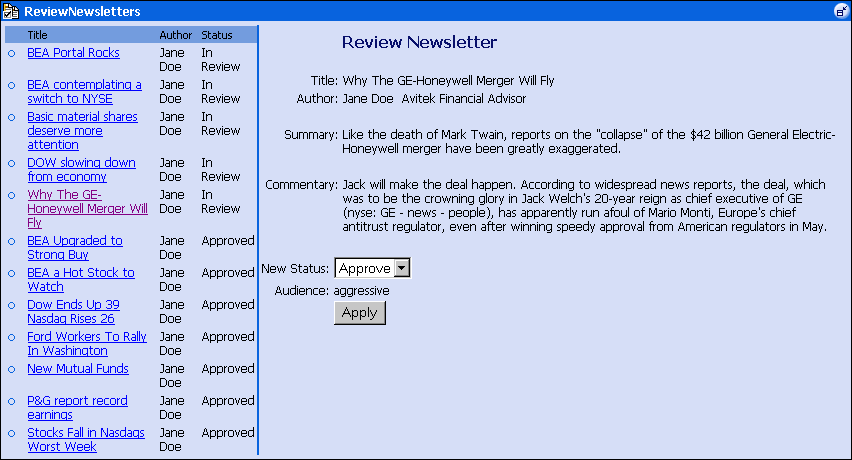
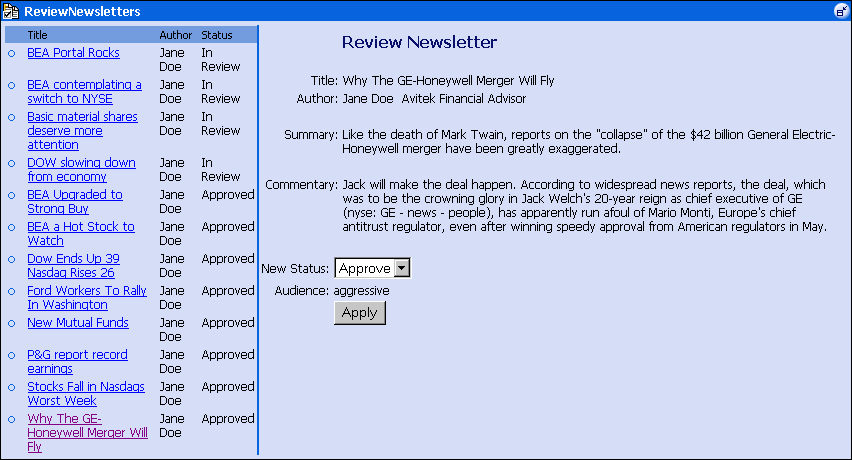

|

|

|
|
|
|
Copyright © 2001 BEA Systems, Inc. All rights reserved.
|