


|

|
|
|
|
Sample Portal Pages
The Avitek Financial Sample Portal consists of the two pages; the Home page and the Web page. These portal pages contain all the portlets in the Sample Portal and are described in detail in the following sections:
Home Page
The contents of the Home page depend on whether a visitor is logged in and on the visitor's group membership. The following sections illustrate these differences.
Home Page—Visitor Not Logged In
The default Home page, shown in Figure 3-1, appears before a visitor logs in. The default Home page contains one portlet: Quick Links. The College Savings Account and Avitek IRA advertisements occupy ad placeholders. The content of these ad placeholders changes depending on which campaign is invoked. For a full discussion about the campaigns in the Sample Portal, see Campaigns and Portlets.
Figure 3-1 Sample Portal Home Page—Default
Home Page—Visitor Logged In As previously mentioned, the portlets are displayed on the Home page change when a visitor logs in. To see some of the other portlets displayed after login, complete these steps: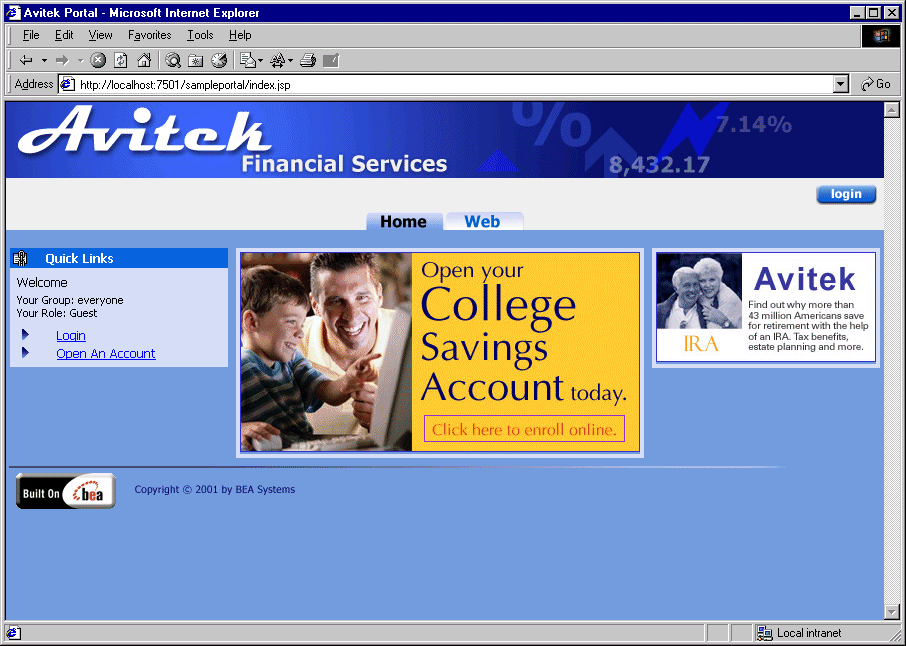
Note: The password for Visitors 1-10 is "password".
Figure 3-2 Sample Portal Home Page—Logged In (Visitor 10)
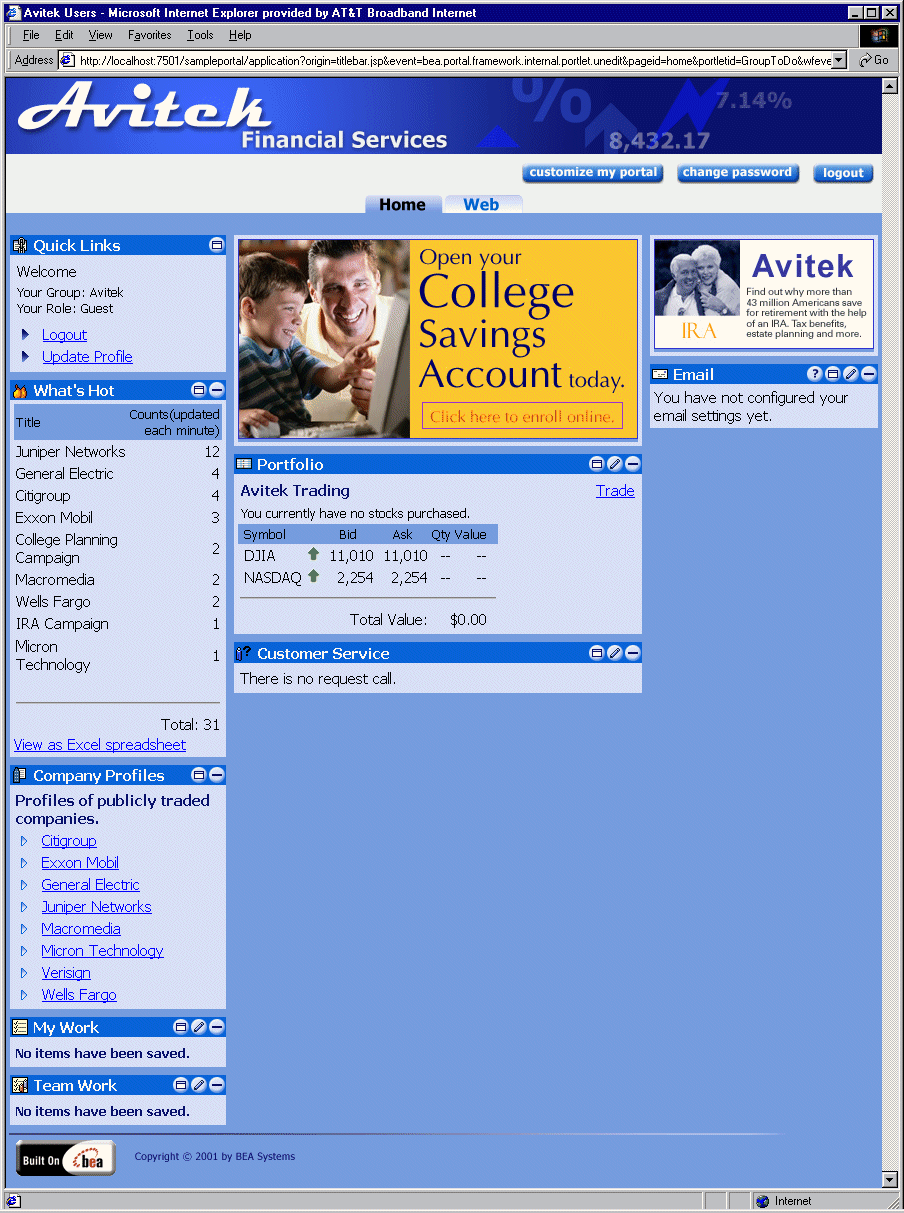
Web Page
Like the Home page, the contents of the Web page also depend on whether a visitor is logged in or not. The following sections illustrate these differences.
Web Page—Visitor Not Logged In
To view the default Web page, click the Web tab.
The default Web page contains three portlets: Dictionary, Web Search, and Quote. Figure 3-3 shows the Web Page when a visitor has not logged in.
Figure 3-3 Sample Portal Web Page—Default
Web Page—Visitor Logged In To view the Web page when a visitor has logged in, complete the following steps: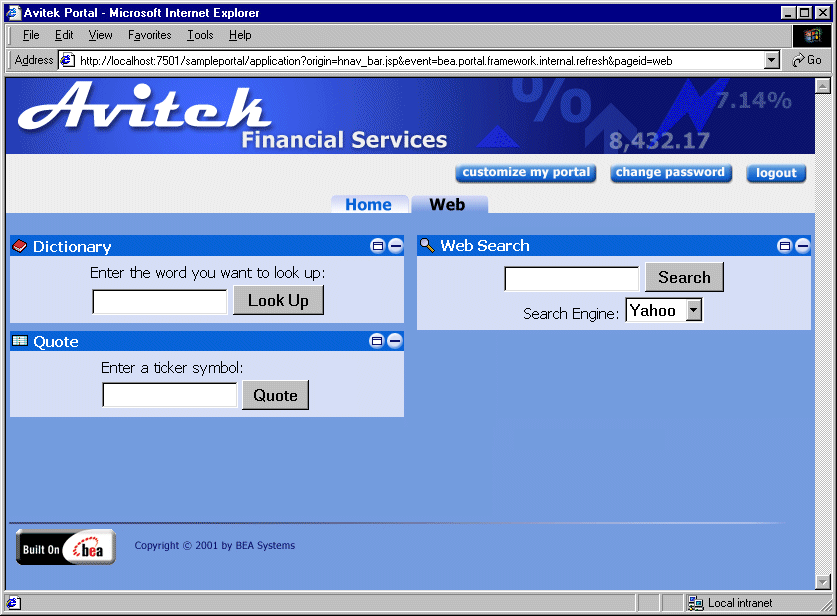
Note: The password for visitor1-10 is "password".
The Web page for Visitors 1-10 contains five portlets: World News, Dictionary, Web Search, Bookmarks, and Quote. Figure 3-4 shows the Web page for these visitors.
Figure 3-4 Sample Portal Web Page

|

|

|
|
|
|
Copyright © 2001 BEA Systems, Inc. All rights reserved.
|