

| Download Docs | Site Map | Glossary | |
|
|
|||
| bea.com | products | dev2dev | support | askBEA |
 |
 |
|
|||||||
| e-docs > WebLogic Platform > WebLogic Portal > Migration Guide > Viewing Code Changes Using the Migration Viewer Tool |
|
Migration Guide
|
Viewing Code Changes Using the Migration Viewer Tool
The Migration Viewer provide with this release provides quick, easy access to information about API changes in WebLogic Portal 7.0. With the viewer, you can easily see how many of the changes affect your implementation, and how much work will be involved in your migration efforts.The viewer is shown in Figure A-1.
Figure A-1 Migration Viewer Tool
Note: This information contained in the Migration Viewer is also provided in an HTML file (migrinfo.html). The Migration Viewer includes the following key features: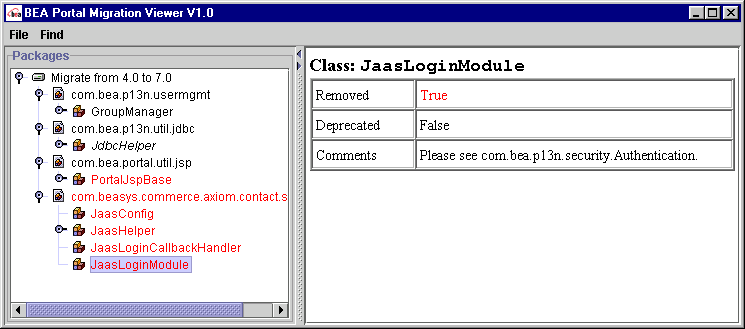
Migration Viewer Files
The zip file contains the following files:
Using the Migration Viewer
You can perform two main types of tasks in the viewer:
Viewing Information in the Main Window
To view information in the Main Window, take the following steps:
Figure A-3 Migration Viewer Tool—Subsequent View After Selecting
Legend for cues in the left panel:
Searching by Keyword in the Find Window
If you want to find a particular keyword anywhere in the API change descriptions, use the Find function.
Figure A-5 Migration Viewer Tool—Finding, Step 2

|

|

|