


|

|
|
|
|
Task Menu
The following sections explain how to use the various WebLogic Process Integrator Worklist Task menu commands:
Task Menu Overview
Use the Task pull-down menu commands to operate on the currently selected task in the worklist window. These commands are also available as a pop-up menu that you access by right-clicking on a selected task in the worklist.
Figure 2-1 Task Pull Down Menu
Task Command Permissions
When a task in a workflow is first defined in the WebLogic Process Integrator Studio application, certain permissions are set for that task in the Permissions tab of the Task Properties dialog box. These permissions determine which commands you can perform for a particular task in the Worklist Task menu. Refer to "Using Tasks" in Chapter 4, "Working with Workflow Components," of the WebLogic Process Integrator Studio User Guide for more information about defining tasks in a workflow.
For example, if the Mark as Done and Reassign permissions are set for a task when it is first defined in the Task Properties dialog box, any user, user within a role, or user who belongs to a role to which the task is assigned can perform the Mark as Done and Reassign commands on the task. Therefore, the commands that can be performed for a particular task are dependent on the permissions set at task definition time, and all users and roles to which these tasks have been assigned can perform these commands.
Task Assignment
Tasks are assigned in the WebLogic Process Integrator Studio application. Task assignment occurs in three venues:
To do a task assigned to a role, the user belonging to the role must first select the task in the Role tab and choose Take from the Task menu. This action moves the task to the user's User ID tab, where the user can execute the task.
Execute Command
Use the Execute command to perform a task.
The Execute command is the most common operation in the worklist. It is equivalent to double-clicking a task in the list. The Execute command sends a message to the WebLogic Process Integrator server to perform the actions defined in the task's executed event.
The actual behavior of the Execute command depends on the definition of the task as defined by the workflow designer at workflow definition time. It commonly results in an application or program being called. Sometimes, the result of the Execute command is the completion of the task, although this also depends on the definition of the task at workflow design time.
Tasks can usually be executed only if they are pending and have been assigned to a user or a role to which the user belongs.
Mark as Done Command
Use the Mark as Done command to change the status of a task to done.
This command sends a message to the WebLogic Process Integrator server to set the task completion date to the current date and then perform the actions defined for the marked done event of the task. Like the Execute command, the behavior of the Mark as Done command is determined by the definition of the task at workflow design time. Tasks can only be marked done if their properties allow it. Refer to Properties Command for more information.
Unmark Done Command
Use the Unmark Done command to reset task status from done to pending.
This command sends a message to the WebLogic Process Integrator server to clear the task completed date. It does not affect a task that is not complete. Tasks can only be unmarked done if their properties allow it. Refer to Properties Command for more information.
Take Command
Use the Take command to take a task assigned to a role to which you belong and place the task in your personal task list for execution.
When you execute the Take command, a message is sent to the WebLogic Process Integrator server to change the task assignment. The task is removed from the role worklist and placed in your personal (User ID tab) worklist. you can only take a task if its properties allow for task reassignment and if the task is not already done. Refer to Properties Command for more information.
Reassign Command
Use the Reassign command to reassign a task to another user, to a user in a role, or to a role. When you choose this command, the Reassign Task dialog box is displayed.
Figure 2-2 Reassign Task
You can reassign a task if the following are true:
You can reassign a task as follows:
Properties Command
Use the Properties command to display and change properties of the selected task. Choose Properties to display the Task Properties dialog box.
Figure 2-3 Task Properties
A worklist user can only set task properties if the relevant permissions are set for the task in the Permissions tab of the Task Properties dialog box in the WebLogic Studio application. These permissions directly correspond to the commands that can be performed for a particular task from the worklist Task menu. For more information, refer to "Using Tasks" in Chapter 4, "Working with Workflow Components" of the WebLogic Process Integrator Studio User Guide. The Task Properties dialog box contains the following:
Other Commands
The Task menu also contains the following commands:

|

|
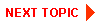
|
|
|
|
Copyright © 2000 BEA Systems, Inc. All rights reserved.
|