


|

|
|
|
|
Workflow Menu
The following sections explain how to use the various WebLogic Process Integrator Worklist Workflow menu commands:
Workflow Menu Overview
The Workflow pull-down menu contains a list of commands relating to current workflows for which a user is assigned tasks.
Figure 3-1 Workflow Pull-down Menu
Start a Workflow Command
Use the Start a Workflow command to start a workflow manually. Any user that has a valid worklist account can manually start a workflow using this command.
Choose this command to display the Start Workflow dialog box, which shows all available workflow template definitions marked "Manually Startable." Such workflows are marked "Active" and "Manual" start during workflow template definition. (For more information, refer to "Specifying Workflow Definition Properties" in Chapter 3, "Defining and Maintaining Workflows" and "Using Starts" in Chapter 4, "Working with Workflow Components" of the WebLogic Process Integrator Studio User Guide.)
The Start Workflow dialog box also displays the list of defined organizations to which you belong. You manually start a workflow for any organizations in this list.
Figure 3-2 Start Workflow Dialog Box
Select the organization and a workflow to start. Click OK to start the workflow. A message is sent to the WebLogic Process Integrator server to start the workflow. The processing depends completely on the definition of the workflow. You see the following message when the workflow starts successfully. Figure 3-3 Workflow Successfully Started
Workflow Status Command
Use the Workflow Status command to display a list of all of the tasks associated with the workflow of the selected task.
Figure 3-4 Workflow Status Dialog Box
You can access task commands by right-clicking on a task in the Workflow Status dialog box. These commands are identical to those accessed through the Task menu. For more information, refer to Task Menu. Figure 3-5 Task Commands

|

|
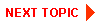
|
|
|
|
Copyright © 2000 BEA Systems, Inc. All rights reserved.
|