 Understanding Supplier Data
Understanding Supplier DataThis chapter provides an overview of supplier data and discusses how to:
Load Catalog Management catalogs into PeopleSoft eProcurement.
Define item catalogs.
Set up catalog security.
Set up searches by item attributes.
Set up and use the express catalog.
 Understanding Supplier Data
Understanding Supplier DataSupplier data includes the catalogs and items that you load into the PeopleSoft eProcurement system for use in creating requisitions and purchase orders. A catalog management system manages the supplier data by importing it from multiple suppliers or trading partners. This chapter discusses the PeopleSoft eProcurement components that make it possible to import, load, search, and secure item catalogs that you use in purchasing activities.
You set up these components using the Administer Procurement Main page. You also work with supplier data using the Direct Connect Supplier feature.
See Also
Using PeopleSoft eProcurement with a Marketplace
Integrating with Direct Connect Suppliers
 Loading Catalog Management Catalogs into PeopleSoft eProcurement
Loading Catalog Management Catalogs into PeopleSoft eProcurement
This section provides an overview of PeopleSoft eProcurement catalogs and discusses how to:
Import procurement catalogs.
Enter item defaults.
Validate and process imported items.

 Understanding PeopleSoft eProcurement Catalogs
Understanding PeopleSoft eProcurement CatalogsWith this integration, you can move item catalogs and category hierarchies to PeopleSoft eProcurement. These items can then be entered on eProcurement requisitions and purchase orders. After you load the items, you should schedule regular updates to capture changes such as price changes, discontinuation of items, or the addition of new items.
Take these details into consideration before integrating the catalog management system:
The catalog setID maps to the item setID.
Therefore, the setID for the catalog must be the same as the setID for the Item Master table.
All hierarchies can be moved to eProcurement independent of the items.
This enables you to update attributes for categories before loading the items.
During the load, the system creates a tree if it doesn’t already exist.
During the load, you have the option of creating the hierarchy ID as a node or to not have the hierarchy ID as a node in the tree selected.
The only restriction with hierarchies is that the category can only exist once in the hierarchy.
If two are found when loading hierarchies to eProcurement, the node only shows up once.
When loading the tree, the categories are created.
Trading partners that are not associated with a vendor must be set up using the Link Suppliers page.
When using PeopleSoft Catalog Management to do mappings, do not assign a value to the Item ID field.
This enables Catalog Management to assign an ID that is automatically generated.
When loading the items, you have an option in the Import Item Catalogs page to run all the processes.
To do this, you have to specify the account and currency code. If not, access the Validate Items page to specify the account and continue with the load process.

 Pages Used to Load Catalog Management Catalogs into PeopleSoft eProcurement
Pages Used to Load Catalog Management Catalogs into PeopleSoft eProcurement|
Page Name |
Object Name |
Navigation |
Usage |
|
Procurement Catalog Load |
PV_CP_IMPORT_RUN |
eProcurement, Administer Procurement, Maintain Supplier Integration, Import Item Catalog File, Procurement Catalog Load |
Import procurement catalogs. |
|
Items Defaults |
PV_CP_RUN_DEFAULTS |
eProcurement, Administer Procurement, Maintain Supplier Integration, Import Item Catalog File, Item Defaults |
Enter items defaults. |
|
Validate and Process Imported Items |
PV_CP_PROCESS |
Click the Process Imported Items link on the Procurement Catalog Load page. |
Validate and process imported items. |
|
Item Vendor page |
ITM_VENDOR |
Items, Define Items and Attributes, Purchasing Attributes Select the Item Vendor tab. |
View and edit item vendor requirements. |
|
Linked Supplier |
PV_MS_SEC_SUPPLIER |
eProcurement, Administer Procurement, Maintain Supplier Integration, Linked Supplier |
Create a relationship between the vendor ID and the partner ID. |

 Loading Catalog Management Catalogs into PeopleSoft eProcurement
Loading Catalog Management Catalogs into PeopleSoft eProcurement
Catalog Management is used to aggregate several supplier catalogs for a requester to browse.
Create trading partner IDs.
Create an enterprise catalog.
Associate partner to the enterprise catalog.
Link the trading partner ID to vendors using the Linked Supplier page.
Import the supplier catalog using the Procurement Catalog Load page.

 Importing Procurement Catalogs
Importing Procurement CatalogsAccess the Procurement Catalog Load page.
Note. The source that you select determines which import data fields and options are required for this page. A variety of different fields appear on the page based on the selection.
|
Source |
Select the Catalog source. The system includes all attributes available for the Catalog integration. Sources include:
|
|
Item SetID |
Map to the setID for the catalog management catalog that you are importing. If you are loading items, select the item setID and vendor setID for the catalog. |
|
Vendor SetID |
Limits the import to certain vendors, based on their setID. |
|
Vendor ID |
Limits the import to certain vendors, based on their ID. |
|
Vendor Location |
Limits the import to a specific vendor location. |
|
Catalog ID |
Select a catalog upon which to base the import. |
|
Hierarchy ID |
Select a hierarchy upon which to base the import associated with the enterprise catalog. |
|
Run Item Load |
Enables you to run all load processes required to create the items. This option is only available when the Import Categories Only check box is not selected. If you don’t select this option, click the Process Imported Items link to validate the items. |
|
Import Categories Only |
Enables you to select only the categories associated with the hierarchy ID. This creates the categories and populates the tree specified. Note. If you are only importing categories, the system makes the vendor setID and the vendor ID unavailable. |
|
Index Items |
Select to incorporate Verity indexing when you import the catalog items. |
|
Add Hierarchy ID as Node |
Select to create the hierarchy ID as a node. If you don’t select this check box, the system disregards the hierarchy ID. Note. If you do not have a hierarchy, the system does not load the items. |
|
Process by date/time |
Enables you to load items incrementally. Therefore, if the items have been previously imported, the next import only includes those items that have changed in PeopleSoft Catalog Management. |
|
Language |
Select the language in which you want the catalog items to appear. |
|
Inactive Level |
Select the level at which you want to inactivate an item. Values include:
|
|
Tree Name |
Select the tree that is to be populated with the categories. If the name specified does not exist, you will be asked if a tree should be created. If the answer is yes, the tree will be created; otherwise, the system asks you to select another tree name. |

 Entering Item Defaults
Entering Item DefaultsAccess the Item Defaults page.
The Catalog Import process leverages the Price List Load and Item Loader processes. The Price List Load process assigns priority vendors if required, assigns an item ID if required, sets the effective date for pricing, and sets the audit actions correctly.
The Item Loader process validates the data and inserts the data into the production Item Master table.
|
Last Update |
Indicates the last time that the items were loaded. |
|
Image Folder |
Designate an image folder where images are kept. |
|
Inventory Item |
Select to designate that the system creates items as inventory items. By default, the system clears the Inventory Item check box value. |
|
Account |
Enter a code for all categories created in order to run all future processes successfully. |
|
Currency |
Enter the currency code for all categories created in order to successfully run all future processes. |

 Validating and Processing Imported Items
Validating and Processing Imported Items
Access the Validate and Process Imported Items page.
Use this page to review information about the marketplace supplier before you load their catalog items. You can also review new catalog categories and item statuses before you load them into a catalog.
|
Marketplace Supplier |
Displays the supplier to which the corresponding row of data belongs. The supplier's name also appears. |
|
Count |
Displays the number of items the system loads or has loaded from this supplier. |
|
Categories |
Click to view the categories in which the imported items are to be placed. |
|
View Items |
Click to access the Imported Item Status page, where you can view statues for individual items. |
 Defining Item Catalogs
Defining Item CatalogsTo define item catalogs, use the Tree Manager (PSTREEMGR) and Load Tree Data (PV_RUN_SRCH_UPDT) components.
This section provides an overview of defining item catalogs and discusses how to load tree data.

 Understanding Defining Item Catalogs
Understanding Defining Item Catalogs
To set up tree data, use the Load Tree Table component.
Item catalogs limit access to items in the PeopleSoft Item Master table, and are used by both the rule-based item catalog method and the business unit and requester level security.
To use item catalogs, you:
Define item catalogs using the PeopleSoft Tree Manager.
Group item categories by catalog ID.
Load tree data for item catalogs.
This process is necessary for both the TSE and VSE search types.

 Pages Used to Define Item Catalogs
Pages Used to Define Item Catalogs|
Page Name |
Object Name |
Navigation |
Usage |
|
Tree Manager |
PSTREEMGR |
Tree Manager, Tree Manager |
Define the item catalogs and assign items to each catalog. |
|
Load Tree Data |
PV_RUN_SRCH_UPDT |
|
Load tree data. Run this process to combine tree data from multiple tree tables and load into the eProcurement tables. This enables better item search performance for both the TSE (tree table) and VSE (Verity search engine) search types. |

 Loading Tree Data
Loading Tree DataAccess the Load Tree Data page.
See Also
Enterprise PeopleTools 8.48 PeopleBook: PeopleSoft Tree Manager, “Using PeopleSoft Tree Manager”
 Setting Up Catalog Security
Setting Up Catalog SecurityTo set up catalog security, use the eProcurement Catalog Security Option (PV_CAT_FACTORY), the Catalog Types (PV_CAT_SOURCE), and the Catalog Security Type (PV_CAT_SEC_TYPE) components.
This section provides an overview of catalog security and discusses how to:
Define catalog security options.
Define catalog types.
Define catalog security types.
Assign authorized item catalogs to security types.
Define catalog security for business units.

 Understanding Catalog Security
Understanding Catalog Security
Catalog security makes it possible for you to control who uses a catalog. These techniques are available for controlling access to catalogs:
Apply item security at business unit and requester levels.
Apply item security using the rule-based catalog method.
Item Security at Business Unit and Requester Levels
You can limit the items available to the Purchasing business unit, the requester, or both. This method only applies if the items are loaded into the Item Master table. In other words, express forms, direct connect suppliers, and company templates (purchasing kits) are not limited or part of the search and browse functionality of the Search Catalog page. With this method, you can use the VSE (Verity Search Engine) options.
The business unit level catalog security is maintained in the eProcurement Installation Options page and the Assign Catalog to Business Unit page. You enable the business-unit-level security by selecting the BU Catalog Control check box on the eProcurement Installation Options page. When this check box is selected, requesters can only access catalogs specifically assigned to the business unit used to enter the requisition.
Use the Assign Catalog to Business Unit page to define the available item catalogs for each Purchasing business unit. If this page is blank and BU catalog control is selected, then no items are available for requisition entry. The business unit level security applies only to eProcurement requisitions.
This requester level catalog security is maintained in the Requestor Setup page. Select the Use Only Assigned Catalogs check box and then enter the acceptable item catalog ID's in the Catalog Information section at the bottom of the page. When this check box is selected, the requester can only access catalogs specifically assigned to them. The available item catalogs would have to be defined individually for each requester to which security applied. The requester-level security applies to both PeopleSoft eProcurement and Purchasing requisitions.
In addition, if both the requester level and business unit level catalog security are used, only catalogs assigned to both levels can be accessed by the requesters.
Apply Item Security Using the Rule-Based Catalog Method
The rule-based item catalog method provides a framework to implement item catalog authorization. The architecture is flexible enough to allow for different implementations of item catalog security based on different requirements. This enables you to implement an organization-specific access policy, without the need to modify delivered code and objects. The rule-based item catalog method must use the Verity search engine.
The rule-based item catalog method uses different security levels (security types) to control item catalog access. The non rule-based method enables you to control security by the business unit level and the requester level; however, the rule-based method enables you to control security at any level that you choose. Just like the non rule-based method, the rule-based method restricts the user to the item catalogs that pass all the security restrictions.
In addition, the rule-based catalog method can extend item catalog security control to other item catalog sources such as company templates (purchasing kits), direct connect suppliers, and express forms.
There are two choices for applying the rule-based item catalog method:
Business Unit, User Role, and Requester Level: PeopleSoft delivers a predefined example that you can implement into the organization.
Much of this setup has already been defined for you; making implementation quicker and easier. This predefined method uses item catalog restrictions at the levels of business unit, user role, and individual requester. It also enables item searching and browsing on the Item Master table, express forms, direct connect suppliers, and company templates (purchasing kits). The addition of user role enables you to restrict requesters without defining each requester individually; this saves time and maintenance.
Rule-Based Item Catalog Method Defined for Unique Needs: Using the rule-based item catalog method, you can design an item catalog security using any item sources and any restriction level.
This method requires the most set up, but provides the tailored solution to an organization's specific needs.
To set up a rule-based item catalog method:
Use the eProcurement Catalog Security Option page to define system wide setting to create an eProcurement requisition.
Do not enable the access policy and GUI class types until you have finished the set up.
Use the Catalog Types page to define the item catalog sources, such as, the Item Master table, express forms, direct connect suppliers, and company templates (purchasing kits).
Create catalog security types to identify the levels to apply item restriction, such as, by business unit, user role, or requester.
The setup for the security types of business unit, requester, and user role are supplied by the Security Types Default page.
Use the Catalog Security page to define the authorized item catalogs for each of the security types.
For the security type of BUSINESS_UNIT, you can use either the Catalog Security page or the Assign Catalog to Business Unit page under Maintain Items. For the security type of REQUESTOR_ID, you can use either the Catalog Security page or the Requestor Setup page.
Use the eProcurement Business Unit Actions page to identify the eProcurement actions, such as express forms (EXPRESSFORM_SECURITY), direct connect (DCSUPPLIER_SECURITY), and company templates (TEMPLATE_SECURITY), that should be used for each business unit.
Return to the eProcurement Catalog Security Option page and enable the access policy and GUI class types.
See Also
Setting Up Searches by Item Attributes

 Pages Used to Set Up Catalog Security
Pages Used to Set Up Catalog Security|
Page Name |
Object Name |
Navigation |
Usage |
|
eProcurement Installation Options |
PV_INSTALLATION_PV |
eProcurement, Administer Procurement, Maintain Overall System Options, eProcurement Installation Options |
Define the catalog search type. To include business-unit level item catalog security, enter Y in the BU Catalog Control field. |
|
eProcurement Catalog Security Option |
PV_CAT_FACTORY |
eProcurement, Administer Procurement, Maintain Catalogs, eProcurement Catalog Security Option |
Define catalog security options. These are system wide access policies and GUI formats for the rule-based item catalog method. |
|
Catalog Types |
PV_CAT_SOURCE |
eProcurement, Administer Procurement, Maintain Catalogs, Catalog Types |
Define catalog types. |
|
Catalog Security Types |
PV_CAT_SEC_TYPE |
eProcurement, Administer Procurement, Maintain Catalogs, Catalog Security Types |
Define catalog security types. These are levels at which you apply catalog security, for example, at the user role level or the individual requester level. |
|
Security Type Attributes |
PV_CAT_ST_ATTR |
eProcurement, Administer Procurement, Maintain Catalogs, Catalog Security Types Click the Attributes tab. |
Define security type attributes which include query or prompt tables used. |
|
Catalog Security |
PV_CAT_SECURITY |
eProcurement, Administer Procurement, Maintain Catalogs, Catalog Security Types Click the Catalog Security link. |
Assign authorized item catalogs to security types. |
|
eProcurement Business Unit Actions |
PV_ACTIONS_BU |
eProcurement, Administer Procurement, Maintain Business Units, eProcurement Business Unit Actions, Assign Actions to Business Units |
Define catalog security for business units. The applicable eProcurement actions enable security for items from the business template, express forms, and direct connect suppliers. |

 Defining Catalog Security Options
Defining Catalog Security OptionsAccess the eProcurement Catalog Security Option page.
Use this page to define the access policy for the item catalogs and the GUI presentation for the Catalog Securities component. If you customize the access policy or GUI presentation, then insert a new row with a new implementation application class.
See Enterprise PeopleTools 8.48 PeopleBook: PeopleCode Developer's Guide, “Creating Application Packages and Classes”

 Defining Catalog Types
Defining Catalog TypesAccess the Catalog Types page.
Use this page to identify the types of item sources that should be available for requisition entry or retrieved by the search and browse feature. Enter all catalog types for use across the organization; this page applies system wide. The catalog types enabled on this page appear in the Catalog Type field on the Catalog Security page.
|
Type |
Enter the catalog type. Use one or more of these options:
|
|
Record Name |
Enter the record definition that contains all the values for the item source. The system is delivered with the record names for the Item Master table, direct connect suppliers, express forms, and business templates. You can change this record name if you are customizing this area. |
|
Enabled |
Select to authorize access to this item source on the Catalog Security page. The system automatically changes to Y (yes) for type C and to N (no) for all other catalog types. |

 Defining Catalog Security Types
Defining Catalog Security TypesAccess the Catalog Security Types page.
Use this page to define the levels where security should be applied. For example, suppose that the items available should be restricted by the business unit used to enter the requisition, then activate the row for business unit on this page. You can have multiple security levels defined.
The system is delivered with three security types, business unit, requester ID, and role name. You can add additional security types, for example, ship to location, by inserting a new row on this page. When a user enters a requisition, the list of authorized item catalogs is the intersection of the catalogs granted to each of the security types.
|
Security Type |
Enter a descriptive name for the security type. The system is delivered with BUSINESS_UNIT, REQUESTOR_ID, and ROLENAME. |
|
Root Package ID |
Enter the parent application package. |
|
Application Class Path |
Enter an interface class that contains the processing logic for the security type. The system is delivered with BusinesUnitSecurityType, RequestorSecurityType, and QuerySecurityType. The implementation application classes for business unit and requester are specific to those security types and link them into the existing item catalog security system using the Assign Catalog to Business Unit page and the Requestor Setup page. However, the QuerySecurityType is not specific to the user role name and can be used with any additional security types that you may add to this page. For example, suppose that you decide to add a ship to location as a security type, then you can use the QuerySecurityType class for both role name and ship to. |
|
Description |
Enter a description of the security type. |
|
Active |
Select to enable this security type for the setID. If you select this for the security type of BUSINESS_UNIT, then the system:
If you activate the security type REQUESTOR_ID, then the system:
|
|
Catalog Security |
Click to access the Category Security page, where you can update security parameters. |
Defining Security Type Attributes
Access the Security Type Attributes page.
Use this page to define the attributes for each of the security levels that you defined on the Security Types page.
|
Determines access to catalogs when no data entry found for the security type in Catalog Security page. Enter Y to access all item catalogs and enter N for no access to item catalogs. For example, for the security type of business unit, if you do not enter the business unit AUS01 on the Catalog Security page, then a default access value of Y gives AUS01 access to all item catalogs; However, a default access value of N gives AUS01 no access to any item catalogs. Since the system uses an intersect policy, N would prevent any entries into the business unit AUS01. Note. The Default Access field is not applicable to the security type of REQUESTOR_ID, because the system always loads all requesters into the Catalog Security page. |
|
|
Query Name |
Enter a query record name to retrieve the acceptable values based on the security type record definitions. A query is required if the implementation application class on the Catalog Security Types page is the QuerySecurityType class. Design this query to retrieve the needed data to find rows. All necessary values can be retrieved based on the requisition's business unit, requester, or user ID. For example, if the ship to location is defined as a security type, then the query would be designed to retrieve the ship to based on the user ID on the User Preferences - Procurement page. |
|
Prompt Table |
Enter the prompt table to be used for this security type. A prompt table is required if the implementation application class is the system-delivered QuerySecurityType. |
|
SetID Control |
Select whether the security type query in the Query Name field is setID controlled. |

 Assigning Authorized Item Catalogs to Security Types
Assigning Authorized Item Catalogs to Security TypesAccess the Catalog Security page.
For each security type (security level), define what item catalogs are available.
|
Find |
Enter a value on which to search in the scroll area. Use this field when you have a large number of values in the scroll area. |
|
Value |
Select a field value that you have defined for this security type. |
|
Active |
Select to enable the item catalogs security for this value. If this value is not selected, then the Default Access field on the Security Type Attributes page is applied. |
|
Authorized Catalogs |
Click the Show Authorized Catalogs button to display or enter the set of item catalogs authorized for the value. This includes all item catalogs, no catalogs, or a specific set of catalogs. To add item catalogs, select the catalog type and click the Select Catalogs link to display all valid catalogs, then select the catalog and click the OK button. The new catalog appears in the Authorized Catalogs section. |
|
Add |
Select to add a new row to this page, so that you can enter a new value. |
Update All Business Units
Use this section to add or remove item catalogs to all of the listed values. For example, if a new item catalog is created after implementation, use this feature to add the catalog to all business units, requesters, and user roles. To add or remove item catalogs, select the catalog type, use the Select Catalogs link to display all valid catalogs, then select the catalogs and click the Add To All or Remove From All button.

 Defining Catalog Security for Business Units
Defining Catalog Security for Business UnitsAccess the eProcurement Business Unit Actions page.
If you have set up the system to control access to direct connect, express forms, or company templates, then you must identify specific business units that utilize the catalog security. For each action, you need to identify business units you wish to apply catalog security to:
|
Action Name |
Options are:
|
Note. Item security is always enabled for the items within the PeopleSoft Item Master table.
 Setting Up Searches by Item Attributes
Setting Up Searches by Item AttributesThis section provides an overview of searching by item attributes and discusses how to:
Import attributes from a flat file.
Verify imported attributes.
Assign cross-references to attribute names.
Define regional-based sourcing.
PeopleSoft eProcurement enables you to associate attributes with categories to make item searches more precise. After item attribute searches are implemented, you can select one or more categories on the Advanced Search page and search on the attributes for the selected categories, including their children.

 Understanding Item Searches
Understanding Item Searches
This section discusses:
Search implementation steps.
Attributes and categories tables.
Import, stage, and load attribute process flow.
Attribute names and unit of measure (UOM) variations.
Search implementation involves these steps:
Import attributes to the staging table.
Verify the imported attributes.
Designate cross-references for attribute names and units of measure.
Load attributes from staging.
Maintain marketplace category attributes and item attributes.
The category attributes for item attribute searches are stored in table PV_CAT_ATTR_TBL, which includes these fields:
|
Field |
Field Type |
|
SETID |
(key field) |
|
CATEGORY_TYPE |
(key field) |
|
CATEGORY_CD |
(key field) |
|
CATEGORY_ID |
(key field) |
|
ATTRNAME |
(key field) |
|
LANGUAGE_CD |
(key field) |
|
DESCR |
(character) |
|
UOM_ATTR |
(Assuming that ISO standard UOM is used.) Note. You might need to add units of measure to the system or convert units of measure. |
|
FLAG |
(numeric flag) |
This table represents an example of category attributes:
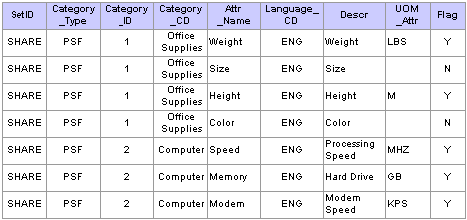
Example: Category attributes in PV_CAT_ATTR_TBL
Item attributes for the item attribute search are stored in the PV_ITM_ATTR_TBL table, which includes:
|
Field |
Field Type |
|
SETID |
(key field |
|
INV_ITEM_ID |
(key field |
|
ATTRNAME |
(key field |
|
ATTVALUE |
(character field) |
|
UOM_ATTR |
UOM attributes |
|
PV_ATTRVALUE |
numeric field |
This table represents an example of item attributes:
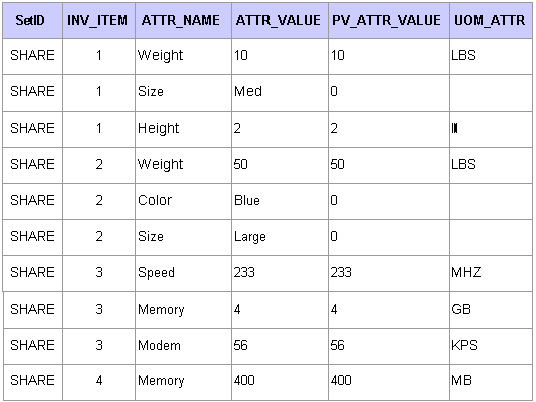
Example: Item attributes in PV_ITM_ATTR_TBL
Import, Stage, and Load Attribute Process Flow
This diagram demonstrates the flow for setting up for item attribute searches:
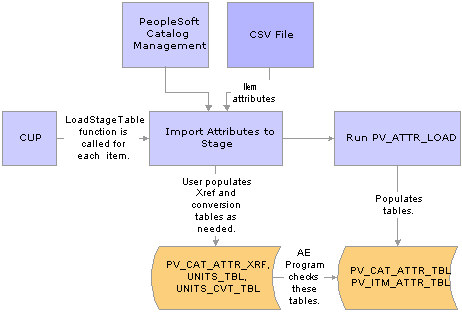
Item attribute search process flow
Attribute Names and UOM Variations
You might have variations in the units of measure:
If the item load creates redundant attribute names for a category, designate cross-references for the attribute names.
For example, you might have a category called office supplies with items that use both WGT and WEIGHT as attribute names for weight.
If the item load creates redundant UOM names for an attribute in a category, cross-reference the UOM names.
PeopleSoft eProcurement provides table PV_CAT_ATTR_XRF for cross-referencing attribute names and units of measure. It contains these fields:
|
Field |
Field Type |
|
SETID |
(key field) |
|
CATEGORY_TYPE |
(key field) |
|
CATEGORY_ID |
(key field) |
|
CATEGORY_CD |
(key field) |
|
ATTRNAME |
(key field; original attribute name or attribute UOM) |
|
PV_ATTRNAME |
(convert to new attribute name or attribute UOM) |
|
UNIT_OF_MEASURE |
(base UOM) |
Use the Attribute Name Cross-Reference page to create cross-references for attribute and UOM names.
See Also
Enterprise PeopleTools 8.48 PeopleBook: PeopleSoft Tree Manager, “Introduction to PeopleSoft Tree Manager”
Enterprise PeopleTools 8.48 PeopleBook: PeopleSoft Cube Manager, “Designing Cubes”

 Pages Used to Set Up Searches by Item Attributes
Pages Used to Set Up Searches by Item Attributes|
Page Name |
Object Name |
Navigation |
Usage |
|
Attribute Name Cross Reference |
PV_CAT_ATTR_XRF |
eProcurement, Administer Procurement, Maintain Supplier Integration, Attribute Name Cross Reference |
Assign cross-references to attribute names and assign base UOMs for attributes. Access is limited to users with the eProcurement action role SYSTEM_ADMIN. |
|
Attributes Staging Table |
PV_ATTR_LOAD_STG |
eProcurement, Administer Procurement, Maintain Supplier Integration, Attributes Staging Table |
Verify imported attributes. Access is limited to users with the eProcurement action role SYSTEM_ADMIN. |
|
Category Attributes |
PV_SRCH_CAT_ATTR |
eProcurement, Administer Procurement, Maintain Supplier Integration, Category Attributes |
Edit category attributes that have been imported from a marketplace. Access is limited to users with the eProcurement action role SYSTEM_ADMIN. |
|
eProcurement Business Unit Options |
PV_BUS_UNIT_PM |
eProcurement, Administer Procurement, Maintain Business Units, eProcurement Business Unit Options |
Enable regional security for the eProcurement business unit. |
|
Import Attributes |
PV_ATTR_IMPORT |
eProcurement, Administer Procurement, Maintain Supplier Integration, Import Attributes |
Import attributes from a flat file. Access is limited to users with the eProcurement action role SYSTEM_ADMIN. |
|
Item Attributes |
PV_SRCH_ITM_ATTR |
eProcurement, Administer Procurement, Maintain Supplier Integration, Item Attributes |
Verify and edit item attributes imported from a marketplace. Access is limited to users with the eProcurement action role SYSTEM_ADMIN. |
|
Itm Region Vndr (Item Vendor by Region) |
ITM_REGION_VNDR |
eProcurement, Administer Procurement, Maintain Catalogs, Item Vendor by Region |
Define regional-based sourcing for items. |
|
Load Attributes from Stage |
PV_ATTR_RUN_LOAD |
eProcurement, Administer Procurement, Maintain Supplier Integration, Load Attributes |
Import attributes from the attributes staging table page into the category and item attributes tables. Access is limited to users with the eProcurement action role SYSTEM_ADMIN. |
|
Purchasing Attributes |
ITM_TBL_PUR |
eProcurement, Administer Procurement, Maintain Catalogs, Purchasing Attributes |
Define item information specific to purchasing. |
|
Units of Measure |
UNITS_OF_MEASURE |
Set Up Financials/Supply Chain, Common Definitions, Units of Measure, Units of Measure |
Confirm this table includes the UOMs used by the items that you are loading. |

 Importing Attributes from a Flat File
Importing Attributes from a Flat FileAccess the Import Attributes page.
Use this page to stage attributes to eProcurement from a flat file as the first step in integrating the attributes into searches. The most typical data load consists of marketplace items, but you can import attributes from any properly formatted text file.
|
SetID |
Select a setID from the available options. If the flat file has no setID, select SHARE. |
|
File Type |
Select Comma Delimited for text files. |
|
File Directory |
Enter the directory where the flat file is located. Note. The fields included in this directory are listed following these field descriptions. |
|
Import Attributes |
Click to import the flat file to PeopleSoft eProcurement. |
|
Attributes Staging Table |
Click to access the Attributes Staging Table page, where you can verify the attributes that you have imported. |
File Directory Fields
These fields are in the File Layout PV_ATTR_LOAD _COMMA. Fields that are marked with an asterisk (*) are required:
*SETID
*INV_ITEM_ID
*ATTRNAME
*LANGUAGE_CD
PV_CV_SPN
PV_CV_PART_EXT
*MFG ID
*MFG ITEM ID
CATEGORY_TYPE
CATEGORY_CD
CATEGORY_ID
*DESCR
*ATTRVALUE
UOM_ATTR
These rules apply to the previous fields:
SETID is required only if you have not selected a setID on this page.
INV_ITEM_ID or MFG_ID and MFG_ITEM_ID is required unless you include values for PV_CV_SPN and PV_CV_PART_EXT.
These fields are comma-delimited with no additional spaces (empty fields must also be delimited).
For multi-languages, the only field that should be translated is Attribute Description, DESCR.
The Attribute Name field, ATTRNAME, must be the same across all languages for the same attribute.
Example
SHARE,10012,WEIGHT,ENG,,,BIKE-01,BIKE-ITM-12,,,,Weight,10,LBS
SHARE,10013,LEN,ENG,,,BIKE-01,BIKE-ITM-13,,,,Length,5,IN
SHARE,10014,WGT,ENG,,,BIKE-01,BIKE-ITM-14,,,,Weight,12,KG
SHARE,10014,WIDTH,ENG,,,BIKE-01,BIKE-ITM-14,,,,Width,6,IN
SHARE,10015,LEN,ENG,,,BIKE-01,BIKE-ITM-15,,,,Length,10,FT
SHARE,10015,COLOR,ENG,,,BIKE-01,BIKE-ITM-15,,,,Color,RED,
SHARE,10015,WEIGHT,ENG,,,BIKE-01,BIKE-ITM-15,,,,Weight,5,OZT

 Verifying Imported Attributes
Verifying Imported AttributesAccess the Attributes Staging Table page.
Use the page to view or edit item attributes loaded into the PV_CAT_ATTR_TBL and PV_CAT_ATTR_XRF tables. The system populates the fields on this page with the imported values loaded from the Import Attributes page.
There is no need to edit the imported values on this page unless you are required to cross-reference attributes or UOM names. For large amounts of data, use the Attribute Name Cross Reference page or manually convert the UOMs.
When cross-referencing names or converting units of measure, you may receive a warning message advising that multiple UOMs have been imported for one category. Resolve the conflict by designating a base UOM on the Attribute Name Cross Reference page.
If you are importing UOMs that do not already exist in the system, you receive a warning message. To add new units of measure, use the Units of Measure page.
Manufacturing and Category Tab
Select the Mfg and Category (manufacturing and category) tab.
|
Manufacturing ID |
Displays the manufacturer of this item. This information comes from the Item Definitions - General page. |
|
Manufacturer's Item ID |
Select an identifier for this manufacturer's item. |
|
Category Type, Category, and Category ID |
Displays information about the category to which the item belongs. |
|
Numeric |
Select to capture item attributes with generic numeric and alphanumeric item attribute fields at both the setID and business unit level. |
Status Tab
Select the Status tab.
|
Processed |
Values are: N: Attribute is not loaded. The data is still in the staging table. Y: Attribute is loaded. The data has been loaded from the staging table to the category and item attributes tables. E: Error attribute cannot be loaded or has been loaded with assumptions about the UOM. Note. Attributes are loaded on the Load Attributes from Stage page. |
|
Error Message |
If one of these messages appears, you can use the Units of Measure page to add UOMs or create conversions for UOMs: UOM Conversion Rate Not Defined. 1 to 1 Conversion Assumed. Invalid Unit of Measure. Attribute Not Loaded. |

 Assigning Cross-References to Attribute Names
Assigning Cross-References to Attribute NamesAccess the Attribute Name Cross Reference page.
If you have redundant attribute or UOMs, establish cross-references so that the system can refer to one standard name. Cross-references enable you to establish one name for each attribute and one name for each UOM within a category.
|
Attribute |
Select an attribute for which you want to create a cross reference. |
|
New Attribute Name |
Select an attribute name for cross-referencing the selection in the Attribute Name field. If you are creating a UOM cross-reference, leave this field blank. |
|
Base UOM |
Select a base UOM for the new attribute name. The name must exist in the UOM table and there must be a conversion for the UOM. You can create a conversion on the Units of Measure page. |
Note. For each category that you use, only one UOM is allowed for each attribute. For example, for the attribute Length, you cannot use both inches and feet as the unit; however, you can use inches in one category and feet in another.

 Defining Regional-Based Sourcing
Defining Regional-Based Sourcing
Access the Itm Region Vndr (Item Vendor by Region) page.
Use this page to set up regional sourcing for an item and define priority vendors by item regions. This enables regional item and vendor security for item browsing and searching. When an item has a vendor-region relationship, the system applies security to filter out vendors and vendor locations that do not belong to the same region as the ship to region.
To define regional-based sourcing:
Use the eProcurement Installation Options page to enable the Verity search engine.
Select VSE as the Catalog Search Type. To access the page, select eProcurement, Administer Procurement, Maintain Overall System Options, eProcurement Installation Options.
Use the eProcurement Catalog Security Option page to enable catalog security.
Select the Enabled check box for the Class Type: Region Filter. To access the page, select eProcurement, Administer Procurement, Maintain Catalogs, eProcurement Catalog Security Option.
Use the eProcurement Business Unit Options page to enable regional security.
Select the Enable Req Region Security check box to activate sourcing security. To access the page, select eProcurement, Administer Procurement, Maintain Catalogs, eProcurement Business Unit Options.
Use the Purchasing Attributes page to define item information specific to purchasing such as the preferred vendor.
To access the page, select eProcurement, Administer Procurement, Maintain Catalogs, Purchasing Attributes.
Use the Purchasing Controls page to verify that the Available in All Regions option is not selected.
To access the page, select eProcurement, Administer Procurement, Maintain Catalogs, Purchasing Attributes. Select the Purchasing Controls tab.
Use the Itm Region Vndr page to establish the relationship between the item, region, and vendor.
See Also
 Setting Up and Using the Express Catalog
Setting Up and Using the Express CatalogThis section provides an overview of express catalogs and discusses the pages used to set up and utilize express catalogs.

 Understanding the Set Up and Use of Express Catalogs
Understanding the Set Up and Use of Express Catalogs
The express catalog enables you to index items directly from PeopleSoft Catalog Management tables. This precludes the requirement of running the Item Load process, making it easier to configure PeopleSoft eProcurement. This is particularly valuable to customers who do not use PeopleSoft Inventory or rely on Purchasing item attributes. The express catalog uses the Verity search engine to manage items.
To set up the express catalog, an administrator:
Extracts data from PeopleSoft Catalog Management into eProcurement.
Sets up requesters to browse, search, and select items from the express catalog.
Uses express catalog items in rule-based security.
Express Catalog Load Processing
This diagram illustrates the flow for loading express catalog files when you are using PeopleSoft eProcurement or when you are using eProcurement along with Catalog Management:
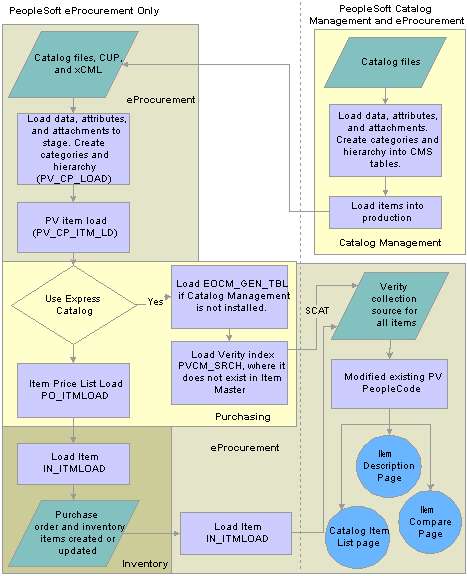
Load express catalog items process flow
When the system processes express catalog items, it:
Creates or updates the Verity search index from catalog management tables.
Uses the PV_SRCH_INDX record to initiate the creation or update of the index.
Calls the Verity search index process only if the INSTALLATION_PV record indicates that the express catalog is being used.
Uses a date and time stamp to determine which rows to update in the Verity index.
You can run the create and update process using the Update Daemon Program, scheduled in batch or run ad hoc.
See Also
Understanding PeopleSoft eProcurement Catalogs

 Pages Used to Set Up and Use the Express Catalog
Pages Used to Set Up and Use the Express Catalog|
Page Name |
Object Name |
Navigation |
Usage |
|
eProcurement Installation Options |
PV_INSTALLATION_PV |
eProcurement, Administer Procurement, Maintain Overall System Options, eProcurement Installation Options |
Use the Item Source Option field to identify whether the system should use the Item Master table, the Express Items, or both when browsing or searching for items using PeopleSoft eProcurement. See Setting Up PeopleSoft eProcurement Installation Options. |
|
eProcurement Business Unit Options |
PV_BUS_UNIT_PM |
eProcurement, Administer Procurement, Maintain Business Units, eProcurement Business Unit Options |
Use the Item Source field to identify whether the system should use the Item Master table, the express catalog, or both when browsing or searching for items within a business unit. Note. You will only be able to utilize Express Items if you selected either Express Items or Master and Express Items from the eProcurement Installation Options page. See Defining Business Unit Options for PeopleSoft eProcurement. |
|
Procurement Catalog Load |
PV_CP_IMPORT_RUN |
eProcurement, Administer Procurement, Maintain Supplier Integration, Import Item Catalog File |
Use the Source field to add Express Catalog as a load type if it has been selected on either the eProcurement Installation Options or the eProcurement Business Unit Options page. Use the Source field when you have loaded the express catalog but later decide to load some of the items (by vendor) into Item Master table. If PeopleSoft Catalog Management is not installed and you have selected the Express Items as a source on one of the options, select the Load to Express Catalog check box. Select the Index Items check box to also process the PV_SRCH_INDX record if you select the Run Item Load check box. Note. When importing catalog items with Index Items selected, a Verity collection must already exist. Otherwise the Procurement Catalog Load process will fail. |
|
Load Item Catalogs |
PV_CP_ITM_LOAD |
eProcurement, Administer Procurement, Maintain Supplier Integration, Validate and Process Imported Items Click the Load Staged Item button. |
Select the Load Express Catalog check box. The check box is available only if the item source for the installation options is Express Catalog and PeopleSoft Catalog Management is not installed. Select the Index Items check box to process the PV_SRCH_INDX record, if you select the Run Item Load check box. See Loading Marketplace Catalog Items into PeopleSoft eProcurement. |