 PeopleSoft Supplier Contract Management
PeopleSoft Supplier Contract Management
This chapter discusses:
PeopleSoft Supplier Contract Management.
Supplier contract components.
Supplier contract sample permission lists, roles, and users.
PeopleSoft Supplier Contract Management integration with other PeopleSoft applications.
Microsoft Word integration with PeopleSoft Supplier Contract Management.
 PeopleSoft Supplier Contract Management
PeopleSoft Supplier Contract Management
PeopleSoft Supplier Contract Management is an application for use in the source-to-settle business process for managing supplier contracts. The application works in conjunction with the transactional contract functionality in PeopleSoft Purchasing, buy-side events in PeopleSoft Strategic Sourcing, and requisition request-related documents in PeopleSoft eProcurement to assist an organization in obtaining goods and services at reduced contract prices. The system accomplishes this by linking Microsoft Word-based authored contracts to these source transactional elements.
Supplier Contract Management features include integration with Microsoft Word 2003 .xml file formats that are supported in both Microsoft Word 2003 and Microsoft Word 2007. This integration enables the authoring process to occur in an environment that is comfortable to most users, while achieving the control and compliance benefits that come with originating and maintaining the contract in the PeopleSoft system. To support the PeopleSoft .xml information rendered within Microsoft Word documents, anyone who edits authored documents created within the PeopleSoft system must use either Microsoft Word 2003 Professional Edition or Microsoft Word 2007 version using the 2003 .xml format.
Note. PeopleSoft Supplier Contract Management renders Microsoft Office Word 2003 .xml format as its native working environment. Microsoft Office Word 2003 is a part of Microsoft Office Professional Edition 2003. In this document, all references to Microsoft Word, unless specified differently, are references to the Word 2003 .xml format of Microsoft Word.
The application provides an electronic contract repository, document authoring and search capabilities, contract syndication to third-party systems, and contract compliance monitoring. Digitizing the entire contract, including the terms, conditions, and performance clauses, prevents contracts from being lost in file cabinets, adds to their control and use, and makes the contract process more manageable.
You can reduce exposure and risk due to nonstandard contracts by requiring contracts to use preapproved language in a structured clause library and having the system alert you to potential variances in specific cases. If the inclusion of a particular clause requires special approval from the Legal department, for example, you can configure the clause definition to enforce that approval policy. Also, using special .xml tags, you can import a clause or multiple clauses directly into the clause library.
The application enables you to specify preapproved configurations that contain the business logic for drafting the contract. In situations for which special cases exist that typically require changes to boilerplate agreements, you can define wizard questions in Supplier Contract Management to invoke the appropriate clause inclusion which, in turn, can invoke special approval requirements.
Also, you can enforce the contract terms that you negotiate through contract agreement capabilities of the application. Agreements are the deliverables for contract terms. You can identify external and internal owners and notify them when agreement actions are required. For example, you can easily track and monitor periodic supplier reviews or required verification information on transactional contracts. In addition, you can automatically include any agreement-related clause in an executed Microsoft Word contract document.
Having an integrated system for managing buy-side contracts enables you to take advantage of setup and transactional information contained in the PeopleSoft Supplier Relationship Management solution when authoring contracts, thus increasing the speed, control, and accuracy of the process. You can use integrated transactional information, such as vendor names and amounts, to process the inclusion of specific contract content, or as fill-in-the-blank values in the authored document.
The application also enables online supplier-side collaboration during the drafting process, as well as online preparation and capturing of digitally signed documents.
 Supplier Contract Components
Supplier Contract Components
This section discusses:
Supplier contract components.
Requests for proposals.
Transactional purchasing contracts.
Transactional purchase orders.
Requisition documents.
Agreements.
Source transactions for authoring purposes.
Document library.
Document life cycle.
Syndication.

 Supplier Contract Components
Supplier Contract ComponentsYou can define supplier contracts as stand-alone, ad hoc documents with document life cycles, or couple them with transactional procurement contracts or purchase orders that you can, optionally, originate from Strategic Sourcing or Purchasing requests for quotes. For transactional contract documents, you can create the document after you create the transactional contract or purchase orders.
Using the transactional system, the Supplier Contract Management application assists in the sourcing bidding process by associating document clauses to bid factors and mapping bid factors to one or more agreements. The application then passes the selected negotiated terms into the awarded contract as agreements. Using Strategic Sourcing, you can include these clauses within the event and Adobe PDF event as the proposals are initially sent to suppliers. When you award the contract, the system uses the clauses from the event for you to include in an authored Microsoft Word contract document.
Using the transactional system, you can also work with the transactional purchasing contract. You access the Purchasing contract from within Supplier Contract Management. You use the Purchasing contract pages to perform purchasing tasks for the contract, such as creating the contract and associating the vendor and maximum amounts, adding line items, and releasing contract quantities.
If you use purchase orders instead of the purchasing contract transaction, you can alternatively author contract documents using the purchase order transaction as the source to link and bind information into an authored contract. You use installation options to enable purchase order contracts, purchasing contracts, or both.
Note. Supplier Contract Management is not intended to replace the purchase order dispatch process for most purchases; however, in cases where a more formal contract document is required, you can use the supplier contract authoring system to create the document and manage its life cycle including collaboration and creating amendments.
Note. When you author documents from purchase orders, the system does not include service level agreement integration as it does for transactional contracts.
Along with performing basic contract activities, Supplier Contract Management offers document authoring capabilities and agreements that enable you to create documents using the transactional information as content, or to process rules that control the content for the authored document. For example, when generating an authored document that is linked to a transactional purchasing contract, you can automatically include values for the vendor name, maximum amount, addresses, and item numbers in the Microsoft Word document.
You use the document authoring system to create formatted documents based on purchasing contract information, or you can create ad hoc documents that are not linked to transactions for general use. The system builds both types of documents using PeopleSoft Internet Architecture pages. After defining parts or all of a contract, you use the system to generate a document that you can also view and edit in Microsoft Word 2003 Professional or a later version.
The next chart illustrates the components of the transactional and the document authoring systems that make it possible to create documents:
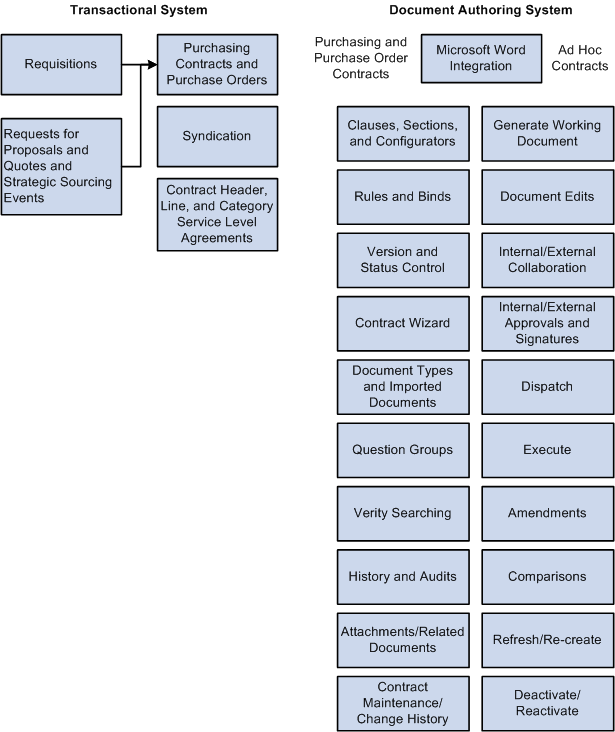
Supplier Contract Management components
You define the elements of a document using the document library. The library consists of building blocks that work with basic supplier contract setup information. You use these elements as the foundation for document generation.
Note. Not all of the components that appear below the Document Library box in the previous figure appear on the Manage Contract Library page.
After the system generates a document, the life cycle of the document begins. The actions you take against the document and the events the document goes through make up the document life cycle. These actions include submitting the document for internal and external collaboration, processing approvals, and executing the original contract and any amended versions.
The next sections provide a high-level overview of these elements and cross-references to more detailed information about the feature.

 Requests for Proposals
Requests for ProposalsRequests for proposals and quotes are the beginning processes for creating contract documents used from PeopleSoft Strategic Sourcing. Using this application, you can associate agreements and document clauses originating in the clause library to bid factors to provide additional legal, policy, or other terms to bidders during the bidding process. You can include the agreement information and clauses in the dispatched version (SQR) of the PeopleSoft Strategic Sourcing event for review by the supplier. An automated process is available that enables you to place request-related agreements and clauses into the transactional purchasing contract and into a related contract document when the event is awarded to a contract.
Note. Requests for proposals and quotes do not apply to awarded purchase orders.

 Transactional Purchasing Contracts
Transactional Purchasing Contracts
The Contract Entry component in PeopleSoft Supplier Contract Management is integrated with PeopleSoft Purchasing, enabling you to create and maintain contracts from within the supplier contract system. At the same time, you can use the contract document authoring system to create the contract document. Procurement contracts that were added or updated before the implementation of PeopleSoft Supplier Contract Management are also enabled for Supplier Contract Management contract authoring.
See Also

 Transactional Purchase Orders
Transactional Purchase OrdersThe purchase order maintenance functionality in PeopleSoft Purchasing is also integrated with the PeopleSoft Supplier Contract Management application, enabling you to create and maintain contracts that are linked to purchase orders as an alternative to the transactional contract. Purchase orders that were added or updated before the implementation of Supplier Contract Management are also enabled for supplier contract authoring.
The main purpose of authoring a contract document based on the purchase order is to generate a contract document from the purchase order. This keeps the document synchronized with the purchase order and prevents the double entry of information. As a business process, the authored contract should normally be executed prior to the initial approval, dispatch or execution on the purchase order.
While using the transactional purchase order contract through the Contract Entry page is beneficial for working with contract documents, an organization might prefer to use the Purchasing purchase order because it provides a variety of features that are not a part of the transactional contract. These features include requisition to purchase order processing, related change order processing, commitment control, and receiving against the purchase order.
Using transactional purchase orders, you can use most authoring features available for the transactional Purchasing contract. These include the life-cycle functions, such as internal and external routing for collaboration and amendment creation. You can also use functions such as importing and copying a document for use with the purchase order contract document and providing supplier-side access to the purchase order contract document
Note. Document authoring is not intended to replace the existing purchase order dispatch process, but you can use it in situations where the procurement contract functionality is not being used as a source transaction and you need the authoring and life-cycle management of the contract document related to the purchase order.
See Also
Adding Purchase Order Contract Documents

 Requisition Documents
Requisition DocumentsTo help maintain the flow of information from the inception of a contract to its being awarded with a contract document, you can use the PeopleSoft eProcurement or Purchasing requisition process to collect requester information about the future contract, and have that information available in a document. You use document types to establish the wizard and document configurator for creating requisition documents, making the document available for the requisition and then using the requester's responses to help formalize content in the eventual contract document authored by the specialist. For example, you might ask the requester to answer several questions related to a contract request that is tied to the requisition. As part of that initial question and answer process, you can create a summary justification document and relate it to the requisition. After you source the requisition through the request for quote or bid process and award it to a transactional contract, the system validates that the requisition document exists, and enables the specialist to then pull forward any wizard responses from the requester and incorporate them into the authored contract to automatically include appropriate contract content or to fill in the blanks within the authored document.

 Agreements
AgreementsAgreements provide a mechanism to define and manage internal and external agreements, also called deliverables, for the contract. You use the Supplier Contract Management system to update, monitor, and validate agreements. You can assign agreements through Strategic Sourcing bid factors and Purchasing contract agreements. Agreements make it possible for you to ensure that a supplier is in compliance. The system enables you to:
Attach clauses from the clause library to an agreement.
Clauses can define the details about the subject of the agreement, for example, how a custom product is inspected upon delivery. You can use the agreement in both requests for quotes and Purchasing contracts.
Set up internal and external owners.
Define notifications.
Track contract compliance by requiring owner verifications of steps. You can set up deliverable steps for internal and external updates (supplier portal) as required.
Document deliverables by attaching documents, comments, and responses that support compliance.
Use procurement history to establish metric measurements that provide you a means to analyze a supplier's quality, quantity, and delivery performance against the terms of an agreement specific to each contract.
You can assign agreements to a contract header, category, or line items in the contract. The system also provides you a means to update, monitor, and review agreements, their verification steps, statuses, and workflow notifications. After creating an agreement, you use the feature to manually manage the agreement.
See Also

 Source Transactions for Authoring Purposes
Source Transactions for Authoring Purposes
You use three types of sources to generate authored documents: purchasing contract, purchase order, and ad hoc.
The purchasing contract source transaction enables you to create contract documents that can reference and include transactional purchasing contract information such as vendor name, maximum amounts, and line items in the authored Microsoft Word document. This source also enables you to define rules specific to the purchasing contract that can control document content. The system uses field values from the transactional contract to replace predefined bind variables in documents.
Ad hoc contract documents are stand-alone documents that are not associated with a transactional purchasing contract. For example, you can create a nondisclosure agreement as an ad hoc document. The system processes ad hoc and purchasing contract documents in a similar manner, but their primary difference is that documents that are generated from the purchasing contract (source transaction) are linked to the purchasing contract. The link occurs when the contract number and the values in the authored contract document refer back to specific values (bind variables) in the transactional purchasing contract. The ad hoc document content can reference only wizard-based bind values or bind values related to the Document Management page, such as external contacts.
See Also
Generating Microsoft Word Documents

 Document Library
Document Library
This section discusses components of the document library and how you use the Document Management page to find, track, and monitor library contents. The library contains the reusable building block components for the authoring system and is a repository of documents and their components, including sections, clauses, and document configurators. Using elements from the repository, you can create and update documents, track versions, and view document history.
You can also import legacy contract documents into the document library. Legacy documents are those preexisting contracts and documents that were not created in the document authoring system. After you import a document, you can collaborate on the document and take it through an approval. You can also perform Verity searches on imported documents.
See Importing Clauses, Sections, and Documents.
See Understanding the Contract Library.
Clauses, Sections, and Document Configurators
Clauses, sections, and document configurators comprise the core grouping of document components. Clauses are the basic building blocks for a document, and can include the wording for contract terms and conditions that you store, update, and reuse within a document. You can enter simple clause text directly in the PeopleSoft system, and add rich-text format (RTF) text to clauses through Microsoft Word integration. Clauses are effective-dated to enable new versions by date. This enables you to set up clauses to require different levels of workflow approvals by selecting an effective date for the clause.
You use sections to group clauses, other sections, and rules for use in a document. Sections are intended to provide a method of creating reusable and nested document structures. Section types, such as general and introduction, organize and control the document behavior. Sections are similar to clauses when you use them with Microsoft Word. Sections are effective-dated to enable new versions by date; however, sections are approved manually and not through approval workflow.
Document configurators are predefined but use a dynamic structure that serves as a template for building documents. Configurators are made up of clauses, sections, and rules that can be sequenced to provide a logical grouping of clauses to start and complete documents. Configurators are dynamic in that they consist of pointers to content, such that when the system generates a document, the correct (typically, the most recent) clauses, sections, and rules are incorporated into the document. A document configurator is not effective-dated; however, its contents are effective-dated. The configurator contains a View As Of Date field that enables the viewing of effective information. You can preview the status and content for a configurator for any date that you enter.
A document configurator can be a source-specific configurator that is intended for use with a specific source only, such as ad hoc documents. Or, you can specify that the configurator is to be used with more than one source. This is a multi-source configurator that you use when the document layout is similar, such as using similar contract layouts regardless of whether the source transaction is a purchasing contract or purchase order. .
See Understanding the Contract Library.
A rule is a set of query-like conditions that produce specific true or false results. The system uses these results to include additional or alternative sections or clauses in documents. You use rules in clauses, sections, and document configurators. And, you can use rules to define the composition of a document based on wizard responses and transactional bind variables.
A bind is a variable that you define in the system and use in clauses, sections, and rules. Bind variables are transactional or wizard types. When the system generates a document, it replaces bind variables with either transactional or question response values supplied by the wizard.
See Understanding Document Rules.
See Understanding Bind Variables.
Contract Wizard
A wizard is a tool that automatically guides you to answer questions and then uses those answers either as input to a document or to determine a configurator to use for a document. The system provides a document creation wizard and a configurator selector wizard. The document creation wizard uses rules to insert different document elements based on the answers that you provide to the wizard questions. The document creation wizard can both determine the contents of a document as you respond to the questions and complete the content in a generated document. After you create this type of wizard, you can link it to one or more document configurators.
You use the configurator selector wizard in conjunction with document types. When using document types, you can create a type of document that automatically runs a configurator selector that selects the appropriate configurator to use with the document. You create and maintain both types of wizards using question groups and wizard pages.
See Using the Contract Document Wizard.
Question Group
A question group is a logical set of topic-related questions that result in the population of one or more bind variable values. Question groups can have one or more associated questions. You can assign a bind variable to a question and the response to that question is stored within the bind variable for later use when you create the document. Question groups also enable you to define a list of values that provide document authors more flexibility in using wizards by prompting and guiding them through questions. The question group definition contains navigational capabilities that enable authors to skip certain questions depending on the response.
See Setting Up Question Groups for the Contract Wizard.
Document Type
Document types provide a framework for organizing the various documents that you need to create in the organization and provides unique controls over documents within each document type. Using document types, you can define specific settings, defaults, and security that can help fine-tune the use of each type of document. Among document type features, the system provides you the capability to link a document to a PeopleSoft eProcurement requisition as a supporting request for contract type of document. Other features include:
Role-based security to determine which users have access to document types for creating documents.
Default configurator assignment by document type.
Configurator selector wizard that determines which configurator to use when creating a document.
Life-cycle statuses based on document type.
Document and amendment cycle times and document collaboration and approval warning indicators.
Automatic document creation option that simplifies the user experience for self-service users.
Role controls for viewing and using documents created using document types.
Internal and external collaboration settings.
Digital signature requirement settings.
User-defined field use and configuration.
An installation option that makes document types available for use.
Note. After document types have been used to create a document, you cannot change the installation option setting.
See Setting Up Document Types.
Verity searching is a search engine that PeopleSoft applications use to perform free-text data searches. A Verity search index is a specific directory or folder that contains multiple subdirectories with various kinds of files for use by the Verity search engine during indexing and searching. The application administrator defines and builds search indexes. Among the searches you can perform are:
Content type searches that use the Search Contents component to locate specific documents or elements of the library.
For example, you can search the text to identify all clauses or current documents containing that text.
Text searches in imported documents and searches based on document types.
Where-used searches that enable you to locate where a document element is used within the document library.
For example, you can identify which clauses are included in which sections and which sections are included in which document configurators.
See Understanding Verity and Where-Used Searches.

 Document Life Cycle
Document Life Cycle
This section discusses components of the document life cycle that include events for its review, collaboration, and approval, as well as its dispatch, execution, and amendments. After you define the building blocks for the document, you are ready to use a purchasing contract or an ad hoc document configurator type to generate a draft Microsoft Word document. This is the first event in a document's life cycle. As a document goes through its life cycle, the document authoring system tracks the events and saves detailed accounts of changes made to the document in the document library.
You can also import legacy contract documents into the system and use life-cycle features to manage the documents. Most contract functions apply to the legacy contracts except for limitations for refreshing and re-creating documents, the document modification summary, and the generation log. Imported documents are not parsed and stored as plain text.
See Understanding Document Life Cycles.
Document Version and Status Control
Supplier Contract Management provides a means to manage document versions when you are checking in, refreshing, or re-creating documents. Along with defining minor and major versions, you can set up the system to provide the option of leaving the version the same when you check in the document. Life cycle statuses are included to manage documents in statuses of Draft, Collaboration, Approval, Dispatched, Executed, and Inactivated.
See Refreshing and Re-creating Documents.
If you use installation options to require document approvals, Approval Framework processes control the statuses of documents. If you use the PeopleSoft Approval Framework, an application administrator must set up the process, steps, and users that make up the approval process.
When you are not using workflow, you can manually update the approval status.
See Understanding Document Approvals.
See Understanding Life-Cycle Statuses and Actions.
The beginning of the document life cycle is the generation of the document. During document generation, the system uses the document configurator to generate either an ad hoc or a purchasing contract document.
When you click the Create Document button for either type of document, the system begins to generate the Microsoft Word document. If a wizard is present on the document configurator, the system invokes it before contract generation. Upon completion of the generation process, the system provides a generation message if problems were experienced during the generation. You can resolve the issues and re-create the document. After you generate a document, you use the Document Management page to manage documents through their life cycles. The system provides a series of buttons that you can use to select events and actions in managing document life cycles.
See Generating Microsoft Word Documents.
Document Edits, Previews, and Views
Along with editing and viewing documents using PeopleSoft Internet Architecture pages, you can edit, preview, and view documents in Microsoft Word. You can preview documents when working with clauses, sections, and configurators. Previewing documents enables you to review the Microsoft Word version of the document element as you build it. At the clause and section level, you can also validate variables as you create and edit the element before using them in configurators.
View Document and Edit Document buttons are available on the Document Management page, where you can edit and view the complete document. The system provides additional document controls for protecting the document when it is checked out, controlling versions, and enabling you to cancel the check out.
See Defining Contract Clauses, Defining Contract Sections.
Attachments are additional files that provide more details about the document and that support agreement verification steps. You can upload and view a variety of documents, including Microsoft Word and Adobe Reader documents, that contain sophisticated graphics, such as a company logo or complex Microsoft Visio files. You can also upload Microsoft Excel, PowerPoint, and Access files. You can edit these files and load them again to make changes. The system does not manage attachments through the document authoring system like it does other document elements. It stores attachments for use with documents. You can also upload file attachments to document verification step results.
When you link a document to another document, then the document you link to another document is considered a related document. Related documents are other document-authoring system documents, such as a generated contract summary or a reference to a generated parent contract. Related documents can also include reference to imported documents. After you link a document to another, then you can perform where-used searches to view the other documents to which the related document has been linked.
See Uploading Attachments for Agreement Steps, Viewing and Uploading Attachments and Related Documents.
Collaboration is a process that brings in other internal users to review the content of the document. Collaborators are users, other than the primary owner of the contract, who can change or review documents. Their access depends on the access you give them for the collaboration cycle. The system supports internal and external collaboration process for authored or imported documents. When collaborating on authored documents externally, you can make the document accessible on the supplier-side portal for review and modification by the supplier. Supplier changes can be uploaded by the supplier, and are then staged for internal specialist review and edit prior to formally checking in the document into the system.
Note. To maintain the integrity of an authored document, when a supplier checks the document directly back into the system, it's important that the supplier uses Microsoft Word 2003 Professional or a newer version of Microsoft Word that supports the Microsoft Word 2003 XML format. For example, if the supplier uses the Standard Edition of Microsoft Word 2003 instead of the Professional Edition, then any changes that the supplier makes must be manually incorporated into the master authored document within the system.
See Collaborating on Documents.
Internal contacts are users who collaborate on documents or who can have view access to the document as interested parties. You can define default internal collaborators within document management and provide a default list of collaborators and internal contacts for yourself.
Collaboration is an optional step for all contracts, and you do not have to move a contract into the approval process.
You can define external contacts so that you can collaborate on documents. Collaboration is when you send versions of contracts and amended contracts to suppliers. Using external contacts, you can also enable external updates to specific contract agreement steps (deliverables) for transactional purchasing contracts. You cannot make external updates for contract agreement steps using purchase order contracts.
You can use the Document Management page to set up external contacts for each contract for document collaboration. For purchasing contract documents, you can automatically copy in contact information from the vendor contact information related to the transactional purchasing contract. When sending a version to the supplier, you can optionally mark the document as checked out to prevent users from modifying the contract while the supplier is reviewing it. To enable workflow notifications and supplier-side portal access to agreement steps, you setup external users for access within the transactional contract agreement (Contract Entry) pages.
When workflow approvals are enabled for documents, you can submit the document for final approval. You can design workflow approvals to meet the organization's needs. You can route a document to specific roles to review clause use or change clauses, contract amounts, categories, and so on based on the approval definition for the user. You can also establish approval statuses through document types where you can set a document to be at either a Draft or Approved status after you create it.
See Approving Documents and Document Components.
Digital Signatures
Using PeopleSoft Supplier Contract Management, you can optionally configure the system to prepare a read-only (signable) version of the approved Microsoft Word document for signing it digitally. The contract specialist can determine when it is appropriate to prepare a PDF version of the Microsoft Word contract. The Microsoft Word contract is then locked along with the needed signature fields in the read-only document. You can access the PDF document for signature as part of the approval process for internal signatures before or after the internal approval process. The same PDF document can then be routed to the supplier for signature and return using email or, optionally, online using supplier portal access.
Note. When using Adobe Digital signature capability, the system requires that the contract administrator uses Adobe Acrobat Version 8 Professional. This enables signing rights for other users who use the Adobe reader only.
Note. The requirement for using the .docx format is that all signers, both internal users and external suppliers, must use Microsoft Word 2007. Unlike the PDF format the .docx format is still a Microsoft Word document and in certain statuses can be edited. After the first signature, for example, the contract specialist, is placed on the document and the .docx file can no longer be modified itself unless all signatures are cleared. Therefore, you should take care when using a .docx format to ensure that the contract specialist signs the document as part of the prepare process, and as a follow-up ensure that the document signatures have not been cleared by other users.
See Signing Documents Using Digital Signatures.
The system enables you to send the contract, amendments, and any attachments to external contacts for review at any point in time. After the contract is approved, you use a similar action, called dispatch to contacts, to send a final contract for the purpose of executing the contract. The system provides multiple options when you send amendments. The options depend on whether you maintain the amendment in one file with the main contract, or you use separate amendment files for each amendment as it occurs.
An executed contract means that the document or amendment has been dispatched to contacts for final signature and has been signed by all parties. When a document is executed, the next version of the document must be an amendment. When you are using digital signatures, the system stores the signed PDF file as part of the executed document history and you can no longer update it.
See Executing Documents.
Supplier Contract Management provides a formal contract amendment process with the same life-cycle features, change control, and history tracking as the original document. After you execute a document, you can update it with amendments. The amendment process uses many of the life-cycle features that are used by the original document, but the process itself involves additional features that include maintaining separate amendment files for each amendment or creating the amendment as a fully amended contract version. You can also import legacy contract documents along with their amendments.
See Creating and Maintaining Amendments for Supplier Contracts.
You can generate a document comparison based on the current authored version of the document and a temporary, re-created version of the document or on the current version of the document and a refreshed version of the current document. The purpose of this feature is to highlight the effect from any changes in bind variables, such as an item change on the transactional contract, and to aid in the creation of new amendments by identifying differences
Additionally, you can compare staged inbound edits coming from the supplier when allowing suppliers to review and edit documents through the supplier portal. You can also do general version comparisons by selecting any two documents that exist in document history to compare them for changes. The compare feature enables you to go back in time to identify specific changes made during a particular check in of the document.
Note. You can only compare authored Microsoft Word documents, not imported documents. The compare feature requires server side configuration.
See Comparing Documents.
See Setting Up Supplier Contract Attachment Database and FTP Servers and Directories.
Re-creating and refreshing documents enables you to rebuild or update existing documents. Use re-create to completely rebuild the document as if you are starting a new draft. Re-create is the same as creating a new document. Use refresh to update the document based on changes to rules and bind variables. For example, you might want to change responses to wizard questions for a contract, but several edits have been made in the document that you want to keep. Using refresh, you can change answers to the wizard questions and keep the edits to the document.
See Refreshing and Re-creating Documents.
Document History and Logging
In addition to tracking approvals and collaboration, the system provides other tracking features for documents. You use the Document Management page to review changes and actions taken against a contract. The system provides the following tracking methods:
A document version history in which you can review who made changes to a document, when the changes were made, and the version at which the change was made.
You can also use this feature to review history for attachments, dispatches, collaboration, and generation.
A document modifications summary that tracks clause updates, additions, and deletions in documents.
Here, the document administrator can get a quick summary of clauses that have been modified within a specific document that might, in turn, require workflow control.
A generation log that provides details about the document generation process.
This log provides you an indication about how the system processed a document. The log provides these options:
Detail option.
The detail log tracks details you can use to identify bind variable resolution, a log of how the configurator expanded during document generation, and a detailed wizard log. The detailed log is useful for debugging purposes when you are creating a complex configurator that makes extensive use of wizards, binds, and rules.
Log Warnings and Wizard option.
You use this summary option to audit for any generation warnings and responses to wizard values.
See Managing Document Life Cycles.
You can remove, but not delete, a document from use by deactivating it. This action is useful for older contracts that might be closed now and that you want to exclude from everyday searches in the system. To bring the document back into service, you can reactivate it.
See Deactivating and Reactivating Documents.

 Syndication
Syndication
A Supplier Contract Management feature you can use from within Purchasing, syndication enables you to send and receive contracts between the PeopleSoft system, the parent system, and one or more remote third-party systems. Using the feature, you can create a central contract in the PeopleSoft system; for example, a contract for pricing. Then, you can publish (syndicate) the original contract and any pertinent changes to non-PeopleSoft systems.
After syndication, the contract is available on the remote systems, from which remote users can create purchase orders and process receipts, vouchers, and returns to vendors, depending on their subsystem capabilities. The parent system controls the contract updates and uses a message publishing process to publish the contract. The PeopleSoft system also permits the remote system to publish messages back to the parent system, with activities reported against the contract in the subsystem, for example, when users at the remote system make releases against the syndicated contract.
Note. Syndication is for the transactional purchasing contract only. The assumption is that the third-party system uses appropriate setup data, such as vendors, items, units of measure, that match the parent system.
Note. Syndication to a remote third-party system might require mapping outbound PeopleSoft XML service operations to the inbound system and mapping messages from the third party back to the PeopleSoft system.
See Also
Syndicating Supplier Contracts and Contract Messaging
 Supplier Contract Sample Permission Lists, Roles, and Users
Supplier Contract Sample Permission Lists, Roles, and UsersThis section discusses:
Sample users, roles, and permission lists.
Typical users of PeopleSoft Supplier Contract Management.

 Sample Users, Roles, and Permission Lists
Sample Users, Roles, and Permission Lists
The following sample roles and permission lists are provided to demonstrate basic component-level access for different types of users of Supplier Contract Management.
This table describes the sample roles and permission lists to which you could link example users:
|
Sample User |
Sample Role Name |
Sample Permission List |
Description |
|
CSADMIN - Supply Contract Administrator |
Supplier Contract Agree Update (supplier contract agreement update) |
EPCS5000 - Supplier Contrct Agree Updates (supplier contract agreement update) |
Users can update agreement steps for a given contract. |
|
CSLEG1 - Clause Approver |
Supplier Contract Clause Apprv (supplier contract clause approver) |
EPCS2000 - Supplier Contracts Library |
Users of this role can approve clauses in the clause library when you enable approval workflow for clauses. The system includes this role in sample approval definition for clauses. |
|
CSAPPR1 - Supplier Contract Approver |
Supplier Contract Hrdware Appr (supplier contract hardware approver) |
EPCS4000 - Supplier Contracts Casual User |
The system includes users of this role for approval workflow of contracts related to transactional purchasing contracts where the items on the contract are linked to the item category of Hardware. The system includes this role in sample approval definition for documents. |
|
CSAPPR1 - Supplier Contract Approver CSLEG1 - Clause Approver |
Supplier Contract Interested |
EPCS4000 - Supplier Contracts Casual User EPCS6000 - Supplier Contrct Agree Monitor |
This is a sample role for an interested-party user who can review contracts and monitor agreements. |
|
CSLIB1 - Clause Librarian |
Supplier Contract Librarian |
EPCS1000 - Supplier Contracts Setup EPCS2000 - Supplier Contracts Library |
These users can manage the contract library, including setting up and maintaining binds, groups, classes, rules, clauses, sections, and configurators. |
|
CSADMIN - Supply Contract Administrator |
Supplier Contrct Administrator (supplier contract administrator) |
EPCS1000 - Supplier Contracts Setup EPCS2000 - Supplier Contracts Library EPCS3000 - Supplier Contracts and Documents EPCS5000 - Supplier Contrct Agree Updates EPCS6000 - Supplier Contrct Agree Monitor EPCS7000 - Supplier Contracts Syndication |
This is a sample contract administrator that can author (generate) and maintain contracts. This user also has rights to contract library access, can update and monitor contract agreements, and has access to syndication pages. |
|
SUPPLIER |
Supplier-External Contracts (External Document and Agreement Access) |
EPCS9000 - Supplier Contracts External |
This is a sample external supply-side user with access to collaborate on contract documents as well as update and review agreement information using the supply-side portal. |

 Typical Users of PeopleSoft Supplier Contract Management
Typical Users of PeopleSoft Supplier Contract Management
This section discusses users described throughout this book.
Application Administrator
These administrators are technical in nature and are responsible for setting up the supplier contract systems. Their responsibilities might include setting up syndication messaging and subscription nodes, defining Verity search indexes, and setting up approval workflow processes, stages, and steps.
Document/Contract Administrator
An administrator is typically the contract specialist in an organization and the user performing day-to-day management of documents. This user is also called the document owner. You can define users as document administrators when you set up user preferences. Document administrators can generate, re-create, refresh, and edit documents, and they can control life cycles for document authors. Administrators can also manage approvals by reassigning those that do not have alternates defined for their approval.
Supplier Contract Management provides a sample contract administrator role.
See Understanding Life-Cycle Statuses and Actions.
Sponsors are those users who represent the user from the department that is sponsoring the contract. You define sponsors on the Document Management page for each contract. You can perform searches against document sponsors.
Librarians are users who manage and update content in the contract library. This content includes clauses, sections, configurators, wizards, and question groups. Supplier Contract Management provides a sample librarian user role and self-approval authorities for librarians in user preferences.
Approvers are the people responsible for reviewing and providing feedback on documents that are going through an official approval process. Approvers in supplier contracts workflow approvals are those approving clauses or documents. Approvers can approve or deny a document and can edit a document if they have the authority.
Reviewers are the people responsible for reviewing and providing feedback on documents going through an official approval process for a clause or document. Reviewers do not have the authority to edit documents.
Collaborator
Collaborators are internal users who, as part the collaboration process, provide input about the conditions of a contract. You define collaborators using the My Internal Contacts/Collaborators page. External collaborators includes parties external to a company who need to review, edit, and sign a document. When a source transaction is a transactional contract or purchase order, the system can retrieve default information from external collaborator information, such as the user name and email address, that has been setup on the Vendor Contact page for contract collaborator contact types.
See Entering Contact Information.
You can also maintain external collaborators for each document. Optionally, you can give an external collaborator with a valid user ID access to collaborate online if you have setup a supply-side portal for them to access. Otherwise, you can preform collaboration using email.
Interested parties are those users or groups who might have an interest in a document, but who may not necessarily be required to approve the document or provide feedback. Much like reviewers, interested parties have an opportunity to provide collaboration. You can define interested parties by adding users without edit or collaboration authority to your internal contact list.
Internal contacts are those users you set up as contacts or collaborators. You can define contacts using system default values when you send clauses or contracts for review or collaboration.
External contacts are people who are outside of the PeopleSoft system and who do not have a system ID. You establish email addresses for these types of contacts so that when you send or dispatch a document to contacts, the system emails the document to the contact. You also define addresses and fax numbers if you want to send or dispatch the document manually. You use the External Contacts List to define these contacts.
To collaborate with a supplier, you would define them as an external contact and initiate an online supplier-side external collaboration process, or alternatively, send the contract document as an attachment to them using the Send to Contacts button on the Document Management page.
See Also
Sending Documents to Internal and External Contacts
Setting Up User Preferences for Document Approvals
 Supplier Contract Management Integration with Other PeopleSoft Applications
Supplier Contract Management Integration with Other PeopleSoft ApplicationsSupplier Contract Management links to the Purchasing and Strategic Sourcing applications so that you can define contract documents for use with their business processes. This section discusses:
PeopleSoft Purchasing integration.
PeopleSoft Strategic Sourcing integration.
PeopleSoft eProcurement integration.

 PeopleSoft Purchasing Integration
PeopleSoft Purchasing Integration
Using the contract execution functionality in the purchasing system, you have access to these Supplier Contract Management features:
Electronic contract repository.
Document authoring capabilities.
Contract compliance monitoring features.
Agreements are assigned through PeopleSoft Strategic Sourcing bid factors and Purchasing contract maintenance. This formal tracking process makes it possible for you to ensure that a supplier is in compliance against the agreements in a contract. Among the measurement methods is a metric measurement based on procurement history.
Requisition document types.
You can create and link to requisition documents for use with Purchasing requisitions. The benefit of this feature is that you can gather information for a contract during its requisition stage and then use that information to develop the contract.
Contract documents based on purchase orders.
The purchase order maintenance functionality in PeopleSoft Purchasing is also integrated with the PeopleSoft Supplier Contract Management application, enabling you to create and maintain contracts that are linked to purchase orders as an alternative to the transactional contract.
Spend threshold limits.
A spend threshold is a specific monetary amount for a contract or contract item. Using the Spend Threshold feature, you can define the threshold and then notify users when spending on a contract crosses the threshold amount. In addition to defining a spend threshold, Supplier Contract Management provides the Contract Alert Workflow component to notify buyers when spend thresholds have been reached.
Within PeopleSoft Purchasing, you can choose to use the document authoring system upon which to base contract documents. Using the authoring system, you can create document clauses that link to transactional information and then use that information to create the contract document.
You use bind variables and rules to define what transactional information to use in a contract document. For example, using bind variables in clauses, you can pull information from data fields in the contract to complete the clause. Or, you can use a rule to define data fields that include specific information, such as a vendor name, item category, or contract amount. When you create the initial document, the authoring system resolves the binds and rules from the purchasing contract to generate the document. After a contract document is created, you can access the repository to maintain the document through its life cycle.
In addition, using a wizard you can build a contract document by answering predefined questions about the contract. Based on the responses, the system selects the appropriate clauses from the library and adds them to the contract document or invokes rules to include specific content. Wizards use binds and rules to resolve transactional data for contract documents.
An example of how you could use the clause library and contract document to interact with transactional information on the contract might be to create a one-year contract for purchasing steel-alloy waste drums for hazardous material disposal along with a service requirement for the loading and removal of the filled cans. This table describes how you might accomplish this using a combination of wizard bind values and transactional bind values:
|
Requirement |
Document Input |
|
Firm fixed-price contract. This requirement is based on the type of contract. |
The user selects a fixed-price configurator with its associated clauses and sections. The configurator contains required document elements that meet fixed-price contract needs. |
|
Sole source supplier for the contract? |
Add a wizard question that asks this question and dynamically insert a clause that contains justification text for why the contract was not open to competition. For example, perhaps this supplier is the only supplier in a region with the proper transportation clearances to move the materials. |
|
Contract line item with a hazardous material. This value is extracted based on a hazardous material code on the item table. |
Add a clause containing special handling requirements for the materials. Using transactional bind variables related to the purchasing contract, you can also include multiple hazardous-material line items that should be included in the contract document. |
|
Vehicles less than eight tons. This value is based on a service level agreement. |
Add a clause that clarifies special restrictions placed on trucks used to remove the filled cans. You can set up the clause with the agreement tied to the contract. The system automatically includes the agreement in the authored document. |

 PeopleSoft Strategic Sourcing Integration
PeopleSoft Strategic Sourcing Integration
Strategic Sourcing enables you to associate clauses to bid factors to provide additional legal, policy, or other terms to bidders during the bidding process. If a sourcing event is awarded to a contract, those clauses can then be attached to the awarded transactional contract. The system adds the bidder's awarded value for each bid factor to the contract agreement and tracks it for compliance. When you create an authored document for the transactional contract, the system includes the additional contract-specific agreement clauses in the authored document.
Using sourcing bid factor setup, you can also associate agreements with clauses to a bid factor, which enables you to automatically include any agreement-related clauses that are not included in the event when you create the contract. Use the following features to manage events and bid factors:
Search for and associate clauses to bid factors.
Clauses you assign are populated onto the sourcing event when you use the related bid factor on the event.
Associate contract agreement codes to bid factors.
You can assign one or more agreement codes to a bid factor. Then, if a sourcing event that contains the bid factor that is marked to include on a contract is awarded to a contract, the system adds the agreement codes associated with the bid factor to the contract. It also populates the negotiated result field with the awarded bidder's bid factor response for each agreement associated with the bid factor.
Link default clauses to bid factors on sourcing events.
View, add, and delete event-related clauses during event creation.
Define when a bid factor clause is included in a contract.
Create agreements on the contract for all bid factors that are selected to include on the contract when you award a sourcing event to a contract.
The system populates the bidder's response for those factors so that you can track and measure the adherence to the terms.
Select the type of contract when awarding to a contract.
The system creates agreements on the contract for all bid factors that are marked Include on Contract.
Note. The Strategic Sourcing application generates an awarded contract that is accessible in the Supplier Contract Management application.
If the bid factor already has one or more associated agreements, the system populates the contract with those associated agreements. If no agreements are associated with the bid factor but the bid factor is marked as Include on Contract, the system creates an ad hoc agreement on the contract for each bid factor. The system creates the contract using one of the following contract types:
Purchase order for creating a purchase order transaction, but not agreements on the transaction.
General contract for creating a contract transaction with a process option of General Contract.
Purchase order contract to create a contract transaction with a process option of Purchase Order.
Single release purchase order contract to create a contract transaction with a process option of Single Release PO Only.

 PeopleSoft eProcurement Integration
PeopleSoft eProcurement IntegrationPeopleSoft Supplier Contract Management integrates with PeopleSoft eProcurement through documents that you create based on a requisition. When you create an eProcurement requisition, a link is available that accesses the document authoring system. And, within the document authoring system, you can define the business unit and requisition to which you want to assigned the document.
The intent for requisition document creation is to define a related document and wizard that captures additional information from the a requester as they progress through the contract request. When a document type is setup for the contract request, you can specify that the system use the type with an Enterprise eProcurement or Purchasing requisition. Along with the requisition, the requester creates a request document by launching a wizard that captures needed information pertaining to the contract request. The requester can then provide the required information in the supporting document.
When you award the requisition to a contract, the contract specialist can reference the original request document and make use of any wizard responses within that request document to help drive the content and fill in required data on the actual contract. The benefit of this process is that by the time that the contracting specialist becomes involved in the process, the requester has already been prompted for and provided much of the information up front.
 Microsoft Word Integration with PeopleSoft Supplier Contract Management
Microsoft Word Integration with PeopleSoft Supplier Contract Management
One of the key objectives of document authoring using Supplier Contract Management is to keep the user in a native working environment as much as possible. The Supplier Contract Management application provides this environment through integration with Microsoft Word.
Microsoft Word 2003 enables you to access documents in a familiar format for viewing and editing. You use Microsoft Word 2003 to edit and preview clauses, sections, and documents using check-out and check-in procedures. You can also preview documents for binds.
Note. PeopleSoft Supplier Contract Management uses Microsoft Office Word 2003 Professional, Microsoft Word 2003 .xml format, or later version as its native working environment. Microsoft Office Word 2003 is a part of Microsoft Office Professional Edition 2003. In this document, all references to Microsoft Word, unless specified differently, are references to this version of Microsoft Word.
To integrate and author Microsoft Word 2003 documents, the PeopleSoft system uses Microsoft WordProcessing Markup Language (WordML). This Microsoft Word 2003 .xml format is available with Microsoft Word 2003 or Word 2007, which is required for use with PeopleSoft Supplier Contract Management. The system provides custom tags that are extensions to Microsoft WordML.
Using the clause library, you can optionally use Microsoft Word for editing and maintaining rich-text content in the clause. Even when you maintain the clause as plain text in PeopleSoft pages, the system stores the equivalent Microsoft WordML version of the clause for later use with document generation. You can also import clauses into the clause library. Using a special set of .xml tags, you can define elements of a clause and import multiple clauses into the library. After the clauses are in the library, you can use them as if they were created in the document authoring system.
When the system generates a document in Supplier Contract Management, it assembles each appropriate content element from the library to create a draft version of the contract in .xml format. The system can render a .doc template version of the document when you dispatch the contract to external contacts.
When the system assembles the document during the generation process, the PeopleSoft Supplier Contract Management application enables you to define a numbered setting for the PeopleSoft content. When that setting is combined with a Microsoft Word template that contains Microsoft Word paragraph styles and outline numbering, it enables flexible, consistent, and automatic numbering, styles, and indentation of authored documents.
Note. You should have a basic understanding of Microsoft Word features, such as paragraph styles and outline numbering, before you establish Microsoft Word templates and libraries.
While you are working in the native Microsoft Word environment, you can use the Research task pane to search the PeopleSoft database for bind variables and insert them into the Microsoft Word clause you are creating or editing. You can also search the database for clauses and insert them directly into the document without having to sign in to the PeopleSoft system or exit Microsoft Word.
See Microsoft Word Integration with Supplier Contract Management.
See Defining Document Templates and Styles.
Microsoft Word Setup
System administrators and end users must perform setup procedures to use Microsoft Word 2003 Professional Edition or Microsoft Word 2007 saving document in compatible Word 2003 .xml format for reviewing and editing documents from the document authoring system. System administrators can also set up optional features of the system for use with Microsoft Word by defining uniform resource locators (URLs), message objects, nodes, and gateways that enable authors to search for clauses and bind variables in the PeopleSoft database from within Microsoft Word.
Document Templates, Styles, and Formats
Microsoft Word document templates and styles enable you to manage default and custom-style templates. You use specific elements of these templates, such as paragraph styles, during document generation. The system uses the Microsoft Word template along with document configurator to determine layout, content, and style of authored documents.
See Defining Document Templates and Styles.
See Defining Default Settings for Document Formats and Options.