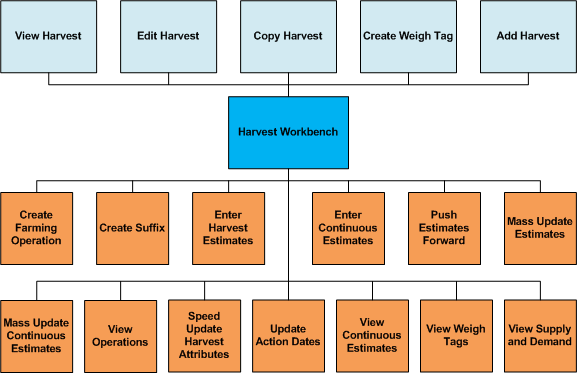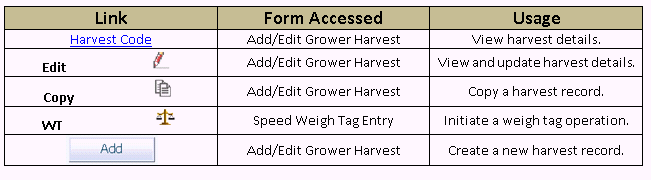3 Using the Harvest Workbench
This chapter contains the following topics:
3.1 Understanding the Harvest Workbench
The Harvest Workbench application (P40G032) provides a single entry point for all of the applications that are available for managing harvest records and activities.
This diagram illustrates the activities that you can perform on the Harvest Workbench:
The harvest workbench enables you to perform the following tasks:
-
Add, edit, or copy harvest records.
-
Initiate and view farming operations.
-
Maintain and view harvest estimates.
-
Maintain and view continuous harvest estimates.
-
Initiate and view weigh tag operations.
-
Print scheduled harvest details.
-
View Supply and Demand
3.1.1 Link Activities
This diagram identifies the usage of links on the harvest workbench:
The links on the harvest workbench enable you to these actions for a single harvest selection:
- Harvest Code
-
This link enables you to review information about the selected harvest. The system accesses the Add/Edit Grower Harvest form in a view-only mode, so you cannot make any changes on the form by using this link.
- Edit
-
This link enables you to perform maintenance on the harvest record and all available attributes, including Location data, Financial data, Additional data, EUR, Contacts, and Generic Attributes. You can also change the harvest status for the selected Harvest.
- Copy
-
This link enables you to copy the selected harvest to create a harvest record.
- WTWeigh tag receipt
-
This link enables you to enter a weigh tag for the selected harvest using the Speed Weigh Tag Entry program.
- Add
-
This link enables you to create a harvest record without selecting an existing harvest record.
3.2 Harvest Records
This section provides and overview and discusses:
-
Harvest workbench header.
-
Harvest workbench grid.
-
Select Record(s) field.
3.2.1 Understanding Harvest Records
A harvest is a representation of the block for a growing cycle. A harvest may occur multiple times a year, annually, or every few years. Within JD Edwards EnterpriseOne Grower Management, a harvest record maintains specific information about the harvest.
Throughout the growing cycle up through the picking of the crop, a several activities, operations, and data collections occur that update the attributes of the harvest record. Typical growing activities include:
-
Farming activities, such as tilling, planting, spraying, irrigating, pruning, and harvesting.
-
Quality or product classification assessment.
-
Crop estimation.
-
Maturity assessment.
-
Growing statistics, such as weather profiles.
You record these activities against one or more harvest records. These activities result in updates to attributes of the crop, or they can be used as a historical analysis to compare different growing techniques. For example, if you enter harvest operations, the harvest record displays the scheduled, completed, received, and remaining quantities for the harvest. If you use maturity date calculations, the system displays the planned and calculated maturity date for the harvest.
3.2.2 Harvest Workbench Header
You use the fields in the header area of the Harvest Workbench to search for specific harvest records. You can search using either a basic search or an advanced search. The basic search provides a variety of fields that you can use to narrow your search for harvest records. The advanced search includes all of the fields that are available in the basic search plus additional fields to help you locate specific records.
You can toggle between the basic search and the advanced search by clicking the Advanced Search link or the Basic Search link as appropriate.
3.2.3 Harvest Workbench Grid
You can perform various activities on the records that appear in the grid area of the Harvest Workbench based on the search criteria that you entered in the header area.
Each grid row contains links. This table explains the usage of each link:
| Link | Form Accessed | Usage |
|---|---|---|
| The value in the Harvest Code column. | Add/Edit Grower Harvest, in view-only mode | Review detailed information about the harvest. You cannot make any changes if you access the Add/Edit Grower Harvest form in this way. |
| The icon in the Edit column. | Add/Edit Grower Harvest, in edit mode | Review and update detailed information about the harvest. |
| The icon in the Copy column. | Add/Edit Grower Harvest | Copy an existing individual harvest record to create a harvest record. |
| The icon in the WT column. | Speed Weigh Tag Entry | Initiate a weigh tag receipt transaction for an individual harvest record. |
| The Add button. | Add/Edit Grower Harvest | Create a new harvest record.
See Creating a Harvest. |
| The value in the Short Item No, 2nd Item Number, and 3rd Item Number columns. | Work With Item Master Browse | Review item detail information. |
3.2.4 Select Record(s) Field
You can perform a variety of activities against one or more harvest records by selecting one or more harvest records in the grid, selecting an action in the Select Record(s) field, and clicking the double-arrow button. The actions that are listed in the Select Record(s) field vary depending on whether you have selected one record or multiple records. The actions that are listed also depend on whether you have selected a continuous harvest.
This table indicates which actions are available based on the selected records:
| Action | Form Accessed | Single Harvest Record | Single Continuous Harvest Record | Multiple Harvest Records |
|---|---|---|---|---|
| Create From List - Farming Operations | Operation WO Template Selection | Yes | Yes | Yes |
| Create Suffix | Add/Edit Grower Harvest | Yes | Yes | No |
| Enter Harvest Estimates | Harvest Estimates — Entry | Yes | No | Yes |
| Enter Continuous Harvest Estimates | Continuous Harvest Estimates — Entry | No | Yes | No |
| Estimate Push Forward | Harvest Estimate — Push Forward | Yes | No | No |
| Mass Update Harvest Estimates | Harvest Estimate — Mass Update | Yes | No | Yes |
| Mass Update Continuous Harvest Estimates
See Performing Mass Updates on Continuous Harvest Estimates. |
Continuous Harvest Estimate — Mass Update | No | Yes | No |
| Operations History | View Operation History | Yes | Yes | No |
| Speed Update Harvest Attributes | Speed Harvest Update | Yes | Yes | Yes |
| Update Action Dates | Add/Edit Grower Harvest | Yes | Yes | No |
| View Continuous Harvest Estimates | Continuous Harvests Estimate — View | No | Yes | No |
| View Weigh Tags | View Weight Tags | Yes | Yes | No |
| Print Scheduled Harvest Details | Harvest Details | Yes | Yes | No |
| View Supply and Demand | Work with Supply and Demand | Yes | Yes | Yes |
3.2.4.1 Multiple Continuous Harvests
If you select multiple continuous harvest records, the same list of actions is available as when you select multiple noncontinuous harvest records. When you select one of these actions with multiple continuous harvest records selected, the system summarizes the continuous harvest information. For example, suppose that you have a continuous harvest record with these estimates:
| Harvest Date | Continuous Estimate |
|---|---|
| May 1, 2006 | 1000.0000 |
| May 8, 2006 | 200.0000 |
| May 15, 2006 | 100.0000 |
| May 22, 2006 | 450.0000 |
| May 29, 2006 | 400.0000 |
If you select this record on the Harvest Workbench and then select the Enter Continuous Harvest Estimates action, the system displays each of these estimates. If you select the continuous harvest record and one or more other records on the Harvest Workbench, the Enter Continuous Harvest Estimates action is not available. Instead, you select the Enter Harvest Estimates action. In this situation, the system displays one record for the continuous harvest with an estimate of 2,150.0000, which is the total of all of the estimates from the detailed view of the continuous harvest record.
3.3 Setting Processing Options for Harvest Workbench (P40G032)
Use these processing options to define default search information for the Harvest Workbench and to specify the versions of programs that the system calls from the Harvest Workbench.
3.3.1 Defaults
These processing options control default search information for the Harvest Workbench.
- Geographic ID
-
Specify the geographic ID that the system uses to filter the harvests that are displayed on the Harvest Workbench. Use the search button to select from the list of valid geographic IDs, or leave the processing option blank to filter on all geographic IDs.
- Harvest Status Code
-
Specify the harvest status code that the system uses to filter the harvests that are displayed on the Harvest Workbench. Use the search button to select from the list of valid harvest status codes, or leave the processing option blank to filter on all harvest status codes.
- Search Form
-
Enter 1 to display the advanced search when entering the Harvest Workbench, or leave this processing option blank to display the basic search.
- Harvest Period
-
Specify the harvest period that the system uses to filter the harvests that are displayed on the Harvest Workbench. Use the search button to select from the list of valid harvest periods, or leave the processing option blank to filter on all harvest periods.
3.3.2 Versions
These processing options specify the versions of programs that the system calls from the Harvest Workbench. When you choose a version, review the version's processing options to ensure that the version meets your needs.
If you leave any of these processing options blank, the system uses version ZJDE0001 of the specified program.
- View Weigh Tags (P40G33)
-
Specify the version that the system uses when you access the View Weigh Tags program (P40G33) from the Harvest Workbench.
- Create Speed Weigh Tag (P40G301)
-
Specify the version that the system uses when you access the Create Speed Weigh Tag program (P40G301) from the Harvest Workbench.
- Speed Harvest Update (P40G030)
-
Specify the version that the system uses when you access the Speed Harvest Update program (P40G030) from the Harvest Workbench.
- Inventory By Vessel View (P31B78)
-
Specify the version that the system uses when you access the Inventory By Vessel View program (P31B78) from the Harvest Workbench. This version is used when the Create From List - Farming Operations action is selected.
- Grower Harvest Maintenance (P40G03)
-
Specify the version that the system uses when you access the Grower Harvest Maintenance program (P40G03) from the Harvest Workbench.
- Print Scheduled Harvest Details (R40G60)
-
Specify the version that the system uses when you access the Print Scheduled Harvest Details report (R40G60) from the Harvest Workbench.
- Item Master
-
Specify the version of Item Master (P4101) that the system uses when you access item information.
- View Supply and Demand (P4021)
-
Specify the version that the system uses when you access the Supply and Demand program (P4021) from the Harvest Workbench. If left blank, the system uses version ZJDE0001.