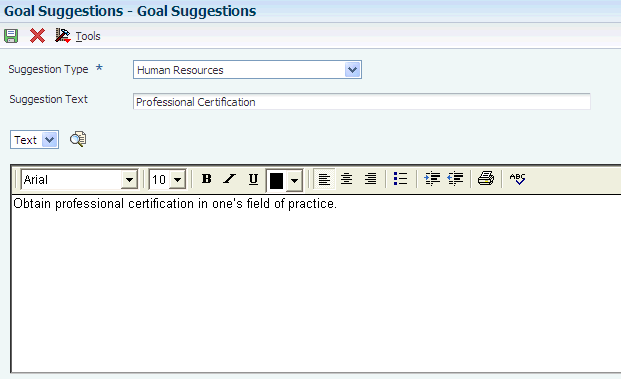4 Setting Up Performance Management
This chapter contains the following topics:
-
Section 4.8, "Defining Performance Management Company Constants"
-
Section 4.9, "Defining Business Unit Overrides for Performance Appraisals"
-
Section 4.10, "Defining Performance Management Appraisal Type Overrides"
-
Section 4.11, "Setting Up Security for Performance Management"
-
Section 4.12, "Running Table Conversions for Appraisals Without Employee Self Service"
4.1 Understanding Performance Management Setup
To implement the performance management features of Human Resources, you must define performance appraisal methods as either competency based or traditional. You define these methods at the system level; and you can override the settings by company, business unit, or appraisal type. Defining the performance appraisal methods at these levels enables you to implement performance management for either the whole organization or for parts of the organization in steps. For example, you can implement a competency based method for a selected business unit and use the traditional method to automate text based appraisals for other business units. You can also define a competency based appraisal method for appraisals created by managers and a traditional appraisal method for employee self appraisals.
The system includes a default company definition that specifies a traditional performance appraisal method. You can redefine this method description, add additional method descriptions, or change this method to a competency based method. You cannot delete the basic company definition.
If you are planning to implement a competency based performance appraisal method or a combination of competency based and traditional methods, you must first define the organizational structures for job competencies and enter background competency information.
You can also define whether all, part, or none of the organization will complete the appraisal process using Employee Self Service (ESS). You can select the Manager Signoff for EE option to specify that a delegate can approve or contest an appraisal on an employee's behalf, rather than having the employee access the appraisal using ESS and approving or contesting the appraisal on his or her own. You can specify that managers can approve or contest appraisals on behalf of employees at these levels:
-
Company level
You can specify that all companies (Company 00000) or specific companies allow approval on an employee's behalf by selecting this option in the Performance Management Company Constants program.
-
Business unit level
You can specify that specific business units allow approval on an employees behalf by selecting this option in the Performance Management Business Unit Overrides program.
-
Appraisal type level
You can specify that specific appraisal types allow approval on an employees behalf by selecting this option in the Performance Management Appraisal Type Overrides program.
As an alternative to setting up manager sign-off information at each level, you can run table conversion programs to automatically set the manager sign-off permissions across all companies, business units, or appraisal types.
4.2 Prerequisites
Before you complete the tasks in this chapter:
-
Define organizational structures for job competencies.
See Defining Organizational Structures for Job Competencies.
-
Enter job competency information.
-
Attach jobs and job competencies to the hierarchical levels within the organizational structure that you created for job competencies.
-
Assign employee competency information.
-
If you want the system to provide default job competency weights when they are not already assigned, you must set data item DJCW (Default Job Competency Weights?) to Yes in the HRM Common Display Settings program (P05004).
When this value is set to No, the default value for competency weights that are not already assigned is zero.
4.3 Common Fields Used in this Chapter
- Management Appraisal Method
-
Enter a code that indicates whether the method used by managers to appraise employees is competency based or uses traditional media based templates. If you leave this field blank, the system uses the default value 0. Values are:
1: Management appraisal is competency based.
0: Management appraisal uses traditional media based templates.
- Manager Signoff for EE
-
Select this option if you want to allow a manager or human resources representative to approve or contest an appraisal on an employee's behalf. You can set this option at the company, business unit, or performance appraisal type level. Typically, you select this option if you do not use ESS, which enables employees to approve or contest their own appraisals. If you select this option for any part of the organization, you should keep hard copies of all appraisals with handwritten signatures.
- Supervisor Rating Scale
-
Enter a code that represents a system of measuring an employees level of proficiency. The scale uses a series of levels to represent standards of relative proficiency.
- Required Level
-
Enter the rating that indicates that the employee is performing as expected for his or her job. When the supervisor assigns a rating below this level, the performance of the employee needs improvement. If the supervisor assigns a rating above this level, the performance of the employee exceeds expectations.
- Self Appraisal Required
-
Enter a code that indicates whether employees complete self appraisals as part of the performance appraisal process. Values are:
1: Yes, employees complete self appraisals as part of the performance appraisal process.
0: No, employees do not complete self appraisals.
- Self Appraisal Method
-
Enter a code that indicates whether the employee self appraisal is competency based or uses traditional media based templates. If you leave this field blank, the system uses the default value 0. Values are:
1: Employee self appraisal is competency based.
0: Employee self appraisal uses traditional media based templates.
- Employee Rating Scale
-
Enter a code that represents a system of measuring an employee level of proficiency. The scale uses a series of levels to represent standards of relative proficiency.
- Required Self Appraisal Level
-
Enter the level that indicates that the employee is meeting performance expectations. If the employee gives himself a rating below this level, it indicates that he believes there is room for improvement. If the employee gives himself a rating above this level, it indicates that he believes his performance exceeds expectations.
4.4 Defining Scales for Performance Management
This section lists prerequisites and discusses how to define scales for performance management.
4.4.1 Understanding Scales for Performance Management
A competency rating scale is a method of measuring an employee level of proficiency in a particular skill area or job assignment. One or more competency rating scales must be associated with performance management. You might use different competency rating scales to measure different employee competencies. For example, if an employee must pass an internal certification process as a prerequisite for promotional consideration, an appropriate competency rating scale might include only pass or fail, or a scale of two. When an employee competency requires measured progress toward a goal, a competency rating scale of five or ten might be appropriate.
For performance management, you typically must enter new competency rating scales that measure employee performance progress. If only one competency rating scale exists for competency management, and that scale is applicable to all performance management situations, then you can reuse the same scale in performance management. If more than one scale exists for competency management, then you must define one or more competency rating scales for performance management.
When you define rating scales for performance management, you must specify the rating level that represents 100 percent of the organizational performance expectation. For example, if you use a rating scale of 10, you might define 100 percent as a rating level of 5. To apply this approach, a manager might rate an employee at a level of 6 for a specific competency, which indicates that the employee is performing above 100 percent of the organizational expectation.
You use the Scale Information program (P05103) to create new competency rating scales for performance management.
4.4.2 Prerequisites
Before you complete the tasks in this section:
-
Review any rating scales that might exist for competency management.
You use the Scale Information program (P05103) to review existing competency rating scales.
-
Review the user-defined code list for type of increase codes (06/RV).
The codes that you enter in this list correspond to the values that you select in the Create Performance Appraisals program (P087711).
-
Review the user-defined code list for the relation to employee codes (08/RI).
The codes that you enter in this list correspond to the values that you select in the Daily Diary program (P087715).
-
Review the user-defined code list for the originator type codes (05/G2).
The codes that you enter in this list correspond to the values that you enter in the Audience Flag processing option for the Create Performance Appraisals and Employee Performance Appraisals (P087712) programs.
-
Review these user-defined code lists for the available values that you can use when you set up performance management information:
-
Goal status (05/G3)
-
Approval type (05/AP)
-
Gap status (08/GT)
-
Appraisers role (08/AL)
-
Appraisal status (08/SA)
The values in these lists cannot be changed. Adding additional values to this list requires that you customize the system.
-
4.5 Defining the Approval Hierarchy
This section provides an overview of the approval hierarchy for performance management and discusses how to use the Define Approval Hierarchy program (P05844).
4.5.1 Understanding the Approval Hierarchy
Human Resources also automates the approval process for performance appraisals. When a manager completes an appraisal, the system routes it to the person or people whom the administrator designates for review. You can specify any number of management levels for review. You can also specify a highest, final level of review. All designated managers must complete their reviews before the system forwards a message to the employee indicating that the appraisal is ready for review.
You use the Define Approval Hierarchy program (P05844) to establish the approval hierarchy before creating new appraisals. You must define at least one performance appraisal UDC so that the company can include the required approval levels.
The automated approval feature, which uses a hierarchy of approving managers, depends on accurate information about the parent child relationships in the organization. The Employee/Supervisor Relationship Build report (R05846) sets up and compiles this information for you. You typically set up this report to run daily. If this report is not set up or is not running daily, then select the Employee/Supervisor Relationship Build report from the Performance Management Advanced and Technical menu (G08PM3) and set up the report to run daily.
4.6 Setting Up Employee Goal Suggestions
This section provides an overview of employee goal suggestions, lists prerequisites, and discusses how to set up employee goal suggestions.
4.6.1 Understanding Employee Goal Suggestions
You use the Goal Suggestions program (P05105A) to set up possible goals that managers and employees might use when they are creating a career development plan. You can add one or more UDC codes to create additional suggestion types. After creating a suggestion type, you can add a list of suggestions that an employee might use to accomplish a goal.
On the employee performance appraisal, managers and employees can select an option to create a career development plan to create goal suggestions. You can create suggestion types and ideas for work related goals, as well as for an employee personal goals that might be beyond the scope of the company.
4.6.2 Prerequisites
Before you complete the task in this section:
-
Review the user-defined code list for goal type codes (05/GT).
The codes that you enter in this list correspond to the values that you select in the Goal Action Plans program (P05117) for competency based or traditional appraisals.
-
Review the user-defined code list for suggestion type codes (05/G1).
The codes that you enter in this list correspond to the values that you select in the Goal Action Plans program for traditional appraisals.
4.6.3 Form Used to Set Up Employee Goal Suggestions
4.6.4 Setting Up Employee Goal Suggestions
Access the Goal Suggestions form.
-
Complete the Suggestion Type field
To enter suggestions for an employee competency, you must use the Employee Competency program (P05104).
-
To add a new suggestion, complete the Suggestion Text field, and type the new suggestion into the notes field.
You can also attach a media object or URL that might support the suggestion.
-
To change an existing suggestion, modify the Suggestion Text field, modify the text in the notes area, and then click OK.
- Suggestion Type
-
Enter a user-defined code (05/G1) that identifies the type of goal suggestion with which you are working and how you want to accomplish the goal.
- Suggestion Text
-
Enter a short description of the goal suggestion. If a longer description is needed, you can create a media object attachment.
4.7 Setting Up Traditional Appraisal Templates
This section provides an overview of traditional appraisal templates and discusses how to set up traditional appraisal templates.
4.7.1 Understanding Traditional Appraisal Templates
The traditional employee appraisal is similar to the paper based systems that many companies currently use. You create and store media objects, often text based templates, in the system software. For traditional appraisals, you can also use the daily diary and automated approval features of the human resources software.
You can also use alternate media objects with the traditional appraisal approach. For example, you can attach to the appraisal any type of file that the system supports, or you can enter a URL that connects a user to an appraisal form that is located on the company intranet.
The system supplies the default template record for company 0000. You can customize this template or you can create a new one. You cannot delete this record. If you do not create an additional template, the system uses the default template record.
4.7.2 Form Used to Set Up Traditional Appraisal Templates
4.7.3 Setting Up Traditional Appraisal Templates
Access the Performance Appraisal Templates form.
Figure 4-2 Performance Appraisal Templates form
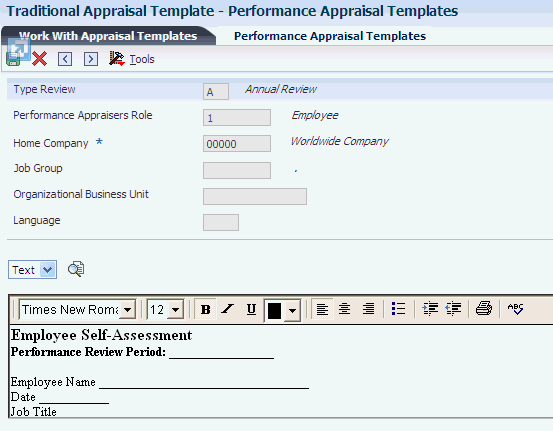
Description of ''Figure 4-2 Performance Appraisal Templates form''
- Type Review
-
Enter a user-defined code (06/RV) that specifies the type of performance review to be completed.
- Performance Appraisers Role
-
Enter a user-defined code (08/AL) that indicates the role for the user of this template. This person might be a supervisor or the employee.
- Job Group
-
Enter a grouping of similar jobs that are linked together to form a unit. The jobs might be similar in functions within the organization, job duties, tasks, responsibilities, job evaluation methods, or pay philosophies. Typical job units are clerical or administrative; technical, engineering, scientific, and professional; factory jobs; management; and executive.
Consider dividing groups into separate populations based on the differences between exempt and non exempt employees, according to the rules and regulations of the Fair Labor Standards Act. For example, consider assigning all the managers to the Managers job group.
A job category defines a specific job, and all related job categories are classified by a job group. You can define job group codes using UDC table 08/JG.
- Language
-
Enter a user-defined code (01/LP) that specifies the language to use on forms and printed reports. Before you specify a language, a code for that language must exist at either the system level or in the user preferences.
The system uses the language information that is based on the system sign on. You can select a different language if you are creating appraisal templates in another language.
4.8 Defining Performance Management Company Constants
You can refine the performance appraisal method by defining overrides for one or more companies within the organization. You can also change the default performance appraisal method that is set up for company 0000. If you do not further refine the performance management method by creating override records for additional companies, business units, or templates, the system uses the settings for the default company 0000.
This section discusses how to define company constants for performance management.
4.8.1 Form Used to Define Performance Management Company Constants
4.8.2 Defining Performance Management Company Constants
Access the Performance Appraisal Company Constants Setup form.
Figure 4-3 Performance Appraisal Company Constants Setup form
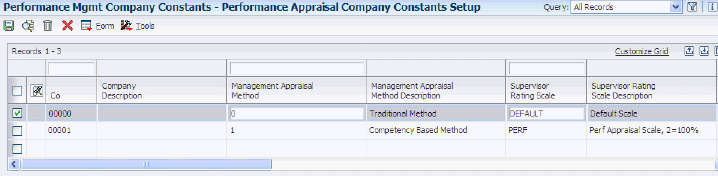
Description of ''Figure 4-3 Performance Appraisal Company Constants Setup form''
4.9 Defining Business Unit Overrides for Performance Appraisals
You can refine the performance appraisal method by defining overrides at the business unit level. This adjustment enables the company to use one performance appraisal method in one business unit and a different method in another business unit.
This section discusses how to define business unit overrides for performance appraisals.
4.9.1 Form Used to Define Business Unit Overrides for Performance Appraisals
4.9.2 Defining Business Unit Overrides for Performance Appraisals
Access the Performance Appraisal Business Unit Overrides form.
Figure 4-4 Performance Appraisal Business Unit Overrides form
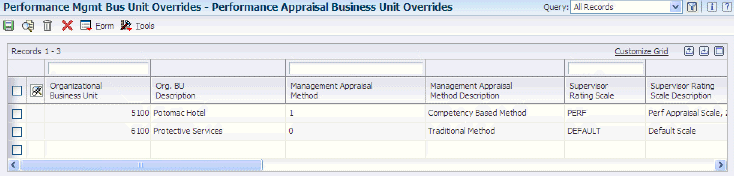
Description of ''Figure 4-4 Performance Appraisal Business Unit Overrides form''
4.10 Defining Performance Management Appraisal Type Overrides
This section provides an overview of performance management appraisal type overrides and discusses how to define performance management appraisal type overrides.
4.10.1 Understanding Performance Management Appraisal Type Overrides
In addition to defining the performance appraisal method with business unit overrides, you can further refine the method by defining overrides at the appraisal type level. Using this approach, the company can implement different performance appraisal methods that you can use for various types of reviews. For example, you might want to use different performance appraisal methods for these types of reviews:
-
Merit cycle
-
90-day start up
-
Annual
-
Contractual
4.10.2 Form Used to Define Performance Management Appraisal Type Overrides
4.10.3 Defining Performance Appraisal Type Overrides
Access the Appraisal Type Overrides Setup form.
Figure 4-5 Appraisal Type Overrides Setup form

Description of ''Figure 4-5 Appraisal Type Overrides Setup form''
4.11 Setting Up Security for Performance Management
This section provides an overview of security for performance management and discusses how to set up performance management security.
4.11.1 Understanding Security for Performance Management
When a manager creates and reviews a performance appraisal, the system automatically revises the employee competency ratings, based on the security settings. For example, you can set up system security so that a manager can revise appropriate employee competency ratings that are related to performance issues, but you can reserve the ability to change education competencies for the human resources department. You must create and define values in the Competency Update Codes UDC (05/CU) so that managers can update appropriate competency levels.
4.11.2 Setting Up Performance Management Security
After creating values in UDC 05/CU, you use this code in the processing options for the Employee Performance Appraisals program (P087712).
You use the Competency Update Events program (P05106) to define the authority granted under each UDC value when setting security for competency approvals.
4.12 Running Table Conversions for Appraisals Without Employee Self Service
This section provides an overview of appraisal table conversions and discusses how to set processing options for appraisal table conversions.
4.12.1 Understanding Appraisal Table Conversions
If the organization uses the JD Edwards EntepriseOne performance appraisal feature but does not allow employees to review, approve, or contest the appraisals using ESS, you can set up the system to allow managers or human resources representatives to sign off on the appraisals on behalf of the employees. Before you can complete the appraisal process, you must define which parts of the organization allow managers to sign off for employees. You can use these programs to specify which companies, business units, or appraisal types allow manager sign-off:
-
CBPA System Company Constants (P08771).
-
CBPA System Business Unit Overrides (P08772).
-
CBPA Appraisal Type Overrides (P08773).
Alternatively, you can use these table conversion programs to automatically set the manager sign-off value for all companies, business units, or appraisal types:
-
Populate F08771A program (R8908771A)
If you want to set the default value for all companies, you run this program to populate the CBPA System Company Constants Tag table (F08771A). The system creates one record in the F08771A table for each record in the F08771 table, and attaches the default value for the Manager Signoff for EE option to each record. You specify the default value in the processing options. After you run this program to populate the F08771A, if you want to change the value, you must change it using the CBPA System Company Constants program (P08771).
-
Populate F08772A program (R8908772A)
If you want to set the default value for all business units, you run this program to populate the CBPA System Business Unit Overrides Tag table (F08772A). The system creates one record in the F08772A table for each record in the F08772 table, and attaches the default value for the Manager Signoff for EE option to each record. You specify the default value in the processing options. After you run this program to populate the F08771A, if you want to change the value, you must change it using the CBPA System Business Unit Overrides program (P08772).
-
Populate F08773A program (R8908773A)
If you want to set the default value for all appraisal types, you run this program to populate the CBPA System Appraisal Type Overrides Tag table (F08773A). The system creates one record in the F088773A table for each record in the F08773 table, and attaches the default value for the Manager Signoff for EE option to each record. You specify the default value in the processing options. After you run this program to populate the F08771A, if you want to change the value, you must change it using the CBPA Appraisal Type Overrides program (P08773).
If you have existing performance appraisals, you can run the Populate F087711A table conversion program (R89087711A) to update the manager sign-off value on appraisals that have not yet been sent for manager approval (status 2). You can use data selection to specify which appraisals should be set using the default sign-off value. You run this program to set the manager sign-off value for existing performance appraisals. The system creates one record in the CBPA Appraisal Header Tag table (F087711A) for each record in the F087711 table, and attaches the default value for the Manager Signoff for EE option to each record. You specify the value in the processing options.
|
Note: You must generate the F08771A, F08772A, F08773A and F087711A to the database before you run these programs. These programs can be run in any order.Additionally, if you do not want to change the sign-off permissions for all existing appraisals, you use data selection to run these table conversion over only those appraisals that you want to change. |
4.12.2 Setting Processing Options for Appraisal Table Conversions.
Access each of these programs using Batch Versions (fast path BV), and set the processing option value before you run these programs:
-
R8908771A
-
R8908772A
-
R8908773A
-
R89087711A
4.12.2.1 Default
- Manager Can Signoff On Employee Behalf
-
Use this processing option to specify whether the organization allows managers to approve or contest performance appraisals on behalf of their employees. Typically, you allow manager sign off if the organization does not use ESS, which enables employees to review, approve, or contest their own appraisals. Values are:
0: No, do not allow manager sign off.
1: Yes, allow manager sign off.