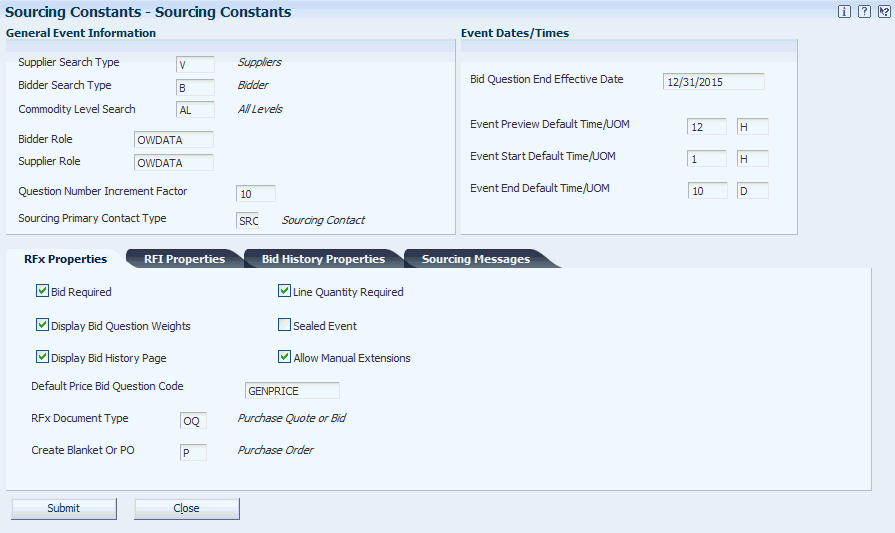3 Setting Up the Operational Sourcing System
This chapter contains the following topics:
-
Section 3.1, "Understanding System Setup for Operational Sourcing"
-
Section 3.4, "Setting Up System Constants for Operational Sourcing"
3.1 Understanding System Setup for Operational Sourcing
This table lists the required setup for the JD Edwards EnterpriseOne Operational Sourcing system:
| Setup Feature | Explanation |
|---|---|
| Roles | You must set up user roles for your bidders and suppliers so that you can assign the roles in the Sourcing Constants program (P43Q90).
See "Working With User and Role Profiles" in the JD Edwards EnterpriseOne Tools Security Administration Guide |
| UDCs | You must set up several UDCs that are specific to the JD Edwards EnterpriseOne Operational Sourcing system. |
| Bid questions | You can set up templates for bid questions so that you can use the questions for multiple sourcing events. The system constants for JD Edwards EnterpriseOne Operational Sourcing require you to enter a default price question. You must create the default price question before you set up the system constants. |
| Address Book records for bidders, suppliers, and sourcing contacts | You must set up bidders and suppliers in the JD Edwards EnterpriseOne Address Book system. After you create Address Book records for your bidders and suppliers, you must then attach who's who records to them in the following way:
|
| System constants | You must set up the system constants for JD Edwards EnterpriseOne Operational Sourcing; which provide default processing information. |
3.2 Setting Up UDCs for Operational Sourcing
The JD Edwards EnterpriseOne Operational Sourcing system includes several UDC tables. Most of the UDC tables have hard-coded values that you cannot change; however, several tables exist for which you must set up the values to meet your business needs. For example, you can set up a UDC table that lists possible reasons for declining an event invitation. Set up the following UDC tables for JD Edwards EnterpriseOne Operational Sourcing:
-
43Q/DR
This UDC table contains valid reasons for declining an event invitation. Examples include:
-
01: Unable to meet event terms.
-
02: Insufficient time to respond.
-
03: Other
-
-
43Q/PM
This UDC table contains valid payment methods for events. Examples include:
-
CA: Cash
-
CC: Credit card
-
CH: Check
-
EF: Electronic funds
-
-
43Q/RR
This UDC table contains valid revenue ranges for suppliers. Examples include:
-
H: Over 1 billion
-
L: 0 – 150 million
-
M: 300 million to 600 million
-
MH: 600 million to 1 billion
-
ML: 150 million to 300 million
-
-
43Q/RS
This UDC table is reserved for future use.
-
43Q/RT
This UDC table is reserved for future use.
3.2.1 UDCs That Are Required for Setting Up Constants
When you set up the system constants using the Sourcing Constants program (P43Q90), the system requires you to choose certain default values from UDC tables. Therefore, you must set up these UDCs before setting up the constants:
-
01/CT
UDC table 01/CT contains valid contact types for contacts that you set up for your suppliers and bidders using the Address Book Revision program (P01012). You must set up a contact type that is specifically for JD Edwards EnterpriseOne Operational Sourcing so that you can specify which of the contacts for the supplier or bidder is the sourcing contact. An example of a sourcing contact type is SRM: Sourcing primary contact.
-
00/DT
UDC table 00/DT contains valid document types for various documents in the JD Edwards EnterpriseOne system. You must set up document types for the following sourcing documents:
-
Request for information (RFI).
-
Request for quote (RFx).
-
-
40/PM
UDC table 40/PM contains codes and descriptions for print messages that the system sends to bidders and suppliers to notify them during the various stages of the sourcing process. When you set up the constants for JD Edwards EnterpriseOne Operational Sourcing, you must enter the code for each of the print messages. The system provides UDC values and descriptions for all 10 messages, but you can change the values and descriptions to meet your business needs. The system provides these UDC values:
-
BIDT&C: Bidder terms and conditions
-
AWARDCONF: Award confirmation
-
CANCELEVT: Cancel event
-
ENDEVENT: End event
-
EXTENDEVT: Extend event
-
INVBIDDER: Invite bidder
-
INVPASSWRD: Invite password
-
NOTAWARDED: Bid unsuccessful
-
PAUSEEVT: Pause event
-
RESUMEEVT: Resume event
-
In addition to setting up the UDC codes for print messages, you must also enter the text that the system sends. You use the Print Message Revisions program (P40162) in the JD Edwards EnterpriseOne Inventory Management system to set up the message text.
3.2.2 Hard-Coded UDC Values
The following list includes the UDC tables used by the JD Edwards EnterpriseOne Operational Sourcing system that are hard-coded. You do not need to set up these UDC tables, but you should verify that they exist:
-
43Q/AA
This UDC table contains valid award actions for bids. Values include:
-
A: Award Bid
-
D: Disallow Bid
-
N: No Action Taken
-
R: Reject Bid
-
-
43Q/AC
This UDC table contains values that indicate whether a currency is the currency that is specified for an event or a currency that is specified in a bid. Values include:
-
B: Bid currency
-
E: Event currency
-
-
43Q/AI
This UDC table contains values that specify whether the system adds an item to the JD Edwards EnterpriseOne Inventory Management tables. Values include:
-
0: Do not add.
-
1: Add item to system tables.
-
-
43Q/AT
This UDC table contains values that specify whether the system creates a blanket order or a purchase order when an award is posted. Values include:
-
B: Blanket purchase order
-
P: Purchase order
-
-
43Q/BH
This UDC table contains values that specify how the system sorts bids when you are viewing bid history by line. Values include:
-
01: Bid number
-
02: Bidder number
-
03: Bidder name
-
04: Bid status
-
05: Bid score
-
06: Award status
-
-
43Q/BS
This UDC table contains valid bid statuses. Values include:
-
D: Disqualified
-
P: Posted
-
S: Saved
-
W: Disallowed
-
X: Canceled
-
-
43Q/BT
This UDC table contains bid question types. Values include:
-
D: Date
-
L: List
-
M: Monetary
-
N: Numeric
-
P: Price
-
T: Text
-
Y: Yes/No
-
-
43Q/CC
This UDC table contains valid commodity levels that the system uses when attaching bid questions to an event. Values include:
-
AL: All levels
-
NL: None
-
SL: Single level
-
-
43Q/ED
This UDC table contains valid event dates. Values include:
-
01: Preview start date
-
02: Start date
-
03: End date
-
-
43Q/EF
This UDC table contains valid event formats. Values include:
-
BY: RFx
-
RF: Request for information
-
-
43Q/ES
This UDC table contains valid event statuses. Values include:
-
A: Awarded
-
F: RFI reviewed
-
I: Pending RFI review
-
N: Not awarded
-
O: Open
-
P: Posted
-
Q: Paused
-
T: Pending award
-
X: Canceled
-
-
43Q/IB
This UDC table contains valid search types for bidders in the Invite Bidders program (P43Q30). Values include:
-
B: Bidder
-
S: Supplier
-
-
43Q/IS
This UDC table contains valid invitation statuses. Values include:
-
A: Invite accepted
-
D: Invite declined
-
O: Registered
-
P: Response incomplete
-
S: Bid submitted
-
-
43Q/LS
This UDC table contains valid statuses for event lines. Values include:
-
C: Closed
-
O: Open
-
X: Canceled
-
-
43Q/LT
This UDC table contains valid types of event lines. Values include:
-
IF: Item on the fly
-
SR: Special request (service)
-
ST: Stocked item
-
SV: Service item
-
-
43Q/PB
This UDC table contains valid values for whether price break information exists. Values include:
-
0: No price breaks exist.
-
1: User or buyer defined price breaks.
-
-
43Q/PC
This UDC table contains valid values for whether price component information exists. Values include:
-
0: No price components exist.
-
1: Price components exist.
-
-
43Q/QS
This UDC table contains valid statuses for bid questions. Values include:
-
A: Active
-
I: Inactive
-
-
43Q/S1
This UDC table contains valid methods by which to sort bidders when you are analyzing header information for events. Values include:
-
01: Bidder name
-
02: Total event score
-
03: Header score
-
04: Total bid amount
-
-
43Q/S2
This UDC table contains valid methods by which to sort bidders when you are analyzing line information for events. Values include:
-
01: Bidder name
-
02: Total event score
-
03: Line score
-
04: Line amount
-
05: Award quantity
-
-
43Q/S3
This UDC table contains valid methods by which to sort bidders when you are analyzing RFI bids. Values include:
-
01: Bidder name
-
02: Header score
-
-
43Q/SB
This UDC table contains valid methods by which to sort bidders in the Invite Bidders program (P43Q30). Values include:
-
ALPH: Alpha name
-
AN8: Address number
-
AT1: Search type
-
-
43Q/SO
This UDC table contains valid methods by which to sort bid questions. Values include:
-
BIDCODE: Bid question code
-
DESC: Description
-
-
43Q/TM
This UDC table contains valid measures of time that you use to specify default durations for events in the Sourcing Constants program (P43Q90). Values include:
-
D: Days
-
H: Hours
-
M: Minutes
-
-
43Q/WB
This UDC table contains valid methods by which to sort events in the Event Workbench program. Values include:
-
EVFT: Event format
-
EVNU: Event number
-
EVST: Event status
-
EVTN: Event name
-
MCU: Branch plant
-
-
43Q/WS
This UDC table contains valid methods by which to sort events in the Bidder Workbench program. Values include:
-
SBDHP: Bid history
-
TM: Event end date
-
FT: Event type
-
NU: Event number
-
ST: Event status
-
SX: Event start date
-
TN: Event name
-
ST: Bidder status
-
-
43Q/YN
This UDC table contains valid responses to yes/no questions. Values are:
-
N: No
-
Y: Yes
-
3.3 Setting Up Bid Question Templates
This section provides an overview of bid question templates and discusses how to set up bid question templates.
3.3.1 Understanding Bid Question Templates
Use the Bid Questions Template Setup program (P43Q60) to add bid question templates. Bid question templates provide your organization with a predefined list of bid questions that you can use for multiple sourcing events. You can create both header questions and line questions.
You set up header questions to ask information that is specific to a company. Examples include:
-
How long has your company been in business?
-
What is your company's annual revenue?
-
Is your company ISO (International Organization for Standardization) certified?
You set up line questions to ask information that is specific to the item for which you have created the sourcing event. Examples include:
-
What is the price of your item?
-
What are the available colors of your item?
-
What are the available sizes of your item?
3.3.1.1 Types of Bid Questions
You can create the following types of bid questions:
-
Date
-
List
-
Monetary
-
Numeric
-
Price
-
Text
-
Yes/No
Date, monetary, and numeric questions all require you to use the Best Response and Worst Response fields to create a range of possible responses. You can specify whether bidders can enter a value that is outside of the range.
List questions require you to set up a list of possible responses and corresponding weights. You can specify whether bidders can select multiple values from the list. An example of a list question is: "What are the available sizes of your product?"
When you create price questions, you can create a list of components so that bidders must break out their price by components, such as shipping and handling. Each event line must have at least a price question attached to it, and each line can have only one price question. You must create a default price question so that the system can assign the default question if you do not assign one. You must also enter the default price question in the Sourcing Constants program.
See Setting Up System Constants for Operational Sourcing.
When you create text questions, you create open-ended questions and you specify an ideal response. An example of a text question is: "What is your quality control process?"
You also create an ideal answer when you set up yes/no questions. You must specify whether the ideal response is yes or no. An example of a yes/no question is: "Is your company ISO certified?"
3.3.1.2 Bid Questions for Items and Commodities
You can assign an item number or a commodity to line questions. When you create an event for a specific item, the system displays all line questions that are attached to that item. Depending on how you set the Commodity Level Search option in the Sourcing Constants program (P43Q90), the system can also display either all questions based on the event line commodity, or all questions based on the event line commodity as well as all other commodities at a higher level in the commodity structure. You set up the commodity structure in the Requisition Self Service system.
See Setting Up System Constants for Operational Sourcing.
When the system displays the event line questions for the item or commodity of the event line, you can either use the questions as is, or you can modify the questions to meet the needs of the specific event. You can also add new questions.
3.3.2 Forms Used to Set Up Bid Question Templates
| Form Name | FormID | Navigation | Usage |
|---|---|---|---|
| Search for Bid Questions | W43Q60A | Setup (G43Q41), Bid Questions Setup | Review and search for existing bid question templates. |
| Add Bid Question Template | W43W60B | Click Add, Edit, or Copy on the Search for Bid Questions form. | Add new bid question templates, and edit or copy existing templates. |
| List Question - List of Values | W43Q60D | Click List of Values on the Add Bid Question Template form when creating a list question. | Add values for a list question. |
| Price Question - Item Components | W43Q60C | Click List of Components on the Add Bid Question Template form. | Create a list of components for an item. |
3.3.3 Setting Up Bid Question Templates
Access the Add Bid Question Template form.
Figure 3-1 Add Bid Question Template form
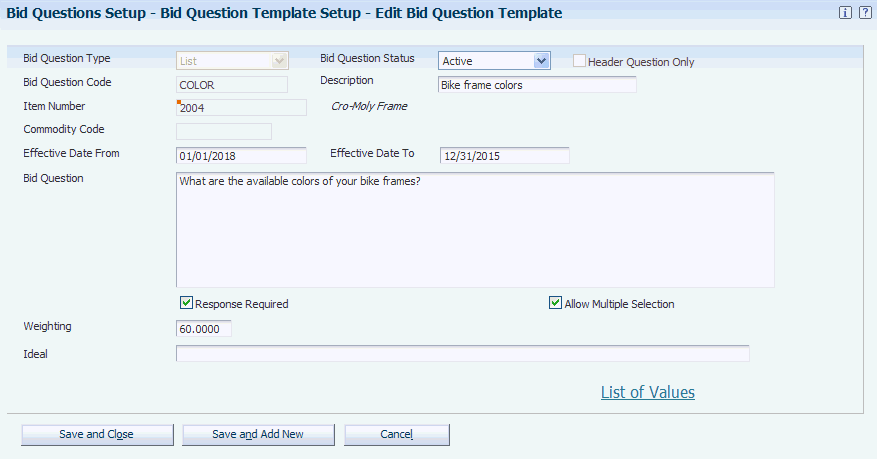
Description of ''Figure 3-1 Add Bid Question Template form''
- Bid Question Type
-
Select a type for the bid question, indicating the type of response that you expect to receive. These values are hard-coded in UDC table 43Q/BT and include Text, Price, Monetary, Date, Quantity, Yes/No, and List.
- Header Question Only
-
Select to indicate that this question is only a header question; it does not apply to individual event lines.
- Bid Question Code
-
Enter a code for this bid question. Enter up to 18 alphanumeric characters.
- Description
-
Enter a description for the bid question. Enter up to 30 alphanumeric characters.
- Bid Question Status
-
Specify whether the bid question is active or inactive. If you select Inactive, the system does not allow you to attach this question to a sourcing event.
- Item Number
-
Specify an item number for this question if the question applies to a specific item. If you select the Header Question Only check box, the system disables this field.
- Commodity Code
-
Specify a commodity code for this question if the question applies to a specific commodity code. If you select the Header Question Only check box, the system disables this field.
- Effective Date From and Effective Date To
-
Specify a beginning and ending date to define a range in which the bid question is available to attach to a sourcing event. If you leave the Effective Date From field blank, the system uses the current date and time. If you use the Effective Date To field blank, the system uses the date that is specified Bid Question End Effective Date field in the Sourcing Constants program (P43Q90).
- Bid Question
-
Enter text for the bid question.
- Response Required
-
Select to indicate that the bidder must respond to this question.
- Allow Out of Range
-
Select to allow bidders to enter a date that does not fall within the range that is specified in the Best Response and Worst Response fields. This check box appears only when you create an Amount, Numeric, Price, or Date bid question.
- Weighting
-
Specify a percentage to identify the level of importance of the bid question. The system uses this percentage when analyzing and scoring the bid responses.
- Ideal
-
Enter text to indicate the ideal response to a text question. The system displays this field only when the question type is Text. List, or Yes/No.
- List of Values
-
Click to create a list of values and the weights associated with the values. This link appears only when you create a List bid question.
- Allow Multiple Selection
-
Select to allow bidders to select more than one value in a list question. This check box appears only when you create a List bid question.
- Best Response and Worst Response
-
Enter the best and worst response to the question. The system displays these fields only when the question type is Date, Numeric, Monetary, or Price.
- List of Components
-
Enter the item components for which you want the bidder to enter prices. For example, enter Shipping, Handling, and so on. This field appears only when you select a Price question type.
3.4 Setting Up System Constants for Operational Sourcing
This section provides an overview of system constants for JD Edwards EnterpriseOne Operational Sourcing, lists prerequisites, and discusses how to set up the system constants.
3.4.1 Understanding System Constants for Operational Sourcing
Use the Sourcing Constants program (P43Q90) to set up the constants for JD Edwards EnterpriseOne Operational Sourcing. The system constants for JD Edwards EnterpriseOne Operational Sourcing provide information for bidders and suppliers, such as search types, user roles, and the sourcing contact type. You also use the constants to provide default settings for events, such as whether bids are required and whether manual extensions are allowed. When you create an event, the system populates the event properties with the values that are specified in the constants, but you can change them as needed.
3.4.2 Prerequisites
Before you complete the task in this section:
-
Set up user roles.
-
Set up UDCs for JD Edwards EnterpriseOne Operational Sourcing.
-
Set up a default price bid question.
See Setting Up the Operational Sourcing System.
3.4.3 Form Used to Set Up System Constants for Operational Sourcing
| Form Name | FormID | Navigation | Usage |
|---|---|---|---|
| Sourcing Constants | W43Q90A | Setup (G43Q41), Sourcing Constants | Set up system constants. |
3.4.4 Setting Up System Constants
Access the Sourcing Constants form.
3.4.4.1 General Event Information
- Supplier Search Type
-
Enter the default search type for the system to use to identify suppliers.
- Bidder Search Type
-
Enter the default search type for the system to identify bidders.
- Commodity Level Search
-
Specify the commodity code level for the system to use to automatically retrieve and attach bid questions when an event is created. Values are:
AL: The system retrieves and automatically attaches bid questions based on the commodity code for the event line. as well as all other commodity codes that are higher in the hierarchy.
NL: The system does not retrieve and automatically attach bid questions based on the event line commodity code.
SL: The system retrieves and automatically attaches bid questions based on only the event line commodity code.
The system stores these values in UDC table 43Q/CC.
- Bidder Role
-
Specify the security role for a bidder who is not yet an established supplier within the JD Edwards EnterpriseOne system. The system uses this value when the user signs in to the JD Edwards EnterpriseOne system. The role that you specify for the bidder must be different from the role that you specify for the supplier in the Supplier Role field. When a bidder is awarded a bid, the system changes that bidder's role to the role for a supplier.
See "Working with User and Role Profiles" in the JD Edwards EnterpriseOne Tools Security Administration Guide
- Supplier Role
-
Specify the security role for a supplier who is already established in the JD Edwards EnterpriseOne system. The system uses this value when the user signs in to the JD Edwards EnterpriseOne system.
See JD Edwards EnterpriseOne Tools Security Administration Guide.
- Question Number Increment Factor
-
Specify a number by which the system increments the system-generated bid numbers for a bid question that is associated with an event or event line. If you leave this field blank, the system uses a default factor of 1.
- Sourcing Primary Contact Type
-
Specify a primary contact type for the sourcing contact. Select a valid type from UDC table 01/CT. When you set up bidders and suppliers for sourcing, you must create a who's who record for the sourcing contact using the contact type that you specify in this field.
3.4.4.2 Event Dates/Times
The system stores the event preview and the start and end dates and times in universal time code (UTC) so that bidders will be able to view events at the correct time in their time zones.
- Bid Question End Effective Date
-
Specify an ending date and time for all questions that are available to attach to an event. The system uses this date as the default end effective date when you leave the Effective Date To field blank when setting up bid question templates.
- Event Preview Default Time/UOM (event preview default time unit of measure)
-
Specify a default duration of time for event preview. The system adds this duration of time to the current system date and time to calculate the default time for event preview. Enter a number and then select a unit of measure. Valid units of measure are:
D: Days
H: Hours
M: Minutes
The system stores valid units of measure in UDC table 43Q/TM.
- Event Start Default Time/UOM
-
Specify a duration of time for the system to add to the preview date and time to calculate the default start date and time.
- Event End Default Time/UOM
-
Specify a duration of time for the system to add to the start date and time to calculate the default end date and time.
3.4.4.3 RFx Properties
When you create a request for quote, the system populates the event properties with the values and settings that you specify.
- Bid Required
-
Select to indicate that bidders must enter a bid amount for all event lines and a bid quantity for all quantity-based lines. If you leave this check box cleared, bidders must enter bid amounts and quantities on only event lines that have the Bid Required check box selected on the line.
- Display Bid Question Weights
-
Select to allow bidders to view the weight that is associated with a bid question.
- Display Bid History Page
-
Select to allow bidders to view bid history.
- Default Price Bid Question Code
-
Specify the code for the generic price bid question. The system updates the RFx detail lines with this code during the Create Event process. The system uses this generic price bid question only if you selected the Bid Required property or the RFx detail line and did not select any other price bid question.
- RFx Document Type
-
Specify a document type for the system to assign to an RFx event. The system uses this document type for next numbers and as a key for the sourcing event tables.
- Create Blanket or PO (purchase order)
-
Specify whether the system creates a blanket order or purchase order when awarding an event. Values are hard-coded in UDC table 43Q/BP and include:
B: Blanket order
P: Purchase order
- Line Quantity Required
-
Select to force the bidders' bid quantity to be equal to the line quantity that you enter on the sourcing event.
- Sealed Event
-
Select to specify that the event is sealed. If you select this check box, the event originator cannot view the bids until after the event has ended. If you do not select this check box, the event originator can view bids prior to the end of the event.
- Allow Manual Extensions
-
Select to allow users to change the event end date and time after the event has been posted.
3.4.4.4 RFI Properties
When you create an RFI, the system populates the event properties with the settings that you specify.
Figure 3-3 Sourcing Constants form: RFI Properties tab
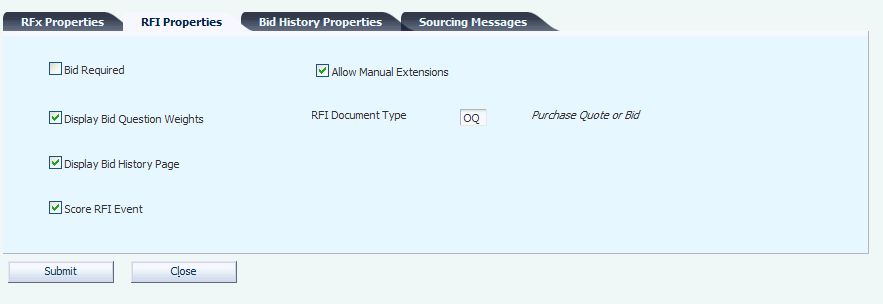
Description of ''Figure 3-3 Sourcing Constants form: RFI Properties tab''
- Bid Required
-
Select to require bidders to respond to all lines of the RFI.
- Display Bid Question Weights
-
Select to allow bidders to see the weight that is associated with an RFI bid question.
- Display Bid History Page
-
Select to display the bid history page for bidders for an event.
- Score RFI Event (request for information)
-
Select to specify that the system should score the RFI.
- Allow Manual Extensions
-
Select to allow users to change the event end date and time after the RFI event has been posted.
- RFI Document Type (request for information)
-
Enter a document type for the system to assign to an RFI event. The system uses this document type for next numbers and as a key for the sourcing event tables.
3.4.4.5 Bid History Properties
These options specify the information that bidders can view when viewing bid history.
Figure 3-4 Sourcing Constants form: Bid History Properties tab
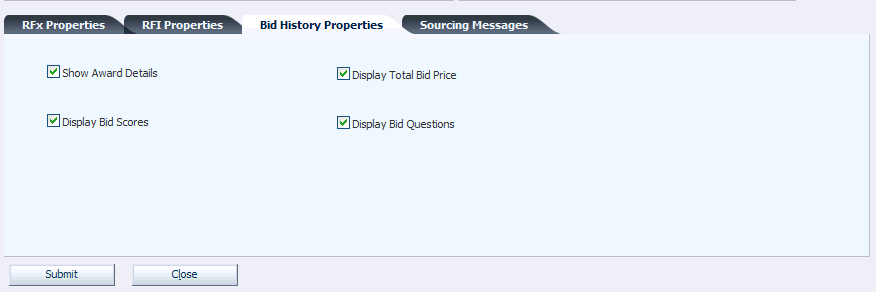
Description of ''Figure 3-4 Sourcing Constants form: Bid History Properties tab''
- Display All Bids
-
Select to allow bidders to see all bids in the bid history.
- Show Award Details
-
Select to allow bidders to see the award details in the bid history. The system assigns this value when you analyze the event.
- Display Bid Scores
-
Select to allow bidders to view the scores of all bidders when reviewing bid history. The system assigns this value when you analyze the event. If you do not select this check box, bidders can see only their bid scores.
- Display Total Bid Price
-
Select to allow bidders to see the total bid price in the bid history. The system assigns this value when you analyze the event.
- Display Bid Question
-
Select to allow bidders to see the bid questions in the bid history. The system assigns this value when you analyze the event.
3.4.4.6 Sourcing Messages
You must enter a valid print message from UDC table 40/PM for each type of event message. You can send the print message using email, fax, or a printed document.
Figure 3-5 Sourcing Constants form: Sourcing Messages tab
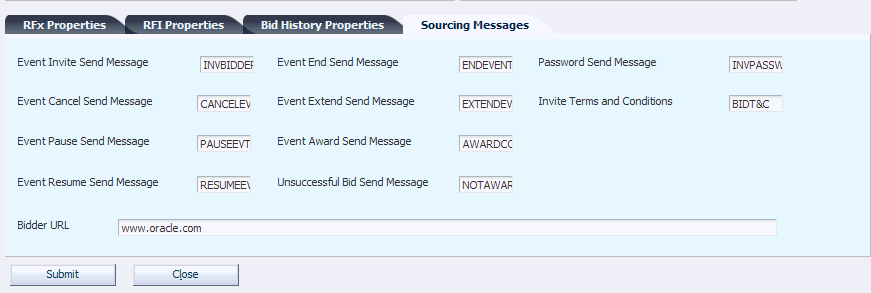
Description of ''Figure 3-5 Sourcing Constants form: Sourcing Messages tab''
- Event Invite Send Message
-
Specify the print message for the system to send to bidders when inviting them to an event.
- Event Cancel Send Message
-
Specify the print message containing the text that is sent to bidders when a buyer cancels an event.
- Event Pause Send Message
-
Specify the print message containing the text that is sent to bidders when a buyer pauses an event.
- Event Resume Send Message
-
Specify the print message containing the text that is sent to bidders when a buyer resumes an event.
- Event End Send Message
-
Specify the print message containing the text that is sent to bidders when a buyer ends an event before the original end date.
- Event Extend Message
-
Specify the print message containing the text that is sent to bidders when you extend the end date of an event.
- Event Award Send Message
-
Specify the print message containing the text that is sent to bidders when they are awarded an event or event lines.
- Unsuccessful Bid Send Message
-
Specify the print message containing the text that is sent to bidders when they are not awarded an event or event lines.
- Password Send Message
-
Specify the print message containing the text that is sent bidders with their passwords.
- Invite Terms and Conditions
-
Specify the print message containing the terms and conditions that bidders must agree to accept before they can respond to an event.
- Bidder URL
-
Enter the URL that bidders use to access the Bidder Workbench to respond to sourcing events.