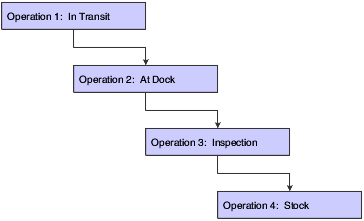18 Routing Receipts
This chapter contains the following topics:
-
Section 18.3, "Defining Payment Eligibility for Item Removal"
-
Section 18.5, "Defining Sample Requirements and Item Specifications"
-
Section 18.8, "Reviewing the History of Items in a Receipt Route"
18.1 Understanding Receipt Routing
You might want to track items from the moment that they leave a supplier's warehouse until they arrive in stock. Depending on the operation, several stops might exist between the two points, such as the dock, the staging area, inspection, and so forth.
You use receipt routing to track and move items through a series of operations that make up a receipt route.
You must define the operations that make up each receipt route. You must also determine the logistical and accounting updates that the system performs as you process items through a receipt route. After you create a receipt route, you can assign it to an item based on the supplier who provides the item. This diagram illustrates a typical receipt route:
Each time you enter a receipt for items, the system enters the items in the first operation of the receipt route. You must enter the items in subsequent operations of the receipt route. During each operation, you can:
-
Remove items from the route due to returns, rejects, and so forth.
-
Have the system automatically generate replacement orders for items that you return.
18.2 Creating Receipt Routes
This section provides overviews of definition of operations and journal entry creation for items in receipt routes, lists prerequisites, and discusses how to create a receipt route.
18.2.1 Understanding Definition of Operations
You can monitor items from the moment that they leave a supplier's warehouse. You create receipt routes to determine the series of operations through which you process items until the items become part of the inventory.
You must define the operations that make up each receipt route. You must also determine the updates that occur as you transfer items to each operation. For example, you specify the operation at which items become on-hand inventory. When you enter items at the on-hand operation, the system creates journal entries to reflect the items in inventory, and you can create a voucher to pay for the items.
You can direct the system to create journal entries each time you transfer items to and from an operation in a receipt route. You do this so that the value of the items at each operation appears in the general ledger. For example, you might want the general ledger to reflect the value of items currently at the dock.
When you create a receipt route, you must indicate whether to pay for items that you remove (disposition) from the route based on the reason that you remove them. For example, you might want to pay for items that you rework but not for pay items that you return.
A receipt route is a series of operations through which you process items upon receipt. These operations might include:
-
Transit
-
Dock
-
Staging area
-
Inspection
-
Stock
To create a receipt route, you must define the series of operations that make up the route. For example, you can create a receipt route that is made up of two operations, staging area and stock and another receipt route that is made up of three operations—staging area, inspection, and stock.
You determine the updates that the system performs as you process items through a receipt route by specifying at which operation:
-
Items are available to promise.
-
Items are received for supplier performance purposes.
-
Items are at an on-hand status.
Each update field on the Work With Receipts Routing Codes form represents a field in the F41021 table. The system maintains balances of inventory items in this table. You can have the system update the availability of an item at any operation in a receipt route. For example, you might want the ability to promise items to customers (enter sales orders) when the items arrive at the dock instead of waiting until the items are in stock.
You access the Item Availability Definition form from the Branch/Plant Constants form to indicate which fields the system uses to calculate item availability. For example, you can specify that the system add the balance in the Update Transit Quantity field to the current on-hand balance to calculate availability.
You must specify at which operation the system records the receipt date for items. For example, you can specify that the system record the receipt date when items arrive at the dock. The system compares the receipt date to the date that the supplier promised to deliver the items to determine supplier performance.
You must specify at which operation the item is eligible for payment. When you transfer items to the payment eligible operation, the system creates journal entries to reflect a liability for the items and you can create a voucher to pay for the items. The system also updates:
-
Item costs.
-
Landed costs.
-
Cost variances.
-
Item transaction histories (Cardex).
18.2.2 Understanding Journal Entry Creation for Items in Receipt Routes
You determine when the system creates journal entries for items in a receipt route so that the value of the item is reflected in the general ledger. The system automatically creates journal entries when you enter items at the operation at which they are eligible for payment and at the last operation in the route.
You can direct the system to create journal entries each time you transfer items to and from a certain operation in a receipt route so that the general ledger reflects the value of items at each operation. For example, you might want the general ledger to reflect the value of all items that are at the dock.
You must enter a general ledger category for each operation at which the system creates journal entries (unless the system creates entries at the last operation only). The general ledger category directs the system to retrieve an account number from the Routing Operation automatic accounting instruction (AAI) table for which to:
-
Debit the value of items that you transfer to the operation.
-
Credit the value of items that you transfer from the operation.
You can have the system create journal entries at an operation that precedes the payment-eligible operation. For example, you might want the general ledger to reflect the value of items at the dock even though you do not pay for the items until they are in stock. To account for items that are not yet payment-eligible, the system:
-
Debits a routing operation account (to reflect items at the operation).
-
Credits a prior to receipts/completions liability account (to reflect a preliminary liability for the items).
When you enter items at the payment-eligible operation, the system credits a received not vouchered account to reflect the liability. The system debits:
-
An inventory account (if the payment-eligible operation is also the last operation in the route and no prior journal entries exist).
-
A prior to receipts/completions liability account (if this account was credited prior to the payment-eligible operation).
-
A routing operation account (if the payment-eligible operation is the first operation at which the system creates journal entries).
When you enter items at the last operation in a receipt route, the system debits an inventory account to reflect the value of the items in stock. The system credits:
-
A received not voucher account (if the last operation is also the payment-eligible operation and no prior journal entries exist).
-
A routing operation account (if items were previously debited to another operation).
After you create a voucher for items in a receipt route, you cannot transfer the items back to an operation that precedes the payment-eligible operation. For example, a receipt route has a dock, inspection, and stock operation. Inspection is the operation at which items are payment-eligible. After you create a voucher, you cannot transfer the items back to the dock unless you reverse the voucher.
After you enter items in the operation at which they are eligible for payment, you can create a voucher to pay for the items. The system creates an offsetting entry for the received not vouchered account when you create a voucher. When you post that entry to the general ledger, the system credits the accounts payable trade account.
18.2.3 Prerequisites
Before creating receipt routes, you must:
18.2.4 Forms Used to Create Receipt Routes
18.2.5 Creating a Receipt Route
Access the Work With Receipts Routing Codes form.
- Route Code
-
Enter a value from UDC 43/RC that identifies a route on a receipt route. Each receipt route consists of a series of operations through which the system directs items upon receipt.
- Oper Seq (operation sequence)
-
Enter the sequence in which the system performs the operations or steps of the route.
- Oper Code (operation code)
-
Enter a value from UDC 43/OC that represents an operation or step within the receipt route.
- Update Transit
-
Enter a value that indicates whether to update the Quantity in Transit field in the F41021 table as soon as a quantity moves into this operation.
You can enter Y only once in this column for a route code.
- Update Insp (update inspection)
-
Enter a value that indicates whether to update the Quantity in Inspection field in the F41021 table as soon as a quantity moves into this operation.
You can enter Y only once in this column for each route.
- Update Op 1 (update operation 1) and Update Op 2 (update operation 2)
-
Enter a value that indicates whether to update the Quantity in Operation 1 field in the F41021 table as soon as a quantity moves into this operation.
You can enter Y in this column only once for each route code.
- Update O/H (update on hand)
-
Enter a value that indicates whether to update the Quantity on Hand field in the F41021 table as soon as a quantity moves into this operation.
You can enter Y in the last operation only.
- Rec (receipt acknowledgement)
-
Enter a code that determines at which operation the system records the receipt date for items in the receipt route. Based on the receipt date, the system calculates supplier performance information such as lead-time days for an item and on-time deliveries.
You can enter Y in this column only once for each route.
- Pay (payment eligible)
-
Indicates at which operation the goods are eligible for payment. The system automatically updates the Pay (payment eligible) field for the same operation at which you update the on-hand balance. When quantity is moved to this operation, the system updates the open quantity and open amount in the Purchase Order Receiver File table (F43121) so that they can be vouchered in the Voucher Match program. The system uses this field to determine whether the quantity is eligible for payment when the quantity is dispositioned out of the routing process. Each quantity disposition has its own setup. This must be the last operation in the route. You can enter a sequence number if the order in which you want the operations to occur differs from the order in which you enter the operations.
Note:
You can enter Y in this column only once for each route.
18.3 Defining Payment Eligibility for Item Removal
This section provides an overview of item removal and lists the forms used to define payment eligibility for item removal.
18.3.1 Understanding Item Removal
As you process items through a receipt route, you might need to return, rework, scrap, reject, or adjust items. When you create a receipt route, you must indicate whether to pay for items that you remove (disposition) from the route based on the reason that you remove them. For example, you might want to pay for items that you rework, but not pay for items that you return.
You must specify the removal categories (returns, reworks, scrap, rejects, or adjustments) for which items are payable. For example, if you specify that the scrap category is payable, the system determines that you must pay for items that you classify as scrap.
If items that you remove from a receipt route are payable, the system creates journal entries to reflect a liability for the items. The system credits a received not vouchered account and debits a disposition account based on the general ledger category that you specify for the removal category.
18.3.2 Forms Used to Define Payment Eligibility for Item Removal
18.4 Activating Receipt Routing
This section provides an overview of receipt routing activation, lists a prerequisite, and discusses how to assign receipt routes to items.
18.4.1 Understanding Receipt Routing Activation
Receipt routing enables you to monitor the status of the items that you receive and determine when the items will be available to distribute. To activate receipt routing, you must:
-
Assign receipt routes to items.
-
Initiate receipt routing.
You must assign a receipt route to an item to determine the operations through which the system processes the item upon receipt, such as transit, staging, inspection, stock, and so forth. You must then activate receipt routing to process items through receipt routes.
You can assign both a standard receipt route and an alternate receipt route to an item. Upon receipt, the system enters an item in its standard receipt route unless you have also specified an alternate receipt route. An alternate route is one that the system sends an item through intermittently. For example, you can assign an alternate route to an item so that every fifth shipment that you receive is inspected.
You must assign an alternate receipt route to an item to have the system process the item through a different series of operations based on a number of days or a number of receipts. For example, you can assign an alternate route to an item to have every fifth shipment of the item go through an inspection operation. You must assign receipt routes to an item based on the supplier who provides the item.
You can specify the quantity or percentage of items that must be received to enter an item in its alternate route. You can also define sampling requirements and item specifications for inspection purposes.
You use processing options for the receipts entry program to initiate the receipt routing process. After you initiate receipt routing, the system enters an item into its assigned receipt route when you enter a receipt.
18.4.2 Prerequisite
Create receipt routes.
18.4.3 Forms Used to Activate Receipt Routing
18.4.4 Assigning Receipt Routes to Items
Access the Supplier/Item Relationships form.
- Normal Route Code
-
Enter a value from UDC 43/RC that identifies a receipt route. Each receipt route consists of a series of operations through which the system directs items upon receipt.
- Alt Route Code (alternate route code)
-
Enter a value from UDC 43/RC that identifies an alternate receipt route. Each receipt route consists of a series of operations through which the system directs items upon receipt.
An item can have a normal receipt route and an alternate receipt route. The system directs an item through the alternate receipt route intermittently based on the number of days or number of receipts that you specify.
- Route Type Code
-
Enter a code that qualifies the routing for an item and supplier combination.
- Frequency Days
-
Enter a number that determines how often the system directs an item to the alternate receipt route, based on days. For example, you enter 3 in this field. If January 1 was the last date for the alternate receipt route, the system directs the next receipt performed on or after January 4 to the alternate receipt route.
- Frequency Number
-
Enter a number that determines how often the system directs an item to the alternate receipt route, based on receipts. For example, if you enter 5 in this field, the system directs every fifth receipt of the item to the alternate receipt route.
18.5 Defining Sample Requirements and Item Specifications
This section provides an overview of sample requirements and item specifications, lists a prerequisite, and discusses how to define sample requirements and item specifications.
18.5.1 Understanding Sample Requirements and Item Specifications
You might assign an alternate receipt route to an item to have the item inspected intermittently. After you assign an alternate route to an item, you can specify the quantity of the item that must be received before the system processes the item through its alternate route. You can also specify sample requirements for inspection purposes, including:
-
The quantity or percentage of receipt items to use for inspection.
-
The quantity or percentage of the sample size that must pass inspection before the receipt is considered acceptable.
After you enter sample requirements for an item, you can add specifications or any other text that applies to the item. Sample requirements and item specifications are for informational purposes only. You can review this information when you move or remove items in a receipt route.
18.5.2 Prerequisite
Assign an alternate route to the item for which you want to define sample requirements and specifications.
18.5.3 Forms Used to Define Sample Requirements and Item Specifications
18.5.4 Defining Sample Requirements and Item Specifications
Access the Inspection/Sample Size Table form.
- From Quantity
-
Enter the quantity of the item that you must receive before the system sends the item through the test receipt route.
- Sample Quantity
-
Enter the number of units that should be inspected through receipt routing based on the units received.
- Sample Percentage
-
Enter the percentage of units that should be inspected based on the units received.
- Acceptance Quantity
-
Enter the number of units that must pass inspection for any of the units to be accepted.
- Acceptance Percentage
-
Enter the percentage of units that must pass inspection for any of the units to be accepted.
18.6 Working with Items in a Receipt Route
This section provides an overview of item-related tasks and discusses how to:
-
Set processing options for Receipt Routing Movement and Disposition (P43250).
-
Review the current operation for items.
-
Transfer items to operations.
18.6.1 Understanding Item-Related Tasks
You can monitor items from the moment that they leave a supplier's warehouse. For example, you can process shipments of items through transit, the dock, the staging area, and inspection before updating the status of the items to on-hand.
The receipt route for an item determines the series of operations through which you process an item after you take receipt. For example, if a receipt route includes four operations, such as transit, dock, inspection, and stock, the system enters the item in the transit operation when you enter a receipt. You must transfer the item to each subsequent operation in the route.
You can remove (disposition) items from a receipt route. For example, you might reject an item that does not pass inspection. In this case, the system removes the quantity that you reject from the receipt route. If you return an item, you can generate an order to replace the items.
You can review information about the transfer and removal of items in a receipt route. For example, you can determine the amount of time that a shipment of items was at the dock before it was transferred to stock. You can also review the quantity of items in a shipment that did not pass inspection.
18.6.1.1 Transferring Items to Operations
The receipt route that you assign to an item determines the series of operations through which you process the item upon its receipt (for example, transit, staging, and stock). The system enters an item into the first operation of the route upon receipt. You must transfer the item to subsequent operations in the route.
You can set processing options to determine the operations to which you can transfer items in a receipt route. For example, if the order of operations is staging, inspection, and stock, you can transfer items to:
-
The next operation only (for example, staging to inspection and inspection to stock).
-
Any subsequent operation (for example, staging to stock).
-
Any operation (for example, stock to staging).
When you transfer items to the last operation in a receipt route, the system updates the items to a received (on-hand) status.
18.6.2 Forms Used to Work with Items in a Receipt Route
18.6.3 Setting Processing Options for Receipt Routing Movement and Disposition (P43250)
Processing options enable you to specify the default processing for programs and reports.
18.6.3.1 Defaults
These processing options define the default information that the system uses when you are working with the Receipt Routing Movement and Disposition program (P43250).
- 1. Order Type (Optional)
-
Specify the type of document. This UDC (00/DT) also indicates the origin of the transaction. Reserved document type codes exist for vouchers, invoices, receipts, and time sheets, which create automatic offset entries during the post program. (These entries are not self-balancing when you originally enter them.) These prefixes for document types are predefined; do not change them:
P: Accounts Payable documents
R: Accounts Receivable documents
T: Payroll documents
I: Inventory documents
O: Purchase Order documents
J: General Ledger/Joint Interest Billing documents
S: Sales Order Processing documents
If you enter a document type, the system displays only the orders with the document type that you specify. If you leave this processing option blank, the system displays all orders.
You can create different versions that correspond to the different document types that you use.
- 2. Operation Code (Optional)
-
Specify the From operation code. The system displays only the orders that contain the From operation code that you specify. This UDC (43/OC) represents an operation or step within the receipt route.
18.6.3.2 Display
These processing options specify whether the system displays information such as operations that move quantity to inventory.
- 1. Move Quantity to Inventory
-
Specify whether the program displays operations that move quantity to inventory. Values are:
Blank: Do not display operations that move quantity to inventory.
1: Display operations that move quantity to inventory.
The system retrieves information about the operations that move quantity to inventory from the F43091 table. Review the operations that move quantity to inventory on the Receipt Routing Definition form. Operations that move quantity to inventory are designated by a check mark in the Stock column.
- 2. Show Shipment and Pack Information
-
Specify whether the system displays UCC 128 information. Values are:
Blank: The system displays UCC 128 information.
1: The system does not display UCC 128 information. If you enter 1, the system does not display the EPC Number field.
18.6.3.3 Process
These processing options specify which values the system uses for operations in the receipt route.
- 1. 'To Operation' Control
-
Specify the operation in the receipt route that the system uses as the To operation. Values are:
Blank: The system allows only the next operation in the receipt route to be selected.
1: The system allows only the next operation in the receipt route to be selected.
2: The system allows the current operation or any next operation in the receipt route to be selected.
3: The system allows any operation in the receipt route to be selected.
- 2. Last Status Code
-
Specify a last status code for replacement processing. If you are adding an order line for a replacement item on the purchase order, you can enter a last status code for the new order line.
Before you complete this processing option, review the order activity rules that you have set up, and also ensure that you have activated replacement processing.
To ensure that replacement processing is activated, review the Receipt Routing and Disposition form and make sure that the Replacement option is selected. If the Replacement option is not selected, the system will not create a purchase order for the replacement item.
- 3. Next Status Code
-
Specify a next status code for replacement processing. If you are adding an order line for a replacement item on the purchase order, you can enter a next status code for the new order line.
Before you complete this processing option, review the order activity rules that you have set up, and also ensure that you have activated replacement processing.
To ensure that replacement processing is activated, review the Receipt Routing and Disposition form and make sure that the Replacement option is selected. If the Replacement option is not selected, the system will not create a purchase order for the replacement item.
- 4. Replacement Line Type
-
Specify how the system processes lines on a transaction. The line type affects the systems with which the transaction interacts (JD Edwards EnterpriseOne General Ledger, JD Edwards EnterpriseOne Job Cost, JD Edwards EnterpriseOne Accounts Payable, JD Edwards EnterpriseOne Accounts Receivable from Oracle, and JD Edwards EnterpriseOne Inventory Management). The line type also specifies the conditions for including a line on reports and in calculations. Some examples of values, which have been defined on the Line Type Constants Revisions form, are:
S: Stock item
J: Job cost, subcontracts, or purchasing to the general ledger
B: General ledger account and item number
N: Nonstock item
F: Freight
T: Text information
M: Miscellaneous charges and credits
W: Work order
The system uses the line type that you specify for the new order line that represents the replacement item. You cannot use this processing option unless replacement processing is activated.
To ensure that replacement processing is activated, review the Receipt Routing and Disposition form and make sure that the Replacement option is selected. If the Replacement option is not selected, the system will not create a purchase order for the replacement item.
- 5. Enter the name of the function use for Tare/Pack Number Validation
-
Specify whether the system validates the tare number or pack number. Values are:
Blank: The system does not validate the tare number or pack number.
1: The system validates the tare number or pack number.
- 6. Credit Line Type
-
Specify how the system processes lines on a transaction. The line type affects the systems with which the transaction interacts (JD Edwards EnterpriseOne General Ledger, JD Edwards EnterpriseOne Job Cost, JD Edwards EnterpriseOne Accounts Payable, JD Edwards EnterpriseOne Accounts Receivable, and JD Edwards EnterpriseOne Inventory Management). The line type also specifies the conditions for including a line on reports and in calculations. Some examples of values, which have been defined on the Line Type Constants Revisions form, are:
S: Stock item
J: Job cost, subcontracts, or purchasing to the general ledger
B: General ledger account and item number
N: Nonstock item
F: Freight
T: Text information
M: Miscellaneous charges and credits
W: Work order
- 7. Option Default
-
Specify whether the system automatically selects all detail lines for receipt, which prevents you from having to manually select each detail line. Values are:
Blank: The system does not automatically select all detail lines for receipt.
1: The system automatically selects all detail lines for receipt.
- 8. Update Price in Receipt Routing
-
Enter a code that indicates whether the system will price the order at receipt time. Values are:
Blank: The system will not recalculate the purchase price at receipt time.
1: The system will recalculate the purchase price at receipt time based on the advanced pricing options that have been entered.
18.6.3.4 Versions
These processing options enable you to enter the version for each application. If you leave any of these processing options blank, the system uses version ZJDE0001.
- 1. Receipts by Purchase Order (P4312)
-
Specify the version that the system uses when you access the Receipts by Purchase Order program. You use the Receipts by Purchase Order program when you are moving items to an operation that is set up to move quantities into inventory. This application also uses the version to determine how to process license plate information.
Review the version's processing options to ensure that the version meets the needs.
- 2. Work Order Completions (P31114)
-
Specify the version that the system uses when you access the Work Order Completions program.
Review the version's processing options to ensure that the version meets the needs.
- 3. Open Receipts (P43214)
-
Specify the version that the system uses when you select the option from the Row menu to access the Open Receipts program.
Review the version's processing options to ensure that the version meets the needs.
- 4. Open Orders (P4310)
-
Specify the version that the system uses when you select the option from the Row menu to access the Open Orders program.
Review the version's processing options to ensure that the version meets the needs.
- 5. Purchase Orders (P4310)
-
Specify the version that the system uses when you select the Row menu to the Purchase Orders program.
Review the version's processing options to ensure that the version meets the needs.
- 6. Test Results Revisions (P3711)
-
Specify the version that the system uses when you select the Row menu for the Test Results Revisions program. Before you define the version, be sure that you have already set up the F43093 table.
Review the version's processing options to ensure that the version meets the needs.
- 7. Unscheduled Deliveries (P49655)
-
Specify the version that the system uses when you access the Unscheduled Deliveries program.
Review the version's processing options to ensure that the version meets the needs.
- 8. Routing Ledger Inquiry (P43252)
-
Specify which version of the Routing Ledger Inquiry program the system uses.
18.6.3.5 Workflow
- 1. Disposition Email
-
Specify the recipient of the email that the system automatically sends when each disposition of an item is complete. Values are:
Blank: The system does not send email.
1: The system sends email to the purchase order originator.
The system retrieves the purchase order originator information from the F4311 table.
- 2. Disposition Email
-
Specify the recipient of the email that the system automatically sends after the disposition of an item. Values are:
Blank: The system does not send email.
1: The system sends email to the project manager.
Note:
This applies to Oracle's JD Edwards EnterpriseOne Engineer to Order system only. - 3. Disposition Email
-
Specify the recipient of the email that the system automatically sends after the disposition of an item. Values are:
Blank: The system does not send email.
1: The system sends email to the buyer.
The system retrieves the buyer information from the F4102 table.
- 4. Disposition Email
-
Specify the recipient of the email that the system automatically sends after the disposition of an item. Values are:
Blank: The system does not send email.
1: The system sends email to the supplier.
The system retrieves the supplier information from the F4311 table.
- 5. Completion Email
-
Specify the recipient of the email that the system sends for work order completions. Values are:
Blank: The system does not send email.
1: The system sends email to the planner.
The system retrieves the planner information from the F4102 table.
18.6.3.6 Interop
This processing option specifies information such as the transaction type for an interoperability transaction.
- 1. Transaction Type
-
Specify a transaction type for the interoperability transaction. For example, the transaction type JDERR represents the receipt routing transaction.
If you leave this processing option blank, the system does not perform outbound interoperability processing.
18.6.3.7 Transportation
This processing option specifies information about in transit, unscheduled deliveries.
- 1. Intransit Unscheduled Delivery Operation Code
-
Specify the operation in the receipt route that the system uses for unscheduled deliveries. If a quantity is moved to this operation and Inbound Transportation information exists, the system launches the Unscheduled Deliveries program (P49655).
18.6.3.8 Rentals (Release 9.1 Update)
- 1. Sales Order (P4210)
-
Specify the version of the Sales Order Entry program (P4210) that the system uses for rental contract sales orders.
If you leave this processing option blank, the system uses the ZJDE0001 version.
- 2. Service Order (P17714)
-
Specify the version of the Work Order Revisions program (P17714) that the system uses for rental contract service orders.
If you leave this processing option blank, the system uses the ZJDE0001 version.
18.6.4 Reviewing the Current Operation for Items
Access the Work With Routing Statuses form.
You can review the current operation for items in a receipt route. For example, if you recently received a shipment of items and the receipt route for the items includes a dock and inspection operation, you can review the quantity of the item at the dock and the quantity of the item being inspected.
18.6.5 Transferring Items to Operations
Access the Work With Routing Statuses form.
- Qty At Op (quantity at operation)
-
Enter the number of units currently at this operation.
- Receipt Line Number
-
Enter a number that represents the number of lines on a sales order or purchase order, or the number of receivers recorded during the receipt process. This field is used in voucher matching.
18.7 Removing Items from a Receipt Route
This section provides an overview of removal and reversal of items and discusses how to remove an item from a receipt route.
18.7.1 Understanding Removal and Reversal of Items
This section discusses item removal and reversal.
18.7.1.1 Removal of Items
You might need to remove (disposition) items from a receipt route. For example, you can return items to the supplier or reject items that do not pass inspection. You must use one of these categories to indicate the quantity of items that you want to remove from the receipt route:
-
Returns
-
Reworks
-
Scrap
-
Rejects
-
Adjustments
You can enter text about the removal of items for any of the categories.
Before you remove items from a receipt route, you might want to review the sample requirements that are set up for a receipt route. You can also review item specifications that are set up for a receipt route.
After you remove items from a receipt route, the system subtracts the quantities that you enter from the quantity at the current operation. If you need to reverse the removal, you must use the Ledger Inquiry program. For example, if you removed items by classifying them as scrap and then later decide to use the items, you can reverse the removal transaction. The system adds the removed quantity back to the receipt route and creates the appropriate journal entries, if necessary.
The system creates journal entries for the items that you remove if you have specified that the removal category is payable. For example, if you specified that the scrap category is payable, the system creates journal entries for items that you remove due to scrap.
If you decide to return an item, the system automatically credits the original purchase order. You can generate a new purchase order line to replace the returned items. The system adds the line to the original purchase order.
18.7.1.2 Item Reversals
You might inadvertently enter a receipt for an item. You can reverse the receipt for an item that the system processes through a receipt route.
When you move an item to the last operation in its receipt route, the system updates the item to an on-hand status. If you inadvertently move the item to the last operation, you can reverse the on-hand status by moving the item back to a previous operation in the receipt route.
You must set processing options for the Receipt Routing Movement and Disposition program (P43250) to allow item movement to any operation to perform reversals. You must also set processing options for items that have completed their route to appear.
If you did not intend for an item to enter receipt routing, you must reverse the initial receipt using the Purchase Receipts Inquiry program (P43214), which removes the item from the receipt route. The item must be at the first operation in the receipt route.
If you removed items from the receipt route due to returns, rejects, and so forth, you must reverse the item removals before you can reverse the receipt.
18.7.1.3 Service Units for A/P Matching
You can enter service unit information for services purchase order lines during the voucher match process. Service units are informational only, so the system does not perform any validation against the values.
Service units must be activated by selecting the Procurement Allow Service Units option on the Line Type Constants Revisions form. The system validates that the service units check box is selected for noninventory interface A and B only.
Set the Display Service Units processing option on the Display tab of the P4314 processing options.
If the processing option is set, the Service Quantity and Service UoM fields appear on the Voucher Match Reversal form (W4314H). Although both the Service Quantity and Original Quantity fields are shown on the voucher match reversal form, you cannot use both fields for a line.
See Defining Order Line Types.
See Branch/Plant.
18.7.2 Forms Used to Remove Items from a Receipt Route
18.7.3 Removing an Item from a Receipt Route
Access the Routing Disposition form.
- Qty Returned (quantity returned)
-
Enter the number of units that were returned to the supplier through receipt routing.
You can return goods for credit or for replacement. The system writes these transactions as new lines on the original purchase order.
- Qty Reworked (quantity reworked)
-
Enter the number of units that will be reworked as a result of receipt routing.
- Reason
-
Enter a value from UDC 42/RC that explains the purpose for a transaction. For example, you can indicate the reason that you are returning items.
- Qty Scrapped (quantity scrapped)
-
Enter the number of units that were scrapped through receipt routing.
- Qty Rejected (quantity rejected)
-
Enter the number of units that were rejected during receipt routing.
- Qty Adjusted (quantity adjusted)
-
Enter the number of units that were adjusted during receipt routing.
18.8 Reviewing the History of Items in a Receipt Route
This section provides an overview of item history and discusses how to:
-
Set processing options for Routing Ledger Inquiry (P43252).
-
Review the history of items in a receipt route.
18.8.1 Understanding Item History
You can review information about the transfer of items from one operation to another in a receipt route. For example, you can review when a group of items was moved from inspection to stock, as well as who moved the items and on what date. You can also determine how long the items were at a certain operation.
You can also review information about the removal of items from a receipt route. For example, you can review the quantity of items in a shipment that did not pass inspection and the quantity of items that were returned to the supplier.
You can specify whether to review transfer or removal transactions. You can indicate the operations for which you want to review transfers. For example, you can review only those transfers for which items at the dock were moved to staging.
18.8.1.1 Record Reservation (Release 9.1 Update)
The JD Edwards EnterpriseOne software provides record reservation capability within the Routing Ledger Inquiry program (P43252). Record reservation helps to ensure the integrity of the data and prevent data loss. To avoid simultaneous processing of the same records, the system reserves (locks) records for processing by any other program. Thus, the system does not allow you to edit a record that has been locked by a different user or application.
When a program that uses record reservation is interrupted, orphaned reservation records might remain in the Business Object Reservation table (F00095). This can occur, for example, when technicians are working with a server, or when a workstation shuts down without warning. If an interruption stops one of the programs in the Routing Ledger Inquiry program before it releases the reservations that it creates, you cannot update the records until the orphaned reservations are removed.
You can use the Remove Business Object Reservation program (P00095) to release unwanted record reservations. This program stores reservation information in the Business Object Reservation table (F00095).
18.8.2 Form Used to Review the History of Items in a Receipt Route
18.8.3 Setting Processing Options for Routing Ledger Inquiry (P43252)
Processing options enable you to specify the default processing for programs and reports.
18.8.3.1 Display
- 1. Show Shipment and Pack Information
-
Specify whether the system displays shipment and pack information. Values are:
Blank: Display
1: Do not display
18.8.3.2 Process
- 1. Enter the name of the function to use for Tare/Pack number validation
-
Specify a business function name that the system uses when validating the Serial Shipping Container Code (SSCC) number. For example, you might specify that business function CalculateUCC128CheckDigit. Function CalculateandValidateCheckDigit is available. If you leave this processing option blank, no tare/pack number validation will be performed.
18.8.4 Reviewing the History of Items in a Receipt Route
Access the Work With Receipt Routing Ledger form.
Figure 18-2 Work With Receipt Routing Ledger form
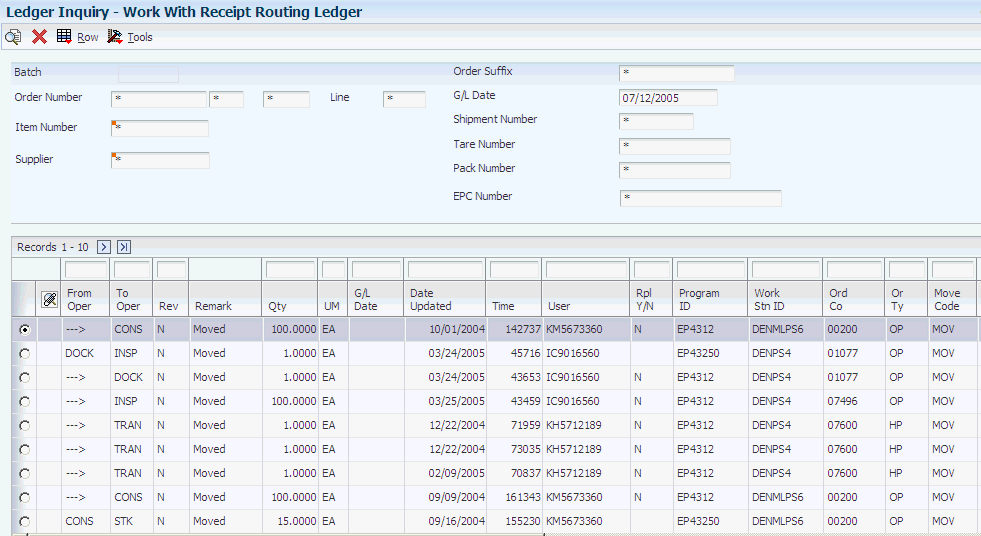
Description of "Figure 18-2 Work With Receipt Routing Ledger form"
- From Oper (from operation)
-
Enter a value from UDC 43/OC that indicates the routing operation or step from which items were moved.
- To Oper (to operation)
-
Enter a value from UDC 43/OC that indicates the routing operation or step to which items were moved.
- Rev (reversal)
-
Enter a code that indicates whether the transaction is eligible for reversal or has already been reversed. Values are:
Blank: The transaction is eligible to be reversed.
N: The transaction is not eligible to be reversed.
Y: Transaction has been reversed.
R: Transaction is a reversal audit record.
- Move Code
-
Enter a value from UDC 43/MC that indicates the movement of the quantity. You can move quantity from one operation to another, or you can disposition quantity out of the routing process.
- Container I.D. (container identifier)
-
Enter the code to assign to a container in which the items on this purchase order or order line were shipped to you. You can assign container information to an order during receipts entry.