5 Printing VAT Invoices Using the Golden Tax Software System
This chapter contains the following topics:
-
Section 5.3, "Resetting the Free Goods Cross Reference Table"
-
Section 5.4, "Processing VAT for Accounts Payable Transactions"
-
Section 5.5, "Printing VAT Invoices for Accounts Receivable Transactions"
-
Section 5.6, "Printing VAT Invoices for Sales Order Transactions"
5.1 Understanding the GUI Number in China
The GUI (government uniform invoice) format and legal numbering is the basis for all tax reporting and audit requirements. The State Taxation Authority requires that specific data, such as invoice and VAT information, be transferred to them on preprinted invoice forms that contain legal GUI numbers. All GUI numbers must be tracked and accounted for. After a GUI number is printed on an invoice, the number cannot be canceled.
To print invoices with the GUI number, you create a flat file from the JD Edwards EnterpriseOne Accounts Payable, Accounts Receivable, or Sales Order Management system. You then upload the file into the Golden Tax (JinShui) software system. The Golden Tax system prints the invoice on a preformatted form and generates a flat file that you upload into the JD Edwards EnterpriseOne system to record the GUI number for the invoice.
5.2 Understanding Invoices for VAT in China
The Chinese government requires that invoices for VAT be issued from the Jinshui (Golden Tax) software system. When you process invoices for VAT, you must create a flat file (interface file) that includes transaction information from the JD Edwards EnterpriseOne system and import the interface file into the Golden Tax software system. The Golden Tax software system processes the invoice information and prints the information on a pre-formatted, pre-numbered Government Uniform Invoice (GUI) form. After you print the invoice from the Golden Tax software system, you import a file created from the Golden Tax software system into your JD Edwards EnterpriseOne software to update the GUI (invoice) number and other invoice information.
After you upload the GUI information into your J.D. Edwards EnterpriseOne system, the GUI number is linked to the JD Edwards EnterpriseOne system-assigned invoice number. You must know the GUI number to inquire on the invoice. You can use the Invoice Inquire on GUI Number program (P75C001) to review and modify information in the JD Edwards EnterpriseOne systems.
To issue VAT invoices for sales order transactions:
-
Enter sales orders in the JD Edwards EnterpriseOne system.
-
Print pick slips from the JD Edwards EnterpriseOne system.
-
Ship confirm the orders in the JD Edwards EnterpriseOne system.
-
Print invoices from the JD Edwards EnterpriseOne system.
When you run the Print Invoice program (R42565) for Chinese transactions, the system reads processing option values in the GUI Interface File from Sales Order program (R75C421) and runs the Create GUI flat file from SO invoice print work file program (R75C422).
-
Use the Text File Processor program (P007101) to extract the flat file that you send for processing by the Golden Tax software system.
-
Use the Golden Tax system to:
-
Upload the interface file into the Golden Tax software system.
-
Print the invoice on the pre-formatted form with the unique GUI number.
-
Create a flat file that includes information about the processed invoice, including the GUI number, that you will upload into your JD Edwards EnterpriseOne system.
Refer to your documentation for the Golden Tax system.
-
-
Use the Text File Processor program to upload the flat file that you receive from the Golden Tax system in the text file processor tables.
-
Update the Chinese GUI cross reference file (F75C001) table with information from the file returned from the Golden Tax system.
See Uploading the Returned Golden Tax Software File for Accounts Receivable and Sales Transactions.
To issue VAT invoices for accounts receivable transactions:
-
Run the Print Invoice (R03B505) program to print the invoices.
The system uses the processing options that you set up in the GUI Interface File from A/R program (R75C03B1) when you run the Print Invoice program for accounts receivable transactions, and writes records to the text file processor tables.
See Printing VAT Invoices for Accounts Receivable Transactions.
-
Use the Text File Processor program to generate the interface file that you send to the Golden Tax software system.
-
Use the Golden Tax system to:
-
Upload the interface file into the Golden Tax software system.
-
Print the invoice on the pre-formatted form with the unique GUI number.
-
Create a flat file that includes information about the processed invoice, including the GUI number, that you will upload into your JD Edwards EnterpriseOne system.
Refer to your documentation for the Golden Tax system.
-
-
Use the Text File Processor program to upload the flat file that you receive from the Golden Tax system.
-
Update the Chinese GUI cross reference file (F75C001) table with information from the file returned from the Golden Tax system.
This graphic shows the process flow for sales order transactions that you process to send to the Golden Tax system:
Figure 5-1 Process flow for sales order transactions
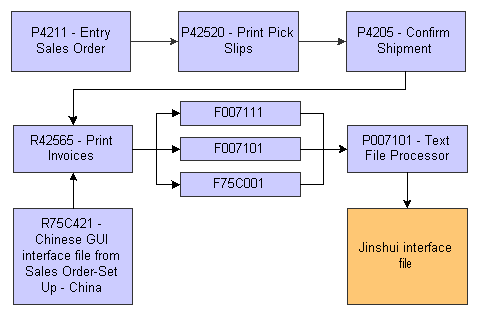
Description of ''Figure 5-1 Process flow for sales order transactions''
This graphic shows the process flow for accounts receivable transactions that you process to send to the Golden Tax system:
Figure 5-2 Process flow for accounts receivable transactions
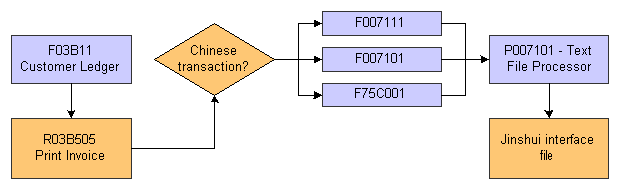
Description of ''Figure 5-2 Process flow for accounts receivable transactions''
This graphic shows the process flow to upload the interface file from the Golden Tax system to the JD Edwards EnterpriseOne system:
Figure 5-3 Process flow to upload interface file from the Golden Tax system

Description of ''Figure 5-3 Process flow to upload interface file from the Golden Tax system''
5.3 Resetting the Free Goods Cross Reference Table
This section provides an overview of the Reset Free Goods Cross Reference Table program (R75C4203R) and discusses how to:
-
Run the Reset Free Goods Cross Reference Table program
-
Set processing options for Reset Free Goods Cross Reference Table`.
5.3.1 Understanding the Reset Free Goods Cross Reference Table Program
During VAT invoice processing, you might discover errors so that resetting the flags in the Chinese VAT on Free Goods Cross Reference - China table (F75C4203) is necessary. You use the Reset Free Goods Cross Reference Table program (R75C4203R) to reset table F75C4203, enabling you to regenerate the journal entries for free goods.
|
Note: The F75C4203 table does not void existing journal entries. You must manually void previous journal entries. |
5.3.2 Running the Reset Free Goods Cross Reference Table Program
Select VAT on Free Goods - China (G75C031), Reset Free Goods Cross Reference Table.
5.3.3 Setting the Processing Options for Reset Free Goods Cross Reference Table (R75C4203R)
This section discusses the reset free goods cross reference table processing options.
5.3.3.1 Default
Use this processing option to indicate whether the system runs the Reset Free Goods Cross Reference Table program (R75C4203R) in proof mode or final mode.
- Mode
-
Specify the running mode. Running in proof mode creates only the report (R75C4203R). Running in final mode creates the report (R75C4203R) and also clears the flags in the F0018CN table. Values are:
Blank: Proof mode.
1: Final mode.
5.4 Processing VAT for Accounts Payable Transactions
This section provides overviews of processing VAT payables using the Golden Tax (JinShui) software system, how to create the interface file for accounts payable transactions, and how to reset processed records; and discusses how to:
-
Create the Accounts Payable Tax JinShui Interface File table.
-
Set processing options for Create AP tax JinShui Interface File.
-
Reset processed records in the JinShui interface table.
-
Set processing options for Reset Processed Vouchers.
5.4.1 Understanding How to Process VAT Payables Using the Golden Tax Software System
You can create an interface file in the JD Edwards EnterpriseOne Accounts Payable system to upload for processing by the Golden Tax software system. The Golden Tax software system prints invoices on preformatted, pre-numbered forms.
This graphic illustrates the process of creating the interface file:
Figure 5-4 Creating the interface file for accounts payable transactions
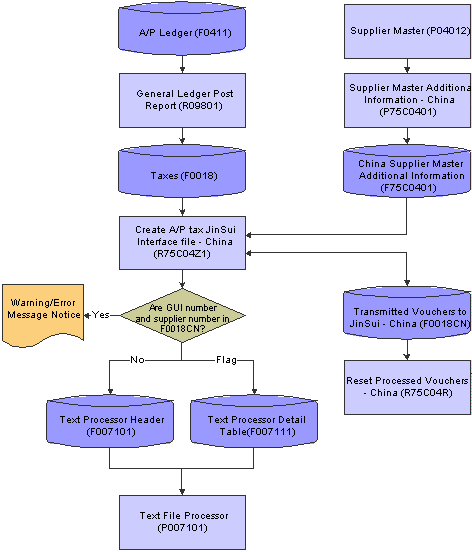
Description of ''Figure 5-4 Creating the interface file for accounts payable transactions''
5.4.2 Understanding How to Create the Accounts Payable Tax JinShui Interface File
The Create AP tax JinShui Interface File (R75C04Z1) program creates a file in the format that is specified by the Golden Tax (JinShui) system for VAT payable tax reporting when processing vouchers. Before you run the Create AP tax JinShui Interface File program, complete these tasks:
-
Set up the standard voucher post programs from the General Ledger Post Report (R09801) to update the Taxes table (F0018). You must update the tax tables whether the voucher originates from the JD Edwards EnterpriseOne Procurement or JD Edwards EnterpriseOne Accounts Payable system.
-
Set the processing options for the Create AP tax JinShui Interface File program to select posted vouchers that have either been paid in full or received.
The system selects only posted vouchers and retrieves information from the F0018 table. An additional table, China - Transmitted vouchers to JinShui (F0018CN), stores voucher information; and the system flags the records that were created for the interface file. The system also updates the F007101 table and F007111 table, which store the voucher information that is sent to the Golden Tax system. The system generates a detailed report of the transmitted records and warning messages that have occurred during processing.
The system does not process vouchers that have warning messages associated with them. You must correct these vouchers before the interface file can be created for them. This list describes typical voucher processing errors and solutions:
-
If you do not enter a valid value in the Supplier Invoice Category Code field, the vouchers are processed in the JD Edwards EnterpriseOne system but are displayed as errors within the Golden Tax system. You must enter a valid value in the Supplier Invoice Category Code field, run the Reset Processed Vouchers program, and reprocess the vouchers.
-
If you change a voucher after it has been posted and processed, a warning message appears. You must manually correct the vouchers in the Golden Tax system.
Note:
You must use these processing options for vouchers that are not created from purchasing orders. The Golden Tax system does not accept blank values for the file format. Therefore, processing options are included to retrieve valid values for commodity description, quantity, and unit of measure. These processing options do not override existing values for vouchers that are created from purchase orders.
5.4.3 Understanding How to Reset Processed Records in the JinShui Interface File
When you process vouchers using the Create AP tax JinShui interface File program (R75C04Z1), the records are flagged as processed in the China - Transmitted vouchers to JinShui table (F0018CN). The records that have errors are not included in the interface file and are not flagged as processed. After you fix these errors, you must regenerate the entire interface file.
To regenerate the entire interface file, you must first run the Reset Processed Vouchers program (R75C04R) to clear all of the processed flags in table F0018CN. The Reset Processed Vouchers program also produces a report that lists all of the vouchers that have been reset in table F0018CN.
5.4.4 Creating the Accounts Payable Tax JinShui Interface File
Select AP and Purchase - China (G75C04), Create AP tax JinShui Interface File.
5.4.5 Setting Processing Options for Create AP tax JinShui Interface File (R75C04Z1)
Processing options enable you to specify the default processing for programs and reports.
5.4.5.1 Default
- 1. Running mode
-
Specify the running mode. Running in proof mode creates only the report (R75C04Z1). Running in final mode creates the report (R75C04Z1) and also updates the F0018CN table. Values are:
Blank: Proof mode (This is the default value).
1: Final mode.
- 2. The time to write voucher information to JinShui system
-
Specify when you will write the voucher information to the Golden Tax (JinShui) system. Values are:
Blank: Writes voucher information to the Golden Tax system after full payment (default).
1: Writes voucher information to the Golden Tax system after voucher creation and posting to the JD Edwards EnterpriseOne system.
- 3. Commodity Description
-
Specify a commodity description if the Remark field in the voucher is blank. This processing option does not override existing values, only retrieves valid values for those that are blank.
- 4. Quantity
-
Specify a quantity if the Quantity field on the voucher is blank. This processing option does not override existing values, only retrieves valid values for those that are blank.
- 5. Unit of Measure
-
Specify a unit of measure if the Unit of Measure field in the F0018 table is blank. This processing option does not override existing values, only retrieve valid values for those that are blank. You must enter a valid unit of measure found in user-defined code list (00/UM). The system uses the unit of measure description when creating the Golden Tax record.
5.4.6 Resetting Processed Records in the JinShui Interface File
Select AP and Purchase - China (G75C04), Reset Processed Vouchers.
5.4.7 Setting Processing Options for Reset Processed Vouchers (R75C04R)
Processing options enable you to specify the default processing for programs and reports.
5.4.7.1 Defaults
- 1. Running Mode
-
Specify the running mode. Running in proof mode creates only the report (R75C04R). Running in final mode creates the report (R75C04R) and also writes records to the F0018CN table. Values are:
Blank: Proof mode (This is the default value).
1: Final mode.
5.5 Printing VAT Invoices for Accounts Receivable Transactions
This section provide an overview of how to print VAT invoices for accounts receivable transactions, list prerequisites, and discusses how to:
-
Run the Print Invoices from A/R program.
-
Set processing options for Create Chinese GUI interface file from A/R (R75C03B1).
5.5.1 Understanding How to Print VAT Invoices for Accounts Receivable Transactions
When you run the Print Invoice from A/R program (R03B505) for Chinese transactions, the system also runs the GUI Interface file from A/R program (R75C03B1). The GUI Interface file from A/R program includes additional processing option values and populates the Text Processor Header (F007101) and Text Processor Detail (F007111) tables. The Print Invoice from A/R program also updates the bank account number from the F75C030 table to F007101 and F007111 tables. However, if the system does not find the bank account number for a transaction in the F75C030 table, it retrieves this value from the F0030 table and updates F007101 and F007101 tables. You then use the Text File Processor program to copy information from these tables to a file that you can submit for processing by the Golden Tax system. The Golden Tax system prints the invoices on a pre-formatted, pre-numbered form and generates a return interface file that you use to update your JD Edwards EnterpriseOne tables.
The Print Invoice from A/R program also produces a paper report that you can use to review the invoices before you submit them to the Golden Tax system.
5.5.2 Understanding How to Run the Create GUI Flat File From SO Invoice Work File - China Program (R75C422)
When you run the Print Invoices program (R42565) for Chinese transactions, the system also runs the Create GUI flat file from SO invoice work file - China program. The Create GUI flat file from SO invoice work file - China program retrieves the records from the Address Book Master (F0101), Address Book - Phone Numbers (F0115), Address By Date (F0116), F75C030, and Invoice Print File (F42565) tables. If the system does not find a corresponding record for the processed transaction in the F75C030 table, then it retrieves the bank account number from the Bank Transit Master table (F0030).
This program updates the F75C001, F007101, and F007111 tables with data about the invoices processed.
5.5.3 Prerequisites
Before you complete the tasks in this section:
-
Set up UDCs 75C/CI and 75C/SD.
-
Set up corresponding versions of the Invoice Print program (R03B505) and GUI Interface file from A/R program (R75C03B1).
-
Set up the next numbers for system 75.
5.5.4 Printing VAT Invoices from the Accounts Receivable System
Select A/R Sales - China (G75C03), Print Invoice from A/R.
5.5.5 Setting Processing Options for GUI Interface from A/R (R75C03B1)
Processing options enable you to specify the default processing for programs and reports.
5.5.5.1 Print
- 1. Printing Invoice Type
-
Specify whether to generate the Jinshui (Golden Tax) interface file and the JD Edwards EnterpriseOne standard invoice or only the JD Edwards EnterpriseOne standard invoice. Values are:
Blank: The system generates the Jinshui interface file and the standard invoice. Blank is the default value.
1: The system generates only the standard invoice.
- 2. Invoice Remarks
-
Specify an invoice remark that will appear in the Jinshui header record.
- 3. Line Item Unit of Measure
-
Enter the unit of measure that the system prints in the Jinshui detail record. The value that you enter will apply to each line item on each invoice. If you leave this processing option blank, the system uses EA (each).
- 4. Line Item Quantity
-
Enter the quantity for line items on the Jinshui detail record. The value you enter will apply to each line item on each invoice. If you leave this processing option blank, the system uses 1.
- 5. Line Item Category Value (Required)
-
Enter the category value for line items on the Jinshui detail record. The value you enter applies to each line item on each invoice. This is a required value. Neither a blank value nor a value containing a blank is acceptable.
- 6. Item Description (Required)
-
Specify the item description for the Jinshui detail record for any blank values in the Remark field. This is a required value. Neither a blank value nor a value containing a blank is acceptable.
- 7. Item Specification
-
Enter the item specification for line items on the Jinshui detail record. The value that you enter applies to each line item on each invoice. If you leave this processing option blank, the system uses the value in the Payment Item field (SFX) in the Customer Ledger table (F03B11) as the default value.
- 8. Checked By (optional)
-
Specify the person who does the verification of the invoices. If you leave this processing option blank, the Checked By field of the Jinshui header record will be blank.
- 9. Received By (optional)
-
Specify the person who actually receives payments in the accounting department. If you leave this processing option blank, the Received By field of the Jinshui header record will be blank.
- 10. Sales Detail String
-
Enter a value that exists in the Sales Detail (75C/SD) UDC table to specify the value that the system prints in field 10 of the invoice header.
- 11. Header Note String
-
Enter a value that exists in the Header Invoice (75C/CI) UDC table to specify the text that appears in the header notes field (field one of the Form Header record) of interface file.
- 12. Header Document Name
-
Enter a value that exists in the Header Invoice (75C/CI) UDC table to specify the text that appears in the Document Name (field two of the Form Header record) of interface file.
- 13. Bank Transit Record Type
-
Enter a value that exists in the Bank Type Code (00/BT) UDC table to specify the source of the banking information included in the file to the Golden Tax system. For example, if you enter G, the system writes bank information for the sending company's bank.
If you do not complete this processing option, the system uses the sending company's bank information.
5.6 Printing VAT Invoices for Sales Order Transactions
This section provides an overview of how to print VAT invoices for sales order transactions and discusses how to:
-
Run the Print Invoices program.
-
Set processing options for GUI Interface File from Sales Order (R75C421).
5.6.1 Understanding How to Print VAT Invoices for Sales Order Transactions
When you run the Print Invoices program (R42565) for Chinese transactions, the system also runs these programs:
-
Create GUI flat file from SO invoice work file - China program (R75C422).
The Create GUI flat file from SO invoice work file - China program retrieves the records from the Address Book Master (F0101), Address Book - Phone Numbers (F0115), Address By Date (F0116), Bank Transit Master (F0030), and Invoice Print File (F42565) tables. It also updates the F75C001, F007101, and F007111 tables with data about the invoices processed.
If you use taxed prices and access the Create GUI Flat File from SO Invoice Print Work file - China report, the system checks the value of the Use Taxed Prices check box in Invoice Print table (F42565) to determine the values that the system populates to the JinShui flat file. If you use taxed prices, the system populates the taxed unit price and taxed extended price in the JinShui flat file. The system also sets the value in the Price Method field to 1 in the JinShui flat file.
-
GUI Interface File from Sales Order program (R75C421).
The GUI Interface File from Sales Order program consists of processing options that the system uses along with the values in the processing options for the Print Invoices program.
Note:
After you set up the item master, the item branch/plant, or both, you need to complete the Item Category Code Name processing option in the GUI Interface File from Sales Order program. You must use the same value for the category code that you selected for the item master and item branch/plant.
The Print Invoices program produces a paper report that you can use to review the invoices before you submit them to Jinshui.
After you run the Print Invoices program, you use the Text File Processor program to copy the data from the F007101 and F007111 tables to the interface file that you send to the Golden Tax system for processing.
5.6.2 Printing VAT Invoices for Sales Order Transactions
Select A/R Sales - China (G75C03), Print Invoice from Sales Order.
5.6.3 Setting Processing Options for GUI Interface File from Sales Order (R75C421)
Processing options enable you to specify the default processing for programs and reports.
5.6.3.1 Defaults
- 1. Printing Invoice Type
-
Specify whether to generate the Jinshui (Golden Tax) interface file and the JD Edwards EnterpriseOne standard invoice or only the JD Edwards EnterpriseOne standard invoice. Values are:
Blank: The system generates the Jinshui interface file and the standard invoice. Blank is the default value.
1: The system generates only the standard invoice.
- 2. Number of Line Items per Invoice
-
Specify how many line items print on one GUI invoice. The default values creates one invoice for each sales order line.
- 3. Item Category Code Name
-
Specify which field name in the Item Category Codes (F4101C) table the system uses for item classification in the Jinshui interface table. Values are:
-
SRP6 (default)
-
SRP7
-
SRP8
-
SRP9
-
SRP0
-
PRP6
-
PRP7
-
PRP8
-
PRP9
-
PRP0
-
- 4. Default Item Category Value
-
Specify the default item category value for line items on the Jinshui detail record. The value that you enter will apply when the item category code field is blank in the item branch/plant master table.
- 5. Default Item Specification
-
Enter the default item specification for line items on the Jinshui detail record. The value that you enter will apply when the second item description field (DSC2) is blank on the sales order.
- 6. Checked by
-
Enter the address book record number of the person who verifies the invoices.
- 7. Received by
-
Enter the address book record number of the person who actually receives payments in the accounting department.
- 8. Value for Field 10
-
Enter a value that exists in the Sales Detail (75C/SD) UDC table to specify the value that the system writes to field 10 of the Golden Tax interface file. The system concatenates the text in the Description 01 and Description 02 fields of the UDC table when it writes to field 10 of the interface file.
- 9. Header Notes
-
Enter a value that exists in the Header Invoice (75C/CI) UDC table to specify the text that the system prints as a header note in the file submitted to the Golden Tax system.
- 10. Header Notes (2)
-
Enter a value that exists in the Header Invoice (75C/CI) UDC table to specify the text that the system prints as additional header notes in the file submitted to the Golden Tax system.
- 11. Bank Transit Record Type
-
Enter a value that exists in the Bank Type Code (00/BT) UDC table to specify the source of the banking information included in the file to the Golden Tax system. For example, if you enter G, the system writes bank information for the sending company's bank.
If you do not complete this processing option, the system uses the sending company's bank information.
5.7 Selecting Invoices for Processing Manual and Automatic Receipts using the GUI Number (Release 9.1 Update)
This section provides an overview of how to select invoices by GUI number for automatic and manual receipt processing and discusses how to:
-
Use the GUI number to select invoices for automatic processing.
-
Set the processing option for the Work with GUI Invoice Details program.
-
Enter the GUI Number on the Work with GUI Invoice Details form.
5.7.1 Understanding How to Use the GUI Number to Select Invoices for Automatic Processing
To select invoices for processing you can enter the GUI number as an invoice reference in the Generic Matching field on the Work with Electronic Receipts Input form (P03B121). Based on the GUI number, the system retrieves the corresponding invoice number from the Chinese GUI cross reference file table (F75C001). The Update Receipt Header program (R03B551) uses the GUI number to select invoices for automatic processing.
To use the GUI number for invoice selection, set the Invoice Method field in the processing options for the Update Receipts Header program (R03B551) to 1.
5.7.2 Understanding How to Select Invoices by GUI Number for Manual Receipt Processing
You can use the GUI number to select invoices for manual receipt processing on the Receipt Entry form.
To specify the invoices that a receipt or draft pays, you must display them on the Receipt Entry program (P03B102). You can use any of the methods to display open invoices that you want to pay:
-
Load Invoice
-
Select Invoice
-
Select Invoice by Remittance
Regardless of the method that you use to locate open invoices, you specify search criteria on any of the method form, and the system returns the invoices that meet the criteria specified on the Receipt Entry form.
The system displays the GUI number in the GUI Number field on the Receipt Entry form. You can select and view the open invoices based on the GUI number.
Use the Work with GUI Invoice Details program (P75C102) to select the GUI number so that you can retrieve invoices with GUI numbers on the Select Invoices by Remittance form with the value 1 in the Override Type field.
|
See Also:
|
5.7.3 Form Used to Select Invoices using the GUI Number
| Form Name | Form ID | Navigation | Usage |
|---|---|---|---|
| Work with GUI Invoice Details | W75C102A | Select Remittance from the Form menu on the Receipt Entry form (P03B102).
Select Invoice by GUI from the Row menu on the Select Invoices by Remittance form. |
Select the GUI number from the Invoice by GUI form and apply them to a receipt. |
5.7.4 Setting the Processing Option for Work with GUI Invoice Details (P75C102)
Processing options enable you to specify the default processing for programs and reports.
5.7.4.1 Display
Use this processing option to determine whether to display the GUI number or not.
- Display GUI Number
-
Specify whether you want the GUI number to display in the GUI Number field on the Receipt Entry form. Values are:
1: Display GUI number along with invoice details.
Blank: Do not display the GUI number.
5.7.5 Entering the GUI Number in Work with GUI Invoice Details (P75C102)
Access the Work with GUI Invoice Details form.
Figure 5-5 Work with GUI Invoice Details
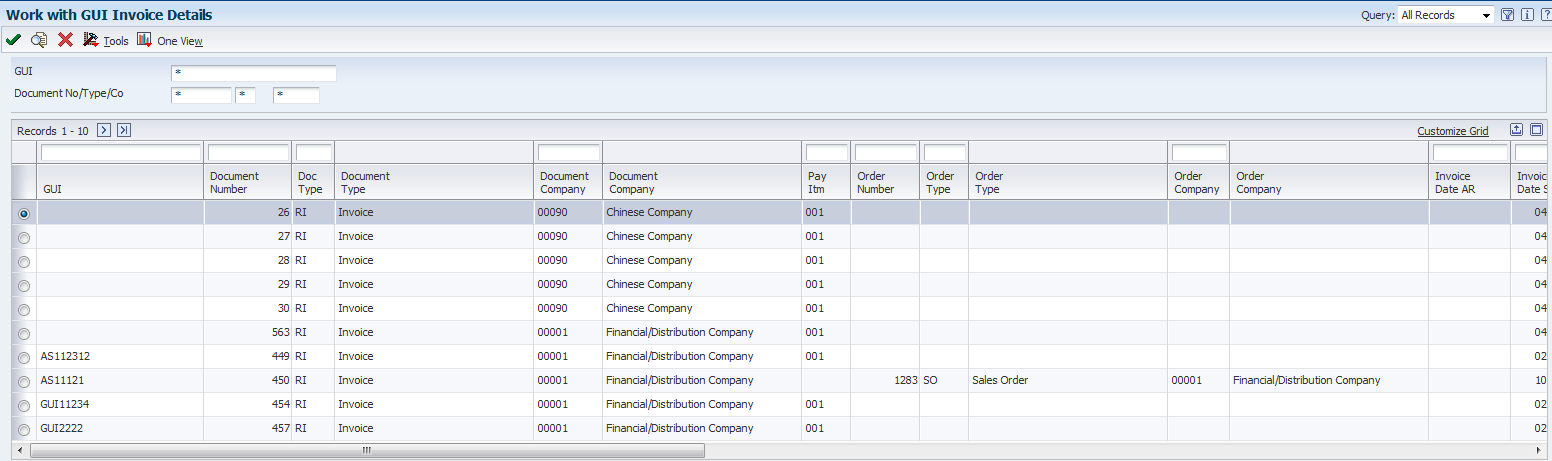
Description of ''Figure 5-5 Work with GUI Invoice Details''
- GUI
-
Enter the GUI number of the receipt that you want to review.
- Document Number
-
Enter a number that identifies the original document, such as invoices.
- Document Type
-
Enter a value from the UDC table (00/DT) to specify the document type that identifies, groups, and processes similar transactions.
- Document Company
-
Enter a number that, with the document number, document type and G/L date, uniquely identifies an original document, such as invoice, voucher, or journal entry.
- Override Type
-
A number that the system uses to identify which matching process to run to locate invoices.
5.8 Uploading the Returned Golden Tax Software File for Accounts Receivable and Sales Transactions
This section provides an overview of how to update tables with information from the Golden Tax system and discusses how to upload the returned Golden Tax file.
5.8.1 Understanding How to Update Tables with Information from the Golden Tax System
After you use the Golden Tax system to generate and print the pre-formatted, pre-numbered VAT invoice, you must update the F75C001 table with the information from the Golden Tax system. You use the Text File Processor program to upload the interface file from the Golden Tax system into the text file processor tables, and then use the Download Jinshui Return File into JDE program (R75C7101) to upload the invoice information into the F75C001 table.
When you run the Download Jinshui Return File into JDE program, the system:
-
Updates the GUI field with the GUI number.
-
Updates the status field to P (printed).
-
Updates the category code provided in the Golden Tax interface file.
-
Compares the invoice total and line item amounts as calculated by the Golden Tax system to the amounts in the F75C001 table.
If the amounts do not match, the system prints an error message in the report and does not process the invoice.
The Download Jinshui Return File into JDE program also validates this information and generates an error message when:
-
The invoice status in the F75C001 table is C (canceled).
A status of C means that the invoice has been processed as a cancellation. The system updates the GUI number in the F75C001 table, but leaves the status as C.
-
The invoice is not found in the F75C001 table.
-
The invoice in the F75C001 table already has a GUI number.
The new GUI number is not written to the F75C001 table.
5.8.2 Uploading the Returned Golden Tax File
Select A/R Sales - China (G75C03), Download Jinshui Return File into JDE.
5.9 Modifying VAT Invoice Information
This section provides an overview of how to modify VAT invoice information and discusses how to:
-
Set processing options for Invoice Inquire on GUI Number (P75C001).
-
Modify GUI information.
5.9.1 Understanding How to Modify VAT Invoice Information
The GUI number links the system-assigned invoice number to the invoice information written to the F75C001 table when you upload GUI information. You can change the GUI status and GUI number after you upload the invoice information from the Golden Tax system.
5.9.2 Forms Used to Modify VAT Invoices in China
| Form Name | FormID | Navigation | Usage |
|---|---|---|---|
| Work With GUI Inquiry | W75C001E | A/R Sales - China (G75C03), Invoice Inquire on GUI Number | Review and select existing invoices. |
| Global Update GUI | W75C001B | On the Work With GUI Inquiry form, select an invoice and select Global_Update GUI from the Row menu.
You can select only invoices that have a status of P (processed). |
Update the GUI number for an invoice. |
| Global Status Update | W75C001C | On the Work With GUI Inquiry form, select an invoice and then select Global_Update Status from the Row menu.
You can select only invoices that have a status of P (processed). |
Update the GUI status for an invoice. |
5.9.3 Setting Processing Options for Invoice Inquire on GUI Number (P75C001)
Processing options enable you to set default processing values.
5.9.3.1 Versions
- 1. Customer Ledger Inquiry
-
Specify the version of the Customer Ledger Inquiry program (P03B2002) that the system uses when you inquire on accounts receivable transactions. If you leave this processing option blank, the system uses version ZJDE0001.
- 2. Sales Order Header Inquiry
-
Specify the version of the Sales Order Entry program (P4210) that the system uses when you inquire on sales order transactions. If you leave this processing option blank, the system uses version ZJDE0001.
- 3. Version for R75C09Z1
-
Specify the version of the Cancel Invoice Print program (R75C09Z1) that the system runs when you cancel invoices from the Invoice Inquire on GUI Number program.
5.10 Canceling VAT Invoices
This section provides an overview of how to cancel a VAT invoice and discusses how to:
-
Run the Cancel Invoice Print program.
-
Set processing options for Cancel Invoice Print (R75C09Z1).
5.10.1 Understanding How to Cancel VAT Invoices
You might occasionally discover errors in invoices after you have printed the VAT invoice from the Golden Tax system. If you need to change VAT invoice information after the invoice is printed, you must:
-
Cancel the invoice in the Golden Tax system.
-
Correct the invoice information in the JD Edwards EnterpriseOne system.
-
Resubmit the invoice information for processing in the Golden Tax system.
You run the Cancel Invoice Print program (R75C09Z1) to cancel the VAT invoice. The Cancel Invoice Print program updates the status in the F75C001 table to C (canceled) and writes records for the canceled invoice to the F007101 and F007111 tables. You then use the Text File Processor program to copy the information from the F007101 and F007111 tables to the interface file that you send for processing in the Golden Tax system so that the GUI number is canceled in the Golden Tax system.
5.10.2 Running the Cancel Invoice Print Program
Use one of these navigations:
Select A/R Sales - China (G75C03), Cancel Invoice Print.
On the Work With GUI Inquiry form, select one or more invoices and select Cancel Invoice from the Row menu.
5.10.3 Setting Processing Options for Cancel Invoice Print (R75C09Z1)
Processing options enable you to specify the default processing for programs and reports.
5.10.3.1 Processing
- 1. Running Mode
-
Specify the mode in which the program is run. Values are:
Blank: Proof mode. The system prints a report, but does not update tables.
1: Final mode. The system prints a report and writes records to the text file processor tables.
- 2. Value for Field 1
-
Enter a value that exists in the Header Invoice (75C/CI) UDC table to specify the text that appears in field 1 of the Golden Tax invoice printed and canceled file.
- 3. Value for Field 2
-
Enter a value that exists in the Header Invoice (75C/CI) UDC table to specify the text that appears in field 2 of the Golden Tax invoice printed and canceled file.