3 Setting Up Localizations for Poland
This chapter contains the following topics:
-
Section 3.4, "Entering Additional Address Book Information for Poland"
-
Section 3.10, "Mapping JPK Elements to Document Types (Release 9.1 Update)"
-
Section 3.11, "Setting Up the Account Master Additional Information (Release 9.1 Update)"
-
Section 3.13, "Setting Up Split VAT for Supplier (Release 9.1 Updates)"
3.1 Understanding Item Setup for VAT Processing
You must set up items to print the PKWiU (Polish Classification of Goods and Services) code on invoices, set up items that are exempt from VAT, and set up items for EU service descriptions.
3.1.1 Printing the PKWiU Code on Invoices
The PKWiU (Polish Classification of Goods and Services) is a 10-character code that must be printed on each invoice for products that have a VAT rate that is less than the basic rate.
To set up the system to print the PKWiU code on invoices that you print from the JD Edwards EnterpriseOne Sales Order Management system, you set up a cross reference between items and PKWiU codes.
To set up the cross-reference:
-
Set up the Cross Reference Type Code (41/DT) UDC table to include a cross-reference type of PKWiU.
-
Use the Item Cross Reference program (P4104) to associate the cross-reference type (PKWiU) and the PKWiU code to the item number.
Enter the PKWiU code in the Cross Reference Item Number field. The system does not verify that the number that you enter is a valid PKWiU number.
The system can print only one item cross-reference code for a batch of invoices. If you print invoices with the PKWiU cross-reference, the batch cannot contain invoices with a different cross-reference code. The system saves information about the cross-reference to the Item Cross-Reference table (F7420035).
Exceptions to the requirement to print the PKWiU code on an invoice might occur. If an exception exists, you must include on the invoice a comment explaining why the regulation does not apply. Use the Global Print Message processing option for the Invoice Print program (R42565) to enter an explanation about the exception to print the PKWiU code on the invoice. The system prints the message below the header on the first page of the Polish invoice.
3.1.2 VAT Exempt Transactions
In situations in which items or invoices are not subject to VAT, you can either set up the item as exempt or set up a print message to print an explanation of why the transaction is exempt from VAT.
Use the Sales Taxable field on the Item/Branch Plant Info form of the Item/Branch Plant program (P41026) to specify whether VAT applies to an item. If you enter N in this field, the system prints the word EXEMPT for the item in the detail section of the VAT reports.
When printing invoices from the JD Edwards EnterpriseOne Accounts Receivable system, you must identify exempt lines in the invoice by using a tax explanation code of E (exempt). When a line has a tax explanation code of E, the system prints the word EXEMPT for the line in the VAT reports.
Exempt invoice corrections printed from the JD Edwards EnterpriseOne Sales Order Management and the JD Edwards EnterpriseOne Accounts Receivable systems are also printed to the VAT reports when set up as exempt transactions.
Exempt transactions and zero-rate transactions are shown in different tax groups in the summary section of the VAT reports.
3.1.3 EU Service Transaction Description
You must set up service description category codes for items associated with EU service transactions. The system displays each service transaction in separate lines in the VAT Sales Register, and retrieves the description from the category code associated to the item.
To set up the EU service description, you must:
-
Access the Item Master (P4101) program or Item Branch/Plant (P41026) program, and then search for and select the item.
-
Select Regional Info from the Row menu.
-
Define one or several of the 10 category codes to use for service description and enter the corresponding values.
You must set up a service category code for each EU service item.
When processing the VAT Sales Register, the system first searches for the item category code in the item branch/plant record. If no category code exists for the EU service description in the item branch/plant record, then the system searches for the EU service description in the item record.
3.2 Setting Up Tax Rate Areas
You must specify whether a tax rate area is an EU tax rate area. On the Work With Tax Rate/Areas (P4008) form, select the tax rate are and then the EU-Intracomm. VAT option from the Row menu.
You must also define whether a tax rate area is for goods or services in the Tax Rate Area & Transaction Type (P740018A) program.
The following rules apply when configuring tax rate areas:
-
If no intracommunity setup exists for a tax rate area, the system considers the tax rate area as non-intracommunity tax rate area.
-
If no goods/services setup exists for a tax rate area, the system considers it as a goods tax rate area.
3.2.1 Mapping Tax Rate Areas to Tax Rate Codes (Release 9.1 Update)
You must map a tax rate code to a tax rate area when you set up a new tax rate area record. If you do not specify a valid tax rate code, the system generates an error and does not allow you to proceed. This mapping is required to generate the Poland unified audit files for the sales and purchase VAT registers and VAT invoices. The system uses the combination of tax rate area and tax rate code to calculate and report summarized tax amounts and net tax amounts. Multiple tax rate codes can apply to one tax rate area.
After you set up a new tax rate area in the Tax Rates Setup program (P4008), the system automatically opens the Tax Rate/Area Additional Information program (P74P502) when the Localization Country Code in your user profile is set to PL (Poland). You use the Tax Rate/Area Additional Information program to enter a tax rate code for the tax rate area that you have set up.
The Tax Rate/Area Additional Information program enables you to enter or update the tax rate code for only one record at a time.
The system stores the tax rate area and mapped tax rate code information for Poland in the Tax Rate Area Additional Information table (F74P502).
3.2.1.1 Tax Rate Area Codes for Existing Tax Rate Areas
You use the Tax Rate/Area Additional Details program (P74P502) to map tax rate codes to existing tax rate areas for multiple records at a time. You can also use this program to review:
-
All tax rate area records stored in the Tax Areas table (F4008)
-
Tax rate area records that are already mapped to tax rate codes
The system retrieves this information from the Tax Rate Area Additional Information table (F74P502).
-
Tax rate area records that are yet to be mapped with tax rate codes
You can use the program to only update the Tax Rate Area Code field. You cannot use this program to add or delete a tax rate area record.
3.2.1.2 Forms Used to Map Tax Rate Codes to New Tax Rate Areas
| Form Name | FormID | Navigation | Usage |
|---|---|---|---|
| Work With Tax Rate/ Areas | W4008A | Unified Audit File (G74P50), Work With Tax Rate/ Areas | Review existing tax/rate area records, access the form to add a new record, or to update an existing record. |
| Tax Rate/Area Additional Information | W74P4008A | Use one of these navigation options:
|
Add or update the tax rate code for the selected tax rate area. |
3.2.1.3 Form Used to Map Tax Rate Codes to Existing Tax Rate Areas
| Form Name | FormID | Navigation | Usage |
|---|---|---|---|
| Tax Rate Area Additional Details | W74P502A | Setup (G74PSETUP), Work With Tax Rate Area Additional Details | Review existing tax rate area records. Add or update the tax rate code for multiple records at a time. |
3.2.1.4 Specifying Tax Rate Codes for Tax Rate Areas
Access the Tax Rate/Area Additional Information form or the Tax Rate Area Additional Details form.
- Tax Rate/Code
-
Enter a value that exists in the Tax Rate Code UDC table (74P/TC) to specify the tax rate code for the tax rate area. Values are:
Blank: Blank value (No tax rate applies)
0: Standard Rate (currently 22% or 23%)
1: Reduced Rate (currently 8% or 7%)
2: Second Level Reduced Rate (5%)
3: Third Level Reduced Rate
4: Fourth Level Reduced Rate
5: Zero Percent Rate
3.3 Setting Up UDCs for Poland
Setting up Poland-specific UDCs enables you to use country-specific functionality. You also set up some base software UDCs with country-specific values.
This section discusses how to set up UDCs for:
-
Tax processing
-
Accounts payable processing
3.3.1 Setting Up UDCs for Tax Processing
Set up this UDC table before processing taxes.
3.3.1.1 Customs Tax Categories (74P/IM)
You set up the Customs Tax Categories UDC table to create a cross-reference between tax rate/areas and types of taxes or fees on imported goods. The system uses the special handling code in the (74P/IM) UDC to define the type of taxes and fees associated with a tax rate/area when you process VAT reports.
To create the cross-reference, enter the tax rate/area in the Codes field of the UDC table, and enter one of these codes in the Special Handling Code field to specify the tax or fee that applies:
-
0 (Net value of purchase)
-
1 (Duty)
-
2 (Package tax)
-
3 (Excise tax)
-
4 (Additional duty payments)
3.3.2 Setting Up UDCs for Purpose of Declaration
You set up the Purpose of Declaration UDC table (74P/PD) to specify whether you are submitting the original declaration or a revised declaration.
| Code | Description |
|---|---|
| 0 | Original Declaration |
| 1 | Declaration Correction |
3.3.3 Setting Up UDCs for Accounts Payable Processing for Poland
Set up this UDC before processing accounts payables for Poland.
3.3.3.1 Document Type (00/DT)
In the Document Type (00/DT) UDC table, set up document types for these types of vouchers:
-
Purchases.
-
Purchases corrections.
-
Customs documents.
-
Employee expenses.
-
Employee expense corrections.
-
Vouchers for which VAT is deferred to a different accounting period.
3.3.3.2 Address Number Label (74P/AL)
The system uses the values in the Address Number Label UDC table to identify the type of entity that uses the document type for which you set up additional information for accounts payable transactions. For example, you might set up these values:
| Code | Description |
|---|---|
| 1 | Supplier |
| 2 | Employee |
| 3 | Customs office |
3.4 Entering Additional Address Book Information for Poland
This section provides an overview of addition address book information for Poland and discusses how to enter address book information for Poland
3.4.1 Understanding Additional Address Book Information for Poland
When you set up address book records for customers and suppliers in Poland, you must add information about the VAT (value-added tax) applicability. When you enter address book records for Poland, the system displays the Address Book Localization Data form. The system saves the information that you enter in the Address Book Localization Data form in the Address Book Tag File - COMM - 01 table (F741001T).
3.4.2 Forms Used to Enter Address Book Information for Poland
| Form Name | FormID | Navigation | Usage |
|---|---|---|---|
| Address Book Revisions | W01012A | Daily Processing (G0110), Address Book Revisions
Click Add on the Work With Addresses form. |
Set up address book records. |
| Address Book Localization Data | W7411012A | Click OK on the Address Book Revisions form to add information to a new record.
Select a record, and then select Regional Info from the Row menu on the Address Book Revisions form. |
Add or revise additional address book information for Poland. |
3.4.3 Entering Address Book Information for Poland
Access the Address Book Localization Data form.
Figure 3-1 Address Book Localization Data form
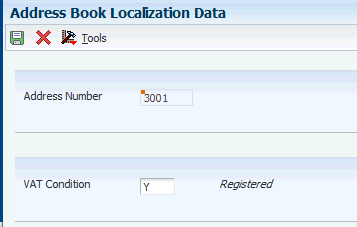
Description of ''Figure 3-1 Address Book Localization Data form''
- VAT Condition
-
Enter a value from the VAT Condition (74/VC) UDC table to specify whether the entity in the address book record is subject to VAT.
3.5 Setting Up Corresponding Versions for Poland
Some country-specific functionality requires that you create versions of the same name for a country-specific program and a base software program. For example, to have the system access the processing options for a country-specific voucher program, you might need to set up a version named XYZ for the country-specific voucher program, and a version named XYZ of the Standard Voucher Entry (P0411) program.
Set up corresponding versions for these programs:
3.6 Setting Up Voucher Types
This section provides an overview of voucher types for Poland and describes how to set up document types for accounts payable transactions.
3.6.1 Understanding Voucher Types
The system uses the document type of transactions to determine the transactions to include in the purchase registers. To include the correct transactions in the purchase registers, you should set up document types in the Document Type (00/DT) UDC table for these types of transactions:
-
Purchases.
-
Purchase corrections.
-
Customs documents.
-
Employee expenses.
-
Employee expense corrections.
-
Vouchers for which VAT is deferred to a different accounting period.
You can change the tax liability date only for vouchers for which the document type is set up as a voucher that allows changes to the tax liability date.
After you create the document types, you use the Set Up AP Document Types program (P74P4010) to associate additional information to the UDC values that represent the vouchers that you pay.
|
Note: When you set up voucher types for domestic purchase corrections and domestic purchase of fixed assets corrections, you must specify that the entry of the original document type, original document number, and the original invoice date is required. This information is required in the VAT Domestic Register report. |
3.6.2 Forms Used to Set Up Document Types for Accounts Payable Transactions
| Form Name | FormID | Navigation | Usage |
|---|---|---|---|
| Work With Poland Document Types | W74P4010A | Accounts Payable (G74P04), Set Up AP Document Types | Review and select existing records. |
| Edit Document Types – Setup Information | W74P4010C | Click Add on the Work With Poland Document Types form. | Add a new record or modify an existing record. |
3.6.3 Setting Up Voucher Types for Poland
Access the Edit Document Types - Setup Information form.
Figure 3-2 Edit Document Types - Setup Information form
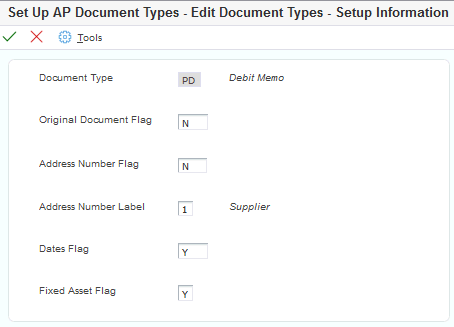
Description of ''Figure 3-2 Edit Document Types - Setup Information form''
- Document Type
-
Enter a document type from the Document Type (00/DT) UDC table.
- Original Document Flag
-
Enter Y (yes) to require that information about the document on which a voucher is based is entered during voucher entry.
- Address Number Flag
-
Enter Y (yes) to enable a change to the default value in the Address Number Label field. Enter N (no) to accept the default value of 1 (supplier) in the Address Number Label field. You must complete this field.
- Address Number Label
-
If you entered Y in the Address Number Flag field, enter a value from the Address Number Label (74P/AL) UDC table that represents the type of address book record for the payee.
- Dates Flag
-
Enter Y (yes) to enable the change of the invoice or service date for a voucher during voucher entry. Enter N (no) to prevent the change of the invoice or service date.
- Fixed Assets Flag (Release 9.1 Update)
-
Enter Y (yes) or 1 to indicate that the document type is for fixed asset transactions.
Enter N (no) or 0 to indicate that the document type is not for fixed asset transactions.
The system uses the value that you set in this option when you generate the XML audit files for Sales and Purchase VAT registers.
3.7 Setting Up the Exchange Rate Table Number
This section provides an overview of exchange rate setup and discusses how to enter the exchange rate table number.
3.7.1 Understanding Exchange Rate Table Setup
In Poland, invoices that include a foreign currency must include:
-
The exchange rate.
You set up exchange rates in the Currency Exchange Rate Entry program (P0015A) in the base software.
-
The exchange rate table number that includes the exchange rate used, as published by the National Bank of Poland (NBP).
The NBP publishes a new, numbered exchange rate table when the official exchange rate changes.
-
The date of the exchange rate table number.
You use the Exchange Table Number program (P74P0001) to enter the exchange rate table number and the date of the exchange rate table. You can enter one exchange rate table number per date. The system stores the data that you enter in the Exchange Table Number table (F74P0001).
When you print invoices from the JD Edwards EnterpriseOne Accounts Receivable or the JD Edwards EnterpriseOne Sales Order Management system, the system prints the exchange rate table number and corresponding date for the table using this hierarchy:
-
If an exchange rate table number exists in the F74P0001 table for the date on which the invoice is entered, the system prints that exchange rate table number and its corresponding date for the table.
For example, if you enter an invoice on October 20 and the F74P0001 table includes an exchange rate table number for October 20, the system prints the table number entered for October 20, and prints October 20 as the date of the exchange rate table number.
-
If no exchange rate table number exists in the F74P0001 table for the date on which the invoice is entered, the system searches for the most recent prior date for which an exchange rate table number exists and prints that date and corresponding exchange rate table number.
For example, if you enter an invoice on October 20 and the F74P0001 table does not include an exchange rate table number for October 20, the system searches for the most recent prior date to October 20 for which an exchange rate table number exists. If no exchange rate table number exists for October 19, the system searches for an exchange rate table number for October 18. If no exchange rate table number exists for October 18, the system searches for an exchange rate table number for October 17. The system continues searching prior dates until it finds an exchange rate table number in the F74P0001 table. When the system finds an exchange rate table number (for example October 14), it prints that exchange rate table number and prints the date of the exchange rate table number on the invoice.
3.7.2 Forms Used to Enter the Exchange Rate Table Number
| Form Name | FormID | Navigation | Usage |
|---|---|---|---|
| Work With Exchange Table Number | W74P0001A | Set Up Legal Documents (G74PDOC), Exchange Table Number | Access existing exchange rate table numbers and effective dates of the tables. |
| Exchange Table No Revision | W74P0001D | Click Add on the Work With Exchange Table Number form. | Add new table numbers and effective dates. |
3.7.3 Entering the Exchange Rate Table Number
Access the Exchange Table No Revision form.
- Effective Date
-
Enter the effective date for the exchange rate table number as published by the National Bank of Poland.
- Exchange Table Number
-
Enter the exchange rate table number as published by the National Bank of Poland that corresponds to the date that you entered in the Effective Date field.
3.8 Setting Up Legal Companies for Poland
This section provides an overview of legal companies and discusses how to associate transactional companies with a legal company.
3.8.1 Understanding Legal Companies
Legal company and transactional company relationships enable many companies to be unified in one legal company and to produce combined accounts payable reports. You can associate the companies that you use for transaction processing (transactional companies) with companies that you use for legal reporting (legal companies) so that legal reports can contain data for more than one transactional company. At a minimum, a legal company and a transactional company relationship must exist for the default company.
To associate transaction companies with legal companies, you use the Company Localized Data form. The system stores information about the association in the Company Additional Information table (F7400010).
3.8.2 Form Used to Set Up a Legal Company
3.9 Setting Up JPK Elements (Release 9.1 Update)
The unified audit files for Poland must be submitted to the tax authorities in a prescribed electronic format called Jednolity Plik Kontrolny (JPK). The JPK format contains the hierarchy of the JPK structure (sections in the XML file) and the elements in each structure.
Based on the prescribed JPK format, you must set up the JPK elements in the system before you print the XML files for auditing. You use the Work With JPK Element Setup program (P74P510) to set up the JPK elements and the JPK structure.
The system stores the JPK information in the JPK Setup table (F74P501).
3.9.1 Form Used to Set Up JPK Elements
| Form Name | FormID | Navigation | Usage |
|---|---|---|---|
| Work With JPK Element Setup | W74P510A | Setup (G74PSETUP), Work With JPK Element Setup | Add JPK element records, and review existing records. |
3.9.2 Adding a JPK Element
Access the Work With JPK Element Setup form, and click the last blank row to enter values for the new JPK element record.
- JPK Element ID
-
Enter the number that identifies the JPK element.
- JPK Element
-
Enter the name of the JPK element. Examples are:
-
K_25, K_26: Net taxable amount for import of goods subject to settlement in accordance with Article 33a of the VAT Act
-
K_27, K_28: Net taxable amount for import of services, excluding services acquired from VAT taxpayers to whom Article 28b does not apply
-
K_29, K_30: Net taxable amount for import of services acquired from VAT taxpayers to whom Article 28b of the Act applies
-
K_31: Net taxable amount for supply of goods and services, where the purchaser is the taxpayer in accordance with Article 17 Section 1 Item 7 or 8 of the Act (this information is provided by the supplier)
-
K_32, K_33: Net taxable amount for supply of goods, where the purchaser is the taxpayer in accordance with Article 17 Section 1 Item 5 of the Act (this information is provided by the purchaser)
-
K_34, K_35: Net taxable amount for supply of goods and services, where the purchaser is the taxpayer in accordance with Article 17 Section 1 Item 7 or 8 of the Act (this information is provided by the purchaser)
-
K_36: Taxable amount for goods and services covered by the stock-taking proceeding, referred to in Article 14 Section 5 of the Act
-
K_37: Reimbursement of deducted amount spent on the purchase of cash registers, referred to in Article 111 Section 6 of the Act
-
K_38: Taxable amount paid for intracommunity acquisition of means of transport indicated in Item 24, paid within the deadline established in Article 103 Section 3, and with reference to Section 4 of the Act
-
K_39: Amount of output VAT paid in respect of intracommunity acquisition of petrol or gasoline accordingly to Article 103 Section 5a and 5b of the VAT Act.
-
K_48: Input tax correction in respect of other acquisitions
-
- JPK Structure
-
Enter the name of the JPK structure that is associated with the JPK element.
3.10 Mapping JPK Elements to Document Types (Release 9.1 Update)
The Sales and Purchase VAT registers section in the prescribed audit file format includes value-added tax (VAT) based on VAT transaction types.
Therefore, you must map a specific transaction type (document type) to each of the JPK elements. You use the Setup JPK Element program (P74P501) to map JPK elements to the document types. You must complete this setup before you generate the Sales and Purchase VAT registers XML file. The system saves the JPK elements mapping information in the VAT Registers XML Setup - POL - 74P table (F74P501).
The Work With JPK Elements Mapping form has a Mapping Exists column that allows you a quick view of the JPK elements that are already mapped to document types.
3.10.1 Prerequisite
Before you perform the tasks in this section, you must set up JPK elements in the JPK Element Setup program (P74P510).
See Section 3.9, "Setting Up JPK Elements (Release 9.1 Update)".
3.10.2 Forms Used to Map JPK Elements to Document Types
| Form Name | FormID | Navigation | Usage |
|---|---|---|---|
| Work With JPK Elements Mapping | W74P501A | Setup (G74PSETUP), Work With JPK Elements Mapping | Review JPK element records that are mapped to document types. Select a JPK element record to add or update a document type. |
| JPK Element Mapping Details | W74P501B | Select a JPK Element record in the Work With JPK Elements Mapping form and click Select. | Add or update a document type to the selected JPK element. |
3.10.3 Mapping JPK Elements to Document Types
Access the JPK Element Mapping Details form.
- JPK Element
-
The system populates this field with the name of a JPK element. Values are:
-
K_25, K_26: Net taxable amount for import of goods subject to settlement in accordance with Article 33a of the VAT Act
-
K_27, K_28: Net taxable amount for import of services, excluding services acquired from VAT taxpayers to whom Article 28b does not apply
-
K_29, K_30: Net taxable amount for import of services acquired from VAT taxpayers to whom Article 28b of the Act applies
-
K_31: Net taxable amount for supply of goods and services, where the purchaser is the taxpayer in accordance with Article 17 Section 1 Item 7 or 8 of the Act (this information is provided by the supplier)
-
K_32, K_33: Net taxable amount for supply of goods, where the purchaser is the taxpayer in accordance with Article 17 Section 1 Item 5 of the Act (this information is provided by the purchaser)
-
K_34, K_35: Net taxable amount for supply of goods and services, where the purchaser is the taxpayer in accordance with Article 17 Section 1 Item 7 or 8 of the Act (this information is provided by the purchaser)
-
K_36: Taxable amount for goods and services covered by the stock-taking proceeding, referred to in Article 14 Section 5 of the Act
-
K_37: Reimbursement of deducted amount spent on the purchase of cash registers, referred to in Article 111 Section 6 of the Act
-
K_38: Taxable amount paid for intracommunity acquisition of means of transport indicated in Item 24, paid within the deadline established in Article 103 Section 3, and with reference to Section 4 of the Act
-
K_39: Amount of output VAT paid in respect of intracommunity acquisition of petrol or gasoline accordingly to Article 103 Section 5a and 5b of the VAT Act.
-
K_48: Input tax correction in respect of other acquisitions
-
- JPK Structure
-
The system populates this field with the name of the JPK structure that is mapped to the JPK element.
- Document Type
-
Enter a value that exists in the Document Type UDC table (00/DT) that identifies the origin and purpose of the transaction.
3.11 Setting Up the Account Master Additional Information (Release 9.1 Update)
Use the Account Master Additional Information program (P74P511) to map account to account type, group categories, and account categories. The system uses the information that you set up in this application when you run the Accounting Books - POL - 74P program (R74P511) to generate the Accounting Books XML file.
The system saves the additional account information in the Account Master Additional Information - POL - 74P table (F74P511).
3.11.1 Prerequisites
Before you perform the tasks in this section:
-
Set up values in the Account Group Categories UDC table (74P/GC).
-
Set up values in the Account Categories UDC table (74P/AC).
-
Verify that values exist in the Account Type UDC table (74P/AT).
3.11.2 Forms Used to Set Up Account Master Additional Information
| Form Name | FormID | Navigation | Usage |
|---|---|---|---|
| Work With Accounts | W0901H | Setup (G74PSETUP), Work With Accounts | Review existing accounts. |
| Revise Single Account | W0901A | Click Add on the Work With Accounts form. | Add accounts to your chart of accounts. |
| Work with Additional Information | W74P511A | Click OK on the Revise Single Account form. The system automatically opens the Work with Additional Information program (P74P511) when the Localization Country Code in your user profile is set to PL (Poland).
For an existing account, select the account on the Work with Accounts form and click Select. Then, click the Regional Info on the Revise Single Account form to access the Work with Additional Information form. |
Enter additional information for the account. |
3.11.3 Setting Up Account Master Additional Information
Access the Account Master Additional Information form.
- Group Categories
-
Specify a value from the Account Group Categories UDC table (74P/GC) to define the category for the account group.
- Account Categories
-
Specify a value from the Account Categories UDC table (74P/AC) to define the category for the account.
- Account Type
-
Specify a value from the Account Type UDC table (74P/AT) to define the account type. Values are:
01: Balance Sheet
02: Off-Balance Sheet
03: Reconciliation
04: Income
3.12 Mapping Document Type and Order Type to Inventory Section for Inventories Audit XML File (Release 9.1 Update)
Use the Work with Inventory Section Mapping - POL - 74P program (P74P513) to map document type and order type to an inventory section for a specific company. The system uses the information that you set up in this program when you run the Inventory - POL - 74P program (R74P513) to generate the Inventories XML file. The R74P513 program prints inventory information from the Item Ledger File table (F4111) based on the mapped inventory section for the company in the Inventories XML file.
The system saves the information that you set up in this program in the Inventory Section Mapping - POL - 74P table (F74P513).
3.12.1 Prerequisite
Before you perform the tasks in this section, verify that values exist in the Inventories Section UDC table (74P/IS).
3.12.2 Forms Used to Map Document Type and Order Type to Inventory Section
| Form Name | FormID | Navigation | Usage |
|---|---|---|---|
| Work With Inventory Section Mapping | W74P513A | Setup (G74PSETUP), Inventory Section Mapping | Review existing records of inventory sections mapped to order types and document types for specific companies. |
| Inventory Section Mapping | W74P513B | Click Add on the Work With Inventory Section Mapping form. | Map an inventory section to a document type and order type for a company. |
3.12.3 Mapping Document Type and Order Type to Inventory Section
Access the Inventory Section Mapping form.
- Company
-
Enter the company address book number for which you want to map an order type and document type to an inventory section.
- Document Type
-
Enter the document type that you want to map to an order type and an inventory section for the specified company.
If you leave this field blank, you must enter the order type in the Order Type field. The system reports an error and you cannot proceed if you do not specify the document type or the order type.
- Order Type
-
Enter the order type that you want to map to a document type and an inventory section for the specified company.
If you leave this field blank, you must enter the document type in the Document Type field. The system reports an error and you cannot proceed if you do not specify the document type or the order type.
- Inventory Section
-
Specify the inventory section from the UDC table 74P/IS that you want to map to the order type and document type for the specified company. Values are:
1: Inventory Receipt
2: Inventory External Issue
3: Inventory Internal Issue
4: Inventory Transfer
3.13 Setting Up Split VAT for Supplier (Release 9.1 Updates)
You use the Split VAT Setup for Supplier program (P704012) to split the tax amount that you pay to the supplier. The P704012 program allows you to specify the percentage by which you want to split the tax amount and pays that amount to the payee you had specified in the application. For example, if the tax amount for a transaction is $1000 and the split percentage you have specified in the P704012 program is 60, the 60% of the tax amount ($600) is deducted from the transaction and a new line is added in the transaction to pay the payee specified in the P704012 program.
You can use the manual payment or automatic payment process to pay the split VAT amount to the payee.
3.13.1 Setting Up the Split VAT Payment
Complete the following steps to set up the split VAT payment:
-
From the Localization module (G70), select General Localizations (G7000), Split VAT (G7005), and then Split VAT Setup (P704012).
-
On the Work with Supplier Information form, select the record for which you want to set up the split VAT payment, and then click OK.
-
On the Split VAT Setup form, complete the following fields:
-
Split Percentage
The value for the split percentage must be greater than 0 and less than 100.
-
G/L Offset
You must specify a value in the G/L Offset field.
-
Payee Address Number
-
-
Click OK.
The system stores the split VAT payment information in the Split VAT Setup table (F704012).
3.13.2 Editing Split VAT Payment Information
Complete the following steps to edit the split VAT payment information:
-
From the Localization module (G70), select General Localizations (G7000), Split VAT (G7005), and then Split VAT Setup (P704012).
-
On the Work with Supplier Information form, select the record for which you want to modify the split VAT payment information, and then click OK.
-
On the Split VAT Setup form, update the values, and then click OK.
3.13.3 Deleting Split VAT Payment Information
Complete the following steps to delete the split VAT payment information:
-
From the Localization module (G70), select General Localizations (G7000), Split VAT (G7005), and then Split VAT Setup (P704012).
-
On the Work with Supplier Information form, select the record for which you want to delete the split VAT payment information, and then click Delete.
The system deletes the split VAT payment information from the Split VAT Setup table (F704012).