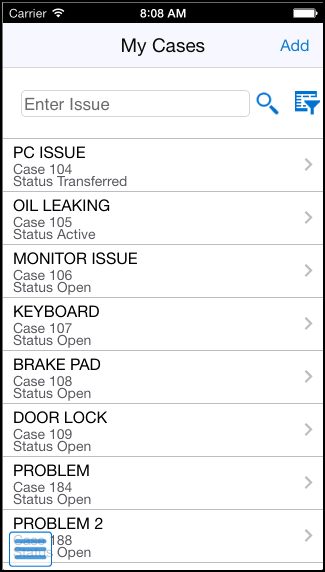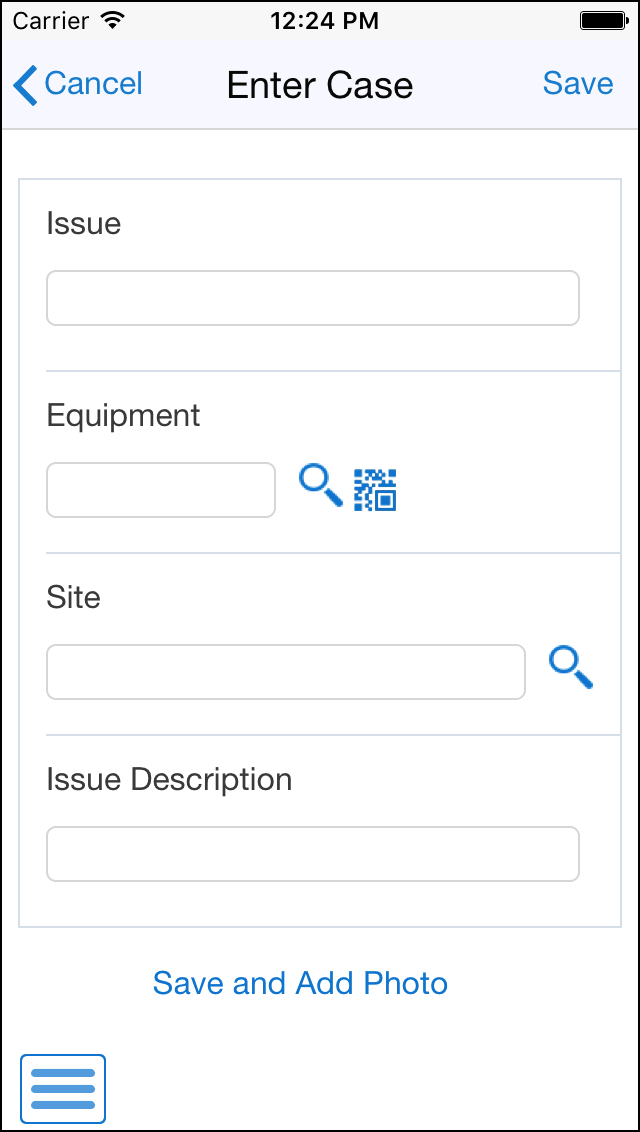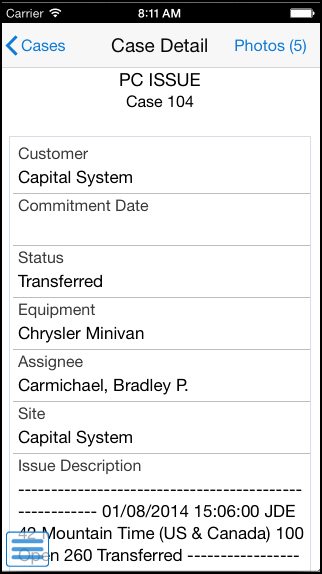16 Quick Case Entry Mobile Application
This chapter discusses these topics:
-
Section 16.1, "Quick Case Entry Mobile Application Overview"
-
Section 16.2, "Setting Up the Quick Case Entry Mobile Smartphone Application (M17500E)"
-
Section 16.3, "Using the Quick Case Entry Mobile Smartphone Application (M17500E)"
|
Important Note: Before using the mobile applications, Oracle strongly recommends that users have a complete understanding of how to use the associated processes and applications in the JD Edwards EnterpriseOne base software.For additional information about the processes and applications associated with the mobile applications discussed in this chapter, see: |
16.1 Quick Case Entry Mobile Application Overview
You use the Quick Case Entry mobile application (M17500E) to review your cases and to enter new cases. You can enter a description of the issue, equipment number, and address book number of the site associated with the case. You can search for cases from your list of cases. You can view photos associated with the case and also add new photos to the case.
This table lists the applications that are available for reviewing existing cases and entering new cases:
| Type of Application | Additional Information |
|---|---|
| Base EnterpriseOne application | To review existing cases and enter new cases, use the Work With Cases program (P17500E) in the JD Edwards EnterpriseOne system. |
| Smartphone application | Quick Case Entry (M17500E)
To download the application to your device, search on the following text in the application store:
|
Before using the Quick Case Entry mobile application, you must set up the processing options for the Quick Case Entry mobile application (M17500E).
16.1.1 Differences and Limitations: Quick Case Entry
Mobile applications are intended to be a simplified version of the applications that are available in the base software. In most cases, these applications provide a subset of the functionality available in the base software.
The Quick Case Entry mobile application uses your login ID to search for cases you enter. After you launch the mobile application, the system displays a list of all your cases. You can search for specific cases and filter cases from your list.
When you search for cases in the Work With Cases program (P17500E), you can specify the search criteria across all cases to which you have access. Therefore, your search results in the mobile application can differ from the search results in the base application.
Barcode Scanning (Release 9.1 Update)
The Quick Case Entry mobile application (M17500E) is designed to scan data from a barcode and populate the equipment number in the Equipment field. To scan barcode data, you can use the native camera on your device or a third-party handheld Bluetooth-enabled scanning device. To use this functionality, you must create barcodes that represent a single field in the JD Edwards EnterpriseOne system. This application does not accept barcodes that consist of data for multiple fields.
You can generate barcodes using services such as those offered by Barcodes Inc.
|
Note: Oracle is not affiliated with Barcodes, Inc. and does not require or recommend that you use this service to create your barcodes. |
16.2 Setting Up the Quick Case Entry Mobile Smartphone Application (M17500E)
Before using the Quick Case Entry mobile smartphone application (M17500E), you must set up the processing option of the application in the JD Edwards EnterpriseOne system. You use the processing option to specify the version of the base application that you want to use.
Before you set up the processing option for the M17500E program, review the processing options for the Work With Cases program (P17500E). You review these processing options to verify the validity of the options in the specified version when you process case data by using the mobile device.
(Release 9.1 Update) You can use one of the following options to scan barcodes of equipment number:
-
Disable the Bluetooth option in the settings on your device if you want to use the native device camera to scan the barcodes of equipment number.
-
Enable the Bluetooth option if you want to use a Bluetooth-enabled scanning device to scan the barcodes of equipment number.
To scan barcodes using the Bluetooth scanning device, you must configure the scanning device to the mobile device.
16.2.1 Setting Processing Option for the Quick Case Entry Mobile Smartphone Application (M17500E)
You use processing options to specify default processing information for a program.
16.2.1.1 Versions
- 1. Enter the Version of Work With Cases (P17500E) to Use
-
Use this processing option to specify which version of the Work With Cases program (P17500E) the system uses. To process cases, the Quick Case Entry smartphone application (M17500E) uses the processing options of the version that you specify. If you leave this processing option blank, the system uses ZJDE0001.
16.2.2 Setting Up the Bluetooth Option in the Mobile Device to Scan Barcodes (Release 9.1 Update)
The Quick Case Entry mobile application (M17500E) includes the Equipment field in two locations in the application. One is in the filter screen and another is in the Enter Case screen that displays when you add a new case. You use the Equipment filter to filter records by equipment number. When you enter a new case using the Quick Case Entry mobile application (M17500E), you must enter the equipment number in the Equipment Number field.
You can populate the Equipment field (in the filter screen as well as in the add new case screen) using the following options:
-
Use the keyboard on your mobile device to manually enter the data.
-
Use the camera application on your mobile device to scan the data. To use this option, you must disable the Bluetooth option in your device settings.
-
Use a Bluetooth-enabled scanning device to scan the data. To use this option, you must:
-
Enable the Bluetooth option in your device settings.
-
Configure the third-party scanning device to connect to your mobile device.
Note:
When you enable the Bluetooth option on your device, the system may disable the device's keyboard. -
16.3 Using the Quick Case Entry Mobile Smartphone Application (M17500E)
The Quick Case Entry mobile smartphone application enables you to review your cases and to enter new cases.
Before you can use the application, you must download and install the application from the application store on your device.
16.3.1 Entering Cases Using a Mobile Smartphone Application
To enter cases:
-
Open the application by tapping the Case Entry icon on your device, and then log in.
See Chapter 3, "Logging Into Mobile Enterprise Applications"
-
From the My Cases screen, review the cases in the list. To refresh the data on the screen, swipe down on the screen.
-
To search for a case, tap the Search field, enter the case description, and then tap the search icon. The search pulls up all cases that satisfy the search text.
-
To clear the search text that you entered and to go back to the list of cases, tap the clear icon inside the Search field.
-
To filter cases, tap the filter icon at the top right of the My Cases screen.
- Date
-
Tap the From and To dropdown menus and specify the date range that the system uses to search for cases.
- Status
-
Tap the From and To dropdown menus and specify the status range that the system uses to search for cases.
Note:
If the fields at the bottom of the screen are obscured by the keyboard, you can tap the Next Field button to move to the next fields.- Equipment (Release 9.1 Update)
-
Tap the Equipment field and enter data using one of the following options:
-
Use the keyboard on your mobile device to manually enter the data. Alternately, you can tap the search icon to search for an equipment. In the Equipment search screen, enter a description of the equipment in the Equipment field, and then tap the Search button. The system pulls up all records that satisfy the search text; select a piece of equipment. To discontinue the search and to go back to the Filters screen, tap the Cancel button.
-
Use the camera application on your mobile device to scan the data.
To use this option, tap the QR Code button next to the Equipment field. The system launches the device camera and you can scan the barcode of the equipment.
-
Use a Bluetooth-enabled scanning device to scan the data.
To use this option, tap the Equipment field to activate the scanning device. Then, scan the barcode of the equipment using the scanning device.
-
Note:
The Equipment field is designed to accept the asset that you identify with an identification symbol in the Fixed Assets Constants program (P001012).See Setting Up Fixed Asset Constants in the JD Edwards EnterpriseOne Applications Fixed Assets Implementation Guide.
For example, if the symbol to identify the serial number is "/" and the serial number is "4CE0460D0G"; then you need to enter "/4CE0460D0G" in the Equipment field to search and select a piece of equipment.
- Customer
-
To add a customer to your search criteria, you can use the search icon to search for a value and return it to the Customer field, or you can manually enter the address book number of a customer in the field.
To search for a customer, tap the search icon. In the Address Book search screen, you can use a combination of the customer name and search type to search for a customer. After you specify values for your search, tap the Search button. The system pulls up all records that satisfy the search criteria.
To discontinue the search and to go back to the Filters screen, tap the Cancel button.
To return a value back to the Customer field, tap the customer record from the search result.
-
In the filters screen, to continue the search by using the specified filter values, tap the Apply button. When you tap the Apply button, the system:
-
Takes you to the list of cases that are displayed based on your filter values.
-
Saves the filter values that you entered. The system displays the saved filter values the next time you open the filter screen.
To discontinue the use of filter values in your search, tap the Cancel button. When you tap the Cancel button, the system:
-
Takes you to the screen that has the list of cases associated with the last saved filter values, if applicable.
-
Ignores the filter values that you entered, and restores the last saved filter values to the filter fields.
To delete all filter values you specified, and to enter new filter values, tap the Clear button.
-
-
To enter a new case, tap the Add button on the My Cases screen.
- Issue
-
Enter a maximum of 100 characters to describe the issue.
- Equipment (Release 9.1 Update)
-
Enter data in the Equipment field using one of these options:
-
Use the keyboard on your mobile device to manually enter the data. Alternately, you can tap the search icon to search for an equipment. In the Equipment search screen, enter a description of the equipment in the Equipment field, and then tap the Search button. The system pulls up all records that satisfy the search text; select a piece of equipment. To discontinue the search and to go back to the Filters screen, tap the Cancel button.
-
Use the camera application on your mobile device to scan the data.
To use this option, tap the QR Code button next to the Equipment field. The system launches the device camera and you can scan the barcode of the equipment.
-
Use a Bluetooth-enabled scanning device to scan the data.
To use this option, tap the Equipment field to activate the scanning device. Then, scan the barcode of the equipment using the scanning device.
-
Note:
The Equipment field is designed to accept the asset that you identify with an identification symbol in the Fixed Assets Constants program (P001012).See Setting Up Fixed Asset Constants in the JD Edwards EnterpriseOne Applications Fixed Assets Implementation Guide.
For example, if the symbol to identify the serial number is "/" and the serial number is "4CE0460D0G"; then you need to enter "/4CE0460D0G" in the Equipment field to search and select a piece of equipment.
- Site
-
To enter the site number, you can use the search icon to search for a value and return it to the Site field, or you can manually enter the site number in the field.
To search for a site, tap the search icon. In the Address Book search screen, you can use a combination of the site description and search type to search for a site. After you specify values for your search, tap the Search button. The system pulls up all records that satisfy the search criteria.
To discontinue the search and to go back to the Enter Case screen, tap the Cancel button.
To return a value back to the Site field, tap the site record from the search result.
- Issue Description
-
The system populates this field with the issue description from the text attachment field in the Case Entry program (P17501E). You cannot edit this field.
-
To cancel your entry and to go back to the My Cases screen, tap the Cancel button.
-
To save the case, tap the Save button. After you tap this button, the system includes the new case that you entered to the list of cases in the My Cases screen.
-
To save the case and add photos to the case, tap the Save and Add Photo button.
After you tap this button, the system saves the case and displays the Photos screen.
-
To add a photo, tap the Add button. The system displays two options: Album and Camera.
To attach an existing photo from your device's photo gallery to the work order, tap the Album option.
To take a new photo, tap the Camera option to use the device's camera feature.
You can add a description of the photo.
-
The system adds the photo to the Photos screen, and displays the number of photos available for the case on the Photos button.
-
To go back to the My Cases screen, tap the Case button.
-
To log out of the application, tap the menu button at the bottom left of the screen, and then tap Logout.
16.3.2 Reviewing Cases Using a Mobile Smartphone Application
-
To review existing cases, tap the case that you want to review from the My Cases screen. The system takes you to the Case Detail screen and you can review information about the case.
-
In the Case Detail screen, tap the Photos button to view existing photos of the case.
The number displayed on the Photos button represents the total number of photos related to the case.
-
After you tap the Photos button, the system displays the Photos screen, and the photos attached to the case are displayed as thumbnails.
-
To view a photo, tap the photo thumbnail.
-
To add a photo, tap the Add button. The system displays two options: Album and Camera.
To attach an existing photo from your device's photo gallery to the work order, tap the Album option.
To take a new photo, tap the Camera option to use the device's camera feature.
You can add a description of the photo.
-
The system adds the photo to the list of photos, and increments the number of photos available by 1 (One).
-
To go back to the Case Detail screen, tap the Case button.
-
To log out of the application, tap the menu button at the bottom left of the screen, and then tap Logout.
|
Note: You can only review existing cases and cannot update cases. However, you can add photos to existing cases. |