5 Using Application Builder
This section provides important background information about using Application Builder to build dynamically rendered applications.
See Also:
"Quick Start", "Application Builder Concepts", "Creating Applications", "Controlling Page Layout", and "Adding Navigation"Accessing Application Builder
An application is a collection of database-driven Web pages linked together using tabs, buttons, or hypertext links. The pages within an application share a common session state definition and authentication method. Application Builder is the tool you use to build the pages that comprise an application.
To access Application Builder:
-
Log in to Oracle Application Express.
The Workspace home page appears.
-
Click the Application Builder icon.
The Application Builder home page appears.
About the Application Builder Home Page
The Application Builder home page displays all installed applications. Applications are divided into two categories: database applications and websheet applications. To learn more, see "Understanding the Difference Between a Websheet and a Database Application".
Tabs at the top of the Application Builder home page enable you to choose the type of applications to view. Available tabs include: All Applications, Database Applications, and Websheet Applications.
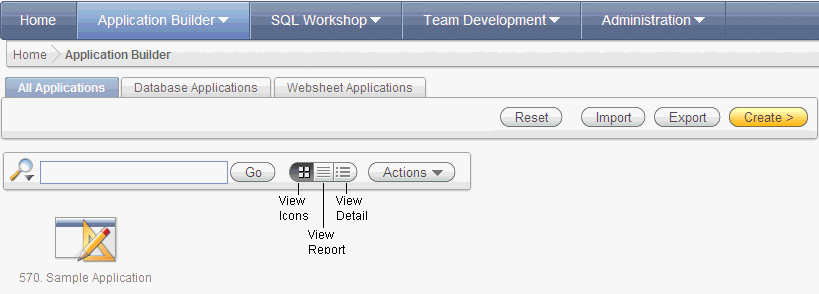
Description of the illustration app_bldr_home.gif
You can customize the appearance of the Application Builder home page using the Search bar at the top of the page. Available controls include:
-
Search icon - Resembles a magnifying glass. Click this icon to narrow your search to only specific columns. To search all columns, select All Columns.
-
Text area - Enter case insensitive search criteria (wild card characters are implied) and then click Go.
-
Go button - Executes a search or applies a filter.
-
View icons. Use this control to toggle between icon, report, or details views. To change the view, click the following icons:
-
View Icons (default) displays each application as a large icon identified by the application name.
-
View Report displays each application as a line in a report. Each line includes the application ID, the application name, when the application was last updated, the page count, and who last updated the application.
-
View Detail displays detailed information about each application.
-
-
Actions menu - Displays the Actions menu. Use this menu to customize the report view. See "Using the Actions Menu".
The following buttons appear to the right of the navigation bar:
-
Reset. Click Reset to return the page to the default display.
-
Import. Click Import to import an exported application file. See "Importing Export Files".
-
Export. Click Export to export an application file. See "Exporting an Application and Related Files".
-
Create. Click Create to create an application or install a demonstration application. See "About the Create Application Wizard".
A Tasks list displays on the right side of the Application Builder home page.
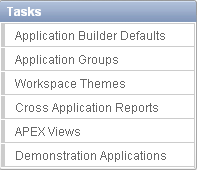
Description of the illustration appbldr_task_list.gif
The Tasks list contains the following links:
-
Application Builder Defaults. See "Leveraging Application Builder Defaults" in Oracle Application Express Administration Guide.
-
Application Groups. See "Creating Application Groups".
-
Workspace Themes. See "Managing Themes".
-
Cross Application Reports. See "Viewing Utilities and Reports".
-
APEX Views. See "About Application Express Views".
-
Demonstration Applications.
The Recent list contains links to recently viewed applications.
Links to Oracle Application Express Application Migration Workshop. Use this tool to migrate a Microsoft Access application or convert an Oracle Forms application to an Oracle Application Express application. See Oracle Application Express Migration Guide.
About the Application Home Page
To view a specific application, select the application on the Application Builder home page. The Application home page appears. The application ID and the application name display at the top of the page. To link to the application definition, click the Edit Application Properties button.
See Also:
"Editing the Application Definition"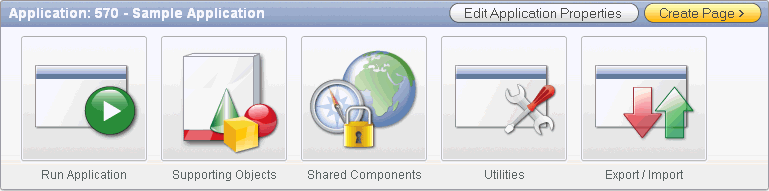
Description of the illustration bldr_hm_top.gif
The following large icons appear next:
-
Run Application submits the pages in the current application to the Application Express engine to render viewable HTML. See "How the Application Express Engine Renders and Processes Pages".
-
Supporting Objects links to the Supporting Objects page. See "How to Create a Packaged Application".
-
Shared Components links to a list of shared components and user interface controls that can display or be applied on every page within an application. See "Working with Shared Components".
-
Utilities links to the Utilities page. Use this page to monitor developer activity, view dashboards, run Advisor, and view numerous other reports. See "Using Application Builder Utilities".
-
Export/Import links you to the Export/Import Wizard. Use this wizard to import and export an entire application and related files such as cascading style sheets, images, static files, script files, themes, user interface defaults, and workspace users. See "Exporting an Application and Related Files".
Tip:
You can control how these items display by clicking Customize Display on the Task list. See"About the Tasks List"About the Edit Application Properties and Create Page Buttons
The Edit Application Properties and Create Page buttons display to the right of the application ID and name.
Click Edit Application Properties to edit the application definition. See "Editing the Application Definition". Click Create Page to launch a wizard that walks you creating a page in an application. See "Creating a Page from the Application Home Page".
A navigation bar displays in the center of the Application home page. You can use these controls to search for pages or customize the page view.
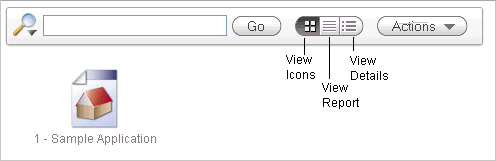
Description of the illustration bldr_hm_nav.gif
The Application home page navigation bar contains the following controls:
-
Search icon - Resembles a magnifying glass. Click this icon to narrow your search to only specific columns. To search all columns, select All Columns.
-
Text area - Enter case insensitive search criteria (wild card characters are implied) and then click Go.
-
Go button - Executes a search or applies a filter.
-
View icons. Use this control to toggle between icon, report, and detail view. To change the view, click the following icons:
-
View Icons (default) displays each application as a large icon identified by the application name.
-
View Report displays each application as a line in a report.
-
View Detail displays detailed information about each application.
-
-
Actions menu - Displays the Actions menu. Use this menu to customize the report view. See "Using the Actions Menu".
A Tasks list displays on the right side of the Application home page.
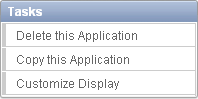
Description of the illustration bldr_task_list.gif
The Tasks list contains the following links:
-
Delete this Application deletes the current application. See "Deleting a Database Application".
-
Copy this Application creates a copy of the current application. See "Copying a Database Application".
-
Customize Display controls whether the top of the page displays using large icons or small buttons. Options include Use Icons (the default) and Use Buttons.
Understanding Page Display Alternatives
You can control how the Application home page appears by selecting the following icons: View Icons, View Report, or View Details.
View Icons (the default) display each page as an icon.
Description of the illustration bldr_hm_icons.gif
Report mode displays each page as a line in a report. Each line includes the page number, the page name, when the page was last updated and by whom, the page type, any associated group, and lock status. To view a page, click the page ID. Use the Lock icon to prevent conflicts during application development. Click the Run icon to run the associated page and render viewable HTML.
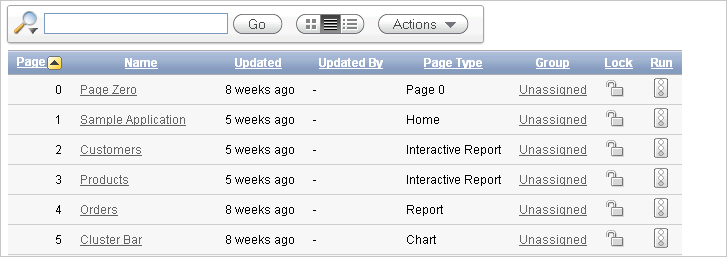
Description of the illustration bldr_hm_pglist.gif
Details displays detailed information about each page in a separate region. Click the Run icon to run the associated page and render viewable HTML. Click the Edit icon to view the Page Definition. Use the Lock icon to prevent conflicts during application development.
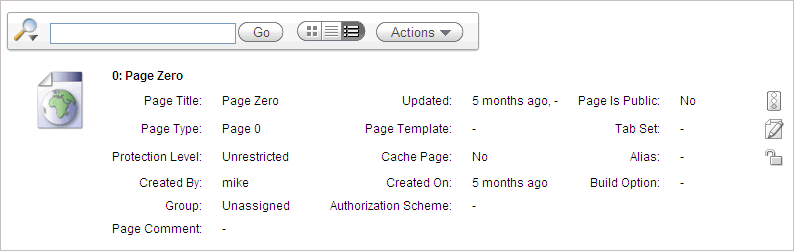
Description of the illustration bldr_hm_details.gif
The Recent list contains links to recently edited pages within the current application. To link to specific page, click the page ID and name.
About the Developer Action Bar
The Developer Action bar displays in the upper right corner below the Search Application field on most pages in Application Builder.
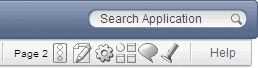
Description of the illustration bldr_hm_search_app.gif
The Developer Action bar contains a number of icons. The icons that display depend upon the page you are in Application Builder. Note that the Run Page icon, Edit Page icon, Developer Comment icon, and Find icon display on numerous pages in Application Builder, including pages for creating and managing shared components. See "Working with Shared Components".
Run Page Icon
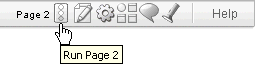
Description of the illustration run_ico_green.gif
The Run Page icon resembles a small traffic signal. Click this icon to render viewable HTML of the current page. If no page is selected, clicking this icon runs the first page in the application. When you run a page, the Application Express engine dynamically renders the page based on data stored in the database. See "Running a Page or Application".
Edit Page Icon
Description of the illustration edit_icon.gif
The Edit Page icon resembles a small green piece of paper and pencil. Click this icon to access the Page Definition of the current page. If no page is selected, clicking this icon displays the Page Definition of the first page in the application. See "About the Page Definition".
Shared Components Icon
Description of the illustration shared_comp_icon_2.gif
The Shared Components icon resembles a small mechanical gear. Click this icon to view a list of shared components and user interface controls that can display or be applied on every page within an application. See "Working with Shared Components".
Dashboard Icon
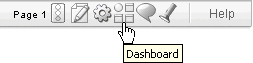
Description of the illustration check_page_ico.gif
The Dashboard icon resembles a circle and four small boxes. Click this icon to link to the Application Dashboard page. The Application Dashboard offers a summary of application components and attributes. See "Viewing the Application Dashboard".
Developer Comment icon
Description of the illustration dev_comment_icon.gif
The Developer Comment icon is the shape of a green balloon. Click this icon to record comments about an application, a specific page, or a group of pages. See "Adding Developer Comments".
Find Icon
Description of the illustration find_icon_2.gif
The Find icon resembles a flashlight. Click this icon to search for items, pages, queries, tables, PL/SQL, images, and cascading style sheets (CSS) within the current application or the schemas associated with the workspace. See "Using the Find Icon".
Searching Page Metadata
The Search Application field displays above the Developer Action bar.
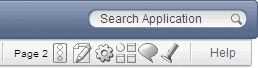
Description of the illustration bldr_hm_search_app.gif
Use this field to perform case sensitive searches for metadata within a page. This field supports regular expressions.
To quickly view a specific page, enter the application and page number using the format application:page or application-page and press ENTER. Consider the following examples:
4000-100 4000:100
About Application Attributes
Application attributes apply to an entire application. Once you create an application, the next logical step is to review and possibly update application attributes.
See Also:
"How to Create a Packaged Application" for information on using the Supporting Objects utility to create a packaged applicationEditing the Application Definition
You use the attributes on the Edit Application page to edit the application name and availability and to define static substitution strings. Additionally, the Edit Application page displays defined build options, the associated theme, template defaults, and component defaults. Required values are marked with a red asterisk (*).
Accessing the Edit Definition Page
To edit the application definition:
-
On the Workspace home page, click the Application Builder icon.
-
Select an application.
-
Click the Edit Application Properties button to the right of the application name.
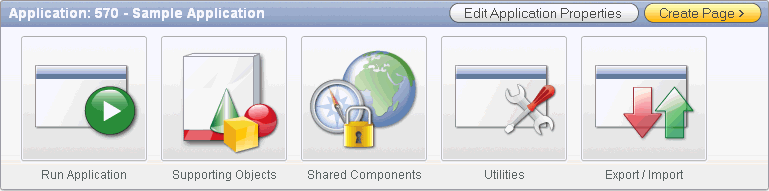
Description of the illustration bldr_hm_top.gif
The Edit Application page appears.
About Navigation Alternatives
The Edit Application page is divided into the following sections: Name, Properties, Availability, Global Notification, Substitutions, Logo, Build Options, Theme, Template Defaults, and Component Defaults. You can access these sections by scrolling down the page, or by clicking a navigation button at the top of the page.

Description of the illustration app_attribute_tabs.gif
When you select a button at the top of the page, the selected section appears and all other sections are temporarily hidden. To view all sections of the page, click Show All.
About the Edit Application Page
The following sections describe the attributes available on the Edit Application page.
Name
Use Name to define basic characteristics of your application, including the application name, an optional alphanumeric alias, and a version number. Table 5-1 describes all Name attributes.
Table 5-1 Application Definition, Name
| Attribute | Description |
|---|---|
|
Provides a short descriptive name for the application to distinguish it from other applications in your development environment. |
|
|
Assigns an alternate alphanumeric application identifier. You can use this identifier in place of the application ID.For example, suppose you create an alias of
See Also: "Using f?p Syntax to Link Pages" |
|
|
Includes the application's version number on a page. You can also automatically tie the version to the date of last modification using the following format masks:
If your application version uses YYYY.MM.DD, then Application Builder replaces this format mask with the date of last modification of any application attribute. |
|
|
Determines the virtual path the Web server uses to point to the images directory distributed with Application Builder. During installation, the virtual path is configured as When embedding an image in static text (for example, in page or region headers or footers), you can reference an image using the substitution string
<img src="#IMAGE_PREFIX#go.gif">
See Also: "IMAGE_PREFIX", "Managing Images", and "Referencing Images" |
|
|
Enter the Internet Media Type. An Internet Media Type is two-part identifier for file formats on the Internet. A Media Type is composed of at least two parts: a type, a subtype, and one or more optional parameters. This Media Type is used in the Content-Type HTTP header when rendering the page. The page-level Media Type overrides the application-level Media Type. The default value for this attribute is |
|
|
Use this field to specify a proxy server. For example, you may require a proxy server when using a region source type of URL. The URL region source embeds the results of the URL (that is, the page returned by navigating to the URL) as the region source. If you use a firewall and the target of a URL is outside the firewall relative to Application Builder, you may need to specify a proxy server. You can reference values entered into this field from PL/SQL using the PL/SQL package variable |
|
|
Specifies the schema that all SQL and PL/SQL in the application is parsed as. You may use the |
Properties
Use Properties to enable the following attributes: logging, debugging, exact substitutions, application group, feedback, and default error display location. Table 5-2 describes all Name attributes.
Table 5-2 Application Definition, Properties
| Attribute | Description |
|---|---|
|
Determines whether user activity is recorded in the Oracle Application Express activity log. When set to Yes, every page view is logged, enabling an administrator to monitor user activity for each application. Disabling logging may be advisable for high volume applications. |
|
|
Controls debug mode for the current application. Available options include:
Running an application in debug mode is useful when an application is under development. However, for a production application, it is a good idea to disable debugging and thus prevent users from viewing application logic. |
|
|
Determines if exact substitutions are supported. Use exact substitutions. Non-exact substitutions is a deprecated feature. Exact substitutions use the following sytnax: &ITEM. Non-exact substitutions use the following sytnax: &ITEM See Also: "Understanding Substitution Strings" |
|
|
Displays the application group currently associated with this application. To select another application group, make a selection from the list. To remove an application from an existing group, select Unassigned. See Also: "Creating Application Groups" |
|
|
Enables support for end user feedback for this application. Select Yes or No. See Also: "Managing Feedback" |
|
|
Identifies where the validation error messages display for basic validations performed by Application Express or by plug-ins. Validation error messages can display in a "notification" area (defined as part of the page template), or within the field label. |
Availability
Use Availability to manage your application by defining an application status and build status. For example, if you select the status Restricted Access, you can specify which users have access and can run the application. To learn more, see Table 5-3.
Table 5-3 Application Definition, Availability
| Attribute | Description |
|---|---|
|
Specifies whether the application is available or unavailable for use. Options include:
See Also: "Changing Build Status for Multiple Applications" in Oracle Application Express Administration Guide, "Changing Application Build Status Set During Deployment" in Oracle Application Express Administration Guide, and "Controlling Access to Applications, Pages, and Page Components", |
|
|
Identifies the build status of the current application. Options include:
See Also: "Changing Application Build Status Set During Deployment" in Oracle Application Express Administration Guide |
|
|
Use this attribute in conjunction with Status. If you set Status to Unavailable, Unavailable (Status Shown with PL/SQL), or Unavailable (Redirect to URL), the text you enter in this attribute displays. If you set Status to Available, the text you enter in this attribute does not display. |
|
|
Restrict to comma separated user list (status must equal Restricted Access) |
Use this attribute in conjunction with the Status Restricted Access. If you set Status to Restricted Access, only the users listed in this attribute can run the application. To use this attribute:
|
Global Notification
You can use the Global Notification attribute to communicate system status to application users. For example, you can use this attribute to notify users of scheduled downtime, or communicate other messages regarding application availability. If the page templates used in your application contain the #GLOBAL_NOTIFICATION# substitution string, the text entered here will display in that string's place.
To create a global notification:
-
Include the
#GLOBAL_NOTIFICATION#substitution string in your page template. -
Navigate to the Edit Application page and enter a message in the Global Notification attribute.
-
Click Apply Changes.
Substitutions
Use these fields to define static substitution strings for your application. You can use static substitution string for phrases or labels that occur in many places within an application. To create a substitution string, enter the string name in the Substitution String column and the string value in the Substitution Value column.
Defining static substitution strings centrally enables you to change text strings in multiple places in your application by making a single change to the Substitution Value defined on this page.
See Also:
"Understanding Substitution Strings"Logo
Use Logo attributes to define an application logo. An application logo can be text-based or image-based. To use this feature, your page template must include the #LOGO# substitution string.
To define an application logo:
-
For Logo Type, select one of the following:
-
Select Image to use an image for the application logo.
-
Select Text to use text for the application logo.
-
-
In Logo, enter the following:
-
For an image, enter the complete image name, including the filename extension. For example:
/i/oracle.gif
-
For text, enter the full text string. For example:
Sample Application
-
-
In Logo Attributes, enter the appropriate attributes for the logo or make a selection from the list.
Image example:
width="100" height="20" alt="Company Logo"
Text example:
style="font-family:Arial; color:#000000; font-size:18; white-space:nowrap; font-weight:bold;"
Build Options
Displays existing build options. Most applications have a build option attribute. Build Options have two possible values: INCLUDE and EXCLUDE. If you specify an attribute to be included, then the Application Express engine considers it at run time. However, if you specify an attribute to be excluded, then the Application Express engine treats it as if it did not exist.
Do not specify a build option unless you plan to exclude that object from specific installations.
Theme
Displays the current theme applied to the application. Themes are collections of templates that can be used to define the layout and style of an entire application. Each theme provides a complete set of templates that accommodate every user interface pattern that may be needed in an application.
See Also:
"Managing Themes"Template Defaults
Lists the default templates for this application. To specify a default template at the application level, you can either:
-
Select a new theme. See "Switching the Active Theme".
-
Select a new default page template on the Create/Edit Theme page. See "Changing the Default Templates in a Theme".
You can also override this default by making a selection from the Page Template list on the Page Attributes page.
Table 5-4 describes template defaults for the current application.
Table 5-4 Application Definition, Template Defaults
| Attribute | Description |
|---|---|
|
Indicates the default page template to display pages. You can override this selection by making a selection from the Page Template list on the Page Attributes page. See Also: "Altering Page Attributes" |
|
|
Identifies the template to be used when the Application Express engine is in printer friendly mode. When calling the Application Express engine to render a page, you have the option to specify whether the page should be displayed using the Print Mode Page Template specified. If you specify Yes, then the page displays using a printer friendly template. The Application Express engine displays all text within HTML Form Fields as text. The printer friendly template does not need to have the See Also: "Optimizing a Page for Printing" |
|
|
Optional. Specifies a page template to use for errors that display on a separate page, as opposed to those that display inline. |
Component Defaults
Displays the default templates used when running wizards. You can override these settings on the attributes page for each control or component. Table 5-5 describes component defaults for the current application.
Table 5-5 Application Definition, Component Defaults
| Attribute | Description |
|---|---|
|
Default calendar template used when you create a calendar. |
|
|
Default label template used when you create page items. |
|
|
Default report template used when you create report. |
|
|
Default template used when you create a list. |
|
|
Default template used when you create a breadcrumb. |
|
|
Default template used when you create buttons that are template controlled. |
|
|
Default template used when you create a region. |
|
|
Default region template used when you create a chart or map. |
|
|
Default region template used when you create a form. |
|
|
Default region template used when you create a report. |
|
|
Default region template used when you create a tabular form. |
|
|
Default region template used when you create a wizard component. |
|
|
Default region template used when you create a breadcrumb. |
|
|
Default region template used when you create a list. |
Configuring Security Attributes
You can provide security for your application by configuring attributes on the Edit Security Attributes page. The Security Attributes you choose apply to all pages within an application.
See Also:
"Managing Application Security"Accessing the Edit Security Attributes Page
To access the Edit Security Attributes page:
-
On the Workspace home page, click the Application Builder icon.
-
Select an application.
-
Click Shared Components.
The Shared Components page appears.
-
Under Security, click Security Attributes.
The Edit Security Attributes page appears.
About Navigation Alternatives
The Edit Security Attributes page is divided into the following sections: Authentication, Authorization, Database Schema, Session State Protection, and Virtual Private Database. You can access these sections by scrolling down the page, or by clicking a navigation button at the top of the page.
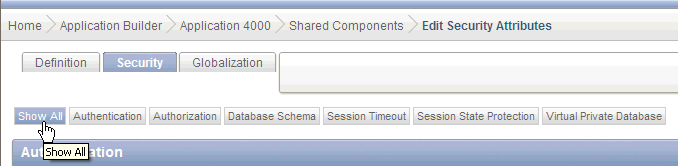
Description of the illustration sec_attribute_tabs.gif
When you select a button at the top of the page, the selected section appears and all other sections are temporarily hidden. To view all sections of the page, click Show All.
About the Security Attributes Page
The following sections describe the attributes available on the Edit Security Attributes page.
Authentication
Authentication is the process of establishing users' identities before they can access an application. Although you define multiple authentication schemes for your application, only one scheme can be current at a time. Table 5-6 describes the attributes available under Authentication.
Table 5-6 Authentication Attributes
| Attribute | Descriptions |
|---|---|
|
Specifies a URL or procedure that should be run when you run the application. For example, Home Link could contain the relative URL used to locate the application home page. For example, You can also use this attribute to name a procedure. For example, you could create a procedure such as Note: Do not use the Home Link attribute to determine the page that displays after authentication. The page that displays after authentication is determined by other components within the application's authentication scheme. See Also: "HOME_LINK" |
|
|
Replaces the substitution strings See Also: "LOGIN_URL" and "Creating an Authentication Scheme" |
|
|
Identifies the Oracle schema used to connect to the database through the database access descriptor (DAD). The default value is Once a user has been identified, the Application Express engine keeps track of each user by setting the value of the built-in substitution string Note: Previous versions of Oracle Application Express used the built-in substitution string When
If the current application user ( For example, you can show a login button if the user is the public user and a logout link if the user is not a public user. Reference this value using See Also: "HOME_LINK" and "Understanding Conditional Rendering and Processing" |
|
|
Click the link to define an authentication scheme. See Also: "Understanding How Authentication Works" and "Creating an Authentication Scheme" |
Authorization
Authorization controls user access to specific controls or components based on user privileges. You can specify an authorization scheme for your application, by making a selection from the Authorization Scheme list. You can assign only one authorization to an entire application. However, you can assign an authorization scheme to individual pages, page controls (such as a region, a button, or an item), or a shared component (such as a menu, a list, or a tab).
To create a authorization scheme, click Define Authorization Schemes.
An authorization scheme is a binary operation that either succeeds (equals true) or fails (equals false). If it succeeds, then the component or control can be viewed. If it fails, then the component or control cannot be viewed or processed. When you attach an authorization scheme to a page and it fails, an error message displays instead of the page. However, when you attach an authorization scheme to a page control (for example, a region, a button, or an item) and it fails, no error page displays. Instead, the control either does not display or is not processed or executed.
Database Schema
Use Parsing Schema to specify the database scheme for the current application. Once defined, all SQL and PL/SQL commands issued by the application will be performed with the rights and privileges of the defined database schema.
Session Timeout
Use the following attributes to reduce exposure to abandoned computers with an open Web browser by application:
-
Maximum Session Length in Seconds - Enter a positive integer representing how many seconds a session used by this application will exist. Leave the value
NULLfor the session to exist indefinitely. This session duration may be superseded by the operation of the job that runs every eight hours which deletes sessions older than 24 hours. -
On session timeout direct to this URL - Enter an optional URL to be redirected to when the Maximum Session Length in Seconds has been exceeded. If implemented in Oracle Application Express, the target page in this URL should be a public page. A common use for this page would be to inform the user of the session expiration and to present a login link or other options. If no URL is supplied, the user is redirected to the application home page.
-
Maximum Session Idle Time in Seconds - Enter a positive integer representing how many seconds of inactivity or idle time a session used by this application should permit. The idle time is the time between one page request and the next one. Leave the value
NULLto prevent session idle time checks from being performed. -
On session idle time timeout direct to this URL - Enter an optional URL to be redirected to when the Maximum Session Idle Time in Seconds has been exceeded. If implemented in Oracle Application Express, the target page in this URL should be a public page. A common use for this page would be to inform the user of the session is redirected to the application home page. If no URL is supplied, the user is redirected to the application home page.
See Also:
"Understanding Session Timeout" and "Configuring Session Timeout" in Oracle Application Express Administration GuideSession State Protection
Enabling Session State Protection can prevent hackers from tampering with URLs within your application. URL tampering can adversely affect program logic, session state contents, and information privacy.
To enable or disable Session State Protection for your application, make a selection from the Session State Protection list. Setting Session State Protection to Enabled turns on session state protection controls defined at the page and item level.
Allows URLS Created After lists the date and time after which bookmarked links are usable to access pages in this application if the bookmarked link contains a checksum and Session State Protection is enabled for the application.Bookmarks created before this date and time are not usable to access this application if the bookmarked link contains a checksum and Session State Protection is enabled for the application.Bookmarks that do not contain checksums or bookmarks that contain checksums that are unnecessary are not affected by this attribute. Their usability is determined using other criteria.A hidden application attribute (a checksum salt) is used during the computation and later verification of checksums included in f?p= URLs generated during page rendering. Checksums are included when Session State Protection is enabled for the application. You can reset this checksum salt attribute at any time by clicking the Expire Bookmarks button. Clicking this button causes any bookmarked URLs that contain previously generated checksums to fail when they are subsequently used to access the application.
To configure Session State Protection, click Manage Session State Protection.
See Also:
"Understanding Session State Protection"Virtual Private Database (VPD)
Use this attribute to enter a PL/SQL block that sets a Virtual Private Database (VPD) context for the current database session associated with the current "show page" or "accept page" request. The block you enter here is executed at a very early point during the page request, immediately after the APP_USER value is established. The value of APP_USER (using :APP_USER or v('APP_USER')) may be used within the block. Values of other items in session state may be referenced as well, but any such items must have been established in session state before the initiation of the current page request. Consider the following example:
dbms_session.set_context('CTX_USER_QRY','USERPRIV',my_package.my_function(:APP_USER));
The previous example sets the value of USERPRIV in the context named CTX_USER_QRY to the value returned by the function my_function in package my_package. The function is passed the current value of APP_USER as an input argument. Presumably, the named context would be used in a VPD policy (created within the application's parsing schema) to effect the generation of predicates appropriate to the authenticated user.
Virtual Private Database, also know as Fine-Grained Access Control or FGAC, is an Oracle database feature that provides an application programming interface (API) that enables developers to assign security policies to database tables and views. Using PL/SQL, developers can create security policies with stored procedures and bind the procedures to a table or view by means of a call to an RDBMS package. Such policies are based on the content of application data stored within the database, or based on context variables provided by Oracle database. In this way, VPD permits access security mechanisms to be removed from applications, and to be situated closer to particular schemas.
The code entered in this section need not pertain to VPD/FGAC and may not be related to security at all. Any code that needs to be executed at the earliest point in a page request can be placed here. For example, to set the database session time zone for every page request:
BEGIN EXECUTE IMMEDIATE 'alter session set time_zone = ''Australia/Sydney'' '; END;
Configuring Globalization Attributes
In Application Builder you can develop applications that can run concurrently in different languages. A single application can be translated to support different languages. Use the attributes on the Edit Globalization Attributes page to specify globalization options such as the primary application language.
See Also:
"Managing Application Globalization"Accessing the Globalization Attributes Page
To access the Edit Globalization Attributes page:
-
On the Workspace home page, click the Application Builder icon.
-
Select an application.
The Application home page appears.
-
Click Shared Components.
The Shared Components page appears.
-
Under Globalization, click Globalization Attributes.
The Edit Globalization Attributes page appears.
About the Edit Globalization Attributes Page
The following sections describe the attributes available on the Edit Globalization Attributes page.
Application Primary Language
Identifies the language in which an application is developed. This language is the base language from which all translations are made. For example, suppose application 100 was authored in English, translated into French, and published as application 101. English would be the Application Primary Language.
All modifications to the application should be made to the primary language specified here.
Application Language Derived From
Determines how Application Builder determines or derives the application language.
The application primary language can be static, derived from the Web browser language, or determined from a user preference or item. The database language setting also determines how the date is displayed and how certain information is sorted.
This option enables you to disable browser derived language support. You also have the option of having the application language derived from an application preference. To learn more, see Field-level Help.
Application Date Format
Determines the date format to be used in the application.
This date format is used to alter the NLS_DATE_FORMAT database session setting before showing or submitting any page in the application. This value can be a literal string containing a valid Oracle date format mask or an item reference using substitution syntax. If no value is specified, the default date format is derived from the database session at runtime.
Application Timestamp Format
Determines the timestamp format to be used in the application. Select a timestamp format from the list of values.
This timestamp format is used to alter the NLS_TIMESTAMP_FORMAT database session setting prior to showing or submitting any page in the application. This value can be a literal string containing a valid Oracle timestamp format mask or an item reference using substitution syntax. If no value is specified, the default timestamp format is derived from the database session at runtime. Consider the following examples:
DD-MON-RR HH.MI.SSXFF AM &MY_TIMESTAMP_FORMAT.
Application Timestamp Time Zone Format
Determines the timestamp with time zone format to be used in the application.
This date format is used to alter the NLS_TIMESTAMP_TZ_FORMAT database session setting prior to showing or submitting any page in the application. This value can be a literal string containing a valid Oracle timestamp with time zone format mask or an item reference using substitution syntax. If no value is specified, the default timestamp with time zone format is derived from the database session at runtime. Consider the following examples:
DD-MON-RR HH.MI.SSXFF AM TZR &MY_TIMESTAMP_TZ_FORMAT.
Automatic Time Zone
Controls the setting of the database session time zone. When set to Yes, the client time zone is derived from the client's Web browser and set for the duration of the Application Express session.
Subsequent page views will have the database session time zone set properly per page view. Once set, this setting can be overridden using APEX_UTIL.SET_SESSION_TIME_ZONE, or reset using APEX_UTIL.RESET_SESSION_TIME_ZONE.
See Also:
Oracle Application Express API ReferenceAutomatic CSV Encoding
Automatic CSV Encoding controls the encoding of all comma-delimited (CSV) report output in an application. The default value for Automatic CSV Encoding is No. If Automatic CSV Encoding is set to Yes, CSV report output is converted to a character set compatible with localized desktop applications. The character set for the CSV encoding is determined by the Application Language Derived From setting.
The encoding of pages in Application Builder is determined by the character set of the database access descriptor (DAD) used to access Oracle Application Express. For example, if the character set of the database access descriptor is AL32UTF8, all pages in all applications in the Oracle Application Express user interface are encoded in UTF-8.
By default, the CSV output from report regions is encoded in the same character set as the database access descriptor. However, some desktop spreadsheet applications require that the data is encoded in the client desktop operating system character set. In the case of multibyte data, the CSV output from report regions will often appear corrupted when opened by a desktop spreadsheet application. This is because the CSV output is encoded differently than what is required by the desktop application. Enabling Automatic CSV Encoding resolves this issue.
For example, if the user's language preference for an application is de, the CSV data is encoded in Western European Windows 1252, regardless of the Database Access Descriptor character set setting. If the user's language preference is zh-cn, the CSV data will be encoded in Chinese GBK.