Release 12.1 (12.1.1)
Part Number E12842-04
Contents
Previous
Next
| Oracle E-Business Suite Installation Guide: Using Rapid Install Release 12.1 (12.1.1) Part Number E12842-04 | Contents | Previous | Next |
This chapter contains basic information about using Rapid Install to install or upgrade an Oracle E-Business Suite system, a general description of the Rapid Wizard interface, and a description of the setup steps you must complete before you begin an installation or upgrade.
This chapter covers the following topics:
With Rapid Install, you can perform the following tasks:
Install a new, fully configured Oracle E-Business Suite system, including the latest certified Oracle E-Business Suite technology stack and all patches, product family release update packs, release update packs, and other updates available at the time of this Oracle E-Business Suite release.
Lay down the file system and configure server processes for an upgraded system.
Install a new database node or Applications node technology stack.
Rapid Install employs a wizard that guides you through the screens used to carry out the selected task. On the wizard screens, you enter configuration values for your system; these will typically be saved in the Oracle E-Business Suite database for later use.
Previous releases of Oracle E-Business Suite only used a text file, config.txt, to store the supplied configuration values. In Release 12, the name of this configuration file changed, and it now includes the database SID, to give a file name of conf_<SID>.txt (for example, conf_PROD.txt). This file stores the information collected by Rapid Install for all database and Applications nodes.
Rapid Install stores copies of the conf_<SID>.txt file in three separate locations:
Database 11gR1 <ORACLE_HOME>/appsutil: This copy is used on database nodes, on Applications nodes in multi-node installs, and in upgrades. It is permanently stored and not deleted.
$INST_TOP: This copy is used on Applications nodes in multi-node installs, and in upgrades. It is permanently stored and not deleted.
/tmp/<time stamp>: This copy is used by Rapid Install during the installation run. It is deleted when the installation is completed.
Release 12.1.1 utilizes the conf_<SID>.txt file in certain situations, for example where the database has not yet been created. The configuration file is also employed in multi-node (distributed) installs, where you only need to enter the install information once, on one machine, and can then copy the configuration file to other machines as required.
If you are installing in an environment where different machines are used to support the database and Applications tiers (as is typically the case), you would run Rapid Install on each machine in turn, starting with the database machine. For example, you might have three machines: one for the database tier and two for the Applications tier. So you would run Rapid Install a total of three times, once on each machine. In a multi-node environment that uses a shared application tier file system, you must run Rapid Install on the primary Applications node first. If you are using a non-shared application tier file system, the order in which you run Rapid Install on the Applications nodes does not matter. In either type of environment, you cannot run Rapid Install on more than one node in an Oracle E-Business Suite system at once.
The main configuration engine used by Rapid Install is called AutoConfig. Rapid Install supplies the configuration information to AutoConfig, which stores the configuration for each node in a node-specific configuration file called a context file .
Important: AutoConfig is delivered with, and required by, a new installation of Oracle E-Business Suite Release 12.1.1.
AutoConfig simplifies and standardizes the management of your system configuration; at any time after the initial installation, you can use the Configuration Editor in Oracle Applications Manager to update various system settings, and then run an AutoConfig script to populate the system configuration files with new values.
Note: For further details of AutoConfig operation, see AutoConfig in Oracle E-Business Suite Concepts.
Rapid Install automatically supplies values for most of the many parameters your Oracle E-Business Suite system will need. You do, however, have a initial choice to make: you can either supply a number of your own parameters and carry out a Standard install, or you can opt for an Express install and let Rapid Install supply default values for nearly all the parameters.
A Standard install gives you more flexibility to configure your system to meet particular requirements for your site, while an Express install is useful if you know that the default settings will suffice, or you wish to set up a test system where the settings do not matter.
Both types offer the option of installing either a fresh database (one that is fully configured but contains no transaction data), or a Vision Demo database (one that contains example transaction data for a fictitious company, to use for training or demonstration purposes).
The installation process for Oracle E-Business SuiteRelease 12.1.1 has evolved towards meeting the needs of grid-style environments. To this end, the process has been streamlined, requiring fewer screens and decisions; this is possible because of the lessening of the traditional requirement to carry out an installation on a fixed system, which would change little over the course of its working life. Now, it is much more common to start with a basic system and add machines to it, in order to meet growth or other deployment needs.
You will see how this affects the individual steps of the installation process in due course. For now, it is important to note the following changes to the terminology used.
A server is the traditional term for a process that provides a particular functionality. This term, in the sense of a denoting a single process, is less appropriate for some components of the Release 12 architecture. Where applicable, the replacement term of service is used.
A node is a logical grouping of servers, and therefore fundamentally a software concept rather than a hardware concept, although it is often also used to refer to the machine on which a particular node is installed. For example, an Applications node is a combination of a specific configuration, node file system, and instance file system, which together support the services needed for it to act as an Applications node. This book will also refer to the primary Applications node (which may be the only Applications node), and the database node, which supports the Oracle database server.
A tier is a logical grouping of services, potentially spread across more than one physical machine. The three-tier architecture that comprises an Oracle E-Business Suite installation is made up of the database tier, which supports and manages the Oracle database; the Applications tier, which supports and manages the various Oracle E-Business Suite components, and is sometimes known as the middle tier; and the desktop tier, which provides the user interface via an add-on component to a standard web browser.
In a new Standard installation, you define many aspects of the configuration. You will need to choose where to install the required nodes (database node and primary Applications node).
For simpler installations, the database node and the Applications node can be installed on the same machine. This type of installation is generally used for small systems or for demonstration purposes. More commonly, the database node is installed on one machine, and the Applications node on another machine. This provides improved manageability, scalability, and performance.
Applications tier processing can be distributed across multiple Applications nodes. You can also specify additional Applications nodes if you wish to scale up the Applications tier; typically, the additional nodes will be located on their own machines, to help increase availability and flexibility of your system.
Oracle E-Business SuiteRelease 12.1.1 only supports a unified APPL_TOP, i.e. the APPL_TOP is no longer separated into different parts (Concurrent Processing, Forms, Web). However, although all Applications nodes use a unified APPL_TOP, different sets of services can be specified on different nodes. This allows you to create specialized nodes, for example to support Concurrent Processing or Web serving.
Note: See Oracle E-Business Suite Concepts for more information about the Oracle E-Business Suite architecture and file system.
In an Express installation, you set up a fully configured, single-user/single-machine system using a few basic configuration parameters, such as database type and name, top-level installation directory, and port pool choice. The remaining directory specifications and mount points are supplied by Rapid Install using default values. An Express installation includes a set of core products and uses the US7ASCII character set.
With Oracle E-Business Suite Release 12.1.1, installation of a distributed (multi-node) system by Rapid Install includes the setup of a shared application tier file system and associated provision for load balancing.
In Oracle E-Business Suite Release 11i, a multi-node installation initially required each Applications tier to maintain its own file system, consisting of the APPL_TOP file system (APPL_TOP, COMMON_TOP, and a few related directories) and the Applications tier technology stack file system (8.0.6 Oracle Home and iAS Oracle Home). Later, the Release 11.5.10.2 Rapid Install introduced support for a shared file system.
The Release 12.1.1 Rapid Install creates a system that shares not only the APPL_TOP and COMMON_TOP file systems, but the Applications tier technology stack file system as well. Rapid Install sets up this configuration as the default for nodes that are running the same operating system. These files make up the Applications tier file system, and can be shared across multiple Applications nodes (provided they are running the same operating system).
Important: A shared file system configuration is currently not supported on Applications nodes running Windows.
With a shared Applications tier file system, all Applications node files are installed on a single shared disk resource that is mounted under the same name from each Applications tier machine. Any Applications node can be used to provide standard services, such a serving forms or Web pages, or concurrent processing. Chapter 2 describes service deployment options and restrictions in more detail.
A shared Applications tier file system offers several benefits:
Most administration, patching, and maintenance tasks need be performed only once, on a single Applications node
Changes made to the shared file system are immediately accessible on all Applications nodes
Distributes processing tasks to run in parallel on multiple nodes (Distributed AD)
Reduces overall disk requirements
Makes adding additional Applications tier nodes easier
Note: See Shared Application Tier File System in Oracle E-Business Suite Concepts. See also My Oracle Support Knowledge Document 384248.1, Sharing the Application Tier File System in Oracle E-Business Suite Release 12.
Load balancing distributes processing and communications activity evenly across networks so that no single machine is overloaded.
Note: For further details, see Load Balancing in Oracle E-Business Suite Concepts. See also My Oracle Support Knowledge Document 380489.1,Using Load-Balancers with Oracle E-Business Suite Release 12.
As part of an upgrade from Release 11i to Release 12.1.1, you enter configuration parameters in the Rapid Install wizard and run Rapid Install as a pre-upgrade task. Rapid Install uses the parameters to lay down the file system and install the new Oracle E-Business Suite technology stack. You must also migrate or upgrade your existing database to Oracle 11g Release 1 as another pre-upgrade task.
Note: See Performing an Upgrade in this book. See alsoOracle E-Business Suite Upgrade Guide: Release 11i to Release 12.1.1.
You can upgrade an existing database or Applications node to a new technology stack by running the Rapid Install wizard to install only the technology stack components (without upgrading products). As well creating the relevant new Oracle Homes, this process uses AutoConfig to generate new configuration files for use with the updated technology stack.
Note: See Installing Technology Stack Components.
This section lists the certified components installed with Rapid Install, and the system requirements for an Oracle E-Business Suite Release 12.1.1 installation.
Rapid Install automatically installs and configures the required technology stack components for both the database node and the Applications node.
The database tier technology stack for a new Oracle E-Business Suite Release 12.1.1 installation consists of an Oracle 11g Release 1 Oracle Home for both new installations and upgrades.
Important: Oracle E-Business Suite Release 12.1.1 requires Oracle Database Enterprise Edition. No other editions are supported.
The Applications node technology stack includes, among other components:
Oracle Developer 10g, which includes:
Oracle Forms
Oracle Reports
Oracle Application Server 10g (10.1.2.3)
Oracle Application Server 10g (10.1.3.4) (includes Oracle HTTP Server)
The following components are optional, and not delivered by Rapid Install:
Oracle Discoverer 10g (10.1.2.0.2)
Oracle Portal 10g (10.1.4)
Oracle Single Sign-On 10g (10.1.2.0.2)
Oracle Internet Directory 10g (10.1.2.0.2)
Note: In Release 12.1.1, the required Java Development Kit (JDK) is automatically installed by Rapid Install. You do not need to install the JDK separately.
Detailed, product-specific notes on My Oracle Support describe use of these optional components with Oracle E-Business Suite.
You can also check product certifications from My Oracle Support by clicking on the Certification tab (you may need to enable this tab via the More tab on the main page).
This section describes the system software needed on different platforms, patch level requirements in multi-node installations, and essential networking requirements.
The following maintenance tools must be installed on all machines, and their locations specified both in the PATH of the account that runs the wizard, and in the PATH of the accounts that will own the database tier and Applications tier file systems.
Note: See Create Login Accounts in this chapter and Node-specific Parameters in Configuration Details.
| Operating System | Required Maintenance Tools |
|---|---|
| Linux x86 | ar, gcc, g++, ld, ksh, make, X Display Server |
| Linux x86-64 | ar, gcc, g++, ld, ksh, make, X Display Server |
| HP-UX Itanium | ar, cc, aCC, make, X Display Server |
| HP-UX PA-RISC (64-bit) | ar, cc, aCC, make, X Display Server |
| IBM AIX on Power Systems (64-bit) | ar, cc, ld, linkxlC, make, X Display Server |
| Microsoft Windows Server (32-bit) | Microsoft C++, MKS Toolkit*, GNU make |
| Sun Solaris SPARC (64-bit) | ar, ld, make, X Display Server |
*Windows users can employ software from Cygwin as an alternative to MKS Toolkit. However, Oracle recommends using MKS Toolkit for all critical systems. For more information, see My Oracle Support Knowledge Document 414992.1, Using Cygwin to Maintain Oracle E-Business Suite Release 12 on Windows.
In a multi-node installation:
All application tier nodes must be at the same operating system patch level
All database tier nodes must be at the same operating system patch level
This means that one node of a tier (application or database) cannot, for example, be running Red Hat Linux Update Version 3 and another node Red Hat Linux Update Version 5: both must be running exactly the same version.
In addition, Oracle recommends that operating system kernel parameter settings should match on all nodes of a particular tier (either application or database). While this is not essential, it simplifies management and maintenance by allowing the machines to be regarded as in effect identical.
The key networking requirement is for the hosts file to include an entry for the installation machine, formatted as follows:
<IP address> <hostname>.<domainname> <hostname>
Important: The domain name must not be a single word.
Because there are different product combinations, different user profiles, and different configurations, there is no one sizing answer for all hardware platforms. Some hardware vendors have sizing worksheets that model the CPU and memory requirements of Oracle E-Business Suite on their hardware.
The most reliable strategy to ensure that the hardware is sized appropriately is to install a test environment, and then set a benchmark with a configuration, product mix, and user load that simulates your own current and expected workloads. These “actual” conditions can help verify performance before you install your production-ready environment. If such a benchmark is not feasible, Oracle Consulting Services and your hardware vendor can help you find another Oracle E-Business Suite system running a product mix and user profile similar to yours.
As installing Oracle E-Business Suite moves towards a Grid-type model, there will be more scope for easily scaling hardware to meet additional needs, with the relevant software components being deployed automatically on new machines according to the machines' designated functions.
CPU requirements for running Oracle E-Business Suite depend on:
Number of concurrent users and their usage profiles
Number of concurrent manager processes and the types of jobs that they are running
Load for activities other than Oracle E-Business Suite
Size of the database
Desired response time
The Oracle E-Business Suite database requires adequate memory to be available in order to support the specific needs of a given installation. To calculate the total memory requirements on the machine where the database is installed, the following demands must be taken into account:
Oracle Database overhead
Size of System Global Area (SGA)
Number of concurrent users
Any non-Oracle software that has to run on the machine (this is not recommended)
In carrying out the above calculations, you should aim to allow for any expected growth in usage over the planned lifetime of the Oracle E-Business Suite system, although the increasing usage of Oracle Real Application Clusters (Oracle RAC) and related technologies means that it is now easier to scale a system to meet additional requirements, typically by adding another machine.
Rapid Install installs the file system and database files for all products, regardless of their licensed status. The approximate file system disk space requirements for a standard installation are:
| Node: | Space Required: |
|---|---|
| Applications node file system (includes OracleAS 10.1.2 Oracle Home, OracleAS 10.1.3 Oracle Home, COMMON_TOP, APPL_TOP, and INST_TOP) | 35 GB (50 GB on HP-UX Itanium) |
| Database node file system (Fresh install) | 55 GB |
| Database node file system (Vision Demo database) | 208 GB (210 GB on HP-UX Itanium) |
The total space required for a standard system (not including the stage area) is 85 GB for a fresh install with a production database, and 233 GB for a fresh install with a Vision Demo database. As indicated in the table, the corresponding figures will be higher for the HP-UX Itanium platform.
Note: The database node disk space requirements for both the production database and the Vision Demo database include database files (.dbf) and the 11gR1 database Oracle Home.
For a production database install, running Rapid Install from a stage area requires at least 47 GB to accommodate the file system and database files in the stage area.
Note: See Set Up the Stage Area.
Many Oracle E-Business Suite products generate log and output files during runtime. The disk space needed varies with the number of users and transactions, and depends on how frequently you purge these files. Consult the product-specific documentation for more information.
Tip: Log and output files are not automatically purged. Determine a strategy for archiving and purging these files after the installation, and monitor the disk space they consume to determine how much space you may need in the future.
For install time temporary disk space, Rapid Install uses the directory defined by the TMPDIR variable (on UNIX) or TEMP and TMP variables (on Windows). You should ensure there is at least 1 GB of free temporary space before starting an installation.
At runtime, Oracle E-Business Suite requires temporary disk space. For example, each concurrent manager writes temporary parameter files, Oracle Reports writes temporary format files, and Oracle Forms writes temporary buffer records. Rapid Install sets the temporary directory based on the value you supply on node-specific settings screens.
You will need disk space for applying updates, patches, maintenance packs, family packs, and minipacks, and for any backup files that may be created.
Note: See AutoPatch in Oracle E-Business Suite Maintenance Utilities. See also Patching Your System in Oracle E-Business Suite Maintenance Procedures, and Oracle E-Business Suite Patching Procedures (new for Release 12).
The total disk space estimate must account for the requirements of files other than those directly related to Oracle E-Business Suite. For example:
Operating system software
Online backups
Custom Applications development files
Files for any other software that you use
You must follow all the relevant steps in this section before you begin the installation.
Rapid Install handles the details of the installation or upgrade actions based on the information you enter on the Rapid Install screens. If you collect the necessary information before you begin, the installation or upgrade will be completed more rapidly.
In addition to meeting the prerequisites described in this book and in the platform-specific notes, you should also ensure you understand the licensing agreement for your organization.
Before running Rapid Install, you should read the relevant Oracle E-Business Suite platform-specific Installation and Update notes, available on My Oracle Support.
| Platform | Installation and Upgrade Note |
|---|---|
| Linux x86 | 761564.1 |
| Linux x86-64 | 761566.1 |
| HP-UX PA-RISC (64-bit) | 762894.1 |
| HP-UX Itanium | 762891.1 |
| IBM AIX on Power Systems (64-bit) | 761569.1 |
| Microsoft Windows Server (32-bit) | 761567.1 |
| Sun Solaris SPARC (64-bit) | 761568.1 |
In addition, you should refer to My Oracle Support Knowledge Document 405565.1, Oracle E-Business Suite Release 12 Installation Guidelines, for supplementary information on Rapid Install that may have become available since this book was published.
Before running Rapid Install, you must create the operating system accounts that will be used in the installation of the database node and Applications node file systems. Details of this process depend on whether you are using a UNIX system or Windows system. Consult the appropriate operating system documentation as required.
The operating system user that owns the database node file system and starts the database node services is called the oracle user. The operating system user that owns the Applications node file system and starts the Applications node services is called the applmgr user. The names of these accounts must be the same on all nodes in an Oracle E-Business Suite system.
Note: The term "UNIX" refers to all variants of that operating system, including Linux.
In order to prepare for a single-user installation, you must first create an oracle user account and log in as the oracle user to run Rapid Install. The account should be created with a default shell that is compatible with the Bourne shell.
Note: If using the Korn Shell (ksh), ensure that the $ENV environment variable is not set before starting the installation, as it can alter variables that are set by the Oracle installation scripts. The command unset ENV can be used to unset the variable if necessary.
In order to prepare for a multi-user installation, you must first create an oracle user account and an applmgr user account. Both should be created with a default shell that is compatible with the Bourne shell. Log in as root to run Rapid Install. Then specify the oracle user as the Oracle OS user, and the applmgr user as the Apps OS user.
The oracle user is the account that owns the database node technology stack (11gR1 Oracle Home) and the database files. The default name for the oracle user is ora<SID>. For example, for a production (PROD) environment, the default Oracle OS username might be oraprod.
The applmgr user is the account that owns the Applications node technology stack (APPL_TOP, COMMON_TOP, OracleAS 10.1.2 Oracle Home, and OracleAS 10.1.3 Oracle Home). The default name is appl<SID>. For example, for a Vision Demo (VIS) environment, the default Apps OS username might be applvis.
On machines containing multiple nodes, you can assign one user account to be the owner of the database node file system, and another to be the owner of the Applications node file system. For this type of install, Rapid Install can install both nodes in one run if the install is started by the root user. If you are installing on a machine with only one node to install, or with all nodes sharing the same user, you can run the install as either the root user or the specific user for those nodes.
On Windows, the user who runs Rapid Install owns the file system for all components (both the database file system and the Oracle E-Business Suite file system). The Windows installation is therefore equivalent to the UNIX single-user installation.
Before you install Oracle E-Business Suite, make sure the user account for the installation has full local administrative privileges, and permission to print to either local or network printers. We recommend that you create a new domain-level account (for example, oracle) and make it a member of these groups:
This account does not need to be a member of any other group, and must not be a member of the GUEST group. Refer to Windows Help for information on creating accounts and assigning accounts to groups.
As preparation for running Rapid Install, you must run a Perl script that creates the install directory and copies the contents of the Release 12.1.1 software bundle to the appropriate location in the file system, known as the stage area (or staging area).
Note: While it is possible to perform an installation direct from the DVDs, creation of a stage area is strongly recommended for optimal installation performance.
Your installation software comes in DVD format. The individual disks included in the Release 12.1.1 software bundle are labeled as follows:
Start Here - Disk 1
APPL_TOP - Disk n
RDBMS - Disk n
Tools - Disk n
Databases - Disk n
The contents of each of these DVDs will be copied to the specified stage area.
To create the stage area directory, run the adautostg.pl script. If the script cannot create the directories, or if there are other system parameters that require modification, it prompts you to amend the parameters. You must fix any problems before you continue with the setup process.
Follow these steps to set up a stage area installation:
Log in as the operating system user with sufficient privileges to mount, unmount, and eject the DVD. This user must also have write privileges to the stage area that you set up.
Insert the Start Here disk in the DVD-ROM drive.
Mount the DVD (conditional).
If your system runs on a UNIX platform, and if you do not use AutoMount, you must mount the Start Here disk now.
Verify software version (perl).
You must have perl 5.0053 or higher installed, and it must be in your PATH. Use the following commands to identify the perl version and its location. The command is the same for both UNIX and Windows platforms:
perl -vIf perl is not installed, you may download it from http://www.perl.com.
Important: For Windows users, the perl shipped by MKS is not certified: instead, use ActivePerl, which you can also download from www.perl.com.
On UNIX, set the environment variable DISPLAY to an active and authorized display.
Run the adautostg.pl script.
UNIX:
$ cd
$ perl /mnt/cdrom/Disk1/rapidwiz/adautostg.plWindows:
C:\> perl d:\mnt\cdrom\Disk1\rapidwiz\adautostg.plThe stage script message informs you that you may either stage all the Rapid Install components, or selected components only.
Set up the stage area directory.
At the prompt for the stage directory, enter the name of the system top-level directory. The Rapid wizard StageR12 directory will be created in this path. For example, if you enter /u01 as the top-level directory, the resulting directory path will be /u01/StageR12.
Indicate the components to be staged.
The script prompts you to choose the components that you want to stage:
Oracle Applications
Oracle Database technology stack (RDBMS)
Oracle Applications database (Databases)
Oracle Applications technology stack (Tools)
APPL_TOP
Enter one or more components, separating each one with a space. You can indicate that you want to stage only the database technology stack, only the APPL_TOP, and so on.
If you choose 1 (the default), all the main components will be staged.
Creating the Stage Area
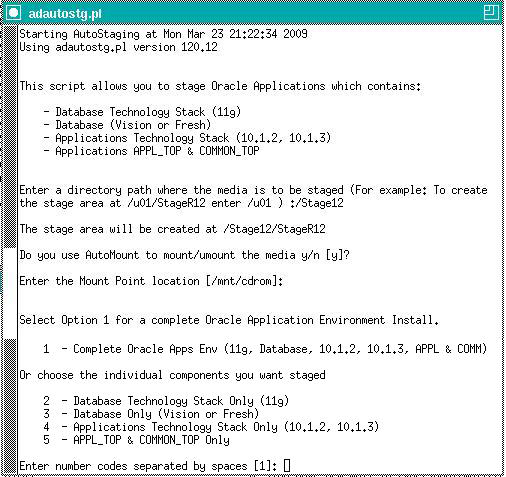
Insert the Rapid Install DVD.
Insert the relevant DVD, as required in the prompt. The system message lists the files it has copied and their location in the stage area directory.
The stage area created by adautostg.pl looks like this: a top-level directory StageR12, with principal subdirectories startCD, oraApps, oraDB, oraAS, and oraAppDB.
Stage Area Structure
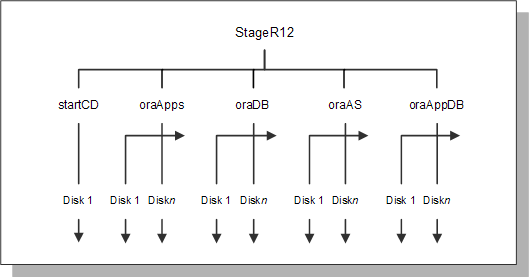
The number of DVDs (and hence further subdirectories) varies from component to component.
Once the stage directory is created, start Rapid Install as shown in the examples below. The exact path will depend on the disk location you specified for your staging area.
$ cd /u01/StageR12/startCD/Disk1/rapidwiz$ ./rapidwizC:\>f:F:\>cd StageR12\startCD\Disk1\rapidwizF:\StageR12\startCD\Disk1\rapidwiz>rapidwiz.cmdIf required, you can add parameters to the Rapid Install startup command to change its behavior.
If you want to use an alias (not the actual name of the host machine), use the -servername parameter when you start Rapid Install.
$ rapidwiz -servername <myhost>D:\RAPIDWIZ> Rapidwiz.cmd -servername <myhost>If the installation process terminates before completion, you can use the -restart parameter to run Rapid Install again.
$ rapidwiz -restartD:\RAPIDWIZ> Rapidwiz.cmd -restartSee Restart the Installation in Standard Installations for more information.
The configuration file, conf_<SID>.txt, plays an important role in restarts. It is stored in the operating system's temporary directory, and utilized if the user wishes to restart an install in which Rapid Install did not get as far as creating the database.
Rapid Install can a install new technology stack for the database tier (Oracle Database 11gR1) or the Applications node (Oracle Application Server 10g) in an existing system. To access the Rapid Install screen flow for a technology stack installation, use the -techstack parameter when you start Rapid Install.
$ rapidwiz -techstackD:\RAPIDWIZ> Rapidwiz.cmd -techstackNote: See Installing Technology Stack Components for details about upgrading the technology stack.
The Rapid Install wizard provides input screens to gather system-specific values for configuring a new or upgraded system.
Important: You should be familiar with system requirements, resources, and product licensing agreements before you run Rapid Install. You should also have a adequate understanding of Oracle DBA and system administrator responsibilities.
Rapid Install needs to be told the locations of the top-level directories and mount points on the database node, and the Applications node(s). It derives subdirectories from these top-level directories.
During the installation, Rapid Install automatically installs all products, country-specific functionalities (localized products), and required shared products in the database and in the file system, regardless of license status. Licensed products are those specified in your licensing agreement with Oracle.
However, you must indicate on the Rapid Install wizard screens which products and country-specific functionalities you have licensed to register them as being active in your system. This active flag is important during any patching and other system-wide maintenance tasks that are performed after the initial installation or upgrade.
Oracle E-Business Suite Release 12.1.1 provides multilingual support for text parts of Oracle E-Business Suite, and for product data. Because it offers support for the Unicode AL32UTF8 character set, you can, if required, run a number of languages in a single instance. You choose the character set for both the database and application products when you run Rapid Install.
Important: The choice of character sets should be made carefully. It is possible to convert from some character sets to others at a later stage, but there are restrictions. For example, you can convert from US7ASCII to AL32UTF8, but not from AL32UTF8 to US7ASCII.
The profile options for language and territory are configured at the site level when you run Rapid Install. The language you choose as the base language is used for the language profile. The default settings for date and number formats are derived from the territory profile setting.
Note: For an introduction to NLS and related subjects, see Globalization Support in Oracle E-Business Suite Concepts. For an in-depth discussion of globalization issues, see My Oracle Support Knowledge Document 393861.1, Oracle Applications Globalization Guide (Release 12).
The various features and components of Oracle E-Business Suite require the availability of a large number of ports on your system. To simplify deployment and management of the various ports, Oracle E-Business Suite includes the concept of a port pool. The port pool concept includes a mechanism for determining a default base value for each type of port; formatted values, which often contain multiple ports; and a mechanism for determining a unique value for each pool. The net result of this is that there are 100 different port pools (sets), which are guaranteed to contain non-overlapping values. You simply specify the pool you want to use, and a consistent set of port values are chosen for all the required ports.
The Rapid Install input screens are in the form of a wizard, which prompts you for the information needed to install a new Oracle E-Business Suite system or upgrade an existing one.
The following conventions apply to navigating in the wizard.
Complete or accept the default in input fields (provided they are not grayed out).
Type information directly into input boxes, or select information from the list of valid options in fields that have a drop-down menu.
Drop-down lists present all the valid options for an input field. Click an option to select it.
Combo boxes also present valid options in the form of a drop-down list. They also allow you to replace an option on the list by typing in a valid option. When this type of input is allowed, it is noted in the text.
You can select from mutually exclusive options by clicking the appropriate radio button.
On each screen, you can click the Tab key or press the Up or Down Arrow keys to move between options.
There are buttons at the bottom of each screen that allow you to Cancel the Rapid Install process or move either Back to the previous screen or forward to the Next screen.
Vertical and horizontal scroll bars make it possible to move hidden fields into view.
Most screens offer mouse-over help for individual fields: a description of the information that goes in the field appears in a small text box when you move the mouse over the field.
In addition, most screens display a Help button. Click it to see screen-level help — a general description of the screen, and a summary of the input fields that it displays. Once you have reviewed the information on a help screen, clicking OK returns you to the wizard screen from where you requested the help.
Start Rapid Install and begin the installation process by choosing one of the following paths:
If you want to create a new Oracle E-Business Suite Release 12.1.1 system on a single machine or a group of machines, follow the steps in Standard Installations.
If you want to upgrade an Oracle E-Business Suite system from Release 11i, follow the steps in Performing an Upgrade.
If you want to install a new technology stack for an existing Oracle E-Business Suite system, follow the steps in Installing Technology Stack Components.
When you have completed the steps in the chapter that applies to your system, read and follow the applicable instructions in Finishing Tasks to finish the installation or upgrade.
![]()
Copyright © 2000, 2009, Oracle and/or its affiliates. All rights reserved.