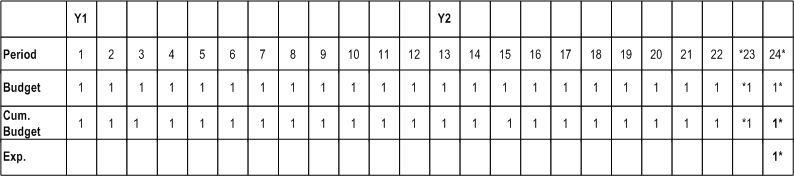Budget Entry Method, Budgetary Control, and Funds Check
This chapter describes the budget entry method, budgetary control, and funds check.
This chapter covers the following topics:
- Definition
- Overview
- Budget Entry Method Parameter Combinations
- Compatibility of Budget Entry Method Parameters with Budgetary Control Settings
- Budget Rollup for Funds Check
- Compatibility of Budget Entry Method Time Phase with Budgetary Control Time Intervals
- Funds Check Calculations Based Upon Amount Type/Boundary Code Parameters
Definition
The budget entry method is a combination of three budgeting parameters that users set to determine how to enter a cost budget. The budget entry method parameters include specifying the level at which users want to budget, whether to budget by resource, and the time period used for budgeting.
Budgetary control is the process of applying actual and encumbrance transactions against a funding budget to determine funds available to control spending on an award budget.
Funds check is a feature of budgetary control that verifies if sufficient funds are available in a budget to cover an expenditure and determines whether spending is allowed.
Overview
To ensure that funds check operates properly in Oracle Grants Accounting, users must specify budgetary control settings that are compatible with the defined budget entry method. Mismatches in budgetary control settings and budget entry methods result in the negation of the funds check feature.
Grants Accounting recommends that users consult the tables in this section before performing the following procedures that require specification of budget entry method parameters or budgetary control settings:
-
defining budget entry methods when setting up Oracle Projects
-
creating a project type when setting up Grants Accounting
-
setting up award templates when setting up Grants Accounting
-
managing awards
-
managing award budgets
This section includes the following topics:
Budget Entry Method
At the project level, users define default budget entry methods and assign them to project types. Project types are assigned to projects.
Users define a budget entry method as a setup step when setting up Projects. The budget entry method is defined in the Budget Entry Methods window. Users select the following parameters in this window:
-
budget level
-
whether to budget by resource
-
budget time period
Project types are created by users as a setup step when setting up Grants Accounting. Users assign a budget entry method to the project type. To use funds check, users must assign the Burden Cost budget entry method to the project type. This occurs in the Budget Control tab of the Project Types window. The budget entry method assigned to the project type is the default budget entry method for award budgets and project budgets.
Budget entry methods can be changed in the Award Budgets window. To change budget entry methods, see Budget Entry Procedures.
Budgetary Control
Budgetary control is the process of applying actual and encumbrance transactions against a funding budget to determine funds available in order to control spending on an award budget.
Funds Check
Funds check is a feature of budgetary control that is used to verify available funds against a budget before processing a transaction. Funds check immediately updates funds available for approved transactions.
The funds available amount is calculated by subtracting actual expenditures and encumbrances from the budget amount. Funds check operation is based on the specified budgetary control settings and designated beginning and ending periods known as the amount type and boundary code.
Budgetary Control Settings and Time Intervals
Budgetary control settings determine spending limits at the award, task, resource group, and resource levels in a project. In Grants Accounting, budgetary control settings are based on the following parameters:
-
Time Intervals
-
Budgetary Control Settings
Time Intervals
Time interval settings are specified in the Budgetary Control tab of the Award Management or Award Template Management windows when entering an award or an award template. Time interval settings specify a beginning period, which is known as an amount type, and an ending period, which is known as a boundary code. The amount type and boundary code in Grants Accounting enable funds check to calculate the available budget.
Budgetary Control Settings
Budgetary control settings regulate how funds are reserved for transactions. Default budgetary control settings are entered in the Budgetary Control tab of the Award Template Management window when creating a template or in the Award Management window when creating an award.
The options for budgetary control settings are as follows:
-
Absolute
-
Advisory
-
None
Absolute
If Absolute is entered, the transaction is rejected unless funds are available.
Advisory
If Advisory is entered, the transaction is approved even when no funds or insufficient funds are available.
None
If None is entered, all transactions are approved and there is no funds check.
Default Budgetary Control Settings
Default budgetary control settings are automatically created the first time a budget is baselined in Grants Accounting. When users enter budgetary control settings in the Award Template Management or Award Management windows, they are defined as temporary default settings only and are not set.
Grants Accounting supports more than one budgetary control setting. For example, users can select the Absolute setting at the award level and the Advisory setting at the resource level. Users define budgetary control settings for each award. Budgetary control settings can vary between awards.
If a resource list changes after the first time the award budget is baselined, then the award budget must be rebaselined to reflect those changes. Rebaselining a budget due to resource list changes does not update data in the budgetary control tab.
Budgetary control settings can be changed from their original defaults.
To change default budgetary settings or resources and resource groups, see Changing Budgetary Control Settings Procedure, page 25-1.
Budgeting
At the budget level, users can change the default budget entry method initially assigned to the project type at the project level. For award budgets and project budgets, the budget entry method that defaults into the Award Budgets and Project Budgets windows, respectively, is the one assigned to the project type for that project.
Multifunding
When multiple awards fund a single project, you can select any budget entry method for an award. If you previously funded your project with another award and created an award budget, and you select a different budget entry method for another award budget, then the award budget baseline process may summarize the project budget at a higher level than the award budget.
If the award budgets have distinct budget entry methods but use the same resource list, or if the award budgets have the same budget entry method and resource list and are time phased by date rate, then Oracle Grants Accounting uses the budget entry method specified in the profile option GMS: Project Budget Entry Method - Categorized by Resource.
If the award budgets have distinct budget entry methods and distinct resource lists, or if the award budgets use any budget entry method with different resource lists and are time phased by date range, then Oracle Grants Accounting uses the budget entry method specified in the profile option GMS: Project Budget Entry Method - Uncategorized.
References
For information on defining budget entry methods, see Oracle Grants Accounting Setup Overview.
For information on creating a project type, see Project Types Setup.
For information on entering default budgetary control settings, see Award Template Entry Procedures.
For information on setting budgetary control time interval parameters, see Award Template Entry Procedures.
For information on entering an award, see Award Entry Procedures.
For information on entering an original award budget, see Budget Entry Procedures.
For information on changing the budgetary control settings in the Budgetary Control window, see Changing Budgetary Control Settings Procedures.
Budget Entry Method Parameter Combinations
| Level | Categorized by Resources | Time Phase |
|---|---|---|
| Project | Categorized by Resources | GL Period |
| Categorized by Resources | PA Period | |
| Categorized by Resources | Date Range | |
| Categorized by Resources | No Time Phase | |
| Not Categorized by Resources | GL Period | |
| Not Categorized by Resources | PA Period | |
| Not Categorized by Resources | Date Range | |
| Not Categorized by Resources | No Time Phase | |
| Top Task | Categorized by Resources | GL Period |
| Categorized by Resources | PA Period | |
| Categorized by Resources | Date Range | |
| Categorized by Resources | No Time Phase | |
| Not Categorized by Resources | GL Period | |
| Not Categorized by Resources | PA Period | |
| Not Categorized by Resources | Date Range | |
| Not Categorized by Resources | No Time Phase | |
| Lowest Task | Categorized by Resources | GL Period |
| Categorized by Resources | PA Period | |
| Categorized by Resources | Date Range | |
| Categorized by Resources | No Time Phase | |
| Not Categorized by Resources | GL Period | |
| Not Categorized by Resources | PA Period | |
| Not Categorized by Resources | Date Range | |
| Not Categorized by Resources | No Time Phase | |
| Top and Lowest Task | Categorized by Resources | GL Period |
| Categorized by Resources | PA Period | |
| Categorized by Resources | Date Range | |
| Categorized by Resources | No Time Phase | |
| Not Categorized by Resources | GL Period | |
| Not Categorized by Resources | PA Period | |
| Not Categorized by Resources | Date Range | |
| Not Categorized by Resources | No Time Phase |
Compatibility of Budget Entry Method Parameters with Budgetary Control Settings
The budget entry method parameter combinations portion of the table below consolidates data in the Budget Entry Method Parameter Combinations table. The table below shows the budget entry method parameters of level and resource that are compatible with the budgetary control settings of Absolute or Advisory at the award, task, resource group, and resource levels.
Important: At the resource group or resource level, users must budget for burden costs, such as overhead or fringe benefits, in addition to raw costs. Burden costs must be budgeted for because funds check accounts for the total cost of a transaction by deriving and including the burden cost(s) associated with a raw cost transaction.
Note: When allowed by the existing budget entry method, budgetary control settings are available at the award, task, resource group, or resource level only if users have budgeted at that level.
| BEM Parameter Combinations for Level | BEM Parameter Combinations for Resources | BCS of Absolute or Advisory for Award | BCS of Absolute or Advisory for Task | BCS of Absolute or Advisory for Resource Group | BCS of Absolute or Advisory for Resource |
|---|---|---|---|---|---|
| Project | Categorized by Resources | Available | Unavailable | Available | Available |
| Not Categorized by Resources | Available | Unavailable | Unavailable | Unavailable | |
| Top Task | Categorized by Resources | Available | Available | Available | Available |
| Not Categorized by Resources | Available | Available | Unavailable | Unavailable | |
| Lowest Task | Categorized by Resources | Available | Available | Available | Available |
| Not Categorized by Resources | Available | Available | Unavailable | Unavailable | |
| Top and Lowest Task | Categorized by Resources | Available | Available | Available | Available |
| Not Categorized by Resources | Available | Available | Unavailable | Unavailable |
Note: Following is the interpretation for the first row of the table above: If users budget at the project level by resource, then funds check is available at the award level, unavailable at the task level, and available at the resource group and resource levels.
If the budgetary control setting is at Absolute or Advisory, with no budget amount entered for a particular resource or resource group, Oracle Grants Accounting treats this as an entered budget of zero for that particular resource or resource group. This causes the transaction to fail funds check at an Absolute setting and pass funds check with an advisory notice at an Advisory setting.
If the budgetary control setting for all resources is Absolute, but the budget includes only raw cost resources and not burden cost resources, then the transaction will fail funds check because Oracle Grants Accounting considers the budget amount for burden cost resources to be zero.
You need to coordinate the entry of budget amounts with the budgetary control settings. Consider the following examples that demonstrate this coordination:
-
If you budget for a resource group and assign a budgetary control setting of Absolute to a resource that is a member of the resource group, then all transactions for that resource will fail funds check. Oracle Grants Accounting considers the budget amount for the resource to be zero.
-
If you budget for a top task and assign a budgetary control setting of Absolute to a lowest task that is subordinate to the top task, then all transactions for that lowest task will fail funds check. Oracle Grants Accounting considers the budget amount for the lowest task to be zero.
-
If you budget for only raw cost resources, and not for burden cost resources, and assign a budgetary control setting of Absolute for all resources, then transactions with burden cost will fail funds check. Oracle Grants Accounting considers the budget amount for burden cost resources to be zero.
Budget Rollup for Funds Check
When budgetary control settings are at either Absolute or Advisory, funds check examines the lowest budget level to determine the availability of funds. If funds are available for a transaction at the lowest level, funds check rolls up to the next level in the budgetary control hierarchy and continues rolling up until the transaction passes all levels successfully or fails at any one level. If a transaction fails funds check at any level, the process is discontinued.
The hierarchal succession of rollup levels, from lowest to highest level, is as follows:
-
Resource
-
Resource Group
-
Lowest Task
-
Top Task
-
Award
Note: Middle level tasks are not included in the rollup succession.
The figure on the following page shows a diagram of funds check rollup levels for a sample award.
Funds Check Rollup Levels
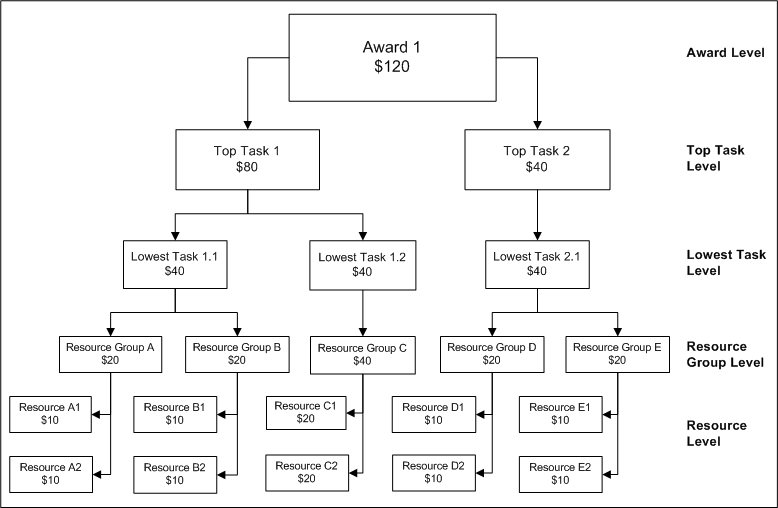
At the Resource level, the available budgets for resources are rolled up into the available budget for the Resource Group level. The available budgets for the resource groups roll up into the available budget for the Lowest Task level. The available budgets for the lowest tasks then roll up into the available budget for the Top Task level. Finally, the available budgets for the top tasks roll up into the available budget for the Award level.
For example, as illustrated for Top Task 1 in the diagram above, Resource A1 and Resource A2 each have a total available budget of $10. Combined, the total budgets of Resource A1 and A2 roll up into the available budget of $20 at the Resource Group A level. The total available budgets of Resource Group A and Resource Group B roll up into the available budget of Lowest Task 1.1, which equals $40. The total available budgets of Lowest Task 1.1 plus Lowest Task 1.2 roll up into the available budget of Top Task 1, which equals $80. The total available budget of Top Task 1, $80, plus the total available budget of Top Task 2, $40, roll up into the available budget of Award 1, which equals $120.
Resource Level Rollup Example
The Funds Check Rollup Example shows two examples of resource level rollups.
Transaction 1 for $15, charged against Resource A1 with a total budget of $10, is funds checked with a budgetary control setting of Advisory. The transaction passes with an advisory notice and is then rolled up to Resource Group A. At the Resource Group A level, with a budgetary control setting of Absolute, and a total budget of $20, Transaction 1 passes funds check without an advisory notice.
Since Transaction 1 passes funds check, the available budget for Resource A1 is updated to $ -5. The available budget for Resource A2 remains $10. The rolled up available budget for Resource Group A is updated to $5.
Transaction 2 for $10, charged against Resource A2 with a total budget of $10, is funds checked with a budgetary control setting of Advisory. Transaction 2 passes funds check without an advisory notice. However, Transaction 2 fails funds check when it is rolled up to the Resource Group A level because the available budget, after Transaction 1 passed, of $5 is insufficient to cover the $10 transaction.
Due to the budgetary control settings, Transaction 1 used a portion of the available Resource A2 budget at the Resource Group A level.
| Resource A1 | Resource A2 | Resource Funds Check Result | Resource Group A | Resource Group Funds Check Result | |
|---|---|---|---|---|---|
| Budgetary Control Setting | Advisory | Advisory | Absolute | ||
| Total Budget | $10 | $10 | $20 | ||
| Transaction 1 | $15 | Passed at Advisory level | $15 | Passed | |
| Available Budget | $ -5 | $10 | $5 | ||
| Transaction 2 | $10 | Passed | $10 | Failed |
Task Level Rollup Example
The following table shows two examples of Task Level rollups.
Transaction 1 for $45, charged against Lowest Task 1.1 with a total budget of $40, is funds checked with a budgetary control setting of Advisory. The transaction passes with an advisory notice and is then rolled up to Top Task 1. At the Top Task 1 level, with a budgetary control setting of Absolute, and a total budget of $80, Transaction 1 passes funds check without an advisory notice.
Since Transaction 1 passes funds check, the available budget for Lowest Task 1.1 is updated to $ -5. The available budget for Lowest Task 1.2 remains $40. The rolled up available budget for Top Task 1 is updated to $35.
Transaction 2 for $40, charged against Lowest Task 1.1 with a total budget of $40, is then funds checked with a budgetary control setting of Advisory. Transaction 2 passes funds check without an advisory notice. However, Transaction 2 fails funds check when it is rolled up to the Top Task 1 level because the available budget of $35, after Transaction 1 passed, is insufficient to cover the $40 cost.
Due to the budgetary control settings, Transaction 1 used a portion of the available Lowest Task 1.2 budget at the Top Task 1 level.
| Lowest Task 1.1 | Lowest Task 1.2 | Task Funds Check Result | Top Task 1 | Top Task Funds Check Result | |
|---|---|---|---|---|---|
| Budgetary Control Setting | Advisory | Advisory | Absolute | ||
| Total Budget | $40 | $40 | $80 | ||
| Transaction 1 | $45 | Passed at Advisory level | $45 | Passed | |
| Available Budget | $ -5 | $40 | $35 | ||
| Transaction 2 | $40 | Passed | $40 | Failed |
Compatibility of Budget Entry Method Time Phase with Budgetary Control Time Intervals
The table below shows the compatibility of the budget entry method parameter of time phase with the budgetary control time interval combinations of amount type/boundary code. Amount type is the beginning period that Grants Accounting uses for funds check, and boundary code is the ending period that Grants Accounting uses for funds check.
Note: Following is the interpretation for the fourth row of the table: If users select No Time Phase as the time phase option in the budget entry method, then funds check is available for the amount type/boundary code combination of Project-to-Date/Project, but unavailable for the amount type/boundary code combinations of Project-to-Date/Year, Project-to-Date/Period, Year-to-Date/Year, Year-to-Date/Period, and Period-to-Date/Period.
| Time Phase | Project - to - Date / Project | Project - to - Date / Year | Project - to - Date / Period | Year - to - Date / Year | Year - to - Date / Period | Period - to - Date / Period |
|---|---|---|---|---|---|---|
| GL Period | Available | Available | Available | Available | Available | Available |
| PA Period | Available | Available | Available | Available | Available | Available |
| Date Range | Available | Available* | Available | Available* | Available* | Available |
| No Time Phase | Available | Unavailable | Unavailable | Unavailable | Unavailable | Unavailable |
Important: * If users select Date Range as the time period used for budgeting when defining the budget entry method, and users select amount type/boundary code combinations of Project-to-Date/Year, Year-to-Date/Year, or Year-to-Date/Period, and if the date range period crosses a fiscal year, then funds check ignores the amount budgeted for that date range period, and it is not included in the cumulative budget. Grants Accounting does not support the amount type/boundary code combinations of Project-to-Date/Year, Year-to-Date/Year, or Year-to-Date/Period when Date Range periods cross fiscal years. Grants Accounting recommends that users define date ranges so the beginning date of a date range is the same as the beginning date of the fiscal year, and the ending date of the same or a different date range is the same as the ending date of the fiscal year.
Important: Date Range is a user-defined budgeting period. When users define a budget entry method, they specify the level at which they want to budget, whether to budget by resource, and the budgeting time period. The time periods that users select from when defining the budget entry method include Date Range, General Ledger Period, Projects Period, and None. Grants Accounting recommends users adopt the following guidelines when entering budgets in the Budget Lines window that are time phased by Date Range:
-
Do not overlap beginning and ending budgeting time periods.
-
Plan budgeting time periods and test to confirm that the system accepts the specified date ranges.
The following is an example of acceptable date ranges:
-
Resource 1 is budgeted for date range 01/01/99 - 06/30/99
-
Resource 2 is budgeted for date range 01/01/99 - 06/30/99
-
Resource 1 is budgeted for date range 07/01/99 - 12/31/99
The following is an example of unacceptable date ranges:
-
Resource 1 is budgeted for date range 01/01/99 - 12/31/99
-
Resource 2 is budgeted for date range 01/01/99 - 06/30/99
Funds Check Calculations Based Upon Amount Type/Boundary Code Parameters
Funds check calculations are based upon the following variables:
-
beginning time period called amount type
-
ending time period called boundary code
-
expenditure item date
Funds check calculations are not based upon the system date, which is the current date. They are based upon the expenditure item date. The funds check process determines the available budget by summing budget periods based on the time interval parameters of amount type and boundary code and then subtracting actual and encumbrance amounts.
The following figures show funds check calculations based on the following conditions:
-
two year award with 24 periods
-
periods are GL, PA, or date range
-
one dollar is budgeted per period for the duration of the award
-
cumulative budget varies depending upon whether the amount type is project-to-date, year-to-date, or period-to-date
-
last row of the each figure shows the expenditure item amount for the example
Figures also include asterisks before the beginning time period, representing the amount type, and asterisks after the ending time period, representing the boundary code.
Y1 represents year one in the tables and Y2 represents year two.
The example below shows a failed example of funds check based upon an amount type/boundary code of Project-to-Date/Project. Funds check failed because the sum of the budget, $24, from the project start to the project end, is less than the expenditure of $25.
Example of Funds Check Failed Using Amount Type/Boundary Code Parameters of Project-to-Date/Project
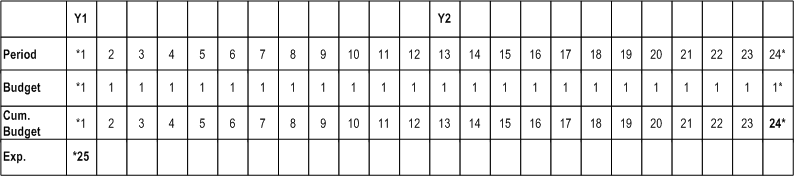
The example below shows a passed example of funds check based upon an amount type/boundary code of Project-to-Date/Project. Funds check passed because the sum of the budget, $24, from the project start to the project end, is equal to or greater than the expenditure of $24.
Example of Funds Check Passed Using Amount Type/Boundary Code Parameters of Project-to-Date/Project
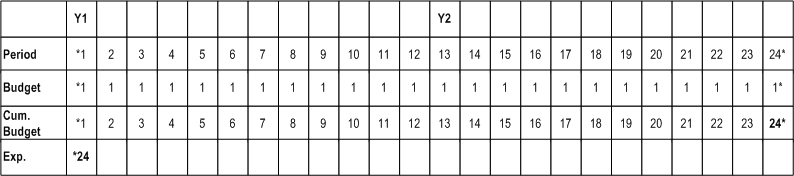
The example below shows a failed example of funds check based upon an amount type/boundary code of Project-to-Date/Year. Funds check failed because the sum of the budget, $12, from the project start to the fiscal year end in which the expenditure item occurs, is less than the expenditure of $24.
Example of Funds Check Failed Using Amount Type/Boundary Code Parameters of Project-to-Date/Year
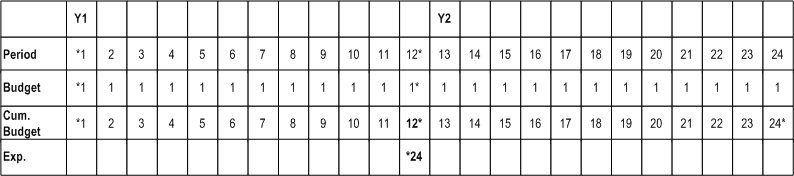
The example below shows a passed example of funds check based upon an amount type/boundary code of Project-to-Date/Year. Funds check passed because the sum of the budget, $24, from the project start to the fiscal year end in which the expenditure item occurs, is equal to or greater than the expenditure of $24.
Example of Funds Check Passed Using Amount Type/Boundary Code Parameters of Project-to-Date/Year
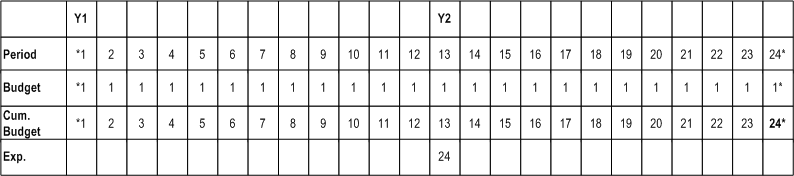
The example below shows a failed example of funds check based upon an amount type/boundary code of Project-to-Date/Period. Funds check failed because the sum of the budget, $23, from the project start to the period end in which the expenditure item occurs, is less than the expenditure of $24.
Example of Funds Check Failed Using Amount Type/Boundary Code Parameters of Project-to-Date/Period
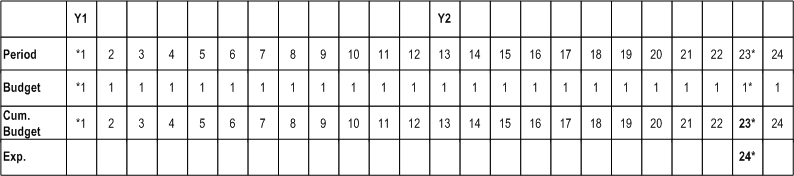
The example below shows a passed example of funds check based upon an amount type/boundary code of Project-to-Date/Period. Funds check passed because the sum of the budget, $24, from the project start to the period end in which the expenditure item occurs, is equal to or greater than the expenditure of $24.
Example of Funds Check Passed Using Amount Type/Boundary Code Parameters of Project-to-Date/Period
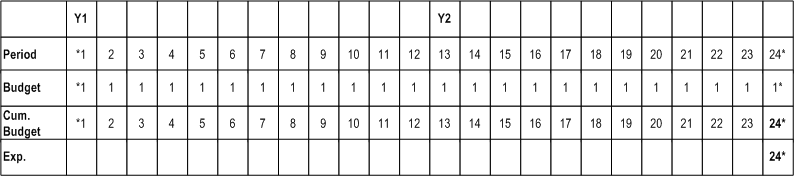
The example below shows a failed example of funds check based upon an amount type/boundary code of Year-to-Date/Year. Funds check failed because the sum of the budget, $12, from the fiscal year start to the fiscal year end in which the expenditure item occurs, is less than the expenditure of $13.
Example of Funds Check Failed Using Amount Type/Boundary Code Parameters of Year-to-Date/Year
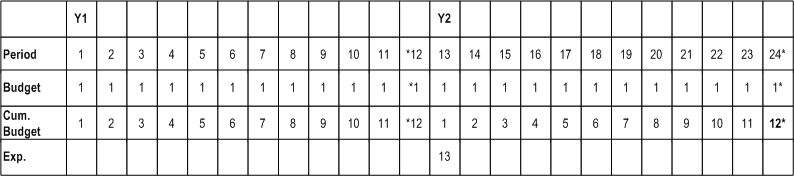
The example below shows a passed example of funds check based upon an amount type/boundary code of Year-to-Date/Year. Funds check passed because the sum of the budget, $12, from the fiscal year start to the fiscal year end in which the expenditure item occurs, is equal to or greater than the expenditure of $12.
Example of Funds Check Passed Using Amount Type/Boundary Code Parameters of Year-to-Date/Year
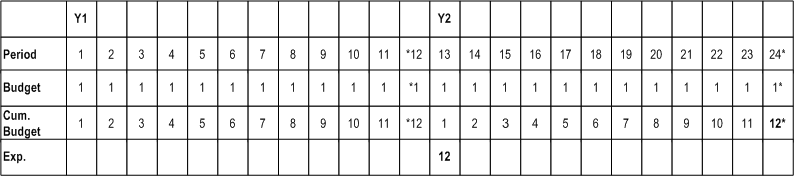
The example below shows a failed example of funds check based upon an amount type/boundary code of Year-to-Date/Period. Funds check failed because the sum of the budget, $11, from the fiscal year start to the period end in which the expenditure item occurs, is less than the expenditure of $12.
Example of Funds Check Failed Using Amount Type/Boundary Code Parameters of Year-to-Date/Period
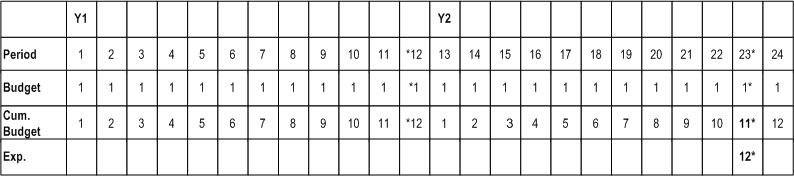
The example below shows a passed example of funds check based upon an amount type/boundary code of Year-to-Date/Period. Funds check passed because the sum of the budget, $11, from the fiscal year start to the period end in which the expenditure item occurs, is equal to or greater than the expenditure of $10.
Example of Funds Check Passed Using Amount Type/Boundary Code Parameters of Year-to-Date/Period
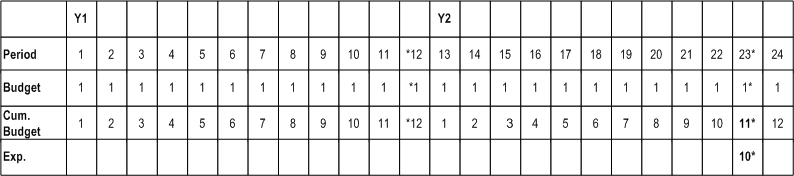
The example below shows a failed example of funds check based upon an amount type/boundary code of Period-to-Date/Period. Funds check failed because the sum of the budget, $1, from the period start to the period end in which the expenditure item occurs, is less than the expenditure of $2.
Example of Funds Check Failed Using Amount Type/Boundary Code Parameters of Period-to-Date/Period
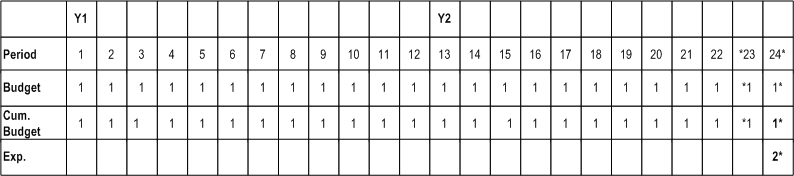
The example below shows a passed example of funds check based upon an amount type/boundary code of Period-to-Date/Period. Funds check passed because the sum of the budget, $1, from the period start to the period end in which the expenditure item occurs, is equal to or greater than the expenditure of $1.
Example of Funds Check Passed Using Amount Type/Boundary Code Parameters of Period-to-Date/Period