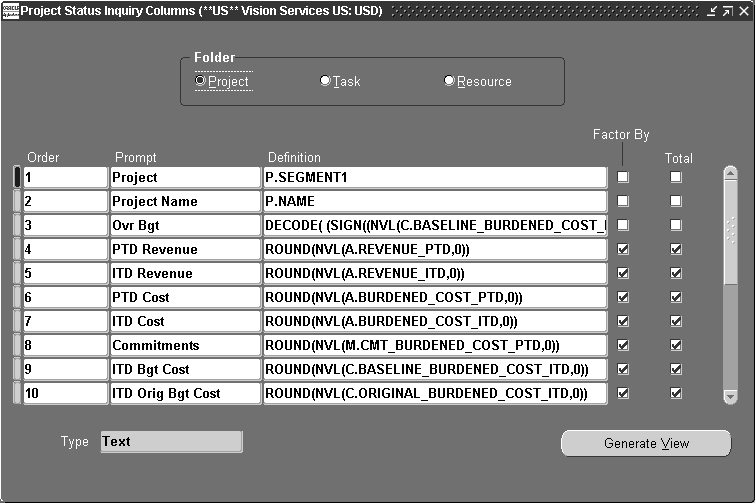Implementing Oracle Project Management
This chapter contains instructions for implementing Oracle Project Management.
This chapter covers the following topics:
- Oracle Project Management Implementation Checklists
- Licensing Oracle Project Management
- Workplan and Progress Management
- Project Deliverables
- Budgeting and Forecasting
- Issue and Change Management
- Microsoft Project Integration
- Project Performance Reporting
- Project Status Inquiry
- Performance Exceptions Reporting
- Reporting Pack
- Project Status Reporting
Oracle Project Management Implementation Checklists
Oracle Project Management provides project managers the visibility and control they need to deliver their projects successfully, improve profitability, and operate more efficiently. Project managers can look to a single source of enterprise project information to manage the project through its lifecycle from planning, through execution, to completion. A fully integrated module within the Oracle Projects family, Project Management eliminates silos of information, empowering project managers to manage the workplan, resource assignments, financial forecasts, project accounting, and communications to stakeholders. It also enables project managers to manage collaborative execution of project work inside and outside the organization.
Oracle Project Management is part of the Oracle E-Business Suite, an integrated set of applications that are engineered to work together.
Note: To find out how to access a window, refer to the Navigation Paths index, Oracle Projects Fundamentals.
Oracle Project Management Product Implementation Checklist
The following checklist shows the steps required to implement Oracle Project Management. The product setup checklist is organized by area of functionality. The Required/Optional column indicates if the step is required or optional for use of the product.
To implement Oracle Project Management, complete the following step:
1. Licensing
The following table lists the step required for licensing:
| Step | Description | Required /Optional | Setup Level | Responsibility |
|---|---|---|---|---|
| PJT-P1.1 | Set the profile option PA: Licensed to Use Project Management | Required | Site | System Administrator |
Note: For details about the licensing step, see Licensing Oracle Project Management.
Oracle Project Management Feature Implementation Checklist
The following checklist shows the steps required to implement each Oracle Project Management feature. The list is organized by feature. The Required/Optional column indicates if the step is required or optional for use of each feature.
To implement Oracle Project Management features, complete the steps in the following order:
1. Workplan and Progress Management
The following table lists the steps required for workplan and progress management:
| Step | Description | Required /Optional | Setup Level | Responsibility |
|---|---|---|---|---|
| PJT-F1.1 | Enable workplan structure and workplan versioning | Optional | OU | Project Super User |
| PJT-F1.2 | Define additional progress statuses | Optional | Site | Projects Implementation Super User |
| PJT-F1.3 | Define work items | Optional | Site | Projects Implementation Super User |
| PJT-F1.4 | Define workplan change reasons | Optional | Site | Projects Implementation Super User |
| PJT-F1.5 | Set the profile option PA: Task Managers Must Be Project Members | Optional | Site | System Administrator |
| PJT-F1.6 | Set the profile option PA: Workplan Tasks Default View | Optional | Site | System Administrator |
| PJT-F1.7 | Implement workplan workflow extension | Optional | Site |
Note: For details about the workplan and progress management steps, see Workplan and Progress Management.
2. Project Deliverables
The following table lists the steps required for project deliverables:
| Step | Description | Required /Optional | Setup Level | Responsibility |
|---|---|---|---|---|
| PJT-F2.1 | Enable Deliverables on Project Templates | Required | OU | Project Super User |
| PJT-F2.2 | Define a Deliverable Type | Required | Site | Project Super User |
| PJT-F2.3 | Define a deliverable status | Optional | Site | Projects Implementation Super User |
| PJT-F2.4 | Implement Supply Chain Integration | Optional | Site | |
| PJT-F2.5 | Implement Billing Integration | Optional | OU | Projects Implementation Super User |
Note: For details about the project deliverables steps, see Project Deliverables.
3. Budgeting and Forecasting
Prerequisites: Before you set up Budgeting and Forecasting you must define resource lists in Oracle Project Foundation.
The following table lists the steps required for budgeting and forecasting:
| Step | Description | Required /Optional | Setup Level | Responsibility |
|---|---|---|---|---|
| PJT-F3.1 | Define financial plan types | Required | Site | Project Super User |
| PJT-F3.2 | Create additional period profiles | Optional | Site | Project Super User |
| PJT-F3.3 | Create additional spread curves | Optional | Site | Project Super User |
| PJT-F3.4 | Define planning resources | Optional | Site | Project Super User |
| PJT-F3.5 | Define resource breakdown structures | Optional | Site | Project Super User |
| PJT-F3.6 | Define planning rate schedules | Optional | OU | Projects Implementation Super User |
| PJT-F3.7 | Define budget change reasons | Optional | Site | Projects Implementation Super User |
| PJT-F3.8 | Implement integration with Microsoft Excel | Optional | Site | Projects Implementation Super User |
| PJT-F3.9 | Define additional budget types | Optional | Site | Projects Implementation Super User |
| PJT-F3.10 | Define additional budget entry methods | Optional | Site | Projects Implementation Super User |
| PJT-F3.11 | Implement budgetary controls | Optional | Site | Projects Implementation Super User |
| PJT-F3.12 | Implement budget integration | Optional | Site | Projects Implementation Super User |
| PJT-F3.13 | Implement integration with the Budget Execution module | Optional | Site | |
| PJT-F3.14 | Implement client extensions for budgeting and forecasting | Optional | Site | |
| PJT-F3.15 | Implement workflow for budgeting and forecasting | Optional | Site |
Note: For details about the budgeting and forecasting steps, see Budgeting and Forecasting.
4. Issue and Change Management
The following table lists the steps required for issue and change management:
| Step | Description | Required /Optional | Setup Level | Responsibility |
|---|---|---|---|---|
| PJT-F4.1 | Define control item classifications | Required | Site | Projects Implementation Super User |
| PJT-F4.2 | Define control item statuses | Optional | Site | Projects Implementation Super User |
| PJT-F4.3 | Define control item status lists | Optional | Site | Project Super User |
| PJT-F4.4 | Define additional control item priorities, level of effort, and source types | Optional | Site | Projects Implementation Super User |
| PJT-F4.5 | Define control item types | Required | Site | Project Super User |
| PJT-F4.6 | Implement control item document numbering extension | Optional | Site | |
| PJT-F4.7 | Implement issue and change workflow extension | Optional | Site |
Note: For details about the issue and change management steps, see Issue and Change Management.
5. Microsoft Project Integration
The following table lists the step required for Microsoft Project integration:
| Step | Description | Required /Optional | Setup Level | Responsibility |
|---|---|---|---|---|
| PJT-F5.1 | Implement Microsoft Project integration | Required | Site | Project Super User |
Note: For details about the Microsoft Project integration step, see Microsoft Project Integration.
6. Project Performance Reporting
The following table lists the steps required for project performance reporting:
| Step | Description | Required /Optional | Setup Level | Responsibility |
|---|---|---|---|---|
| PJT-F6.1 | Define global business intelligence profile options | Required | Site | System Administrator |
| PJT-F6.2 | Set default project performance reporting options | Optional | Site | System Administrator |
| PJT-F6.3 | Define project performance reporting setup options | Required | Site | Project Super User |
| PJT-F6.4 | Define custom measures | Optional | Site | Project Super User |
| PJT-F6.5 | Define page layouts | Optional | Site | Project Super User |
| PJT-F6.6 | Define row sets | Optional | Site | Project Super User |
| PJT-F6.7 | Create custom reports | Optional | Site |
Note: For details about the project performance reporting steps, see Project Performance Reporting.
7. Performance Exceptions Reporting
Prerequisites: Because performance exceptions reporting utilizes project performance measures, Oracle Projects recommends that you set up Project Performance Reporting before you set up Performance Exceptions Reporting.
The following table lists the steps required for performance exceptions reporting:
| Step | Description | Required /Optional | Setup Level | Responsibility |
|---|---|---|---|---|
| PJT-F7.1 | Define key performance areas | Optional | Site | Project Super User |
| PJT-F7.2 | Define performance statuses and indicators | Optional | Site | Project Super User |
| PJT-F7.3 | Define performance rules | Required | Site | Project Super User |
| PJT-F7.4 | Define key performance area scoring rules | Required | Site | Project Super User |
| PJT-F7.5 | Configure e-mail notifications for automated status reports | Optional | Site | Projects Super User |
| PJT-F7.6 | Schedule generation of exceptions and e-mail notifications, and calculation of scores | Optional | Site | Projects Implementation Super User |
Note: For details about the performance exceptions reporting steps, see Performance Exceptions Reporting.
8. Reporting Pack
Prerequisites: Because the reporting pack feature uses project performance reporting measures and Oracle Daily Business Intelligence system profile options, Oracle Projects recommends that you set up Oracle Project Intelligence and project performance reporting before you set up reporting pack.
The following table lists the steps for implementing reporting pack:
| Step | Description | Required /Optional | Setup Level | Responsibility |
|---|---|---|---|---|
| PJT-F8.1 | Set reporting pack address options | Required | Site | System Administrator |
| PJT-F8.2 | Set reporting pack processing option | Optional | Site | System Administrator |
| PJT-F8.3 | Create additional report templates | Optional | Site | XML Publisher Administrator |
| PJT-F8.4 | Define a reporting pack | Required | Site | Project Super User |
| PJT-F8.5 | Schedule the generation and distribution of reports | Required | Site | Project Super User |
Note: For details about the reporting pack steps, see Reporting Pack.
9. Project Status Inquiry (PSI)
The following table lists the step required for project status inquiry:
| Step | Description | Required /Optional | Setup Level | Responsibility |
|---|---|---|---|---|
| PJT-F9.1 | Define derived columns | Optional | Site | Projects Implementation Super User |
| PJT-F9.2 | Define display columns | Optional | Site | Projects Implementation Super User |
| PJT-F9.3 | Implement commitments from external systems | Optional | Site | |
| PJT-F9.4 | Implement custom reporting strategy | Optional | Site | |
| PJT-F9.5 | Implement commitment changes extension | Optional | Site | |
| PJT-F9.6 | Implement project status inquiry extension | Optional | Site |
Note: For details about the project status inquiry steps, see Project Status Inquiry.
10. Project Status Reporting
The following table lists the steps for project status reporting:
| Step | Description | Required /Optional | Setup Level | Responsibility |
|---|---|---|---|---|
| PJT-F10.1 | Define additional project status report sections | Optional | Site | Project Super User |
| PJT-F10.2 | Define additional project status report page layouts | Optional | Site | Project Super User |
| PJT-F10.3 | Define additional report types | Optional | Site | Project Super User |
| PJT-F10.4 | Define additional reported statuses | Optional | Site | Projects Implementation Super User |
| PJT-F10.5 | Define additional reporting cycles | Optional | Site | Projects Implementation Super User |
| PJT-F10.6 | Define project status report reminder rules | Optional | Site | Project Super User |
| PJT-F10.7 | Define project status report workflow extension | Optional | Site |
Note: For details about the project status reporting steps, see Project Status Reporting.
Licensing Oracle Project Management
The following instructions give details about the Licensing steps in the Oracle Project Management Product Implementation Checklist.
To indicate to the system that Project Management is licensed, set the profile option PA: Licensed to Use Project Management.
See: PA: Licensed to Use Project Management.
Workplan and Progress Management
The following instructions give details about the Workplan and Progress Management steps in the Oracle Project Management Feature Implementation Checklist.
Enabling Workplan Structure and Workplan Versioning
You can enable and integrate project structures such as workplan and financial structures for a template or for a project on the Structures page. Enabling the workplan structure for a template ensures that projects created from the template display the workplan tab. For projects on which you want to be able to change the structures setup, you must enable the Structures setup option for the associated project template.
After you enable the workplan structure for the template or project, you can enable workplan versioning and other workplan features on the Workplan Structure Information page. For projects on which you want to change workplan information, you must enable the Workplan Information setup option for the associated project template.
Related Topics
Enabling Project Structures, Oracle Projects Fundamentals
Workplan Structures, Oracle Projects Fundamentals
Integrating Workplan and Financial Plan Structures, Oracle Projects Fundamentals
Enabling the Workplan Structure, Oracle Project Management User Guide
Setting up Workplans, Oracle Project Management User Guide
Setting Up Progress Status Values
You can use progress status values to indicate the amount of progress completed on the task. For example, when progress on a task slows down, you can update its progress status to At Risk. If progress stops, you can update the progress status to In Trouble.
Each progress status must be associated with a system status. The predefined system statuses for progress statuses are:
-
On Track
-
At Risk
-
In Trouble
You use the Status Controls region of the Statuses window to define actions that are allowed or restricted for each progress status. There are no seeded status controls for progress statuses.
For more information defining statuses, see: Defining Statuses and Status Profile Options.
Defining Work Items
A work item is an exact definition of the work being done on a workplan task. You can assign work items to workplan tasks to plan and track the progress of the work. A work item describes the work that you are measuring.
When you assign a work item to a workplan task, you also specify a unit of measure by which to measure the work and record the planned quantity of work. As work progresses, you can enter the actual quantity of work completed. Optionally, you can use the planned and actual quantity to derive the physical percent complete for the workplan task. See: Using Work Quantity to Derive Physical Percent Complete, Oracle Project Management User Guide.
For example, you can define a work item called Concrete Laid and associate it with the workplan task Foundation 1 - Garage. You can then enter the following planned work quantity values:
-
Unit of Measure = Square Meter
-
Planned Quantity = 200
After the first week, you can record the Actual Work Quantity to Date of 100. If the physical percent complete derivation method for the task is Work Quantity, then Oracle Projects calculates the physical percent complete as 50%. For information about methods for collecting actual work quantity, see Selecting Progress Options for Tasks, Oracle Project Management User Guide.
Note: To assign a work item to a workplan task, you must first enable work quantity for the workplan. See: To Set Up Workplan Structure Information, Oracle Project Management User Guide. In addition, you must assign a task type to the workplan task with the Enable Work Quantity option enabled. The default work item, unit of measure, and actual work quantity method for a workplan task comes from its task type. See: Task Types.
You use the Lookups window to set up a lookup list of work items.
Prerequisite: Before you can define work items, you should define units of measure.Units.
To define a work quantity work item:
-
Navigate to the Work Quantity Work Items Lookups window. See: Oracle Projects Navigation Paths, Oracle Projects Fundamentals.
-
Enter the following information for the work quantity work item:
-
Code
-
Meaning
-
Description
-
Tag Value (optional: not used by Oracle Projects)
-
Effective Dates
-
-
Select the Enabled box.
-
Save your work.
For more information on defining and updating lookups, see: Lookups online help. For more information about Oracle Projects lookups, see: Oracle Projects Lookups.
Defining Workplan Change Reasons
Use workplan change reasons to indicate why you have updated or otherwise changed a workplan. Workplan change reasons serve an informational purpose only. They do not affect the way Oracle Projects processes workplans.
You use the Lookups window to define workplan change reasons.
To define a workplan change reason:
-
Navigate to the Lookups window.
-
Open a new lookup record for a workplan change reason.
-
Enter the following information for the workplan change reason:
-
Code
-
Meaning
-
Description
-
Tag Value (optional: not used by Oracle Projects)
-
Effective Dates
-
-
Select the Enabled box.
-
Save your work.
For more information on defining and updating lookups, For detailed information on defining and updating lookups, see: Lookups online help. For more information on Oracle Projects lookups, see: Oracle Projects Lookups.
Setting the Task Managers Profile Option
To specify whether a person must be a project member to be designated a task manager, set the profile option PA: Task Managers Must Be Project Members.
For more details, see: PA: Task Managers Must Be Project Members.
Setting the Workplan Tasks Default View Profile Option
To specify the default display view for workplan information on the Tasks page, set the profile option PA: Workplan Tasks Default View.
For more details, see: PA: Workplan Tasks Default View.
Workplan Workflow Extension
You can use the workplan workflow extension to customize the workflow processes for submitting, approving, and publishing a workplan. For more information on this client extension, see: Workplan Workflow Extension, Oracle Projects APIs, Client Extensions, and Open Interfaces Reference.
Project Deliverables
This section describes the setup steps that are required to define and execute project deliverables. The following instructions give details about the Project Deliverables steps in the Oracle Project Management Feature Implementation Checklist.
Enabling Deliverables on the Project Template
Enable deliverables on the project template (see: Project Templates, Oracle Projects Fundamentals). You can optionally define deliverables on the project template.
Defining a Deliverable Type
Deliverable types assign default attributes to deliverables and control how Oracle Projects processes deliverables. Deliverable types specify basic deliverable attributes, for example, the initial status of a deliverable. The deliverable type also controls whether progress can be collected for a deliverable; and whether the deliverable actions can be created. Deliverable actions can be defined at the deliverable type level, and defaulted to the deliverable level.
There are three deliverable type classes:
-
Item
-
Document
-
Other
A deliverable type class determines what functions you can perform on deliverable actions. You can plan, ship, procure, and bill an item deliverable. You can ship, procure and bill a document deliverable or other deliverable. You must define at least one deliverable type before you can create deliverables.
Note: Prior to defining a deliverable type, you can optionally define deliverable statuses.
To Define a Deliverable Type:
-
Navigate to the Deliverables Types page
-
Click Create Deliverable Type. The Create Deliverable Type page is displayed.
-
Enter a unique name and, optionally, a description for the deliverable type
-
Define the Effective From date and optionally, the Effective To date.
-
Select a deliverable type class.
-
To enable deliverable actions for deliverables using the deliverable type, select the Enable Deliverable Actions check box.
Note: If the deliverable actions option is enabled, you can optionally define deliverable actions on the deliverable type. These actions will be defaulted to deliverables using this deliverable type.
-
To enable progress entry for deliverables using this deliverable type, select the Enable Progress Entry check box.
-
Save your work.
Defining a Deliverable Status
Oracle Projects uses deliverable statuses to indicate the status of individual deliverable and to control system processing for deliverable at each stage of their development. Every deliverable must have a valid status.
You use the Statuses window to define new deliverable statuses. Each deliverable status must be associated with a system status. The predefined system statuses for deliverables are:
-
Not Started
-
In Progress
-
Completed
-
On Hold
-
Canceled
Note: For deliverable statuses, the status type is ‘Deliverable’.
To Define a Deliverable Status:
-
Navigate to the project and select Setup - System - Statuses.
-
Select Deliverable as the Status Type.
-
Enter a unique name.
-
Select one of the corresponding statuses and optionally, add a description.
-
Select an Effective From date and if applicable, an Effective To date.
Supply Chain Integration Setup
This section describes the setup required for integration between project deliverables and supply chain applications.
-
Set Up Items
If you use project item deliverables, you must set up items so that you can reference the item on project deliverables. For detailed information on setting up items, refer to the Oracle Inventory User Guide.
-
Set Up a Demand Schedule
To integrate with manufacturing planning, you must set up the Material Demand Schedule in the Material Planning application. The Material Demand Schedule is the anticipated ship schedule in terms of rates or discrete quantities, and dates.
You can define any number of demand schedule names. This enables you to define multiple material demand schedules, each with a unique name. A material demand schedule is a statement of anticipated demand that you can use to create a master production schedule, or as direct input to a material requirements plan.
For more information, see: Master Scheduling, Oracle Master Scheduling/MRP and Oracle Supply Chain Planning User's Guide.
-
Set Up a Cost Group
You can create cost groups and link cost groups to projects, to identify and separate costs by item and by project. For detailed information about creating cost groups, see: Project Manufacturing Costing, Oracle Project Manufacturing Implementation Manual.
-
Set Up a WIP Accounting Class
You can associate one or more WIP accounting classes with a cost group. By assigning a project to a cost group and associating WIP accounting classes with a cost group, you can make sure that the desired WIP accounting classes are used for the project. For more information, see Set up WIP Accounting Classes, Oracle Project Manufacturing Implementation Manual.
-
Set Up Project Parameters
You can associate a project with a planning group (optional), a cost group, and a default WIP accounting class. For more information, see: Defining Project Parameters, Oracle Project Manufacturing Implementation Manual.
Important: You must set up project parameters before you can initiate demand, shipping, and procurement deliverable actions.
-
Set up Shipping
For detailed information about setting up shipping, please refer to the Oracle Shipping Execution User's Guide.
-
Set Up Procurement
For detailed information about setting up procurement, please refer to the Oracle Procurement Implementation Guide.
Billing Integration Setup
The following section describes setup for project deliverables integration with Billing.
Setting Up Billing Event Type
When project deliverables are ready for billing (for example, after they are shipped and inspected), you can create billing events for invoice and revenue recognition.
To create billing actions (billing events) from project deliverables, you must set up a billing event type that has the event class Manual For more information on billing event types, see: Events, Oracle Project Billing User Guide.
Budgeting and Forecasting
The following instructions give details about the Budgeting and Forecasting steps in the Oracle Project Management Feature Implementation Checklist.
Overview of Budget and Forecast Setup
Oracle Projects provides you with two options for defining and entering budgets and forecasts:
-
Use budgetary controls and budget integration features
-
Do not use budgetary controls and budget integration features
The option that you choose determines the steps that you must perform to implement budgeting and forecasting.
For information about using budgetary controls, see: Using Budgetary Controls, Oracle Project Management User Guide.
For more information about using budget integration, see: Integrating Budgets, Oracle Project Management User Guide.
If you want to create budgets and forecasts, but do not want to use budgetary controls and budget integration features, then complete the following steps to enable budgeting and forecasting:
-
Define financial plan types. See: Financial Plan Types.
-
Create additional period profiles. See: Period Profiles.
-
Create additional spread curves. See: Spread Curves.
-
Define planning resources. See: Planning Resources.
-
Define resource breakdown structures. See: Resource Breakdown Structures.
-
Define planning rate schedules. See: Planning Rate Schedules.
-
Define budget change reasons. See: Budget Change Reasons.
-
Implement integration with Microsoft Excel. See: Implementing Integration with Microsoft Excel.
-
Implement client extensions and workflow for budgeting and forecasting. See: Implementing Client Extensions and Workflow for Budgeting and Forecasting.
If you want to create budgets and forecasts that use budgetary controls and budget integration features, then complete the following steps to enable budgeting and forecasting:
-
Define additional budget types. See: Budget Types.
-
Define additional budget entry methods. See: Budget Entry Methods.
-
Define budget change reasons. See: Budget Change Reasons.
-
Define resource lists. See: Resources and Resource Lists.
-
Implement budgetary controls. See: Implementing Budgetary Controls.
-
Implement budget integration. See: Implementing Budget Integration.
-
Implement client extensions and workflow for budgeting and forecasting. See: Implementing Client Extensions and Workflow for Budgeting and Forecasting.
Related Topics
Overview of Project Budgeting and Forecasting, Oracle Project Management User Guide
Using Budgeting and Forecasting, Oracle Project Management User Guide
Creating Budgets with Budgetary Controls and Budget Integration, Oracle Project Management User Guide
Financial Plan Types
You set up financial plan types to define the different types of project budgets and forecasts that you want to plan for (for example, an approved cost budget, an estimate, or a bid).
Note: Oracle Projects predefines a single financial plan type to enable tracking of workplan costs. You cannot manually define a financial plan type for workplan costs.
Before you can create a budget or forecast for a project, you must define a financial plan type and add the plan type to the project. The options and settings that you specify for a financial plan type provide the default options and settings for plan types that you add to a project template or project.
When you define a financial plan type for budgeting or forecasting, you must select a plan class to identify the plan type as a budget or forecast plan type. You can optionally designate a budget plan type as an approved cost budget, an approved revenue budget, or as both an approved cost budget and an approved revenue budget. You can optionally designate a forecast plan type as a primary cost forecast, a primary revenue forecast, or as both a primary cost forecast and a primary revenue forecast.
Note: You can use Oracle Projects function security to control access to budgets and forecasts based on the plan class, and the approved budget or primary forecast designation that you select for a financial plan type. For additional information, see: Function Security in Oracle Projects, Oracle Projects Implementation Guide.
The approved budget and primary forecast plan type designations enable the system to use plan versions you create for these plan types for specific purposes. For example:
-
On a contract project, the system checks the project funding amount against the current baseline version of an approved revenue budget.
-
When you create a baseline version for an approved cost budget or approved revenue budget plan type on a project for which a primary cost forecast or primary revenue forecast plan type also exists, the system automatically creates an initial cost or revenue forecast version based on the corresponding approved budget version, if no forecast version exists.
-
The system uses approved budget and primary forecast plan versions as the default display versions when you view budget or forecast information using shortcuts from the Project Home page, and when you view budget or forecast information using project performance reporting features.
You can set up budget and forecast plan types to enable workflow for budget status changes, and you can specify whether users can directly edit baseline versions. You can also select the change document types and change document statuses that users can include in plan versions for a budget or forecast financial plan type, and you can indicate whether users can partially implement the revenue financial impact of a change order. You can define conversion attributes for converting transaction currency amounts to project currency and project functional currency for all plan types.
Important: After you add a financial plan type to a project, you can update only the following information for the financial plan type:
-
Effective dates
-
Whether to use workflow for status changes
-
Conversion attributes
-
Change document types and statuses that can be included and implemented in the plan type
You cannot delete a financial plan type after you add it to a project.
Defining Financial Plan Types
To define a financial plan type:
-
Navigate to the Create Plan Type page.
-
Enter a name and, optionally, a description.
-
Enter an effective from date and, optionally, an effective to date.
-
Select a plan class to designate the plan type as either a budget or forecast plan type.
-
For a budget plan type, optionally designate the plan type as an approved cost budget, an approved revenue budget, or both.
For a forecast plan type, optionally designate the plan type as a primary cost forecast, a primary revenue forecast, or both.
-
Optionally enable the Allow Edit After Initial Baseline option. If this option is enabled for an approved budget financial plan type, then you can edit and submit a working version after the creation of an initial budget baseline. However, if this option is not enabled, then you can update an approved budget only by creating a change order that records the financial impact of the change and by implementing the financial impact of the change order in the budget.
-
To enable Workflow for the plan type, select the Use Workflow for Status Changes check box.
-
Optionally, select default conversion attributes for converting transaction currency amounts to project functional currency and project currency.
-
Optionally, select the change document types and change document statuses for each plan type, and indicate whether partial implementation of revenue impact is allowed for change orders. For more information, see: Change Document Attributes, Oracle Project Management User Guide.
Period Profiles
You create period profiles to specify how Oracle Projects groups and displays time periods when you edit budgets, forecasts, and workplan costs. Period profiles do not affect the time periods for which you can enter amounts. The periods for which you can enter amounts are determined by the start and end dates of the plan line.
You create a period profile by specifying whether the period profile is based on PA or GL periods, and by defining a range of periods. You define a range of periods by specifying the number of PA or GL periods to include in one or more period groupings. You can define an unlimited number of period groupings of varying duration in a period profile.
Note: Oracle Projects provides two predefined period profiles. One is based on PA periods and the other is based on GL periods. Both period profiles contain 52 single period groupings.
You can associate period profiles with projects at the project, plan type (budgets and forecasts only), and plan version levels. The period profile you select for a project is the default period profile for all plan types that you add to a project. The period profile for a plan type is the default period profile for all plan versions that you create for a plan type. You can override the default period profile selections at the plan type and plan version levels. For more information, see: Defining Planning Options, Oracle Project Management User Guide.
Examples of Period Profiles
The following two tables show examples of how you can define period profiles for planning short-term and long-term projects. Both examples assume use of the GL Period period type.
-
The table below shows an example of a period profile set up to accommodate detail planning for short-term projects. This period profile enables entry of amounts by month for a period of one year.
Period Number of GL Periods 1 1 2 1 3 1 4 1 5 1 6 1 7 1 8 1 9 1 10 1 11 1 12 1 -
The table below shows an example of a period profile set up to accommodate detail and summary-level planning for long-term projects. This period profile enables entry of amounts for a mix of monthly, quarterly, semi-annual, and annual periods for a span of five years.
Period Number of GL Periods 1 12 2 6 3 3 4 3 5 1 6 1 7 1 8 1 9 1 10 1 11 3 12 3 13 12 14 12
Defining the Current Planning Period
To provide a reference point for grouping historical, current, and future period amounts, you can designate one period in a period profile as the Current Planning Period. Oracle Projects maintains the details of all amounts that you enter by time period. The system sums amounts that fall outside of an existing period profile range and displays the total amounts in either a preceding period or succeeding period amount field.
The following table shows an example of how Oracle Projects derives and groups periods for edit of plan amounts when you designate the Current Planning Period in a period profile. In this example, which uses the same five-year period profile shown in the table in the previous example, Period 6 is designated as the Current Planning Period. If the current GL period is August 2004, Oracle Projects would derive the period groupings shown in the table for edit of plan amounts for the five-year span of the period profile.
| Period | Number of GL Periods | Current Planning Period | Period Grouping |
|---|---|---|---|
| 1 | 12 | July 2002 - June 2003 | |
| 2 | 6 | July 2003 - December 2003 | |
| 3 | 3 | January - March 2004 | |
| 4 | 3 | April - June 2004 | |
| 5 | 1 | July 2004 | |
| 6 | 1 | Yes | August 2004 |
| 7 | 1 | September 2004 | |
| 8 | 1 | October 2004 | |
| 9 | 1 | November 2004 | |
| 10 | 1 | December 2004 | |
| 11 | 3 | January - March 2005 | |
| 12 | 3 | April - June 2005 | |
| 13 | 12 | July 2005 - June 2006 | |
| 14 | 12 | July 2006 - June 2007 |
Creating Period Profiles
To create a period profile, perform the following steps:
-
Navigate to the Create Period Profile page.
-
Enter a name and, optionally, a description.
-
Select either GL Period or PA Period for the period type.
-
Enter an effective from date and, optionally, an effective to date.
-
Define a range of periods by entering the number of PA or GL periods to include in a period grouping for one or more rows in the table.
-
Optionally, designate one period grouping as the Current Planning Period.
Spread Basis
The spread basis determines the method used to automatically distribute quantity, cost and revenue amounts among periods. The spread basis can either be Curve or Fiscal Calendar.
When you select Curve as the spread basis, you can select a Spread Curve and use the spread curve method of distributing the quantity, cost, and revenue.
When you select Fiscal Calendar as the spread basis, the project calendar and the number of days in a fiscal period for which the resource is assigned is used to determine the distribution logic.
Oracle Project allows you to change the spread basis at any point of time and see its effect on the distribution.
Spread Curves
You create spread curves to derive allocation factors that Oracle Projects uses to automatically distribute quantity, cost, and revenue amounts across a range of PA or GL periods.
You can assign a spread curve to resource classes and planning resources. The spread curve that you select for a resource class is the default spread curve for all planning resources that you define for the resource class. You can override the default spread curve assigned to a planning resource at any time. For more information on defining resource classes, see: Resource Classes.
You create a spread curve by specifying a series of weighting values for a range of ten spread points. You can create your own spread curves, use one of the following predefined spread curves as-is, or modify one of the predefined spread curves.
-
Even. Spread curve with a linear distribution that uses the following spread curve point values: 10-10-10-10-10-10-10-10-10-10.
-
Back Loaded. Spread curve with a back-loaded distribution that uses the following spread curve point values: 0-5-10-15-20-25-30-35-40-45.
-
Front Loaded. Spread curve with a front-loaded distribution that uses the following spread curve point values: 45-40-35-30-25-20-15-10-5-0.
-
Fixed Date. Spread curve with a fixed date distribution. You specify the fixed date when you assign the spread curve. No spread curve point values are associated with this spread curve.
-
S Curve. Spread curve with an S-shaped distribution that uses the following spread curve point values: 18-10-8-10-15-17-18-17-15-8.
-
Bell Curve. Spread curve with a bell-shaped distribution that uses the following spread curve point values: 0-4-10-12-14-12-10-4-0-0.
Note: When you enter spread curve point values, Oracle Projects assigns a zero value to any spread point for which you do not specify an amount.
Deriving Allocation Factors for Time Periods
To derive allocation factors for time periods, Oracle Projects calculates a weighted average allocation factor for each time period by distributing the spread curve point values proportionately across the range of time periods beginning with the first spread curve point and the earliest time period.
For example, if the number of time periods over which amounts are to be spread is four, Oracle Projects allocates the combined value of 2.5 spread curve points to each period. This amount is calculated by dividing the maximum number of spread curve points by the number of periods (10/4).
Deriving Allocation Factors for Partial Time Periods
Frequently, the transaction start date associated with a resource or task is after the start date of a time period, or the transaction end date occurs before the end date of a time period. When either of these situations occur, Oracle Projects takes into account the actual number of resource or task transaction days to determine how to allocate the spread curve point values over the full and partial time periods.
For example, if during the course of four monthly planning periods, a resource transaction covers only 15 days of a 30 day month for either the first or last month, Oracle Projects counts that month as .5 periods for purposes of determining the distribution of spread curve points across the time periods. In this case, Oracle Projects allocates the combined value of 2.8571 spread points to each full month planning period. This amount is calculated by dividing the maximum number of spread curve points by the number of periods corresponding to the transaction (10/3.5). Oracle Projects allocates 1.4287 spread points to the partial (half) month. This amount is calculated by dividing the maximum number of spread curve points by the number of periods corresponding to the transaction and multiplying this value by .5 [(10/3.5) * .5].
Example of Allocation Factor Calculations
To calculate the weighted average allocation factor for each time period, Oracle Projects divides the total number of points in the spread curve range, or ten, by the number of time periods that make up the time period range over which amounts are to be allocated.
For example, if you use the predefined Back Loaded spread curve to allocate amounts over four periods, Oracle Projects would determine the following allocation factors for each period:
-
Period 1: 10.0, which is the sum of Points 1 and 2, plus one half of Point 3, or [0 + 5 + (.5 * 10)]
-
Period 2: 40.0, which is the sum of one half of Point 3, plus Points 4 and 5 [(.5 * 10) + 15 + 20]
-
Period 3: 72.5, which is the sum of Points 6 and 7, plus one half of Point 8, or [25+30 + (.5 * 35)]
-
Period 4: 102.5, which is the sum of one half of Point 8, plus Points 9 and 10, or [(.5 * 35) + 40 + 45]
To determine the allocation percentage associated with the allocation factor for each period, divide each allocation factor by the sum of the allocation factors for all periods. Using the allocation factors derived in the preceding calculations, Oracle Projects would calculate the following allocation percentages to distribute amounts to the four periods:
-
Period 1: 4.44%, (10/225)
-
Period 2: 17.78%, (40/225)
-
Period 3: 32.22%, (72.5/225)
-
Period 4: 45.56%, (102.5/225)
Deriving Allocation Factors for ETC Time Periods
When deriving the allocation factors and percentages associated with the ETC amounts for forecasts, Oracle Projects uses only the spread point values corresponding to the ETC time period. Therefore, the sum of allocation factor amounts used to calculate the allocation percentages for ETC amounts is the total of the allocation factors in the ETC time period, not the total of the allocation factors for all periods.
Creating Spread Curves
To create a spread curve, perform the following steps:
-
Navigate to the Create Spread Curve page.
-
Enter a name and, optionally, a description.
-
Enter an effective from date and, optionally, an effective to date.
-
Optionally, choose a different calculation precision value to change the default rounding precision for reporting the calculated spread amounts.
-
Optionally, choose a different display factor to change the default value for displaying the calculated spread amounts.
-
Optionally, specify the name of a spread curve that you want to use from a software solution other than Oracle Projects.
Note: This option is available only if you set up Oracle Projects to use spread curves from another software solution.
-
Specify a factor for each spread point.
Note: Oracle Projects assigns a zero value to any spread point for which you do not specify an amount.
Fiscal Calendar
You can select the fiscal calendar to automatically distribute quantity, cost and revenue amounts across a range of periods. When you select this method, cost is distributed proportionately among the resource planning periods depending on the number of days in each period. The distribution is based on the project calendar and the number of days in a fiscal period for which the resource is assigned.
You cannot modify the calculation logic in this method and you cannot create another spread basis depending on this method.
Deriving Periodic Allocation Factor
The allocation factor for a period is derived by dividing the total number of days in the period for which resource is assigned, by the total number of days for which the resource is assigned.
For example, if the resource start date is 21st February 2009 and resource end date is 21st June 2009, and a monthly GL calendar is used in the project, the periodic allocation factor would be as follows:
-
For the first period that is February, the allocation factor would be 8 / 121, since in February the resource is assigned only for 8 days and the total resource assignment duration is 121 days from 21st February 2009 to 21st June 2009.
-
For the second period that is March, the allocation factor would be 31 / 121, since the resource is assigned for the entire 31 days and the total resource assignment duration is 121 days from 21st February 2009 to 21st June 2009.
-
For the third period that is April the allocation factor would be 30 / 121, since the resource is assigned for the entire 30 days and the total resource assignment duration is 121 days from 21st February 2009 to 21st June 2009.
-
For the fourth period that is May, the allocation factor would be 31 / 121, since the resource is assigned for the entire 31 days and the total resource assignment duration is 121 days from 21st February 2009 to 21st June 2009.
-
For the fifth period that is June, the allocation factor would be 21 / 121, since in the resource is assigned only for 21 days and the total resource assignment duration is 121 days from 21st February 2009 to 21st June 2009.
Similarly, for any type of calendar the allocation factor would be calculated for each period depending on the number of days in the period for which the resource is assigned and the total number of days for which the resource is assigned.
Calculating Periodic Distribution
The periodic allocation factor is used to calculate the share of quantity, cost, and revenue amounts for each period. To calculate the share for each period, multiply the periodic allocation factor with the total resource quantity, cost, or revenue.
Planning Resources
To enable budgeting and forecasting at the planning resource level, you must create a planning resource list and define planning resources. For information on these topics, see: Planning Resources and Planning Resource Lists .
Resource Breakdown Structures
If you want to roll up and view budget and forecast amounts for planning resources using a resource breakdown structure, you must first define the resource breakdown structure you want to use. For information, see: Resource Breakdown Structures.
Planning Rate Schedules
If you want to use planning rates to generate budget and forecast amounts, you must first define planning rate schedules. For information, see: Rate Schedule Definition.
Budget Change Reasons
You define budget change reasons for use in specifying why a budget or forecast changed. You can select a budget change reason for a budget or forecast version as well as for individual budget or forecast lines.
Defining Budget Change Reasons
To define a budget change reason:
-
Navigate to the Budget Change Reason Lookups window.
-
Enter the following information for the budget change reason:
-
Code
-
Meaning
-
Description
-
Tag Value (optional - tag value is not used by Oracle Projects)
-
Effective Dates
-
-
Check the Enabled check box.
-
Save your work.
For detailed information on defining and updating lookups in Oracle Projects, see: Oracle Projects Lookups.
Fremont Corporation Budget Change Reasons
Fremont Corporation defines the following budget change reasons.
| Name | Description |
|---|---|
| Data Entry Error | Change due to data entry error |
| Estimating Error | Error in initial estimating |
| Scope Change | Change in project scope |
| Burden Multiplier Change | Change in burden multipliers |
Related Topics
Implementing Integration with Microsoft Excel
To implement integration with Microsoft Excel for budgeting and forecasting, perform the following steps:
-
Set the profile option to enable integration with Microsoft Excel.
-
Optionally, create additional spreadsheet layouts.
-
Optionally, update the profile options that control how Oracle Projects processes spreadsheet uploads.
Enabling Integration with Microsoft Excel
If you want to use Microsoft Excel spreadsheets to create and update budgets and forecasts, then you must enable the profile option PA: Enable Microsoft Excel Integration for Budgeting and Forecasting. For more information, see: PA: Enable Microsoft Excel Integration for Budgeting and Forecasting.
Creating Additional Spreadsheet Layouts
Oracle Projects provides the following default spreadsheet layouts for budgeting and forecasting integration with Microsoft Excel:
-
Periodic budget
-
Non-periodic budget
-
Periodic forecast
-
Non-periodic forecast
Oracle Projects also enables you to create your own custom spreadsheet layouts by duplicating the default layouts and then updating the duplicates. To duplicate and update spreadsheet layouts, you must have an Oracle Web Applications Desktop Integrator (Web ADI) responsibility and access to a Web ADI menu that enables you to define spreadsheet layouts. In addition, you must have access to the following Oracle Projects integrators in Web ADI:
-
Projects – Budget (Non Periodic)
-
Projects – Budget (Periodic)
-
Projects – Forecast (Non Periodic)
-
Projects – Forecast (Periodic)
Note: To access Oracle Projects spreadsheet layouts, the Web ADI menu and your Web ADI responsibility must be associated with the function PA_PAXPREPR_OPT_BUDGETS (Financials: Project: Budgets and Forecasts).
You can customize a spreadsheet layout by selecting the fields you want to include, specifying the placement of fields, and by specifying how spreadsheet values are populated.
Warning: Do not update or delete a default Oracle Projects spreadsheet layout.
For information on using Web ADI features, refer to the Oracle Web Applications Desktop Integrator User Guide.
Controlling Processing of Spreadsheet Uploads
Oracle Projects provides two profile options that together determine whether the upload of budget or forecast lines from a Microsoft Excel spreadsheet to Oracle Projects is performed online or as a concurrent program. The two profile options are:
-
PA: Process MS Excel Data: You use this profile option to specify whether Oracle Projects always performs the upload of financial plan lines from Microsoft Excel spreadsheets as an online step, or if uploads are performed online based on the row threshold setting specified by the profile option PA: Process MS Excel Data Threshold described below. For more information, see: PA: Process MS Excel Data.
-
PA: Process MS Excel Data Threshold: You use this profile option to specify a row threshold value. When you upload a Microsoft Excel spreadsheet for a financial plan and the profile option PA: Process MS Excel Data is set to Standard, Oracle Projects evaluates the number of rows in the spreadsheet.
-
If the number of rows is less than or equal to the threshold value specified in the profile option, then Oracle Projects processes the upload online.
-
If the number of rows is greater than the threshold value, then Oracle Projects performs the upload as a concurrent program using the process PRC: Upload Financial Plan Data from Microsoft Excel.
For more information, see: PA: Process MS Excel Data Threshold.
-
You should review and set the default values for these two profile options based on the processing requirements for your enterprise.
Related Topics
Upload Financial Plan Data from Microsoft Excel, Oracle Projects Fundamentals
Defining Microsoft Excel Options, Oracle Project Management User Guide
Implementing Client Extensions and Workflow for Budgeting and Forecasting
You can implement the following client extensions and workflow to extend the functionality of budgeting and forecasting.
Budget Extensions
You can use the budget extensions to define budgeting and forecasting rules.
Budget Calculation Extensions
Use the budget calculation extensions to define rules for calculating budget and forecast amounts. For information, see: Budget Calculation Extensions, Oracle Projects APIs, Client Extensions, and Open Interfaces Reference.
Budget Verification Extension
Use the budget verification extension to define rules for validating a budget or forecast when it is submitted or you create a baseline. For information, see: Budget Verification Extension, Oracle Projects APIs, Client Extensions, and Open Interfaces Reference.
Budget Workflow
You can implement the Budget Workflow to initiate an approval process when you submit a budget or forecast. For more information, see: Budget Workflow.
Budget Workflow Extension
Use the budget workflow extension to customize the budget workflow processes. For information, see: Budget Workflow Extension, Oracle Projects APIs, Client Extensions, and Open Interfaces Reference.
Budget Types
Budget types define the different types of budgets and forecasts that you plan for when you want to create budgets and forecasts that use Oracle Projects budgetary controls and budget integration features.
You designate each budget type as either a cost budget type or a revenue budget type. For a cost budget type, you can enter quantities, raw cost amounts, and burdened cost amounts. For a revenue budget type, you can enter quantities and revenue amounts.
You can use any budget type for project status tracking.
Oracle Projects predefines four budget types:
-
Approved Cost Budget
-
Approved Revenue Budget
-
Forecast Cost Budget
-
Forecast Revenue Budget
You can define additional budget types during implementation. For example, your company may want to create a separate budget type from the Approved Cost Budget to track what if scenarios for future project alternatives.
Defining Budget Types
To define a budget type:
-
Navigate to the Budget Types window.
-
Enter a name and description for the budget type.
-
Enter effective dates for the budget type.
-
Select Cost Budget or Revenue Budget as the Amount Type.
-
If you want to enable Workflow for the budget type, then check the Use Workflow for Budget Status Changes check box.
-
Save your work.
Fremont Corporation Budget Type for Forecast Cost Budget
Fremont Corporation defines one additional budget type to track the forecast cost budget. Each project manager can enter the forecasted budget amount at completion using this budget type.
| Budget Type Name | Amount Type |
|---|---|
| Forecast at Completion | Cost Budget |
Budget Entry Methods
Budget entry methods specify and control how you enter a budget or forecast. You use budget entry methods when you create budgets and forecasts that use budgetary controls and budget integration features. Budget entry methods specify and control the following options:
-
The level of the work breakdown structure at which you enter a budget or forecast
-
The time phase that you use to enter budget and forecast amounts, if any
-
Whether you enter amounts that are categorized by resources
-
The amounts that you can enter
Budget entry methods simplify budget and forecast entry by leading you through the budget entry windows to enter the data that you need. Budget entry methods also provide a way to enforce consistent budget and forecast entry across similar projects, which facilitates cross-project reporting.
You select a budget entry method when you create a draft budget or forecast for a project. You also specify a default budget entry method for a project type.
Oracle Projects predefines three budget entry methods:
-
By lowest tasks and date range, Categorized by Resources
-
By lowest tasks and GL period, Categorized by Resources
-
By lowest tasks and PA period, Categorized by Resources
You can define additional budget entry methods during implementation.
Defining Budget Entry Methods
To define a budget entry method:
-
Navigate to the Budget Entry Methods window.
-
Enter a name and description for the budget entry method.
-
Select an entry level. The entry level can be Project, Top Tasks, Lowest Tasks, or Top and Lowest Tasks.
-
Select Categorized by Resources if you want to categorize amounts by resources.
-
Select a time phased type. The choices are Date Range, GL Period, PA Period, or None.
-
Select the enterable fields for cost and revenue using the displayed check boxes.
-
Save your work.
Fremont Corporation Budget Entry Methods
Fremont Corporation defines the following budget entry methods:
-
Two budget entry methods for projects that track budgets at a detail level using lowest level tasks or top tasks and PA periods:
-
Lowest Task by PA Period
-
Top Task by PA Period
-
-
For indirect projects, a budget entry method that can have non-categorized amounts at the project level, but must be defined by GL period.
-
Project by GL Period
-
-
Two budget entry methods to record the forecast cost budget for all projects. The forecast budget can be entered at either the project or top task level.
-
Project at Completion
-
Top Task at Completion
-
-
Two budget entry methods for revenue budgets on contract projects that use cost plus contracts. These entry methods require entry of budget categories. For cost plus projects, project users need to define the fee component of the revenue budget for use in fee calculation. The two entry methods accommodate project level funding and top task funding.
These entry methods can also be used for forecast budgets.
-
Project Level by Category
-
Top Task Level by Category
The following table shows Fremont's budget entry methods:
Budget Entry Method Name Entry Level Categorized by Resource Time Phased By Cost Entry Fields Revenue Entry Fields Lowest Task by PA Period Lowest Task Yes PA Period Quantity, Raw Cost, Burdened Cost Revenue Top Task by PA Period Top Task Yes PA Period Quantity, Raw Cost, Burdened Cost Revenue Project by PA Period Project Yes GL Period Quantity, Raw Cost, Burdened Cost None Project at Completion Project No None Quantity, Raw Cost, Burdened Cost Revenue Top Task at Completion Top Task No None Quantity, Raw Cost, Burdened Cost Revenue Project by Category Project Yes None Quantity, Raw Cost, Burdened Cost None Top Task by Category Top Task Yes None Quantity, Raw Cost, Burdened Cost Revenue -
Related Topics
Budget Entry, Oracle Project Management User Guide
Implementing Budgetary Controls
Budgetary controls enable you to monitor and control expense commitment transactions entered for a project.
To implement budgetary controls, perform the following steps:
1. Set Profile Options for Budgetary Controls
You must define the following profile options when budgetary controls are enabled:
PA: Enable Budget Integration and Budgetary Control Feature
This profile option can be set at either the site or application level. It controls the activation of budgetary controls windows and processes. The default value is N (no).
Important: You must set this value to Y (yes) to enable Oracle Projects budgetary controls and budget integration features.
See: PA: Enable Budget Integration and Budgetary Control Feature.
PA: Days to Maintain BC Packets
This profile option is specified at the site level. It specifies the number of days transaction funds check results are maintained. The default value is 3.
Important: Increasing this value may slow the performance of the funds check process.
Note: You can use the Funds Check Results window to view funds check results for transactions that are not older than the number of days that you specify for profile option. However, the funds check results for transactions that pass funds check are available for online viewing in the Funds Check Results window only until any of the following events occurs:
-
You run the concurrent program PRC: Maintain Budgetary Control Balances.
-
You create a baseline version for any project with budget integration.
-
The transaction is older than the number of days specified for profile option.
You can view the summarized funds check results using the Budget Funds Check Results window.
See: PA: Days to Maintain BC Packets.
PSA: Budgetary Control Report Template
This profile option can be set at the site, application, responsibility, and user levels. You must select Budgetary Control Results Template as the value for this profile option to enable users to view funds check results from Oracle Purchasing and Oracle Payables after a funds check.
See: PSA: Budgetary Control Report Template.
2. Define Default Budgetary Control Levels and the Default Budgetary Control Time Interval
You can define budgetary controls for non-integrated budgets and for top-down integrated budgets. You can define budgetary controls for project types, project templates, and projects. Values that you define for a project type are the default values for project templates. Values that you define for project templates are the default values for projects. When you define a project type, you indicate whether or not the default values for budgetary controls can be changed at the project level.
Note: The default control level values defined for a project can be changed for the project, and for individual tasks, resource groups, and resources after you create a baseline version for a project budget. See: Adjusting Default Control Levels.
Non-Integrated Budgets: Defining Budgetary Controls for Project Types
To define budgetary controls for a non-integrated budget for a project type, perform the following setup steps:
-
Navigate to the Budgetary Control tab for a project type.
-
Allow Override at Project Level. Check this box if you want to allow users to modify the settings at the project level.
-
Budget Type. Select a project cost budget type.
-
Control Flag. Check the Control Flag check box.
-
Balance Type. Leave blank.
-
Non-Project Budget. Leave blank.
-
Levels. Select a default control level for each budget level.
-
Time Phase. Select an Amount Type and Boundary Code to be used when the system calculates available funds.
For information about defining budgetary control setup for project types for top-down integrated budgets, see: Top-Down Integration: Defining Project Types, Project Templates, and Projects.
Non-Integrated Budgets: Defining Budgetary Controls for Project Templates and Projects
To define top-down budget integration for a project template or project:
-
Navigate to the Budgetary Control option of the Projects, Template window.
-
Budget Type. Select a project cost budget type.
-
Balance Type. Leave blank.
-
Non-Project Budget. Leave blank.
-
Levels. Select a default control level for each budget level.
-
Time Phase. Select an Amount Type and Boundary Code to be used when the system calculates available funds.
See: Project Definition and Information, Costing Information: Budgetary Control, Oracle Projects Fundamentals.
For information about defining budgetary control setup for project templates and projects for top-down integrated budgets, see: Top-Down Integration: Defining Project Types, Project Templates, and Projects.
Defining Control Level Defaults for Resource Groups and Resources
If you want to impose different levels of control on different project resources, then you can define default budgetary control values for your resource lists. The control level you define for the resource group is the default value for all resources assigned to the group. You can change the value for individual resources.
The following table shows an example of default control level settings for resource groups and resources.
| Resource Group | Resource | Control Level |
|---|---|---|
| Suppliers | Absolute | |
| Capp Consulting | Absolute | |
| Consolidated Construction | Absolute | |
| Turner Enterprises | None | |
| Employees | Advisory | |
| Marlin, Ms. Amy | Advisory | |
| Gray Mr. Dick | Absolute |
For detailed information about control levels, see: Budgetary Control Settings, Oracle Project Management User Guide.
Defining the Time Intervals
Time interval settings identify the beginning period and the ending period included in the available funds calculation. The time interval settings are:
-
Amount Type (beginning budget period)
-
Boundary Code (ending budget period)
For detailed information about time intervals, see: Budgetary Control Settings, Oracle Project Management User Guide.
3. Enter an Initial Budget and Create a Baseline Version
When budgetary controls are enabled for a project, you must enter and create a baseline version for your project cost budget before you enter commitment transactions. If a baseline version for the project cost budget does not exist when you approve a commitment transaction, then the transaction fails and you receive the error message No baseline budget version exists for this project.
Burdened Cost Amounts
For a project that uses budgetary controls, do not use a budget entry method that does not allow the entry of burdened cost amounts.
Oracle Projects uses burdened cost amounts to enforce budgetary controls. Therefore, when you use budgetary controls in a project, you must specify a budget entry method for the project cost budget that allows the entry of burdened cost amounts.
If you enter only raw cost amounts for a project budget with a budget entry method that allows the entry of burdened cost amounts, then Oracle Projects automatically copies the raw cost amounts to the burdened cost fields. These amounts are then used to enforce budgetary controls for your project.
Workflow and Creating a Baseline Version
When you enable budgetary controls for a budget type, the process to create a baseline version varies depending on whether you use workflow to control budget status changes.
If you do not use workflow to control budget status changes, then Oracle Projects calls the PA: Budget Integration Workflow. For information about the workflow, see: PA: Budget Integration Workflow.
If you use workflow to control budget status changes, then Oracle Projects changes the budget version status to In Progress and calls the budget approval workflow. For information about this workflow, see: PA: Budget Workflow. After the budget is approved, baseline processing continues for the budget version. Oracle Projects displays any rejections encountered during baseline processing in the budget approval notification. For information about the activities that take place during baseline processing, see: Creating a Baseline for an Integrated Budget, Oracle Project Management User Guide.
4. Adjust Default Control Levels for Your Budget Line Details
When you create a baseline version for a project budget, default budgetary control level settings are created for each budget level based on the values you entered in the Budgetary Controls option. You can override the default control level values for the baseline budget version.
See: Adjusting Budgetary Control Levels, Oracle Project Management User Guide.
5. Enable Budgetary Controls and Encumbrance Accounting
To use budgetary controls, you must implement budgetary control and encumbrance accounting for the ledger in Oracle General Ledger and enable encumbrance accounting in Oracle Payables or Oracle Purchasing. Encumbrance accounting automatically creates encumbrances for requisitions, purchase orders, and invoices. For additional details, see information about encumbrance financials options in the Oracle Payables Implementation Guide.
Note: The funds check process uses the following predefined encumbrance types:
-
Projects for top-down integrated budgets in Oracle Projects
-
Commitment for requisitions
-
Obligation for purchase orders
-
Invoices for Oracle Payables documents
Important: After you enable budgetary controls for the ledger in Oracle General Ledger and enable encumbrance accounting in Oracle Payables or Oracle Purchasing, you must not disable it. Modifying these options can result in data corruption in funds-related tables and cause failures during funds validation processing.
Related Topics
Using Budgetary Controls, Oracle Project Management User Guide
Implementing Budget Integration
When you integrate project budgets with non-project budgets, you use either top-down integration or bottom-up integration. This section gives you the steps for implementing budget integration.
To prepare your environment to use budget integration, perform the following steps:
-
Define the Project Budget Account workflow process.
Oracle Projects uses the Project Account Generation Workflow process to generate default accounts when a project budget is integrated with a non-project budget. You must customize the Project Budget Account Generation workflow process to generate accounts according to your business needs.
When you initiate the Check Funds action for a budget, Oracle Projects generates accounting events and creates accounting in draft mode for the events in Oracle Subledger Accounting. When you create a budget baseline or run the process PRC: Year End Budget Rollover, Oracle Projects generates accounting events and creates accounting in final mode for the events in Oracle Subledger Accounting.
Oracle Projects predefines setup in Oracle Subledger Accounting to accept default accounts from Oracle Projects without change. If you define your own detailed accounting rules in Oracle Subledger Accounting, then Oracle Subledger Accounting overwrites default accounts, or individual segments of accounts, that Oracle Projects derives using the Project Budget Account Generation Workflow.
See:
Integrating with Oracle Subledger Accounting, Oracle Projects Fundamentals
Project Budget Account Generation Workflow
Oracle Subledger Accounting Implementation Guide
-
Define the PA: Allow Override of Budget Accounts profile option.
This profile option enables you to control whether accounts generated by the Project Budget Account workflow process can be manually overridden by users. See: Reviewing and Overriding Budget Account Details for Integrated Budgets, Oracle Project Management User Guide.
Note: Do not update the account for the budget line if the budget line is associated with transactions. Updating the account causes the baseline process to fail.
Important: If you update account derivation rules for budgets in Oracle Subledger Accounting, then you must carefully consider the affect of the updates on existing integrated budgets. The baseline process fails if a revised account derivation rule overwrites accounts for budget lines that are associated with transactions.
-
Define the PA: Enable Budget Integration and Budgetary Control Feature profile option.
To define budget integration for your projects, you must enable budget integration by setting the PA: Enable Budget Integration and Budgetary Control Feature profile option to Y (Yes). See: Defining Profile Options for Budgetary Controls.
-
Define the PA: Days to Maintain BC Packets profile option.
When you use budgetary controls, you should verify the value of the PA: Days to Maintain BC Packets profile option. See: PA: Days to Maintain BC Packets.
Note: This profile option also applies to non-integrated budgets that use budgetary controls.
-
Define integration details and defaults for project types, project templates, and projects.
See: Bottom-Up Integration: Defining Project Types, Project Templates, and Projects, or Top-Down Integration: Defining Project Types, Project Templates, and Projects.
Bottom-Up Integration: Defining Project Types, Project Templates, and Projects
You can define bottom-up budget integration at the project type, project template, or project level.
Defining Bottom-Up Budget Integration for Project Types:
To define bottom-up budget integration for a project type:
-
Navigate to the Budgetary Control tab for a project type.
-
Allow Override at Project Level. Check this check box if you want to allow users to modify the default budget integration settings at the project level.
-
Budget Type. Select a project budget type to be integrated. You can select any active budget type.
-
Balance Type. Select Budget. (For bottom-up integration, the Balance Type must be Budget.)
-
Non-Project Budget. Select a General Ledger budget from the list of values.
For Bottom-Up Budgeting, all other budgetary control fields must be blank.
See: Project Types: Budgetary Control.
Defining Bottom-Up Budget Integration for Project Templates and Projects:
To define bottom-up budget integration for a project template or project:
-
Navigate to the Budgetary Control option of the Projects, Template window.
-
Budget Type. Select a project budget type to be integrated. You can select any active budget type.
-
Balance Type. Select Budget. For bottom-up integration, the Balance Type must be Budget.
-
Non-Project Budget. Select a General Ledger budget from the list of values. Only defined budgets with a status of Open or Current appear in the list of values.
For Bottom-Up Budgeting, all other budgetary control fields must be blank.
Note: If entry is not allowed, verify that the project type budgetary control settings allow override at the project level.
See: Project Definition and Information, Costing Information: Budgetary Control, Oracle Projects Fundamentals.
Top-Down Integration: Defining Project Types, Project Templates, and Projects
You can define top-down budget integration at the project type, project template, or project level.
Defining Top-Down Budget Integration for Project Types:
To define top-down budget integration for a project type:
-
Navigate to the Budgetary Control tab for a project type.
-
Allow Override at Project Level. Check this box if you want to allow users to modify the default budget integration settings at the project level.
-
Budget Type. Select a project cost budget type to be integrated. You can enable top-down integration for cost budget types only.
-
Control Flag. Check the Control Flag check box. Budgetary controls must be enabled for top-down integration.
-
Balance Type. Select Encumbrance. (For top-down integration, the Balance Type must be Encumbrance.)
-
Non-Project Budget. Select General Ledger Funding Budget.
-
Levels. Select a default control level for each budget level.
Note: For top-down budget integration, the system imposes absolute control at the project level for all encumbered accounts.
-
Time Phase. Select an Amount Type and Boundary Code to be used when the system calculates available funds.
Note: The project budget controls you set must be compatible with the funding budget controls. The project budget controls must not allow a transaction to pass funds check if the transaction will fail a funds check against the funding budget. In general, the project budget controls must be equal to or more restrictive than the funding budget controls.
See: Project Types: Budgetary Control.
Defining Top-Down Budget Integration for Project Templates and Projects:
To define top-down budget integration for a project template or project:
-
Navigate to the Budgetary Control option of the Projects, Template window.
-
Budget Type. Select a project cost budget type to be integrated.
-
Balance Type. Select Encumbrance.
-
Non-Project Budget. Select General Ledger Funding Budget.
-
Levels. Select a default control level for each budget level.
Note: For top-down budget integration, the system imposes absolute control at the project level for all encumbered accounts.
-
Time Phase. Select an Amount Type and Boundary Code to be used when the system calculates available funds.
Note: If entry is not allowed, verify that the project type budgetary control settings allow override at the project level.
See: Project Definition and Information, Costing Information: Budgetary Control, Oracle Projects Fundamentals.
Related Topics
Profile Options in Oracle Projects
Integrating Budgets, Oracle Project Management User Guide
Implementing Integration with the Budget Execution Module
The budget execution module, a feature of Oracle Federal Financials, provides a budget entry system for federal agencies and public sector organizations. With budget execution, agencies and organizations can develop and record budgets and subsequently track and control funds. They can define multiple budgetary levels and establish budgetary limitations for each level. For U.S. Federal agencies, the upper levels have legal authority over the budgetary limitations. Lower levels of budget control are typically used for program management, project management, cost-center controls, and other types of internal management.
Oracle Project Management uses Oracle Workflow to maintain the budget execution transaction approval process.
To integrate budgets in Oracle Projects with the budget execution module, Follow these steps:
-
Set the profile option FV: Federal Enabled to Yes.
-
Implement the Federal Integration client extension.
Note: You can also use this integration to work with a third-party budget module.
Related Topics
Profile Options in Oracle Projects
Federal Integration Client Extension, Oracle Projects APIs, Client Extensions, and Open Interfaces Reference
Oracle U.S. Federal General Ledger Features, Oracle U.S. Federal Financials User Guide
Issue and Change Management
The following instructions give details about the Issue and Change Management steps in the Oracle Project Management Feature Implementation Checklist.
Overview of Issue and Change Management
An issue is a concern, problem, or outstanding question on a project or task. Issue Management is the process of recording, tracking, and resolving issues.
A change is an event, action, or condition that affects the scope, value, or duration of a project or task. Change Management is the process of creating, managing, resolving, implementing and communicating changes.
You can plan financial changes to a project budget by estimating changes in planned cost and revenue transactions, which are summarized as budget impacts.
Oracle Projects uses control items to implement issues, change requests, and change orders. To implement Issue Management or Change Management, perform the following tasks:
-
Define control item classifications. See: Control Item Classifications.
-
Create control item types. A control item type provides a template for defining a specific type of issue or change for a project. See: Control Item Types.
You can optionally define your own statuses and status lists to customize the controls that determine how issues and change documents are processed. For more information, see: Control Item Statuses and Status Lists.
You can optionally define and update values for control item lookups. For more information, see: Control Item Priority, Level of Effort, and Source Type.
In addition, Oracle Projects provides the following client extensions, which you can optionally use for Issue Management or Change Management:
-
Control Item Document Numbering Extension
Use this client extension to define your own numbering logic when you enable automatic numbering for issues and change documents. For more information, see: Control Item Types, and Control Item Document Numbering Extension, Oracle Projects APIs, Client Extensions, and Open Interfaces Reference.
-
Issue and Change Workflow Extension
This client extension enables you to customize workflow for approval of issues and change documents. Use this extension to specify the persons who can approve issues and change documents, and the persons to notify when issues and change documents are approved or rejected in Oracle Projects. For more information, see: Control Item Types, and Issue and Change Workflow Extension, Oracle Projects APIs, Client Extensions, and Open Interfaces Reference.
Related Topics
Overview of Issue Management, Oracle Project Management User Guide
Overview of Change Management, Oracle Project Management User Guide
Control Item Classifications
Control item classifications enable you to define elements that Oracle Projects uses to categorize and report issues and changes. You define class codes for use in classifying your issues and change documents for the following categories:
-
Classification
You must define a class category containing a list of one or more classification class codes to classify your issues and changes. For example, you can define a class category called Construction. For this category, you can then define class codes to specify different phases of construction such as: Health and Safety, Site Inspection, and Standards Review. This would enable you to identify and group issues and changes for each phase of your construction projects.
-
Reason
You must define a class category containing a list of one or more reason class codes that specify reasons for issues and changes. This enables you to identify and group issues and changes based on their cause. For example, you can define a class category called Building Project Reasons. For this category, you can then define the following class codes: Enhancement Request, Error in Initial Scope, and Insufficient Materials.
-
Resolution
You can optionally define a class category containing a list of one or more resolution class codes to specify outcomes for issues and changes. This enables you to identify and group issues and changes based on how they were resolved. For example, you can define a class category called Change Actions. For this category, you can then define the following class codes: Approved by Client, Scope Revised, and Additional Funding Approved.
You assign control item class categories when you create a control item type. For more information, see: Control Item Types.
Defining Control Item Classifications
Define classifications in the Class Categories and Codes window. For more information and procedures for defining class categories and codes, see: Project Classifications.
Note: You can create separate classifications for issue and change management, or you can create common classifications and use them interchangeably for both issue and change management.
Control Item Statuses and Status Lists
Oracle Projects predefines the following system statuses to transition issue and change management documents through their life cycle:
-
Draft
-
Working
-
Submitted
-
Approved
-
Rejected
-
Closed
-
Cancelled
The following table shows the default status control settings for each system status:
| Status Control | Draft | Working | Submitted | Approved | Rejected | Closed | Canceled |
|---|---|---|---|---|---|---|---|
| Allow update on control items | Yes | Yes | No | No | No | No | No |
| Allow control item actions | Yes | Yes | No | No | No | No | No |
| Allow rework on control items | No | Yes | Yes | Yes | Yes | No | No |
| Allow deletion of control items | Yes | No | No | No | No | No | No |
| Allow cancellation of control items | No | Yes | Yes | Yes | Yes | No | No |
| Allow control item impact implementation | No | No | No | Yes | No | No | No |
| Allow update of statuses | Yes | Yes | Yes | Yes | Yes | No | No |
A control item status list is a grouping of control item statuses that you can associate with a control item type. You associate a status list with a control item type to define the actions that users can perform for issues or change documents created for the control item type. Oracle Projects provides a default control item status list that includes the seven predefined system statuses.
Defining Control Item Statuses
You can optionally define your own control item statuses and map them to the predefined system statuses based on your business requirements. When you define a control item status, you can specify the description and, depending on the associated system status, modify the setting of the status control that enables implementation of control item impacts.
The system statuses for which you can modify the setting of the status control Allow control item impact implementation are as follows:
-
Working
-
Submitted
-
Approved
For example, you can define two statuses based on the system status Submitted. You can define one status with the name Submitted-Allow Impact that permits users to implement impacts for submitted change orders by changing the default status control setting. You can define the second status with the name Submitted-No Impacts to not allow users to implement control item impacts by retaining the default status control setting.
For information on how to define a status, see: Defining statuses and status options.
Defining Control Item Status Lists
In addition to the default control item status list provided by Oracle Projects, you can optionally define your own status lists that include any combination of system statuses and user-defined statuses. Before you can use control item statuses that you create to control the actions that can be performed for issues and change documents, you must add the statuses to a control item status list and associate the status list with a control item type. For information on creating control item types, see: Control Item Types.
Status lists capture the business process that governs a project entity's transitions from one status to another. This process is often highly organization dependent and is subject to changes due to business needs. Having status lists as a bridge between project entities like a control item type and user-defined statuses allows for highly customized processes.
Project stakeholders are exposed to only the relevant user-defined statuses and status transitions. In addition, user-defined status lists are also reusable across many instances of the project entities. This eliminates redundant setup steps for the implementation team if a business process is applicable to many project entities.
For example, you can use a simple approval process for several change order and change request types. In this case, a single status list that captures this process is sufficient.
Each status list is defined for a particular status type, since user statuses are defined per status type. You start by selecting a default starting status for each status list. You should define this status as a starting status during creation.
As part of the standard user status functionality, the implementation team can define next allowable statuses for a given user status.
The system generates a status history log that includes the details of the statuses, the name of the person who makes the status change, the timestamp, and an optional comment for the change.
You can associate a status with an approval workflow. When you do this, the system restricts the next allowable statuses for this status and defaults them to the success and failure statuses defined in the status. The system launches the workflow when the control item status is changed to this status. The workflow item key will be the same as the unique key for the status change history. When the workflow is running, you cannot set the control item to a different status. You have to stop the workflow with the Abort Workflow button, which reverts the control item status to the status immediately prior to the submission, according to the status change history. The status change history records the stopping of workflows.
To define status lists:
-
Navigate to the Status Lists page, and click Create.
-
On the Create Status List page, enter a name, and optionally a description.
-
Select an effective from date, and optionally an effective to date.
-
In the Status table, for each system status:
-
Click on the Update icon
-
Select User Statuses. Check all applicable user statuses.
-
-
To save your work, click Apply. Repeat the above steps for other statuses.
Note: You do not need to select user statuses. Oracle has already established a default flow using these seven system statuses.
-
Click Apply to save your status list.
Control Item Priorities, Levels of Effort, and Source Types
Oracle Projects uses control item lookups to define values for the following issue and change document attributes:
-
Priority
-
Level of Effort
-
Source Type
You can select values for each of these attributes when you define an issue or change document for a project. For more information, see: Using Issue Management, Oracle Project Management User Guide and Using Change Management, Oracle Project Management User Guide.
Priority
Priorities enable you to assign a priority rating to an issue or change document. Oracle Projects provides seeded priority values: High, Medium, and Low. You can optionally define additional priority values.
Level of Effort
You assign a level of effort to an issue or change document to indicate the effort required to complete the issue or change. Oracle Projects provides seeded level of effort values: High, Medium, and Low. You can optionally define additional level of effort values.
Source Type
Source types enable you to categorize or identify the originating source of an issue or a change. For example, you can define source types to represent the departments in an organization that are typically responsible for originating issues and changes for projects (for example, Drafting, Engineering, and Quality Control). The use of source types is optional. Oracle Projects does not provide seeded values for source types.
Defining Control Item Lookups
To define and update control item lookup values, navigate to the following windows:
-
Project Task and Control Item Priority Lookups
-
Control Item Effort Levels Lookups
-
Control Items Source Types Lookups
You can also update control item lookup values by navigating to the Oracle Projects Lookups window and querying the following user names:
-
Project Task and Control Item Priority
-
Control Item Effort Levels
-
Control Items Source Types
For more information and procedures on defining lookups from any of these windows, see: Oracle Projects Lookups.
Note: When defining lookup values for priority and level of effort, use the Tag field to define the sort order when Oracle Projects displays the lookup values in a list of values and in list pages where issues and change documents are displayed. If you do not specify tag values, then Oracle Projects sorts the list based on the value displayed in the lookup Code field.
Control Item Types
A control item type represents a specific type of issue or change and provides you with a template for the creation of issues and changes. A control item type enables you to specify the classification categories from which users can classify issues or changes. In addition, a control item type enables you to specify the following attributes:
-
Status list that defines the flow of issue and change documents
-
Level of control that is exercised over approvals
-
Impacts that users must define for change documents, including budget update methods for calculating financial impacts to project budgets
-
Project roles that are authorized to create an issue or change
-
Numbering scheme (manual or automatic)
-
Project types for which an issue or change can be created
Control Item Classes
You create a control item type for a specified control item class. Control item classes enable you to distinguish between issues and changes. Oracle Projects predefines the following control item classes:
-
Issue: An issue contains no impacts. However, an issue may cause the need for a change request or change order.
-
Change Request: A change request contains impacts. The impacts can be manually included in an unapproved version of the workplan or can be merged into change orders, in order to be implemented within the project.
-
Change Order: A change order contains impacts that can be implemented within the project.
Individual change requests and change orders are sometimes referred to collectively in Oracle Projects as change documents.
Creating Control Item Types
Follow the steps below to create control item types for issues and change documents (change requests or change orders).
To create a control item type:
-
Navigate to Project Control Item Types page.
-
Select a control item class (Issue, Change Request, or Change Order).
-
On the Create Control Item Type page, enter a name, short name, and optionally a description.
-
Select a status list. See: Control Item Statuses and Status Lists.
-
Select an effective from date, and optionally an effective to date.
-
Select a classification category, reason category, and optionally a resolution category.
Note: You cannot change an associated classification category after you create an issue or a change document for the control item type. If you intend to require that a resolution be specified for issues created for the control item type, then you must select a resolution category (see Step 7).
-
Optionally, select an approval option:
-
Issues: Approval is not required for issues. However, you can check the Approval Required box to require approvals for issues that are created for the issue type.
-
Change Requests and Change Orders: Approvals are always required for change requests and change orders. If you want approvals to be automatic, check the Auto Approve on Submission box.
Note: Approval options can be changed after a control item type is in use. However, changing the approval options will not affect any issues or change documents that have already begun the workflow approval process.
You can customize workflow approval processes using the Issue and Change Workflow Extension. See: Issue and Change Workflow Extension, Oracle Projects APIs, Client Extensions, and Open Interfaces Reference.
-
-
If you want to require users to specify a resolution for issues or change documents created for the control item type, check the Resolution Required box.
-
If you want to enable source type information for issues or change documents created for the control item type, check the Enable Source Fields box. See: Source Types, Oracle Projects Implementation Guide.
-
If you are defining a control item type for a change request or change order, optionally select the impacts that you want to allow users to define for change documents created for the control item type. Impacts specify how a change document impacts a project workplan, staffing, budgets and forecasts (financial impact), contracts, and purchase orders (supplier impact). The order of the impacts that you enable determines the order in which they appear in the Update Change Order or Request page.
Note: You do not define impacts for issues. You cannot change impact selections after change documents have been created for the control item type.
-
If you enable financial impacts, you select the budget update method from the list to determine whether you want to estimate impacts by planning for cost changes or you want to enter financial impacts on the Edit Budget page. You can select either Cost and Revenue Planning or Edit Budget Lines.
The Cost and Revenue Planning budget update method enables the project manager to select any combination of the following financial impacts check boxes:
-
Direct Cost
-
Supplier Cost
-
Revenue
Note: The budget update method combination that you have selected for a control item type enables the Direct Costs, Supplier Costs, or Revenue Planning regions in the Planning sub-tab of the Update Change Request or Update Change Order page. See Planning for Cost and Revenue Impacts section in the Oracle Project Management Users Guide for more information.
-
-
Select the project roles that can create issues or change documents for the control item type. You can either select specific roles or check the Allow All Project Roles to Create the Control Item box.
-
Select automatic or manual numbering for issues or change documents that are created using the control item type.
Note: You can change from automatic to manual numbering at any time. You can change from manual to automatic numbering as long as no issues or change documents have been created using the control item type.
You can create your own logic for automatic numbering using the Control Item Document Numbering Extension. See: Control Item Document Numbering Extension, Oracle Projects APIs, Client Extensions, and Open Interfaces Reference.
-
Select the project types for which you can create issues and change documents using the control item type. You can either select specific project types or check the Allow All Project Types to Use the Control Item Type box.
Note: You cannot remove a project type association after you create an issue or change document for the control item type.
-
Save your work.
Note: After you create an issue or change document using a control item type, you can change only the control item type Effective To date. You cannot delete a control item type after you have created an issue or change document based on that type.
Implementing Client Extensions for Issue and Change Management
You can implement the following extensions for issues and change management:
Item Document Numbering Extension
Use this extension to implement your business rules for numbering issues and change documents when automatic numbering is enabled. For more information, see: Control Item Document Numbering Extension, Oracle Projects APIs, Client Extensions, and Open Interfaces Reference.
Issue and Change Workflow Extension
Use this extension to customize the workflow processes for submitting and approving issues and change documents. For more information, see: Issue and Change Workflow Extension, Oracle Projects APIs, Client Extensions, and Open Interfaces Reference.
Microsoft Project Integration
The following instructions give details about the Microsoft Project Integration steps in the Oracle Project Management Feature Implementation Checklist.
To enable users to install Microsoft Project Integration, your system administrator needs to provide them with access to the menu function Microsoft Project Integration Installation. This can be achieved by associating the function to a menu and then subsequently attaching it to a responsibility. Users with that responsibility can then install Microsoft Project Integration.
Please refer to the Oracle Applications System Administrator's Guide for more information on creating responsibilities for users.
Customizing the Resource Rates View
You can customize the installation of Microsoft Project Integration to receive into Microsoft Project additional resource data from Oracle Projects.
Receiving Additional Resource Information in Microsoft Project
You can specify resource data from Oracle Projects that you want loaded into Microsoft Project. The data that you specify can be mapped into the following columns in Microsoft Project:
-
Text3 to Text6
-
Cost1 to Cost4
-
overtime_rate
-
cost_per_use
-
standard_rate
To enable this functionality, you must map the data by customizing AMG view PA_AMG_RESOURCE_INFO_V.
To Map Oracle Project Resource Data to Microsoft Project:
-
Decide what Oracle Project data you want to load into Microsoft Project. Also, decide where (which columns) in Microsoft Project you want the data mapped.
-
For each Microsoft column that you need to map data to, set the corresponding column flag in PA_AMG_RESOURCE_INFO_V to Y.
Setting the column flag to Y indicates that Microsoft Project Integration will populate the column. The default is N.
-
Enter the source of the data in the appropriate column of PA_AMG_RESOURCE_INFO_V.
-
Repeat the steps above for each column you need to map.
Limiting Access to Features
You can limit actions of certain users and restrict the type of data a user can import into Oracle Projects. Existing role and function based security is honored when integrating with Microsoft Project.
Project and Function Security
Project and function security in Oracle Projects can limit the actions of certain users based on the person's login responsibility. For example, you can prevent users from performing certain actions in Microsoft Project and then transferring the results to Oracle Projects.
The function security feature in Oracle Projects controls user access to Oracle Projects functions. By default, access to Oracle Projects functions is unrestricted, Your system administrator must customize responsibilities to restrict access.
The project security feature can prevent a Microsoft Project user from receiving projects from Oracle Projects or sending project and budget data to Oracle Projects.
Role-Based Security
Role-based security enables you to limit the actions of users based on their role. For example, you can prevent Microsoft Project Integration users in Microsoft Project from updating a project in Oracle Projects if their role does not allow them to update the project.
To utilize this feature, your system administrator must create roles. You can then assign these roles to people on your projects.
Data Security
Entering an action in the Control Actions window in Oracle Projects can prevent Oracle Projects users from acting on records that originate in Microsoft Project.
For example, you can prevent tasks entered and maintained in Microsoft Project for a linked project from being deleted in Oracle Projects. Oracle Projects then sends an error message to users who tried to delete an imported task from Oracle Projects.
Important: To preserve the integrity of projects and budgets in the two applications, link only one project in Microsoft Project to one project in Oracle Projects. If multiple projects in Microsoft Project are linked to the same project in Oracle Projects, sending revised project or budget data from one linked project may override changes sent from another. In addition, sending significant changes to the WBS from a linked project in Microsoft Project to Oracle Projects may prevent other users from sending updates to the same project.
Related Topics
Users Window, Oracle Applications System Administrator's Guide
Project Performance Reporting
This section describes the setup steps that are required to set up and use project performance reporting. The following instructions give details about the Project Performance Reporting steps in the Oracle Project Management Feature Implementation Checklist.
After you set up project performance reporting and before you summarize performance data, you can audit your setup using the AUD: Project Performance Reporting Setup concurrent program. For more information, see Project Performance Reporting Setup Audit Report, Oracle Proejcts Fundamentals Guide.
Project performance reports provide you with an at-a-glance comparison of actual versus planned performance as defined in project budgets and forecasts. You can view project performance information at the project, task, and resource levels by time period. After viewing financial metrics for tasks and resources, you can drill down to view detailed transaction information such as commitments, expenses, and events. You can also create your own measures and use the personalization feature to configure measures, graphs, and layouts for project performance pages.
To enable project performance reporting, you must define:
In addition to these required steps, you can optionally define your own custom measures, and create additional page layouts and row sets to meet your business requirements.
Note: To enable project performance reporting for tasks, you must also create a financial structure at the project template or project level to enable the entry of budgets, forecasts, and actual amounts at a task level. You can optionally define a resource breakdown structure and attach it to your project to enable project performance reporting by resource.
Related Topics
Enabling Project Structures, Oracle Projects Fundamentals
Integrating Workplan and Financial Structures, Oracle Projects Fundamentals
Resource Breakdown Structure, Oracle Projects Fundamentals
Defining Global Business Intelligence Profile Options
For intelligence reporting across all of Oracle Daily Business Intelligence including Oracle Daily Business Intelligence for Projects and for Oracle Projects project performance reporting, define the Business Intelligence System (BIS) profile options listed below. Perform the following steps to define BIS profile options for project performance reporting:
-
Navigate to the BIS profile options setup page under the Business Intelligence menu option.
-
Set up the following profile options:
-
Calendar.
-
BIS: Enterprise Calendar
-
BIS: Period Type
-
-
Currency.
-
BIS: Primary Currency (mandatory)
-
BIS: Primary Rate Type
-
BIS: Secondary Currency (optional)
-
BIS: Secondary Rate Type
Note: You must enter a secondary global currency and rate type, and enable the Secondary Global Currency check box when implementing Oracle Project Performance Reporting to view project summary amounts in a global currency other than the default primary global currency.
-
-
Global Start Date.
-
BIS: Global Start Date
Note: You can use the PJI: Global Start Date Override (mm/dd/yyyy) profile option to specify an alternative start date that overrides the BIS: Global Start Date profile option. For example, if you are licensed to use both Oracle Projects and Oracle Daily Business Intelligence, and the global start dates for these products are different, then you can use this profile option to override the global start date for Oracle Daily Business Intelligence. This ensures that you can view project-level details when you navigate from Oracle Daily Business Intelligence for Projects reports to project performance reporting pages in Oracle Projects.
-
-
Oracle Projects summarizes project performance reporting information for projects that are active as of the global start date. You can set up the enterprise calendar at the site level. In addition to global currencies and calendars, you can view project performance reporting information in project currency and project functional currency, and for the project (PA) and fiscal (GL) calendars.
You can change BIS profile options at any time up until you perform the first summarization of project performance reporting information. If you change a BIS profile option after you summarize project performance reporting information, then you must submit the project performance reporting processes that delete all existing summarized information, and resubmit the processes that reload and summarize project performance reporting information.
Note: Global Business Intelligence profile options are part of the Oracle Daily Business Intelligence (DBI) suite of products. All DBI products utilize these profile options. You should change these profile options only after consulting with the administrators for other products that use these profile options.
Related Topics
Descriptions of Profile Option Categories and Profile Options, Oracle Projects Implementation Guide
Performance and Exceptions Reporting Programs, Oracle Projects Fundamentals
Set Up Global Parameters, Oracle Daily Business Intelligence Implementation Guide
Setting Default Reporting Options
Set the following profile options to control the default display of financial amounts in performance reporting pages and regions:
-
PJI: Default Reporting Calendar Type
-
PJI: Default Reporting Currency Type
For more information, see: Shared Profile Options in the Profile Options appendix.
Defining Project Performance Reporting Setup Parameters
You can define the following project performance reporting setup options for your organization on the Project Performance Setup page:
-
Currencies
-
Planning Amount Allocation Method
-
Planning Amount Conversion Method
-
Current Reporting Periods
-
Data Processing Control
With the exception of current reporting period definitions, you can change project performance reporting setup parameters at any time up until you perform the first summarization of project performance reporting information. If you want to change a setup parameter (excluding current reporting periods) after the initial summarization, then you must first submit the project performance reporting processes that delete all existing summarized information, change the setup parameter, and resubmit the processes that reload and summarize project performance reporting information.
To change project performance reporting setup parameters after you summarize project performance reporting information, perform the following steps:
-
Set the value of the profile option PJI: Truncate PJI Summary Tables to Yes.
-
Submit the Delete Project Intelligence and Performance Reporting Data concurrent program.
-
Submit the Delete Project Performance Reporting Data concurrent program.
-
Change the project performance reporting setup parameters.
-
Submit the Load Project and Resource Base Summaries concurrent program.
-
Submit the Load Project Performance Data concurrent program.
Project performance pages show to-date information for a period, quarter, year, or from inception through the end date of the current reporting period. You can change current reporting period definitions at any time, even after you have run the project performance reporting summarization processes. You can choose to determine the current reporting periods either automatically or manually.
Changes to current reporting period definitions are automatically reflected in project performance pages. You do not need to run the project performance summarization processes after changing a current reporting period definition.
Note: To ensure that users navigating from project intelligence pages to project performance reporting pages see reconciled data for a project, implement the same allocation and conversion methods for project performance reporting and for Project Intelligence. For more information, see the Project Intelligence chapter in the Oracle Daily Business Intelligence Implementation Guide.
Currencies
You can choose to report project performance information using a primary global currency, secondary global currency, and transaction currencies.
-
Primary Global Currency: Select this check box to view project performance information by primary global currency for a workplan or a financial plan on the Project Performance Reporting pages.
This check box is enabled by default when you set the following profile options from the Business Intelligence setup menu:
-
BIS: Primary Currency
-
BIS: Primary Rate Type
-
-
Secondary Global Currency: If you set up the following profile options from the Business Intelligence setup menu, you can choose to report project performance information by a second global currency.
-
BIS: Secondary Currency
-
BIS: Secondary Rate Type
Note: You must set up and enable the secondary global currency to view project summary amounts in the secondary global currency. In addition, you must set up and enable the secondary global currency if you are licensed to use Oracle Projects and Oracle Daily Business Intelligence, and you have enabled the secondary global currency for Oracle Daily Business Intelligence for Projects. This enables you to navigate from organizational-level reports in a secondary global currency to project performance pages in the same currency.
-
-
Transaction Currency: Oracle Projects displays amounts in project performance pages in project currency, project functional currency, and global currency. In addition, you can choose to summarize amounts by transaction currency.
Note: If you choose to summarize amounts by transaction currency, the volume of information maintained in the system increases drastically. Choose this option only if you want to build custom pages that show project performance reporting amounts in transaction currency.
Planning Amount Allocation Method
When you use calendars that have different durations (for example, a monthly GL calendar and a weekly PA calendar), Oracle Projects distributes amounts for project performance reporting based on the planning amount allocation method you select on the Project Performance Setup page. The default setting is Daily Distribution. However, you can choose to distribute amounts based on the Period Start Date or the Period End Date.
For example, when your GL calendar is monthly and your PA calendar is based on weekly periods, you can use the Daily Distribution method to allocate the monthly GL amounts evenly across the weekly PA periods. When you choose the Period Start Date method, Oracle Projects allocates the total monthly GL amounts to the PA period in which the start date of the GL period lies. Similarly, by choosing the Period End Date option, you can instruct the system to allocate the total monthly GL amounts to the PA period in which the end date of the GL period lies.
Planning Amount Conversion Method
By default, Oracle Projects converts planned amounts from one currency to another using the exchange rate on the first day of the planning period. Alternatively, you can set up Oracle Projects to convert amounts using the exchange rate on the last day of the planning period.
Current Reporting Periods
You select a current reporting period option for the global (enterprise), project (PA), and fiscal (GL) calendars for an operating unit. Based on your selection, Oracle Projects determines the current reporting period to use for that calendar when reporting project performance. You can set the current reporting period option for each calendar individually on the Project Performance Setup page.
The following table describes the different current reporting period options and indicates the calendars for which you can select each option:
| Option | Description | Global Calendar | PA Calendar | GL Calendar |
|---|---|---|---|---|
| Current Period | This is the default current reporting period setting. This option sets the current reporting period to the calendar period that contains the current system date. | Yes | Yes | Yes |
| Prior Period | Select this option to set the current reporting period as the calendar period previous to the calendar period that contains the current system date. | Yes | Yes | Yes |
| First Open Period | This option sets the first open calendar period as the current reporting period. | No | Yes | Yes |
| Last Open Period | This option sets the last open calendar period as the current reporting period. | No | Yes | Yes |
| Last Closed Period | Select this option if you close your periods on a regular basis and want to use the latest closed calendar period as the current reporting period. | No | Yes | Yes |
| Specific Period | Select this option if you want to select a specific calendar period as the current reporting period. | Yes | Yes | Yes |
If you select the Specific Period option, then you must define the current reporting period on the Set Current Reporting Period page. If you do not select the Specific Period option, then you do not need to perform any set up on the Set Current Reporting Period page.
Note: You can manually define the current reporting period for your global, project, and fiscal calendars only if you choose the Specific Period option for a calendar. If you choose any of the other current reporting period options, or subsequently change to one of the other current reporting period options after choosing the Specific Period option, then Oracle Projects uses the predefined system logic for the selected option to derive the current reporting period. Oracle Projects ignores the period you specify on the Set Current Reporting Period page.
Data Processing Control
You can select Data Processing Control in the Project Performance Setup page to control the volume of data that is summarized.
To enable Data Processing Control, select the following check boxes:
-
Summarize data for defined time phase: Select this check box to summarize data for the time phase that you define for the workplan and financial plan version.
-
Summarize data to view periodic analysis of workplan: Select this check box to view summarized periodic workplan data in the Periodic Analysis page.
-
Control periodic summarized data creation for non-current and non-original budgets during initial load: Select this check box to generate summarized periodic data only for current, original budgets during the Initial Load summarization process
Note: Select this check box before running the Delete Project Performance Reporting Data program.
Note: Project Performance Reporting displays only those calendar types and currency codes for which summarized data is created. Calendar Types and Currency Codes are available as options and parameters.
Data Processing Control enables you to:
-
Control the creation of PA or GL calendar types for a workplan based on the data processing controls that you define in the Performance Setup page when you publish the work plan.
-
Control the creation of Global, PA, or GL calendar types for financial plans based on the data processing controls that you define in the Performance Setup page during the baseline flow.
-
Control the creation of Global, PA, or GL calendar types for workplans and financial plans during the summarization process.
-
Control the creation of summarized data when you update or refresh project performance data by primary global currency.
Defining Custom Measures
Oracle Projects provides approximately 150 distinct measures for project performance reporting pages. These measures are referred to as base measures. Depending on your business needs, you can also define your own custom measures. Oracle Projects enables you to define two types of custom measures: computed custom measures and stored custom measures.
-
Computed Custom Measures
You can define computed custom measures to create simple measures that Oracle Projects derives through basic arithmetic calculations on the base measures. Oracle Projects does not store computed custom measures in the database. Oracle Projects computes these measures each time you view project performance reporting pages.
Some examples of computed customer measures are as follows:
-
Commitments = Purchase Order Commitments + Purchase Requisition Commitments + Supplier Invoices
-
Overhead Cost = Raw Cost x 1.4
-
-
Stored Custom Measures
You can define stored custom measures using a client extension. Use stored custom measures when you need to define measures that are based on logic that is more complex than computed custom measures. For example, define a stored custom measure to create a measure that involves retrieving values based on meeting one of several conditions.
When you define stored custom measures, you can define any formula that will return a numeric value for a combination of a project ID, task ID, and several other optional attributes. You can define a formula that retrieves information from any system outside project performance reporting that has a value for the combination of attributes that are required to create the custom measure.
Some examples of stored custom measures are as follows:
-
High Airfare Expenses = Sum of Airfare Expenses Incurred With Raw Cost > 500 US Dollars
-
Planned Sales Backlog = (Actual Backlog at the End of Last Year + Planned New Funding + Planned Addition Funding Lines + Planned Revaluation Funding Lines) - Planned Revenue
-
IF Calculated Amount >= 0 THEN Planned Sales Backlog = Calculated Above
-
ELSE Planned Sales Backlog = 0
-
-
To define custom measures, navigate to the Custom Measures page from the Projects Setup page.
-
For computed custom measures you can define the name and a formula.
-
For stored custom measures, you can define only the name. You must define the formula using the Custom Performance Measure client extension (package name: PJI_PJP_SUM_CUST). This extension is called when you submit project performance summarization processes.
You can create a total of 30 custom measures (15 computed and 15 stored) for financial plan amounts and another 30 (15 computed and 15 stored) for actual amounts and invoices. You can add both base and custom measures to any new or existing personalization views.
Note: For any custom measure that you define, ensure that you have different names for the display of period-to-date and inception-to-date values so that end users can easily differentiate between period-to-date and inception-to-date values on the report pages.
Note: You cannot view custom measures on periodic pages (where information is shown by month, quarter, or year).
Related Topics
Custom Performance Measure Extension, Oracle Projects APIs, Client Extensions, and Open Interfaces Reference
Customizing the Display of Performance Data, Oracle Project Management User Guide
Defining Page Layouts for Project Performance Reporting
You can create your own page layouts to replace the predefined layouts for project performance reporting pages. To configure page layouts for project performance reporting, use the personalization method. To use the page layouts you create for your project, you must attach them to the project template. Alternatively, enable the Performance Page Layouts check box on the Project Templates setup page for the project manager to directly attach the page layouts you create to the project.
Attaching Project Performance Reporting Page Layouts to a Project Template
Follow these steps to attach page layouts you create for project performance reporting to a project template.
-
Login using the Project Super User responsibility and select Project Templates.
-
Select the project template that you want to modify and click Update.
-
Navigate to Project Performance from Reporting setup options.
-
Enable the Performance Page Layouts check box and click Update.
-
Choose the page layout you want to apply for the project performance reporting page.
Note: Oracle Projects copies the page layouts specified for a project template when you create a project from the template.
Related Topics
Customizing the Display of Project Performance Reporting Pages, Oracle Project Management User Guide
Defining Row Sets
You can display project performance measures as rows or columns in a table on project performance overview and to-date view pages. You can customize the display of measures for a table region and create a new view for the customized set of measures. Use the Oracle Applications personalization framework to add or remove measures displayed in columns.
You can create a new group, or row set, of measures for display in the rows of a table. After you create a row set, you can add it to a personalized view. Oracle Projects will display the measures in the row set as part of the rows shown in the table.
To create a new row set:
-
Navigate to the Row Sets page from the Projects Setup page.
-
Enter details and select the measures.
-
Save your work.
Related Topics
Customizing the Display of Project Performance Reporting Pages, Oracle Project Management User Guide
Creating Custom Reports
Oracle Projects provides predefined public views that enable you to retrieve project performance summary amounts you require by category to create your own custom project performance reports. You can retrieve amounts for the following view categories:
-
Task summarization views
-
Resource summarization views
-
Period summarization views
The table below lists and describes the summarization views.
| View Name | Description |
|---|---|
| PJI_ACT_CMT_BY_PERIOD_V | Displays actual cost, revenue totals, and commitments for lowest level tasks and resources by PA and GL periods. The view can be used by external project management systems to report or import actuals from Oracle Projects. |
| PJI_AC_ACT_CMT_BY_RSRC_V | Displays actual costs, revenue, and commitments for PA and GL periods by task and resources. The view is used by external project management systems to import financial data from Oracle Projects. |
| PJI_AC_ACT_CMT_BY_TASK_V | Displays actual costs, revenue, and commitments for PA and GL periods by task. The view is used by external project management systems to import financial data from Oracle Projects. |
| PJI_AC_PLN_BY_RSRC_V | Displays budgeted cost and revenue for PA and GL periods by task and resources. The view is used by external project management systems to import financial data from Oracle Projects. |
| PJI_AC_PLN_BY_TASK_V | Displays budgeted cost and revenue for PA and GL periods by task. The view is used by external project management systems to import financial data from Oracle Projects. |
| PJI_XTD_ACT_CMT_BY_RSRC_V | Displays actual cost, revenue totals, and commitments for Period to Date, Quarter to Date, Year to Date, and Inception to Date by task and resource. The view can be used by external project management systems to report or import actuals from Oracle Projects. |
| PJI_XTD_ACT_CMT_BY_TASK_V | Displays actual cost, revenue totals, and commitments for Period to Date, Quarter to Date, Year to Date, and Inception to Date by task. The view can be used by external project management systems to report or import actuals from Oracle Projects. |
| PJI_XTD_PLN_BY_RSRC_V | Displays budget cost and revenue totals for Period to Date, Quarter to Date, Year to Date, and Inception to Date by task and resource. The view can be used by external project management systems to report or import actuals from Oracle Projects. |
| PJI_XTD_PLN_BY_TASK_V | Displays budget cost and revenue totals for Period to Date, Quarter to Date, Year to Date, and Inception to Date by task. The view can be used by external project management systems to report or import actuals from Oracle Projects. |
| PJI_PRD_ACT_CMT_BY_RSRC_V | Displays actual cost, revenue totals, and commitments for PA and GL periods by task and resources. The view can be used by external project management systems to report or import actuals from Oracle Projects. |
| PJI_PRD_ACT_CMT_BY_TASK_V | Displays actual cost, revenue totals, and commitments for PA and GL periods by task. The view can be used by external project management systems to report or import actuals from Oracle Projects. |
| PJI_PRD_PLN_BY_RSRC_V | Displays budget cost and revenue totals for PA and GL periods by task and resource. The view can be used by external project management systems to report or import actuals from Oracle Projects. |
| PJI_PRD_PLN_BY_TASK_V | Displays budget cost and revenue totals for PA and GL periods by task. The view can be used by external project management systems to report or import actuals from Oracle Projects. |
| PJI_PRD_ACT_CMT_PG_TASK_V | Displays actual cost, revenue totals, and commitments for PA and GL periods by task at the program level. The view can be used by external project management systems to report or import actuals from Oracle Projects. |
Project Status Inquiry
The following instructions give details about the Project Status Inquiry (PSI) steps in the Oracle Project Management Feature Implementation Checklist.
Setting up project status inquiry involves the following steps:
Project Status Inquiry Overview
Oracle Projects provides a default configuration for the displayed columns in Project Status Inquiry (also known as PSI). Please review the default configuration to determine whether you need to change it to satisfy your business requirements. If the default configuration meets your business needs, you do not need to set up project status inquiry.
Note: You can also use the Oracle Applications personalization framework to add or remove columns in Project Status Inquiry.
The Project Status window reads the view generated from the Project Status Inquiry Columns window. The installation of Oracle Projects automatically generates this view.
Default Configuration for Project Status Inquiry
You can view the default configuration for the Project, Task, and Resource Status windows from the Project Status Inquiry (PSI) Columns window. If you can use these defaults, you do not need to make any changes in the PSI Columns window.
In the default configuration, the numeric columns are not marked as Totals columns and the Totals button is disabled.
The following sections describe the default PSI configuration for projects, tasks, and resources, including the order indicator, type (text or number), column prompt, and full column description for each default column. For the columns whose definition contains more than one data item, the table also includes a description of the formula. The actual formulas can be viewed under Definition in the PSI Columns window. The project and task PSI columns share the same default configuration, while the resource PSI columns have a slightly different default configuration.
Project and Task PSI Columns
The default Project and Task folders use 27 columns (three text and 24 numeric), as shown in the following table.
| Order | Column Prompt | Column Description / Formula Description | Type |
|---|---|---|---|
| 1 | Project or Task | Project Number or Task Number | Text |
| 2 | Project Name or Task Name | Project Name or Task Name | Text |
| 3 | Ovr Bgt | Over Budget: Displays an asterisk (*) if the ITD actual burdened cost is greater than 110% of the ITD burdened cost budget amount; if not over budget, column is blank. |
Text |
| 4 | ITD - Rev Bgt | ITD (Inception-to-date) revenue budget amount | Number |
| 5 | ITD - Act Rev | ITD actual revenue | Number |
| 6 | ITD - Cst Bgt | ITD current burdened cost budget amount | Number |
| 7 | ITD - Act Cost | ITD actual burdened cost | Number |
| 8 | Commit Amt | PTD (Period-to-date) commitment burdened cost | Number |
| 9 | PTD - Cst Bgt | PTD current burdened cost budget amount | Number |
| 10 | PTD - Act Cost | PTD actual burdened cost | Number |
| 11 | ITD - Bgt Hrs | ITD current labor hours budget amount | Number |
| 12 | ITD - Act Hrs | ITD actual labor hours | Number |
| 13 | PTD - Bgt Hrs | PTD current labor hours budget amount | Number |
| 14 | PTD - Act Hrs | PTD actual labor hours | Number |
| 15 | Tot - Rev Bgt | Total current revenue budget amount | Number |
| 16 | Tot - Cst Bgt | Total current burdened cost budget amount | Number |
| 17 | Tot - Bgt Hrs | Total current labor hours budget amount | Number |
| 18 | Tot - Orig Rev Bgt | Total original revenue budget amount | Number |
| 19 | Tot - Orig Cst Bgt | Total original burdened cost budget amount | Number |
| 20 | Tot - Orig Bgt Hrs | Total original labor hours budget amount | Number |
| 21 | ITD - Orig Rev Bgt | ITD original revenue budget amount | Number |
| 22 | Fin % Cmplt | Financial percentage complete: ITD actual burdened cost / total current burdened cost budget amount * 100 |
Number |
| 23 | Hrs % Cmplt | Hours percentage complete: ITD actual labor hours / (Total current budget labor hours * 100) |
Number |
| 24 | Est to Cmplt | Estimate to Complete: Total current burdened cost budget amount - (ITD actual burdened cost + PTD commitment burdened cost) |
Number |
| 25 | Tot Cst - ITD | ITD total cost: ITD actual burdened cost + PTD commitment cost |
Number |
| 26 | Bgt Mgn | Budgeted margin: Total current revenue - Total current burdened cost |
Number |
| 27 | Act Mgn - ITD | ITD Actual margin: ITD actual revenue - ITD actual burdened cost |
Number |
Resource PSI Columns
The default Resource folder uses 29 columns (3 text and 26 numeric). The default columns for the Resource folders are the same as the default columns for the Project and Task folders, with the exceptions shown in the following table:
| Order | Column Prompt | Column Description / Formula Description | Type |
|---|---|---|---|
| 1 | Resource | The Resource Alias | Text |
| 2 | Resource Name | The Resource Name | Text |
| 22 | ITD - Act Qty | ITD (Inception-to-date) actual quantity | Number |
| 23 | Tot - Bgt Qty | Total current budget quantity | Number |
| 24 | Fin % Cmplt | Financial percentage complete: ITD actual burdened cost / total current budget burdened cost * 100 |
Number |
| 25 | Hrs % Cmplt | Hours percentage complete: ITD actual labor hours / total current budget labor hours * 100 |
Number |
| 26 | Est to Cmplt | Estimate to Complete: Total current budget burdened cost - (ITD actual burdened cost + PTD commitment burdened cost) |
Number |
| 27 | Tot Cst - ITD | ITD total cost: ITD actual burdened cost + PTD commitment cost |
Number |
| 28 | Bgt Mgn | Budgeted margin: Total current revenue - total current burdened cost |
Number |
| 29 | Act Mgn - ITD | ITD Actual margin: ITD actual revenue - ITD actual burdened cost |
Number |
Rounding in Default Columns
The expressions used to define the default PSI columns provided with Oracle Projects include a rounding factor of zero (round to the nearest whole number). For example, the definition of ITD - Act Rev (ITD actual revenue) is:
ROUND(NVL(A.REVENUE_ITD,0),0)
If you want decimal values (cents, for example) to appear in the ITD actual revenue figure, you change the final zero to a higher number (2 for cents, or 3 if you want to see fractions of cents).
If the ROUND expression is present but no value is given for the rounding factor, the expression is rounded to 0 decimal places.
You should use rounding in each expression, particularly if the expression includes a calculation.
Note: The ROUND expression will work correctly only if you have not checked the Factor By check box for a PSI column in the PSI Columns window. If you check the Factor By check box, the column displays amounts based on the currency format defined in General Ledger. The result can be that the numbers are first rounded, and then have a decimal point and zeroes appended to them to match the required formatting.
Related Topics
Project Performance, Oracle Project Management User Guide
Defining Derived Columns in PSI
If the default configuration does not meet your business needs, you can configure Project Status Inquiry to display alternate columns. You can display the information that is important for managing your business by defining rules to derive alternate column values to display in the Project Status window.
Project Status Inquiry (PSI) uses a maximum of 33 columns: 3 text columns for descriptions or comments, and 30 numeric columns for ratios, percentages, and amounts. Each status folder (project, task, and resource) in Project Status Inquiry can display all or a portion of the columns available to that folder.
Note: Each folder can display only values that are appropriate to the folder type. For example, only a Resource PSI folder can display quantities.
Considerations for Your Company's PSI Column Strategy
Consider the following points before altering your PSI column configuration:
-
Each status folder can have an entirely different combination of columns.
-
You can define rules for columns that read data from any table or view in an Oracle database. See: PSI Extension, Oracle Projects APIs, Client Extensions, and Open Interfaces Reference.
-
Altering column definitions can degrade performance. You should consider the performance implications of any new column definition.
Defining Non-Default Columns
You can use one of three methods to alter your PSI column setup during implementation to better suit your company's needs:
-
Select different text or numeric column definitions using the list of values in the Project Status Inquiry Columns window.
-
Manually modify the predefined column definitions in the PSI Columns window using SQL expressions. Be sure to use SQL expressions that do not return null values. See: Using SQL Expressions.
-
Write a client extension using PL/SQL procedures. See: PSI Extension, Oracle Projects APIs, Client Extensions, and Open Interfaces Reference.
Important: If you make any changes in the PSI Columns window, you must save your changes and choose Generate View before the Project Status window will reflect your changes. You do not have to generate a view if you have changed only your client extension.
If PSI determines that a column value is blank (Definition field in the PSI Columns window left blank) or a NULL value (PSI unable to process SQL expression), the Project Status window will display a zero (for numeric column types) or leave the field blank (for text columns). To leave the value field blank for a numeric column, you must enter TO_NUMBER(null) in the Definition field in the PSI Columns window.
Column Setup Window
You can accomplish the first two methods by using the PSI Columns window (choose Setup, Project Status Columns from the Navigator). These are not only simpler than the third option; they will also give better performance results.
Regardless of which method you choose to change your PSI column configuration, you enter column prompts in the PSI Column window. The Project Status window always reads column prompts from the view generated by this window.
Using SQL Expressions
The second method involves selecting a column definition from the list of values in the PSI Columns window, then modifying it with SQL expressions, as described in the examples below.
Example 1: Hours Percentage Complete
The definition of the Hours Percentage Complete column, one of the default PSI columns provided with Oracle Projects, is:
ROUND(DECODE(C.BASELINE_LABOR_HOURS_TOT,0,0, (A.LABOR_HOURS_ITD/C.BASELINE_LABOR_HOURS_TOT) * 100),0)
The formula divides ITD labor hours by the total budgeted labor hours to obtain the percent complete. If total budgeted labor hours equal zero, zero is returned as the result. Following is an explanation of each element of this definition:
ROUND(x,y)
Round the expression x to y decimal places. If no value is given for y, round to 0 decimal places.
DECODE(w,x,y,z)
If the expression w results in the value x, return the value y; otherwise, return the value z.
x/y
Divide x by y. Other common operators are: * (multiply), + (add), and - (subtract).
x * 100
Multiply x by 100. This is added to the definition to move the decimal point for a percentage expression.
Example 2: Over Budget
The Over Budget column, another default PSI column provided with Oracle Projects, displays an asterisk if the project is more than 10% over its budget, and is blank otherwise. The definition for the column is:
DECODE ((SIGN((NVL(C.BASELINE_BURDENED_COST_ITD,0) * 1.1) - (NVL (A.BURDENED_COST_ITD,0) + NVL (M.CMT_BURDENED_COST_PTD,0)))), -1,"*",NULL)
This definition contains some additional elements, as shown in the following table:
| Element | Description |
|---|---|
| SIGN(x) | If x is a positive number or 0, SIGN(x) = 1. If x is a negative number, SIGN(x) = -1. |
| NVL(x,y) | If x is not null, return x. Otherwise, return y. |
Currency Formatting in Project, Task, and Resource Windows
You can use the Project Status Column Setup window to enable selected column definitions for factoring functionality. Columns that are enabled for factoring may be factored (formatted) at runtime. Also, the amounts in the columns are automatically displayed according to the functional currency format defined in General Ledger. See: Format Masks, Oracle General Ledger User's Guide.
To mark columns for factoring and functional currency formatting:
-
Navigate to the Project Status Inquiry Columns window. Select Project, Task, or Resource in the Folder region.
-
Check the Factor By check box for each column definition that you want to enable for factoring and functional currency formatting.
Totals in the Project Window
You can use the Project Status Column Setup window to mark selected column definitions as totals columns.
If you set up a Totals column, and mark it as a currency amount, the total amounts for the column are displayed according to the functional currency format defined in Oracle General Ledger. See: Format Masks Oracle General Ledger User's Guide.
To mark columns as Totals columns:
-
Navigate to the Project Status Columns window.
-
In the Folder region, select Project.
-
For each column definition you want to mark as a total column, check the Total check box.
Important: If the PSI Extension has been enabled for the PSI Project Status window, then you must also modify the PSI extension to enable Totals functionality. Even if you have marked columns as total columns, the Totals button on the PSI Project window will remained disabled until the PSI extension has been modified for Totals functionality.
Related Topics
Project Status Inquiry, Oracle Project Management User Guide
Dynamic Currency, Oracle Applications System Administrator's Guide
Common User Profile Options, Oracle Applications User's Guide
Dynamic Formatting in PSI
Dynamic formatting works in two ways in Project Status Inquiry:
-
Currency amounts on the Events, Commitments and Actuals Drilldown windows are automatically displayed according to the currency format that you set up in General Ledger.
-
For the Project, Task and Resource Status windows, you can mark columns as Factor By amounts. These columns are displayed according to the functional currency format. See: Currency Formatting in Project, Task, and Resource Windows.
Defining Display Columns in PSI
Use the Project Status window to select predefined columns for Project Status Inquiry.
You can select from 120 column definitions in the list of values for the column definition you want to change. Oracle Projects displays a list of values for either text or numeric column definitions, depending on the column type of the active field. Numeric column definitions are preceded by one of the following letters:
-
A = actual amounts (cost and revenue)
-
C = cost budget amounts
-
M = commitment amounts
-
R = revenue budget amounts
Important: When you have made and saved your changes, choose Generate View to ensure that the appropriate project status folder (project, task, or resource) will reflect your changes.
Commitments from External Systems
You can modify what Oracle Projects considers a committed amount for project status tracking. By default, Oracle Projects defines commitments as all project-related requisitions and purchase orders in Oracle Purchasing, prepayments in Oracle Payables that are not matched to purchase orders and are not yet applied to supplier invoices, and supplier invoices in Oracle Payables that are not yet interfaced to Oracle Projects. This includes all approved and pending approval requisitions, purchase orders, and supplier invoices. You may want to include only approved requisitions and purchase orders in the committed cost amounts. See: Integrating with Oracle Purchasing and Oracle Payables, Oracle Projects Fundamentals.
You can also integrate commitments from an external system, other than Oracle Purchasing and Oracle Payables, for project status tracking.
You can modify what is included as commitment amounts by changing the views, PA_COMMITMENT_TXNS_V and PA_COMMITMENTS_V. Oracle Projects reads these views for commitment transactions.
For more information about tracking commitments, see: Project Summary Amounts, Oracle Project Management User Guide.
Default Configuration of Commitments View
The default configuration provided by Oracle Projects upon installation for the configurable commitments view, PA_COMMITMENT_TXNS_V, includes unions of the views listed in the following table:
| View Name | Description |
|---|---|
| PA_PROJ_REQ_DISTRIBUTIONS | All open requisitions in Oracle Purchasing, regardless of approval status |
| PA_PROJ_PO_DISTRIBUTIONS | All open purchase orders in Oracle Purchasing, regardless of approval status |
| PA_PROJ_AP_INV_DISTRIBUTIONS | For accrual basis accounting: All supplier invoices in Oracle Payables that you have not yet interfaced to Oracle Projects as actual cost; prepayment invoice distributions minus the applied prepayment amount For cash basis accounting: The supplier invoice distribution amount minus any payment amount; payments that you have not yet interfaced to Oracle Projects |
| CST_PROJMFG_CMT_VIEW | Project manufacturing-related commitments from Purchase Order receipts |
| PJM_PO_COMMITMENTS_V | Project manufacturing-related commitments from Purchase Orders (with destination type Inventory or Shop Floor) |
| PJM_REQ_COMMITMENTS_V | Project manufacturing-related commitments from Purchase Requisitions (with destination type Inventory or Shop Floor) |
Note: Project Status Inquiry (PSI) does not display prepayments that are matched to purchase orders as commitments. In addition, PSI does not display the application of prepayments that are matched to purchase orders as commitments. Instead, PSI shows the purchase order as a commitment with an outstanding balance. For additional information about prepayments and commitments, see: Integrating with Oracle Purchasing and Oracle Payables (Requisitions, Purchase Orders, and Supplier Invoices), Oracle Project Costing User Guide.
Modifying the Commitments View
You modify PA_COMMITMENT_TXNS_V to change how Oracle Projects track commitments.
Note: If you modify the PA_COMMITMENT_TXNS_V view , you must also make the same modification to the PA_COMMITMENTS_V view.
To change the criteria for identifying commitments among requisitions and purchase orders (in Oracle Purchasing), and supplier invoices (in Oracle Payables):
-
Modify the default SELECT or WHERE clause statements in the view, or
-
Substitute other Oracle Purchasing and Oracle Payables views as needed.
If you want to include commitments from an external system:
-
Create a new view called PA_CMNTS_OUTSIDE_SYSTEM_V that reads your external commitments. Include PA_CMNTS_OUTSIDE_SYSTEM_V in the views PA_COMMITMENT_TXNS_V and PA_COMMITMENTS_V.
-
Add code to the Commitment Changes client extension, so that when you run Update Project Summary Amounts for a project, the process automatically updates the project's commitments with any commitments retrieved by PA_COMMITMENTS_V or PA_COMMITMENT_TXNS_V and its union with PA_COMMITMENTS_OUTSIDE_SYSTEM_V.
Oracle Projects provides template scripts that include the view definition with an example of integrating commitments from an external system. The script for PA_COMMITMENT_TXNS_V is called pavw063.sql and the script for PA_COMMITMENTS_V is called pavwb135.sql. These scripts are located in the Oracle Projects patch/115/sql directory.
See Commitment Changes Extension, Oracle Projects APIs, Client Extensions, and Open Interfaces Reference.
Required Fields in External Commitments View
When you create the view PA_COMMITMENTS_OUTSIDE_SYSTEM_V for external commitments, you must include the columns listed in the table below in this view:
Note: If you want the project currency tot_cmt_burdened_cost to be derived during the commitment summarization process, you must also populate the columns ACCT_BURDENED_COST and DENOM_BURDENED_COST.
| Column | Type | Description |
|---|---|---|
| PROJECT_ID | NUMBER(15) | The identifier of the project |
| TASK_ID | NUMBER(15) | The identifier of the task |
| TRANSACTION_SOURCE | VARCHAR2(30) | Source of the commitment. Set this to OUTSIDE_SYSTEM |
| LINE_TYPE | VARCHAR2(1) | Type of the commitment line. Use one of the following values: R for requisitions P for purchase orders I for supplier invoices |
| EXPENDITURE_ITEM_DATE | DATE | The expenditure item date of the commitment |
| PA_PERIOD | VARCHAR2(20) | PA Period of the commitment. Use the current reporting period. See Determining Periods below. |
| GL_PERIOD | VARCHAR2(15) | GL Period of the commitment. Use the GL period of the current reporting period. See Determining Periods below. |
| ORGANIZATION_ID | NUMBER | The identifier of the expenditure organization |
| EXPENDITURE_TYPE | VARCHAR2(30) | The expenditure type. Use an expenditure type with an expenditure type class of Supplier Invoices. |
| EXPENDITURE_CATEGORY | VARCHAR2(30) | The expenditure category of the expenditure type |
| REVENUE_CATEGORY | VARCHAR2(30) | The revenue category of the expenditure type |
| SYSTEM_LINKAGE_FUNCTION | VARCHAR2(30) | The expenditure type class of the expenditure type. Set this to VENDOR_INVOICES |
| DENOM_CURRENCY_CODE | VARCHAR2(15) | The transaction currency code |
| DENOM_RAW_COST | NUMBER | The transaction currency raw cost |
| ACCT_RATE_TYPE | VARCHAR2(30) | The functional currency rate type |
| ACCT_RATE_DATE | DATE | The functional currency exchange rate date |
| ACCT_EXCHANGE_RATE | NUMBER | The functional currency exchange rate |
| ACCT_CURRENCY_CODE | VARCHAR2(15) | The functional currency code |
| ACCT_RAW_COST | NUMBER | The functional currency raw cost |
Determining PA and GL Periods
You should define your view to set the PA period and GL period to the current reporting period. To do this, include this statement in your view:
SELECT period_name , gl_period_name , .... FROM pa_periods p , .... WHERE p.current_pa_period_flag = 'Y' AND ....
Burdening Commitments
You can burden your commitment amounts using the burden schedule that you have assigned to the task for internal costing purposes. See: Burdening, Oracle Project Costing User Guide.
To burden the commitment amounts, you call the following functions in the select statement for the cost columns and the CMT_IND_COMPILED_SET_ID column of your view definition:
-
pa_burden_cmts.get_cmt_burdened_cost
-
pa_burden_cmts.get_cmt_compiled_set_id
Oracle Projects provides an example of burdening commitments in the file pavw063.sql in the Oracle Projects admin/sql directory.
The pa_burden_cmts.get_cmt_burdened_cost function calculates the total burdened cost. If it cannot calculate the burdened cost or encounters an error, it returns the raw cost. The following table lists the values you pass to this function:
| Parameter | Usage | Type | Description |
|---|---|---|---|
| X_task_id | IN | NUMBER | The identifier of the task |
| X_expenditure_item_date | IN | DATE | The expenditure item date |
| X_expenditure_type | IN | VARCHAR2 | The expenditure type |
| X_organization_id | IN | NUMBER | The identifier for the expenditure organization |
| X_schedule_type | IN | VARCHAR2 | The type of burden schedule. Set this to C. |
| X_raw_cost | IN | NUMBER | The amount to be burdened |
The pa_burden_cmts.get_cmt_compiled_set_id function determines the compiled set id, which identifies the set of burden multipliers used to calculate the burdened amount. You can use the compiled set ID for reporting individual burden components of the burdened cost. This value is only populated when you burden the costs. If this function cannot find the compiled set ID or it encounters an error, it returns null. The following table lists the values you pass to this function:
| Parameter | Usage | Type | Description |
|---|---|---|---|
| X_task_id | IN | NUMBER | The identifier for the task |
| X_expenditure_item_date | IN | DATE | The expenditure item date |
| X_organization_id | IN | NUMBER | The identifier for the organization |
| X_schedule_type | IN | VARCHAR2 | The type of burden schedule. Set this to C. |
Related Topics
Profile Options in Oracle Projects
Integrating Commitments from External Systems
Budget Integration, Oracle Project Management User Guide
Project Options: Budgetary Control, Oracle Projects Fundamentals
Implementing a Custom Reporting Strategy
You can use project summary amounts for your custom project status inquiries and reports. Oracle Projects provides views and APIs for use toward this objective. To view the current reporting period for the project summary amounts, navigate to the PA Periods window and query the PA Period with the Reporting Period box checked.
Management Reports
You may need to modify Oracle Projects management reports, and write additional reports to monitor project status the way that your business requires. You can use existing Oracle Projects reports as templates to develop your own management reports.
All Oracle Projects reports are written using Oracle Reports, making it easier for you to customize reports.
Oracle Projects provides many views to make it easier to report summary and detail project information for Oracle Projects standard reports and custom reporting. Many of the standard reports use these reporting views.
Custom Reporting Summarization Views
Oracle Projects provides two sets of views for custom reporting on summarization summary amounts:
-
Work Breakdown or WBS summarization views
-
Resource summarization views
Both sets of views contain project and task-level summary amounts. The WBS summarization views have summary level amounts for projects and tasks. The resource summarization views have summary amounts by project and resource as well as task and resource.
Each set of views contains views with prior-period, period-to-date, year-to-date, inception-to-date, and project summary amounts for the following:
-
actual costs and revenue
-
revenue budgets
-
cost budgets
-
commitments
Work Breakdown Summarization Views
The WBS summarization views are shown in the following table:
| View Name | Description | Summarized Amounts |
|---|---|---|
| PA_ACCUM_WBS_ACT_V | WBS Summarization Actuals View | Actual costs and revenue by project and task |
| PA_ACCUM_WBS_REV_BGT_V | WBS Summarization Revenue Budget View | Revenue budgets by project and task |
| PA_ACCUM_WBS_COST_BGT_V | WBS Summarization Cost Budget View | Cost budgets by project and task |
| PA_ACCUM_WBS_CMT_V | WBS Summarization Commitments View | Commitments by project and task |
These views also contain limited task information, such as project number and name, indented task numbers and names, task start and completion dates, and task manager name.
You can refer to the Oracle Projects Revenue, Costs, Budgets by Work Breakdown Structure Report as an example of how to use these views for reporting. See: Revenue, Costs, Budgets by Work Breakdown Structure, Oracle Projects Fundamentals.
Resource Summarization Views
The resource summarization views are shown in the following table:
| View Name | Description | Summarized Amounts |
|---|---|---|
| PA_ACCUM_RSRC_ACT_V | Resource Summarization Actuals View | Actual costs and revenue by project and resource and task and resource |
| PA_ACCUM_RSRC_REV_BGT_V | Resource Summarization Revenue Budget View | Revenue budgets by project and resource and task and resource |
| PA_ACCUM_RSRC_COST_BGT_V | Resource Summarization Cost Budget View | Cost budgets by project and resource and task and resource |
| PA_ACCUM_RSRC_CMT_V | Resource Summarization Commitments View | Commitments by project and resource and task and resource |
You can refer to the following Oracle Projects reports for examples of how to use these views for reporting:
-
Revenue, Costs, Budgets by Resources (Project Level)
-
Task - Revenue, Costs, Budgets by Resources
For information about these reports, see: Reports, Oracle Projects Fundamentals.
Custom Reporting Strategies with WBS and Resource Reporting Summarization Views
The following custom reporting strategies pertain to both sets of reporting summarization views.
Since both sets of views contain project and task-level summary amounts, you must be careful to select the appropriate rows:
-
For project-level rows, the task_id is zero
-
For task-level rows, the task_id is greater than zero
When designing the data model in Oracle Reports, you must consider the following information:
-
Unless you create a higher-level view for one or more of the reporting summarization views, Oracle Projects requires separate query groups for each view used in a report.
Because of performance implications, higher-level views are not recommended.
-
It will be necessary to drive the views off a table, such as the PA_TASKS table, for a WBS report or a resource list for a resource report.
-
With respect to the budget views, there can be one or more budget rows for a given project, task, or resource.
You may need to either join on the budget_type_code or filter on it in a query group.
To report multiple budget types for each project or task, you must create a query group for each budget type.
-
If you design your data model to report by budget type and resource list, you can assume that only one resource list is assigned to each budget type.
To facilitate resource list-driven reporting, Oracle Projects provides the view PA_RESOURCE_LIST_MEMBERS_V. This view provides the following functionality:
-
A resource list with indented second-level resources within each respective resource group
-
Columns to facilitate the ordering of resource groups and their related second-level resources
To use this view in your custom reports, you can add the following to the resource-list query:
-
Use the alias view column to automatically display an indented resource list
-
Include an order-by clause, such as the following, to ensure the proper ordering of resource groups and related second-level resources:
order by parent_sort_order, sort_order
Additional Custom Summarization Using the Actuals API and Budget API
Oracle Projects provides APIs that you can use for additional control on your custom summarization reporting:
-
Actuals API: You can use the API to get amounts by a specific Oracle Projects or Oracle General Ledger period, a specific range of Oracle Projects or Oracle General Ledger periods and by various transaction attributes.
-
Budget API: You can use the budget API for custom reporting. This API gets budget data for any baselined budget. You can get the budget data without running the Update Project Summary process.
For more information about these APIs, see: Actuals API and Budget API, Oracle Projects APIs, Client Extensions, and Open Interfaces Reference.
Commitment Changes Extension
The process PRC: Update Project Summary Amounts checks commitments for each project to see if changes have occurred. If changes have occurred, the commitment summary amounts are deleted and recreated.
If you modify the Oracle Projects commitments views of PA_COMMITMENT_TXNS_V and PA_COMMITMENTS_V, you must also modify the Commitment Changes client extension to test for changes in commitments.
For details, see: Commitment Changes Extension, Oracle Projects APIs, Client Extensions, and Open Interfaces Reference.
Project Status Inquiry Extension
You can use the Project Status Inquiry (PSI) client extension to derive column values or to override the totals fields in the PSI Project window.
For details, see: PSI Client Extension, Oracle Projects APIs, Client Extensions, and Open Interfaces Reference.
Tips for Setting Up Project Status Inquiry
Use these tips to assist you in defining columns for Project Status Inquiry.
Definitions of Terms Used in This Section:
base view A view used to provide information in a window. Each base view can have up to 33 columns. The base views used by the Project Status Inquiry (PSI) window are generated in the Column Setup window when you choose the Generate View button.
cursor A pointer to a row in the database.
derived column A PSI column in which the displayed amount is derived from stored amounts using a subset of SQL expressions.
lower-level PSI views Views that were designed to improve PSI performance. These 40 or more views are used by the default PSI columns and any others that you define in the Column Setup window.
The lower-level PSI views use function calls and other sophisticated technical devices. Because of their complexity and the fact that they may change from release to release, the lower-level PSI views are not documented in the eTechnical Reference Manual (eTRM).
super views Views that contain all summarized values. The super views each contain up to 126 columns. Each super view contains all available accumulation columns for a project, task, or resource. (Some columns, such as quantities, are only applicable for resources.)
Following are the super views:
PA_STATUS_PROJ_V Project Status Window view
PA_STATUS_TASK_V Task Status Window view
PA_STATUS_RSRC_V Resource Status Window view
Principles of PSI Setup
Keep the following facts in mind when writing the PSI client extension:
-
You do not need to enter a column definition for any column if your PSI extension will calculate the column's value.
-
Even if you use a PSI extension to calculate a column's value, the column's prompt always comes from the PSI Columns window.
-
If you change only the PSI extension, you do not need to generate a new view for the Project Status window to reflect your changes.
-
If your extension returns a NULL column value, the Project Status window will display the column value defined in the PSI Columns window.
-
Since using the PSI extension degrades the product's performance, you should limit the extension's scope as much as possible.
Use the Column Setup Window for Better Performance
Define as many columns as possible using the Column Setup window rather than the PSI extension.
The Column Setup window creates views that yield better performance than calls to the PSI client extension, which is called by Post-Query triggers in PSI. This means that as each row is displayed on the PSI screen, a trigger calls the extension! This can cause performance delays, since the system will be sitting and thinking before displaying each row.
For best performance, define as many of the PSI columns as possible in the Column Setup window.
There are restrictions to using the Column Setup window for derived numbers:
-
The expression for each column must use the column names defined in the column definition list of values. No other columns or tables may be referenced in the Column Setup window.
-
Conditional logic is limited to the SQL decode, sign, and nvl functions. These functions are described under Column Setup Window.
If the PSI window you want to design requires very complex conditional logic or select statements on column names or tables other than those displayed in the column definition list of values, then use the PSI client extension.
Use the Super Views
Use the super views when you customize the PSI client extension. The super views probably contain all the information you want to display, and they are documented in the eTechnical Reference Manual (eTRM).
Important: Each of the super views contains amounts for all levels of the WBS (work breakdown structure) and all resources. Therefore, you only need one cursor for each status window. For example, if budgets are maintained for the lowest-level tasks on a given project, then the parent task budget amounts will be the sum of their corresponding child task budget amounts. The sample code in the PSI client extension demonstrates how to execute one cursor in each view.
The resource super view (PA_STATUS_RSRC_V) contains two sets of data: project-level resources and task-level resources. The sample code in the PSI client extension demonstrates how to point to project-level or task-level data.
Use One Cursor for Multiple Levels
You only need to use one cursor for multiple levels in the WBS.
Example: Suppose you want your PSI client extension to calculate ten percent of Accumulated Cost ITD. The project has the three tasks shown in the following table:
| Task | Accumulated Cost ITD | Calculation | Derived Column Value |
|---|---|---|---|
| 1 | 100 | (100 * .10) | 10 |
| 1.1 | 60 | (60 * .10) | 6 |
| 1.2 | 40 | (40 * .10) | 4 |
As shown in the sample code below, you can display these amounts by defining one cursor and calculation for each row. Because the amounts are stored for all levels of the Task WBS, only one cursor and calculation needs to be executed for each task in the WBS.
Sample code to calculate 10% of Accumulated Cost ITD:
The select statement includes the following code:
SELECT nvl(burdened_cost_itd, 0) INTO p_burdened_cost_itd FROM pa_status_rsrc_v WHERE project_id = x_project_id AND task_id = x_task_id AND resource_list_member_id = x_resource_list_member_id;
The following line does the calculation and assigns the result to column 30:
x_derived_col_30 := ROUND(p_burdened_cost_itd * .1)
Remember, for each row in the WBS, you only need to execute a calculation once in the PSI client extension.
Define Default Column Prompts
Make sure that default column prompts are defined in the Column Setup window.
If you have made changes in the Column Setup window and subsequently generated views that have errors, you must correct the definitions in the Column Setup window and choose Generate. Even if you are using the PSI client extension, valid base views and default column prompts must have been generated in the Column Setup window.
Use the PSI Client Extension for Selected Status Windows
You can select which of the three status windows uses the PSI client extension. You can have one PSI window that calls the extension and another that does not call the extension.
-
If you want a PSI window to call the client extension for any of its columns, set the extension switch for that window type (project, task, or resource) to Y.
-
If you do not want a PSI window to call the client extension for any of its columns, set the extension switch for that window type to N (the default setting).
The switches are indicated in the client extension as follows:
-
Project Status Window: ProjCustomExtn
-
Task Status Window: TaskCustomExtn
-
Resource Status Window: RsrcCustomExtn
Use the Column Setup Window in Combination with the Client Extension
In the same PSI window, you can define some columns in the Column Setup window and define other columns in the PSI client extension. You can also define a column using both the Column Setup window and the client extension. For example:
-
If the client extension switch for a PSI window is set to N, then PSI uses the column definitions in the Column Setup window.
-
If the following conditions are true, then PSI uses the client extension value:
-
The client extension switch for a PSI window is set to Y
-
A column definition is defined in the Column Setup window
-
A column definition is defined in the client extension
-
The client extension returns a non-null value
-
-
If the following conditions are true, then PSI uses the Column Setup window value:
-
The client extension switch for a PSI window is set to Y
-
A column definition is defined in the Column Setup window
-
A column definition is defined in the client extension
-
The client extension returns a null value
-
-
If the column definition in Column Setup is defined, and a column definition in the client extension is defined, and the switch is set to Y, the value that shows in PSI is determined as follows:
-
If the client extension returns a non-null value for the PSI column, the client extension non-null value is displayed in PSI.
-
If the client extension returns a null value, then whatever is defined in Column Setup is displayed in PSI.
-
-
If you want to display a blank in the PSI window for a numeric column, you must type the following in the Column Setup column definition: TO_NUMBER(null)
If either nothing, blank, or null is specified in the Column Setup window for a numeric column definition, then the PSI window displays a zero.
Display Two Text Values in One Text Column
You can display two text column values in one text column.
You cannot set up the PSI status windows to display more than three text columns. Instead, you can use the PSI client extension to concatenate two values (such as two dates) in a string. Assign the string to one of the three text columns.
Related Topics
Project Status Inquiry, Oracle Project Management User Guide
Project Summary Amounts, Oracle Project Management User Guide
Performance Exceptions Reporting
This section describes the setup steps that are required to set up and use performance exceptions reporting. The following instructions give details about the Performance Exceptions Reporting steps in the Oracle Project Management Feature Implementation Checklist.
Visual status indicators enable you to track and monitor key performance areas (for example, financial and schedule) and exceptions against important metrics. Most of the measures tracked for performance exceptions reporting are part of project performance reporting. To obtain maximum benefit from performance exceptions reporting, you must set up and use project performance reporting features.
To report exceptions, you must define performance rules for measures. Entering a weighting for a performance rule threshold enables Oracle Projects to add weighting values (absolute values) to each performance rule and calculate key performance area scores. Defining scoring rules for key performance areas enables the comparison of key performance area scores. This in turn enables the display of performance statuses by key performance area. Oracle Projects determines the overall project status based on the key performance area statuses. You can use a client extension to change the default logic for determining project status.
You can set up automated status report notifications that report the statuses of key performance areas, exceptions, issues, and change documents by e-mail to selected project stakeholders. You can define the frequency of notifications based on your business needs. You can configure the information shown in the automated status report notifications and generate different status reports for different projects or different types of projects.
Defining Performance Statuses
You can track indices, amounts, and variances against project performance. Oracle Projects uses colored status indicators to convey the status and severity of performance for a measure and a key performance area.
Oracle Projects provides predefined performance statuses and status indicators. You can modify the attributes of the following statuses or disable them in the Performance Indicators Lookups window.
-
Critical
-
At Risk
-
On Track
You can also provide your own set of images (in gif file format) to replace the predefined performance status indicators. For a more comprehensive performance evaluation, you can define and enable the other two performance statuses and attach status indicators to them.
Caution: Do not add or delete performance statuses.
A status can denote negative performance and report exceptions in performance. Conversely, a status can also indicate and report positive performance to help track expected or excellent performance.
Note: You can also include key performance area status summary information and lists of exceptions on the Project Home page, Project Overview page, and in status reports.
To Define Performance Statuses and Indicators
-
Navigate to the Performance Indicator Lookups window.
-
Define or change status names for indicators, rank them by severity, and enable or disable them for performance reporting.
-
Ensure that each performance status is associated with the appropriate status indicator.
To use a different set of status indicators, upload the gif file images and use the descriptive flexfield to enter the path to an indicator for a performance status.
Enabled statuses with associated status indicators are available for selection and association in the Create/Update Performance Rule and Create/Update Key Performance Area Scoring Rule pages.
-
Save your work.
Defining Performance Rules and Exceptions
A performance rule enables you to define thresholds of possible values for a measure. You can associate a performance status indicator with each threshold. When you generate exceptions, Oracle Projects compares each measure value against the thresholds in each performance rule. If the value falls within any of the defined thresholds, then Oracle Projects associates the status indicator of that threshold with the measure.
Because performance exceptions reporting enables you to track expected and excellent performance along with negative performance, you must mark the thresholds that reflect negative performance values with a report as exception indicator. If the value of a measure falls in a threshold that has the report as exception indicator enabled, then the measure is considered to have an exception and is shown in the list of exceptions. If the value falls in a threshold range for which the report as exception indicator is not enabled, then that value is considered to reflect as expected performance and the corresponding transaction is not shown in the list of exceptions. However, you can set up Oracle Projects to track expected performance with an on track status indicator that is shown on project performance and project list pages. Values that reflect exceptions will appear in project performance and project list pages, and the exceptions list page.
If you want to show statuses for key performance areas and a single overall status for the project, then you must define weighting factors for performance rules. Oracle Projects adds weighting factors at the key performance area level then applies the key performance area scoring rule thresholds to generate the key performance area status indicator. This can result in a difference between the performance rules statuses and the key performance area status. For example, performance rules may return a status of at risk. However, the key performance area may return a status of critical because the total weighting associated with at risk thresholds from all performance rules may add up to a key performance area score that falls in the critical range of scoring rules for that key performance area.
You must attach performance rules to a project to view project performance statuses and exceptions. If you attached performance rules to a project template, then any projects created from the template will inherit the prescribed rules. One status can denote different thresholds. For example, both under-utilization and over-utilization of resources could indicate a performance status of critical.
Note: You must define performance rules for financial measures in global currency. Oracle Projects calculates exceptions based on the value in global currency and displays exception status icons on project performance pages based on these values regardless of the currency in which a page is viewed. Exception details are also shown in global currency.
Submit the PRC: Generate Performance Scores and Notifications concurrent program to generate exceptions, key performance area scores, statuses, and automated e-mail status report notifications.
You can create different performance rules for the same measure (for example, for different calendars). However, associating a project with more than one performance rule that is defined on the same measure, but on a different calendar, can cause the key performance area scores and statuses to be inflated.
Note: In addition to defining performance rules on base measures and custom measures in project performance, you can also define performance rules for schedule measures (six measures based on workplan dates). If a project is defined as a program, then Oracle Projects evaluates the performance rule thresholds against the program-level dates that are rolled up from all linked projects. Oracle Projects evaluates performance for all other performance rules only for project-level measures, irrespective of whether a project is a program or not.
To Create a Performance Rule
-
Navigate to the Create Performance Rules page from the Projects Setup and Performance Rules pages.
-
Select the measure for which you want to create a performance rule and the key performance area to which the measure belongs.
-
Enter details and thresholds for the rule.
-
Associate an appropriate status indicator to each threshold.
To enable display of the status on the Exceptions page, select the Report as Exception check box and enter a weighting based on the status severity You can associate the same status for different thresholds and assign the same weighting or a different weighting to the status. The weighting is summed up to determine the key performance area scores.
You can change threshold values, status indicators, and weighting at any time When you generate exceptions, Oracle Projects always determines the exceptions based on the latest threshold values.
-
Save your work.
If you want to discontinue use of a performance rule, then you must change the end date for the rule to either the current date or a prior date. If you do not want to report exceptions for a performance rule for a particular project, then disassociate the rule from the project.
Note: You must define a minimum and maximum value for at least one threshold of a performance rule. Defining values for the remaining four thresholds is optional. Define threshold values to cover all possible values for a measure. If the value of a measure does not fall in any threshold range, no status indicator icon is displayed for that measure.
To Attach Performance Rules to a Project or Project Template
-
Navigate to the Performance Rules page from the Project / Project Template Setup page.
-
Navigate to the Update Rule Selection page.
This option is secured by a security function. If you want to control exception management centrally in your organization, then do not associate this security function with the Project Manager role menu.
-
Choose the performance rules that you want to attach to the project or project template.
-
Save your work.
Related Topics
Adding Performance and Scoring Rules, Oracle Project Management User Guide
Defining Key Performance Areas and Scoring Rules
You can view the overall performance of a project and performance status by key performance areas. You should monitor the status of key performance areas to ensure that a project is on track for completion within the budgeted cost and planned schedule.
Oracle Projects provides three predefined key performance areas. You can modify the name and attributes of the following key performance areas, and enable and disable them. Additionally, to monitor performance at a more detailed level, you can define and enable the other two key performance areas.
-
Financial
-
Schedule
-
Health
You must define scoring rules for key performance areas and attach the rules to a project or project template. To create a scoring rule, you must define thresholds, or ranges of possible key performance area scores and associate each threshold with a status indicator.
Oracle Projects calculates scores when you run the Generate Performance Scores and Notifications concurrent program. The score for each performance area is calculated based on the total of the weighting factors for each exception within a key performance area. If you attach different performance rules to a project for the same measure, but for different calendars, you can artificially inflate the key performance area scores.
For every score that meets a defined threshold in a key performance area scoring rule, Oracle Projects displays the associated performance status indicator for that key performance area. You can use the Oracle Applications personalization feature to include a summary of key performance area statuses in the Project Home page, Project Overview page, and status reports.
Oracle Projects displays the worst, or most severe performance status for a key performance area as the overall performance status of the project. If required, you can use a client extension to modify the overall performance status calculation logic.
To Create a Key Performance Area Scoring Rule
-
Navigate to the Create Key Performance Area Scoring Rule page from the Projects Setup and Key Performance Area Scoring Rules pages.
-
Select the key performance area and enter scoring rule details including score ranges or thresholds.
-
Associate the appropriate status indicator with each threshold.
You can change threshold value and status indicators at any time. When you generate exceptions, Oracle Projects always determines the key performance area statuses based on the latest threshold values and status indicators.
-
Save your work.
If you want to discontinue use of a scoring rule, then you must change the end date for the rule to either the current date or a prior date. If you do not want to report key performance area status on a scoring rule for a particular project, then disassociate the rule from the project.
To Attach Key Performance Area Scoring Rules to a Project
-
Navigate to the Key Performance Area Scoring Rules page from the Project / Project Template Setup page.
-
Select scoring rules for each key performance area.
-
Save your work.
Note: You must define a minimum and maximum value for at least one threshold of a key performance area scoring rule. Defining values for the remaining four thresholds is optional. Define threshold values to cover all possible values for a key performance area score. If the value of a score does not fall in any threshold range, no status indicator icon is displayed for that key performance area.
Related Topics
Adding Performance and Scoring Rules, Oracle Project Management User Guide
Configuring Automated Status Report Notifications
You can send information on exceptions, key performance area statuses, issues, and change documents by e-mail to team members and project stakeholders. Stakeholders can include the project manager and operational managers. They can also include members who are not directly a part of the project team such as customers, the finance manager, and the CEO of the operating unit that owns the project. You can customize the content and appearance of the e-mail notification by creating and attaching a particular report type to the project.
To Send E-mail Notifications on Performance
-
Navigate to the Create Report Type page from the Projects Setup and Report Types pages.
-
Enter report type details.
-
Select a page layout and a generation method of Automatic.
-
Save your work.
-
To attach the report type to a project or project template, navigate to the Project Templates page from the Project Templates Setup page.
Ensure that the report type you select has a generation method of Automatic to enable the scheduling of performance notifications.
-
Click the Notification Recipients icon to add recipients by role or by name.
Note: Named recipients may be a part of the project team or may be external to the project.
-
Save your work.
-
Set up the PRC: Generate Performance Scores and Notifications concurrent program to generate and send the notifications automatically.
Related Topics
Report Types, Oracle Project Management User Guide
Publishing Status Reports, Oracle Project Management User Guide
Sending Notifications, Oracle Project Management User Guide
Generate Performance Scores and Notifications, Oracle Projects Fundamentatls
Performance and Exceptions Reporting Processes, Oracle Projects Fundamentals
Generating Exceptions, Calculating Key Performance Area Scores and Statuses, and Sending Automated Status Reports
You can use the PRC: Generate Performance Scores and Notifications concurrent program to schedule the following activities:
-
Generation of exceptions
-
Calculation of key performance area scores and statuses
-
Sending of automated status report notifications to stakeholders
The frequency at which you should schedule each of these activities depends on your business needs. For example, if your system allows daily updates of budget and actual amounts, then you should consider scheduling the generation of exceptions, and key performance area scores and statuses on a daily basis. For a long-term project, you should consider running the process on a weekly basis. If your project managers want to generate new exceptions every day, but project stakeholders only want to see key performance area statuses on a weekly basis, you can set up the process to generate exceptions every day and key performance area statuses and notifications on a weekly basis.
Oracle Projects recommends that you always generate exceptions, and key performance area scores and statuses at the same time. This ensures that key performance area statuses always show the correct status based on the exceptions in the system. If you follow this approach, you can still generate automated status report notifications on a weekly basis.
You can choose to link the processing cycles for exception generation, score calculation, notification generation, and summarization by running these processes in tandem to each other. For example, to view exceptions based on the most recent financial information, you must summarize project amounts by running the project performance reporting summarization concurrent programs before you run the Generate Performance Scores and Notifications concurrent program.
Note: You do not need to run the project performance summarization processes to view schedule exceptions based on the dates in your workplan.
Related Topics
Generate Performance Scores and Notifications, Oracle Projects Fundamentatls
Performance and Exceptions Reporting Processes, Oracle Projects Fundamentals
Reporting Pack
This section describes the setup steps that are required to set up and use the reporting pack feature. The following instructions give details about the reporting pack steps in the Oracle Project Management Feature Implementation Checklist.
The reporting pack feature enables you to configure, generate, and distribute performance reports by e-mail to recipients categorized by Role such as project managers. This feature uses project performance reporting measures and the summary information created by project performance reporting summarization programs for its reports. In addition, to view project performance summary amounts in the global currency and for the global calendar, the feature uses Global Business Intelligence profile options that are a part of Oracle Daily Business Intelligence. Reporting pack reports can apprise managers on project performance without them accessing the application.
The following diagram illustrates the process of configuring, generating, and distributing a reporting pack.
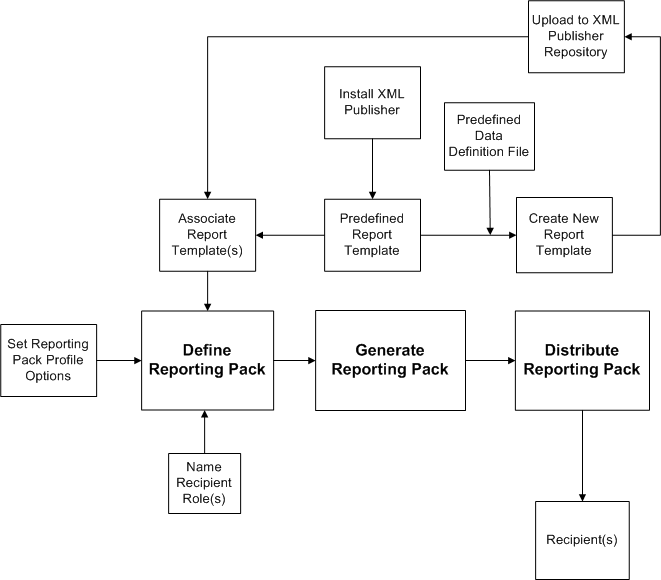
To enable the reporting pack feature, you must first define the following profile options:
-
PA: Reporting Pack E-mail Sender Address
-
PA: Reporting Pack SMTP Server Address
-
PA: Reporting Pack Worker Quantity
Next, you must define a reporting pack. While defining a reporting pack, you attach report templates that specify the type of reports and their content and layout. You must also name by role the recipients for a reporting pack.
To attach report templates, you can use the predefined report templates that the feature provides. Alternatively, you can install XML Desktop Publisher and use it to create additional report templates based on predefined templates, or create new templates. You can use the predefined data definition file to customize measures and presentation in a report template. If you create additional or new templates, you must upload them to the XML Publisher repository to use them for a reporting pack.
Next, you must submit the reporting pack concurrent program to schedule the generation and distribution of a reporting pack. This program uses the information in the report templates to derive project performance data and present it in the reports that it generates. The program then distributes these reports as e-mail attachments to recipients in the specified roles.
Related Topics
Using a Reporting Pack, Oracle Project Management User Guide
Performance and Exceptions Reporting Programs, Oracle Projects Fundamentals
Generate and Distribute Reporting Pack, Oracle Projects Fundamentals
Oracle XML Publisher Administration and Developer's Guide
Setting Reporting Pack Address Options
To ensure that the reporting pack concurrent program successfully distributes reporting pack reports by e-mail, define the following address-related profile options:
Setting Reporting Pack Processing Option
The reporting pack feature provides the following profile option to control the speed at which the reporting pack concurrent program generates and distributes a reporting pack. Based on the number of reports that you are generating and distributing for a reporting pack, you can change the default value for the following processing profile option to a higher value:
The number of projects processed and the number of report templates in a reporting pack determine the number of reports that the reporting pack concurrent program generates and distributes.
Creating Additional Report Templates
Oracle Projects reporting pack provides predefined report templates. You can use these templates to create your own templates. To do this, you must first install XML Desktop Publisher on your local computer. Then, using the XML Publisher Administrator responsibility, you can download onto your local computer both the predefined report template that you want to modify and the predefined data definition file that the reporting pack feature provides.
To download the template, navigate to the Template page and search for the list of predefined templates attached to Reporting Pack Data Definition. Select the required template to download it. Similarly, to download the data definition, navigate to the Data Definition tab of XML Desktop Publisher.
After you download a predefined report template, you can open the template in Microsoft Word. You can create your own template based on the predefined template. Alternatively, you can create a new report template. You can use the XML Publisher toolbar in Microsoft Word to add to your report template XML tags and SQL queries from the data definition file. The Generate Reporting Pack concurrent program uses these XML tags to present performance measures and the SQL queries to derive the values of these measures for the report output.
After you create the report template, you must register the word document format of the report template with XML Desktop Publisher. Registering the new or changed template makes it available for use in a reporting pack.
For more information on creating, storing, and registering templates with XML Publisher, see the Oracle XML Publisher Administration and Developer's Guide.
Defining a Reporting Pack
You can create a new reporting pack or use existing reporting packs that you have defined. You can navigate to the Reporting Pack page from Projects> Project Manager Reporting Pack> Reporting Pack List to view existing reporting packs or create a New Reporting Pack by clicking on Create Reporting Pack in the same window. You can either select an existing reporting pack and modify it, or create a new reporting pack for your needs.
When you create a new reporting pack, select the report templates that you want to attach to the reporting pack. Also select the recipients who will receive the reporting packs by e-mail. After you select report templates and recipients, enter the necessary parameters for the PRC: Generate Reporting Pack concurrent program and schedule the generation and distribution of reports.
For more information on reporting pack, see Reporting Pack.
Scheduling the Generation and Distribution of Reporting Packs
Use the reporting pack concurrent program to schedule the generation and distribution of a single reporting pack by e-mail to named recipients for the named range of projects.
For more information on parameters for the program, see Generate and Distribute Reporting Pack, Oracle Projects Fundamentals.
Project Status Reporting
The following instructions give details about the Project Status Reporting steps in the Oracle Project Management Feature Implementation Checklist.
Project status reporting gives project managers the ability to provide project stakeholders with timely and consistent status reports.
Oracle Projects provides default report sections, report page layouts, report types, reported status values, and reminder rules for project status reports. Therefore, each of these setup steps is optional.
Project Status Report Sections
You can define report sections for your project status reports. These sections can be set up to track various kinds of project information. For example, you can set up sections that focus on staffing issues, risk analysis data, or project health checks.
There are two main steps involved in the setup of project status report sections:
-
Use descriptive flexfields to create names and descriptions for each of the project status report sections you intend to implement.
-
Navigate to the Project Status Report Sections page and choose the section style and effective dates for each project status report section descriptive flexfield.
The project status report sections you define in this step can be associated with project status report page layouts. You can associate the same report section with multiple page layouts.
Note: To use a report section, you must associate the report section with a page layout, which must in turn be associated with a report type.
Defining the Descriptive Flexfield for Project Status Report Sections
To define the descriptive flexfield for project status report sections:
-
Navigate to the Descriptive Flexfield Segments window.
This window enables you to define a set of context field values. Each context field you define represents a project status report section.
-
Run a query with Oracle Projects in the Application field and Project Status Report Sections in the Title field.
-
In the Context Field Values section, fill out the code, name, and description for each project status report section you plan to implement. Select enabled to activate the new context fields. This causes them to appear on the Project Status Report Sections page.
Note: When context fields are disabled in this window, the project status report sections they represent do not appear on any page layouts, including layouts associated with published reports.
-
Define prompts.
Use the Segments Summary window to define the window prompts for each context field. These prompts appear as the names of data entry fields in status report sections.
-
Define value sets.
Use the Value Sets window to define value sets for each prompt you define in the Segments Summary window. The value set will differ depending upon the type of information the prompt requires.
For details on descriptive flexfield functionality, see the Oracle Applications Flexfields Guide.
Defining Status Report Section Details
You use the Project Status Report Sections page to identify styles and effective dates for the Project Status Report Sections descriptive flexfield.
The Project Status Report Sections page provides three different styles for project status report sections:
-
Single Column: Displays the section's fields in a single column.
-
Single Column with Summary and Comments: Displays the section's fields in a single column and contains summary and comments fields at the top of the page.
-
Table: Arranges the fields into a table format. Sections using the table style display rows for data entry. Each context field defined for the section becomes a column heading. Table style report sections initially display nine rows. You can add rows in sets of five.
Report Page Layouts
You can configure a set of page layouts for your project status reports. For more information, see: Page Layouts.
Note: When you configure new project status report layouts, be sure to choose Project Status Report from the Create Page Layout field on the Page Layouts setup page.
Report Types
Report types enable you to reuse the same page layout many times in a single project. The report type also controls whether you can change the page layout of a project status report at the project level.
To create a report type:
-
Navigate to the Create Report Types page.
-
Enter the report type name and description.
-
Choose a page layout.
-
If you want to enable people with edit access to change the report type page layout at the project level, select Allow Status Report Page Layout Override on Project Level.
-
Enter effective dates for the report. You can leave the Effective To date blank.
You cannot delete a report type after you have used the report type to create a project status report and associated the project status report with a project.
The only attributes that can be updated for report types are their descriptions and effective to dates. This is true even if the status report is made obsolete.
Reported Statuses
You use reported statuses to report the current status of the project. For example, when progress on a project slows down, you can change the reported status to At Risk. If progress on a project stops, you change the reported status to In Trouble.
Reported statuses use the progress status system statuses. The predefined system statuses for progress are:
-
On Track
-
At Risk
-
In Trouble
You can associate these values with colored indicators that indicate the status.
Reporting Cycles
Oracle Projects uses reporting cycles to determine the start and end of a reporting period.
Oracle Projects provides default cycles that can be used for reporting purposes.
For more information about setting up cycles, see: Cycles.
Project Status Report Reminder Rules
Project status reminder rules determine how and when people are notified that reports need to be created and published, based on the reporting cycle. These notifications are delivered through the Oracle Projects User Interface or through email. You can only associate one reminder rule with a status report at a time. A single reminder rule can send multiple reminder and escalation notifications.
For example, you could create a reminder rule that sends a reminder notification to the report creator or approver twice: first, ten days before the report is due and then again five days before the report is due.
You can also create reminder rules that automatically send escalation notifications to a supervisor or department manager when a status report becomes overdue. A report is overdue when the report end date for the project status report has passed, but the report creator has not yet published a new report.
The system sends reminder notifications to all people in the distribution list for the report who have update privileges. It sends escalation notifications to the recipients specified in the action details of the reminder rule. For each action, you can only define one escalation reminder recipient.
Oracle Projects includes one predefined reminder rule called Project Status Notification. It contains one notification action and one escalation action. You can further update this reminder rule at the project level to fit the needs of the report types on your project.
Defining Reminder Rules
When you define reminder rules, you define basic information for the rule first, such as the reminder rule name, description, and effective dates. Then you define the set of actions that determine what kinds of notifications the reminder rule sends out and when it sends them.
To create new reminder rules, complete the following steps:
-
Select Project Status Report Rules from the main portal page.
-
Select Create Project Status Report Rule.
-
Enter the name, description, and effective dates for the rule.
-
Select Add Action to create a new action for the rule.
-
Enter the action and condition information for each action and select Apply. After you enter and save the action, the Create Project Status Report Rule page appears with the updated action information.
Repeat this step for each action you want to define for this reminder rule.
-
When finished defining the reminder rule's actions, click Apply on the Create Project Status Report Rule page to save the new reminder rule.
For more information about associating reminder rules with project status reports, see Defining Status Reporting Options, Oracle Project Management User Guide.
Project Status Report Workflow Extension
The Project Status Report Workflow client extension enables you to customize the workflow processes for submitting, approving, and publishing a project status report. This is an optional step.
For more information about this extension, see Project Status Report Workflow Extension, Oracle Projects APIs, Client Extensions, and Open Interfaces Reference.