Implementing Oracle Project Foundation
This chapter contains instructions for implementing Oracle Project Foundation.
This chapter covers the following topics:
- Oracle Project Foundation Implementation Checklists
- Ledgers and Currencies
- Organizations
- Periods and Calendars
- Implementation Options
- Resources
- Rate Schedule Definition
- Roles
- Project and Organization Security
- Task Definition
- Project Definition
- System Administration and Maintenance
- Organization Forecasting
- Utilization
- Oracle Sales Integration
- Oracle Product Lifecycle Management Integration
- Application Programming Interfaces
Oracle Project Foundation Implementation Checklists
Oracle Project Foundation provides the common foundation shared across the Oracle Projects products (Project Costing, Project Billing, Project Resource Management, Project Management and Project Collaboration).
For general information about the Oracle Projects implementation checklists, see Oracle Projects Implementation Checklist.
Note: To find out how to access a window, refer to the Navigation Paths index, Oracle Projects Fundamentals.
Oracle Project Foundation Product Setup
The following checklist shows the steps required to implement Oracle Project Foundation. The product setup checklist is organized by area of functionality. The Required/Optional column indicates if the step is required or optional for use of the product.
To implement Oracle Project Foundation, complete the steps in the following order:
The following table shows the product abbreviations that are used in the Required/Optional indicators.
| Product Abbreviation | Product |
|---|---|
| Required - All | Required for all products in Oracle Projects Suite |
| Optional - All | Optional for all products in Oracle Projects Suite |
| PJF | Project Foundation |
| PJC | Project Costing |
| PJB | Project Billing |
| PJP | Project Portfolio Analysis |
| PJR | Project Resource Management |
| PJT | Project Management |
| PJL | Project Collaboration |
1. Ledgers and Currencies
The following table lists the steps required for ledgers and currencies:
| Step | Description | Required /Optional | Setup Level | Responsibility |
|---|---|---|---|---|
| PJF-P1.1 | Define ledger | Required - All | Site | |
| PJF-P1.2 | Set the profile option GL: Ledger | Required - All | OU (set at the responsibility level) | System Administrator |
| PJF-P1.3 | Enable additional currencies you plan to use | Optional - All | Site | Projects Implementation Super User |
Note: For details about the ledgers and currencies steps, see Ledgers and Currencies.
2. Organization Definition
The following table lists the steps required for organization definition:
| Step | Description | Required /Optional | Setup Level | Responsibility |
|---|---|---|---|---|
| PJF-P2.1 | Define locations | Required - All | Business Group | Projects Implementation Super User |
| PJF-P2.2 | Define organizations | Required - All | Business Group | Projects Implementation Super User |
| PJF-P2.3 | Set the profile option HR: Cross Business Group | Optional - All | Site | System Administrator |
| PJF-P2.4 | Enable Multiple Organization Architecture | Optional - All | Site | |
| PJF-P2.5 | Define default operating unit for the project expenditure organizations | Required - PJR Optional - PJC |
Site | Projects Implementation Super User |
| PJF-P2.6 | Define organization hierarchies and/or global organization hierarchies | Required - All | Site | Projects Implementation Super User |
| PJF-P2.7 | Assign a project burdening hierarchy for each business group | Optional - PJC, PJB | Site | Projects Implementation Super User |
Note: For details about the organization definition steps, see Organizations.
3. Period and Calendar Definition
The following table lists the steps required for period and calendar:
| Step | Description | Required /Optional | Setup Level | Responsibility |
|---|---|---|---|---|
| PJF-P3.1 | Set the profile option PA: Enable Enhanced Period Processing | Optional - PJC, PJB | Site | System Administrator |
| PJF-P3.2 | Define GL and PA periods | Required - All | Ledger | Projects Implementation Super User |
| PJF-P3.3 | Set the GL period status | Optional - PJC, PJB | Ledger | Projects Implementation Super User |
| PJF-P3.4 | Define calendar types | Required - PJR, PJT Optional - PJC |
Site | Projects Implementation Super User |
| PJF-P3.5 | Define calendar shifts and shift patterns | Required - PJR, PJT Optional - PJC |
Site | Projects Implementation Super User |
| PJF-P3.6 | Define calendar exceptions | Optional - PJR, PJT, PJC | Site | Projects Implementation Super User |
| PJF-P3.7 | Define calendars | Required - PJR, PJT Optional - PJC |
Site | Projects Implementation Super User |
| PJF-P3.8 | Assign calendar shifts | Required - PJR, PJT Optional - PJC |
Site | Projects Implementation Super User |
| PJF-P3.9 | Set the following profile options: PA: Default Calendar PA: Global Week Start Day PA: Availability/Overcommitment Calculation Period PA: Percentage of Resource's Capacity PA: Availability Duration |
Required - PJR, PJT Optional - PJC |
Site | System Administrator |
| PJF-P3.10 | Define default calendar for the project expenditure organization | Required - PJR Optional - PJC, PJT |
Site | Projects Implementation Super User |
| PJF-P3.11 | Run the Generate Calendar Schedules process | Required - PJR Optional - PJC |
Site | Projects Implementation Super User |
Note: For details about the period and calendar definition steps, see Periods and Calendars.
4. Implementation Options
The following table lists the step required for implementation options:
| Step | Description | Required /Optional | Setup Level | Responsibility |
|---|---|---|---|---|
| PJF-P4.1 | Define implementation options (System, Currency, Project Setup, Expnd/Costing, Billing, and Cross Charge). | Required - All | OU | Projects Implementation Super User |
Note: For details about the implementation options step, see Defining Implementation Options.
5. Resource Definition
The following table lists the steps required for resource definition:
| Step | Description | Required /Optional | Setup Level | Responsibility |
|---|---|---|---|---|
| PJF-P5.1 | Define job groups | Required - PJR Optional - PJC, PJB |
Business Group | Projects Implementation Super User |
| PJF-P5.2 | Define job levels and job codes | Required - PJR | Site | Projects Implementation Super User |
| PJF-P5.3 | Define jobs | Required - PJR Optional - PJC, PJB |
Business Group | Projects Implementation Super User |
| PJF-P5.4 | Define job mapping | Optional - PJR, PJC, PJB | Business Group | Projects Implementation Super User |
| PJF-P5.5 | Set profile option PA Project Resource Job Group, or define the job group for the organization | Required - PJR | Site | System Administrator |
| PJF-P5.6 | Define rating scales | Required - PJR | Business Group | Projects Implementation Super User |
| PJF-P5.7 | Define competencies | Required - PJR | Business Group | Projects Implementation Super User |
| PJF-P5.8 | Define people, including address, assignment, job, supervisor, and competencies | Required - PJR Optional - All |
Business Group | Projects Implementation Super User |
| PJF-P5.9 | Migrate resource data from other systems | Optional - All | Site | |
| PJF-P5.10 | Run PRC: Maintain Project Resources | Required - PJR Optional - PJC (utilization) |
Site | Projects Implementation Super User |
Note: For details about the resource definition steps, see Resources.
6. Rate Schedule Definition
The following table lists the step required for rate schedule definition:
| Step | Description | Required /Optional | Setup Level | Responsibility |
|---|---|---|---|---|
| PJF-P6.1 | Define rate schedules | Optional - PJC, PJB, PJT | OU | Projects Implementation Super User |
Note: For details about the rate schedule definition step, see Rate Schedule Definition.
7. Role Definition
The following table lists the steps required for role definition:
| Step | Description | Required /Optional | Setup Level | Responsibility |
|---|---|---|---|---|
| PJF-P7.1 | Define roles | Required - PJR, PJT, PJL Optional - PJC, PJB |
Business Group | Projects Implementation Super User |
| PJF-P7.2 | Define role lists | Optional - All | Site | Project Super User |
| PJF-P7.3 | Define project roles for organizations | Optional - All | Site | Project Super User |
Note: For details about the role definition steps, see Roles.
8. Project and Organization Security
The following table lists the steps required for project and organization security:
| Step | Description | Required /Optional | Setup Level | Responsibility |
|---|---|---|---|---|
| PJF-P8.1 | Implement responsibility-based security | Optional - All | Site | System Administrator |
| PJF-P8.2 | Set the profile option PA: Cross-Project User - View | Optional - All | Site | System Administrator |
| PJF-P8.3 | Set the profile option PA: Cross-Project User - Update | Optional - All | Site | System Administrator |
| PJF-P8.4 | Set the profile option PA: View All Project Resources | Optional - All | Site | System Administrator |
| PJF-P8.5 | Implement role-based security | Optional - PJR, PJT, PJL | Site | Projects Implementation Super User |
| PJF-P8.6 | Implement organizational authority | Optional - PJC, PJR, PJT, PJL | Site | Projects Implementation Super User |
| PJF-P8.7 | Implement project security extension | Optional - All | Site | |
| PJF-P8.8 | Define security profiles and/or global security profiles | Optional - All | Business Group (need to be changed when adding new OU) | System Administrator |
| PJF-P8.9 | Set the profile option HR: Security Profile | Required - All | Site | System Administrator |
Note: For details about the project and organization security steps, see Project and Organization Security.
9. Task Definition
The following table lists the steps required for task definition:
| Step | Description | Required /Optional | Setup Level | Responsibility |
|---|---|---|---|---|
| PJF-P9.1 | Define additional task statuses | Optional - PJT | Site | Projects Implementation Super User |
| PJF-P9.2 | Define additional task types | Optional - PJT | Site | Project Super User |
| PJF-P9.3 | Define additional task priorities | Optional - PJT | Site | Projects Implementation Super User |
Note: For details about the task definition steps, see Task Definition .
10. Project Definition
The following table lists the steps required for project definition:
| Step | Description | Required /Optional | Setup Level | Responsibility |
|---|---|---|---|---|
| PJF-P10.1 | Define additional statuses | Optional - All | Site | Projects Implementation Super User |
| PJF-P10.2 | Define additional classifications, class categories and class codes | Optional - All | Site | Projects Implementation Super User |
| PJF-P10.3 | Define service types | Required - All | Site | Projects Implementation Super User |
| PJF-P10.4 | Define project customer relationships | Required - PJB | Site | Projects Implementation Super User |
| PJF-P10.5 | Define contact types | Required - PJB | Site | Projects Implementation Super User |
| PJF-P10.6 | Define probability lists | Optional - All | Site | Projects Implementation Super User |
| PJF-P10.7 | Define resource lists | Required - All | Business Group | Projects Implementation Super User |
| PJF-P10.8 | Implement resource classes | Optional - PJT | Site | Project Super User |
| PJF-P10.9 | Define planning resource lists | Optional - PJT | Business Group | Project Super User |
| PJF-P10.10 | Define resource breakdown structures | Optional - PJT, PJC(allocations) | Business Group | Project Super User |
| PJF-P10.11 | Define cycles | Required - PJB Optional - PJT |
Site | Projects Implementation Super User |
| PJF-P10.12 | Define work types | Required - PJR Optional - PJC, PJB |
Site | Projects Implementation Super User |
| PJF-P10.13 | Define project types * This step should be revisited after you have defined your desired features across the suite |
Required - All | OU | Projects Implementation Super User |
| PJF-P10.14 | Define project lifecycles | Optional - All | Site | Project Super User |
| PJF-P10.15 | Define user-defined attributes | Optional - All | Site | Project Super User |
| PJF-P10.16 | Define project templates * This step should be revisited after you have defined your desired features across the suite |
Required - All | OU | Projects Implementation Super User , Project Super User |
| PJF-P10.17 | Implement project verification extension | Optional - All | Site | |
| PJF-P10.18 | Implement project workflow | Optional - All | Site | Workflow Builder |
| PJF-P10.19 | Implement project workflow extension | Optional - All | Site | |
| PJF-P10.20 | Implement the verify organization change extension | Optional - All | Site | |
| PJF-P10.21 | Setup profile option PA: Home Page Highlights: Number of Weeks | Optional - All | Site | System Administrator |
| PJF-P10.22 | Implement Project Search | Optional - All | Site | Projects Implementation Super User |
Note: For details about the project definition steps, see Project Definition .
11. System Administration and Maintenance
The following table lists the steps required for system administration and maintenance:
| Step | Description | Required /Optional | Setup Level | Responsibility |
|---|---|---|---|---|
| PJF-P11.1 | Define request groups for reporting and processes | Optional - All | Site | System Administrator |
| PJF-P11.2 | Define responsibilities for users | Optional - All | Site/OU You may want to create additional responsibilities |
System Administrator |
| PJF-P11.3 | Define additional users | Optional - All | Site | System Administrator |
| PJF-P11.4 | Initiate Deferred Workflow processes | Required - PJR Optional - PJF (utilization), PJT (budgetary controls) |
Site | System Administrator |
| PJF-P11.5 | Define frequently used folders | Optional - All | Site | Projects Implementation Super User |
| PJF-P11.6 | Define descriptive flexfields | Optional - All | Site | System Administrator |
| PJF-P11.7 | Define additional page layouts | Optional - All | Site | Projects Implementation Super User |
| PJF-P11.8 | Set the profile option PA: Highlight Starting Tasks: Number of Days | Optional - All | Site | System Administrator |
| PJF-P11.9 | Gather schema statistics | Optional - All | Site | System Administrator |
Note: For details about the system administration and maintenance steps, see System Administration and Maintenance.
Oracle Project Foundation Feature Setup
The following checklist shows the steps required to implement each Oracle Project Foundation feature. The list is organized by feature. The Required/Optional column indicates if the step is required or optional for use of each feature.
To implement Oracle Project Foundation features, complete the steps in the following order:
Required and Optional Steps by Product
Each step includes indicators showing:
-
the product or products for which the step is required to use the feature
-
the product or products for which the step is optional to use the feature
The word All is displayed if all products in the Oracle Projects Suite are applicable.
The following table shows the product abbreviations that are used in the Required and Optional indicators.
| Product Abbreviation | Product |
|---|---|
| Required - All | Required for all products in Oracle Projects Suite |
| Optional - All | Optional for all products in Oracle Projects Suite |
| PJF | Project Foundation |
| PJC | Project Costing |
| PJB | Project Billing |
| PJR | Project Resource Management |
| PJT | Project Management |
| PJL | Project Collaboration |
1. Organization Forecasting
The following table lists the steps required for organization forecasting:
| Step | Description | Required /Optional | Setup Level | Responsibility |
|---|---|---|---|---|
| PJF-F1.1 | Define an additional status for Organization Forecasting | Optional - PJC, PJR | Site | Projects Implementation Super User |
| PJF-F1.2 | Update status controls to include project in Organization Forecasts | Required - PJC, PJR | Site | Projects Implementation Super User |
| PJF-F1.3 | Define an organization project type | Required - PJC, PJR | OU | Projects Implementation Super User |
| PJF-F1.4 | Define an organization project template | Required - PJC, PJR | OU | Projects Implementation Super User |
| PJF-F1.5 | Define organization forecasting options | Required - PJC, PJR | OU | Projects Implementation Super User |
| PJF-F1.6 | Define adjustment reasons | Required - PJC, PJR | Site | Projects Implementation Super User |
| PJF-F1.7 | Calculate initial forecast amounts | Required - PJC, PJR | Site | Projects Implementation Super User |
Note: For details about the organization forecasting steps, see Organization Forecasting.
2. Utilization
The following table lists the steps required for utilization:
| Step | Description | Required /Optional | Setup Level | Responsibility |
|---|---|---|---|---|
| PJF-F2.1 | Define unassigned time options | Required - PJC, PJR | OU | Projects Implementation Super User |
| PJF-F2.2 | Define utilization categories | Required - PJC, PJR | Site | Projects Implementation Super User |
| PJF-F2.3 | Set the following profile options for utilization: PA: Require Work Type Entry for Expenditures PA: Resource Utilization Calculation Method PA: Resource Utilization Period Type PA: Utilization Manager Default Calculation Method PA: Utilization Manager Default Period Type |
Required - PJC, PJR | Site | System Administrator |
| PJF-F2.4 | Set up global profile options | Required - PJC, PJR | Site | Projects Implementation Super User |
| PJF-F2.5 | Set up organization security profiles | Required - PJC, PJR | Site | Projects Implementation Super User |
| PJF-F2.6 | Define Oracle Daily Business Intelligence for Projects implementation options | Required - PJC, PJR | Site | Project Super User |
| PJF-F2.7 | Update period and organization information | Required - PJC, PJR | Site | Project Super User |
| PJF-F2.8 | Summarize financial and resource data | Required - PJC, PJR | Site | Projects Implementation Super User |
| PJF-F2.9 | Implement Oracle Discoverer | Required - PJC, PJR | Site |
Note: For details about the utilization steps, see Utilization.
3. Oracle Sales Integration
The following table lists the step required for Oracle Sales integration:
| Step | Description | Required /Optional | Setup Level | Responsibility |
|---|---|---|---|---|
| PJF-F3.1 | Implement Oracle Sales opportunities with Oracle Projects | Required - All | Site | Project Super User |
Note: For details about the Oracle Sales Integration steps, see Oracle Sales Integration.
4. Oracle Product Lifecycle Management Integration
The following table lists the step required for Oracle Product Lifecycle Management integration:
| Step | Description | Required /Optional | Setup Level | Responsibility |
|---|---|---|---|---|
| PJF-F4.1 | Implement Oracle Product Lifecycle Management Integration | Required - All | Site | Defined in PLM |
Note: For details about the Oracle Product Lifecycle Management Integration step, see Oracle Product Lifecycle Management Integration.
5. Application Programming Interfaces (APIs)
The following table lists the steps required for application programming interfaces:
| Step | Description | Required /Optional | Setup Level | Responsibility |
|---|---|---|---|---|
| PJF-F5.1 | Define control actions | Required - All | Site | Projects Implementation Super User |
| PJF-F5.2 | Define source products | Required - All | Site | Projects Implementation Super User |
Note: For details about the Application Programming Interface steps, see Application Programming Interfaces.
Ledgers and Currencies
The following instructions give details about the Ledgers and Currencies steps in the Oracle Project Foundation Product Implementation Checklist.
Define an Oracle Applications Ledger
A ledger determines the currency, chart of accounts, accounting calendar, ledger processing options and subledger accounting method, if used, for a legal entity, group of legal entities, or some other business purpose that does not involve legal entities.
You define ledgers when you create accounting setups in Accounting Setup Manager. Each accounting setup requires a primary ledger and optionally one or more secondary ledgers and reporting currencies.
You perform the following steps to set up your Oracle Applications ledger:
-
Define your chart of accounts.
-
Define your calendar.
-
Define a currency.
-
Define a subledger accounting method.
-
Define a ledger.
-
Assign ledger to a responsibility.
Note: Your ledger must have at least one legal entity associated with it so that it can be used for setting up Oracle Projects.
For more information, see General Ledger Setup Steps, Oracle General Ledger Implementation Guide. If you have already implemented a ledger while setting up a different Oracle Application, you can skip these steps.
Tip: For a description of Fremont Corporation's ledger, see: Fremont Corporation Ledger.
Oracle Projects Considerations when Defining your Accounting Flexfield
Consider the following features when you define accounting flexfields:
Dynamic Inserts
You can define your Accounting Flexfield structure with or without the Allow Dynamic Inserts options enabled. See: Defining Key Flexfield Structures, Oracle Applications Flexfield Guide.
Segment Qualifiers
Two Oracle Projects audit reports, the AUD: Cost Audit Report and the AUD: Revenue Audit Report, list account combinations and require the following flexfield segment qualifiers for your Accounting Flexfield:
-
Cost Center Segment
-
Natural Account Segment
-
Balancing Segment
Ledger Name Profile Option
To indicate the ledger in use at the site, application, or responsibility level, you set the GL: Ledger Name profile option.
For more information, see: General Ledger Applications Profile Options, Oracle General Ledger Reference Guide.
Enabling Currencies You Want to Use
Before you can process transactions or billing in multiple currencies, you must enable the currencies that you plan to use, using the Currencies window in Oracle General Ledger. See: Defining Currencies, Oracle General Ledger User's Guide.
You also need to use Oracle General Ledger to set up and maintain the exchange rate types and exchange rates.
See: Defining Conversion Rate Types and Currency Rates Manager in the Oracle General Ledger User's Guide.
Multi-Currency Processing
This section describes the steps you need to take to use multiple currencies in Oracle Projects.
Setting up Multi-Currency Transactions
To set up your system to process multi-currency transactions, perform the following steps:
-
Implementation Options
Use the Currency Implementation Options to control the default values for currency attributes at the operating unit level. Oracle Projects uses the currency attributes to calculate currency exchange rates. See: Currency Implementation Options.
-
Currency
For each project for which you want to process multi-currency transactions, set up the Currency options in the project and task options window. This option enables you to enter default currency attributes for a project. See: Currency, Oracle Projects Fundamentals.
-
Cross Charge
You can use the Cross Charge Options to specify whether the project can accept charges from other operating units. See: Cross Charge Setup, Oracle Projects Fundamentals.
-
Task Currency and Cross Charge Options
You can use the Task Currency and Cross Charge Options to override the costing currency conversion attributes and cross charge options in a lowest task. See: Currency, Oracle Projects Fundamentals and Cross Charge Setup, Oracle Projects Fundamentals.
-
Transaction Entry and Transaction Import
During Transaction Entry and Transaction Import, you can override the project and task currency attributes. See: Entering Expenditures, Oracle Project Billing User Guide and Currency Conversion Attributes for Imported Transactions, Oracle Projects APIs, Client Extensions, and Open Interfaces Reference.
Setting up Multi-Currency Billing
To set up your system to process invoices in currencies different from the project functional currency, perform the following steps:
-
Enable Multi Currency Billing
In the Billing tab of the Implementation Options window, check the box Enable Multi Currency Billing. This option enables you to enter agreements, rate schedules, and add billing assignments to the project type in any currency.
If you enable multi-currency billing, and later create a project template or project, you can disable the default setting in the Billing tab in the Currency window for the project template or project. See: Billing Currency, Oracle Projects Fundamentals.
Note: If you do not enable multi-currency billing at the operating unit level, you can enable it for an individual project template or project by overriding the default value during project template entry or project entry.
-
Define Currency Conversion Attributes and other attributes for Project Templates and/or Projects.
In the Billing tab of the Currency options window, do the following:
-
Enable multi currency billing for the project template or the project.
-
Choose if you want to invoice by the bill transaction currency
-
Choose the bill transaction currency for cost based revenue
-
Choose your invoice processing currency from the project functional, project, or the funding currency
-
Enter the conversion attributes to convert to the project functional, project, and funding currency.
-
Define Invoice Currency Attributes for Project Templates and/or Projects.
In the Customers and Contacts options window, enter the project customer invoice currency attributes if the Enable Multi Currency Billing option is enabled for the project template/project.
You can override the project template values when you set up a new project. You can also change the attributes at any time. Changes affect the processing of future project invoices only (not invoices that are already generated). In addition, changes to a project's currency attributes do not affect the currency attributes of credit memos, write-offs, or cancellations of invoices that are generated before the attributes were changed.
Reviewing Invoices
Before you release an invoice, you can use the Invoice Review windows to change the invoice currency attributes (if you are permitted under the project security to do so). The Invoice Review windows display the amounts in the invoice currency, project functional, funding, invoice processing, and project currency.
Generating Invoices
The Generate Draft Invoices process generates invoices in the invoice processing currency, then converts them to the invoice currency, based on the Project Customer setup.
Fremont Corporation Ledger
This section describes the ledger Fremont Corporation uses. It includes Fremont's accounting periods and Accounting Flexfield, including company codes, account codes, and cost center codes.
You may want to familiarize yourself with Fremont's chart of accounts if you plan to experiment with Fremont's Oracle Projects implementation, or if you want to study the way Fremont implemented AutoAccounting.
Fremont Corporation Period Types
The following table shows the accounting period types that Fremont Corporation uses in its calendar:
| Accounting Period Type | Number of Periods per Year | Year Type in Name |
|---|---|---|
| Week | 52 | Calendar |
| Month | 12 | Calendar |
| Quarter | 4 | Fiscal |
| Year | 1 | Fiscal |
Fremont Corporation Calendar Periods
Fremont Corporation defines a calendar named Standard for their calendar periods. Fremont uses a 5-4-4 (or 13 week) calendar.
Fremont Corporation Ledger
Fremont Corporation uses a ledger that specifies their calendar, functional currency, and account structure.
| Field Name | Value |
|---|---|
| Ledger Name | Fremont Corporation |
| Short Name | Fremont |
| Functional Currency | USD |
| Chart of Accounts | Fremont Corporation |
| Calendar | Standard |
| Period Type | Month |
| Allow Suspense Posting | No |
| Future Periods | 2 |
| Balance Intercompany Journals | Yes |
| Enable Budgetary Control | No |
| Require Budget Journals | No |
Fremont Corporation Chart of Accounts Structure
Fremont Corporation uses a three-segment Accounting Flexfield to represent their chart of accounts. The Accounting Flexfield is constructed as follows:
Company - Cost Center - Account
For example, the account number 02-201-5100 corresponds to the Electrical group's (02-201) expense account for private, billable labor expense (5100).
Company Codes
Fremont Corporation has four subordinate organizations within the business group; Fremont defines company segments for each organization. The Company segment is Fremont's balancing segment.
The following table shows Fremont Corporation's organizations, and the balancing Company segments.
| Organization | Company |
|---|---|
| Administration | 01 |
| Fremont Engineering | 02 |
| Fremont Construction | 03 |
| Fremont Services | 04 |
Fremont Corporation Company and Cost Center Codes
Notice that each of the lowest level organizations (groups) in Fremont Corporation's organization hierarchy corresponds to a cost center. The following tables shows Fremont Corporation's organizations, with corresponding company codes and cost center codes.
| Organization | Company | Cost Center |
|---|---|---|
| Fremont Corporation | 000 | |
| Administration | 01 | 100 |
| Executive Office | 01 | 101 |
| Human Resources | 01 | 102 |
| Finance | 01 | 103 |
| Information Services | 01 | 104 |
| Fremont Engineering | 02 | 200 |
| Electrical | 02 | 201 |
| Structural | 02 | 202 |
| Mechanical | 02 | 203 |
| Environmental | 02 | 204 |
| Fremont Construction | 03 | 300 |
| West | 03 | 301 |
| Midwest | 03 | 302 |
| East | 03 | 303 |
| South | 03 | 304 |
| International | 03 | 305 |
| Fremont Services | 04 | 400 |
| Data Systems | 04 | 401 |
| Risk Analysis | 04 | 402 |
Fremont Corporation Account Codes
Fremont Corporation uses a similar set of accounts for each company and cost center, although not every company and cost center has each kind of account. The Account segment is Fremont's natural account. Fremont's account codes are shown in the following table.
| Account | Description | Type |
|---|---|---|
| 1000 | Cash | Asset |
| 1100 | Accounts Receivable | Asset |
| 1101 | Unbilled Receivables | Asset |
| 1110 | Unbilled Retention | Asset |
| 1200 | Inventory | Asset |
| 1500 | Intercompany | Asset |
| 1600 | Prepayments - Employee Advances | Asset |
| 2100 | Unearned Revenue | Liability |
| 2200 | Accounts Payable, Employee | Liability |
| 2300 | Payroll Clearing | Liability |
| 2400 | Asset Usage Clearing | Liability |
| 2500 | Accounts Payable, Supplier Invoice | Liability |
| 3100 | Retained Earnings | Ownership |
| 4100 | Private Professional Fee Revenue | Revenue |
| 4101 | Public Professional Fee Revenue | Revenue |
| 4102 | Private Borrowed and Lent | Revenue |
| 4103 | Public Borrowed and Lent | Revenue |
| 4200 | Computer Fee Revenue | Revenue |
| 4201 | Vehicle and Equipment Revenue | Revenue |
| 4202 | Misc Asset Revenue | Revenue |
| 4210 | Usage Borrowed and Lent | Revenue |
| 4300 | Expense Report Revenue | Revenue |
| 4400 | Subcontractor Revenue | Revenue |
| 4500 | Bonus Revenue | Revenue |
| 4520 | Realized Gains | Revenue |
| 4600 | Other Misc Revenue | Revenue |
| 5100 | Private, Billable Labor Cost | Expense |
| 5101 | Public, Billable Labor Cost | Expense |
| 5102 | Private, Non-Billable Labor Cost | Expense |
| 5103 | Public, Non-Billable Labor Cost | Expense |
| 5150 | Marketing Labor Cost | Expense |
| 5151 | Government Marketing Cost | Expense |
| 5152 | Research & Development Labor Cost | Expense |
| 5153 | Administration Labor Cost | Expense |
| 5154 | Bid an Proposal Labor Cost | Expense |
| 5170 | Holiday Time | Expense |
| 5171 | Sick Time | Expense |
| 5172 | Vacation Time | Expense |
| 5173 | Overtime Labor Cost | Expense |
| 5199 | Transfer Out to Inventory | Expense |
| 5200 | Travel & Lodging Expense | Expense |
| 5201 | Meals Expense | Expense |
| 5202 | Miscellaneous Expense | Expense |
| 5400 | Computer Expense | Expense |
| 5401 | Vehicle and Equipment Expense | Expense |
| 5402 | Other Asset Expense | Expense |
| 5500 | Write-Offs | Expense |
| 5500 | Realized Losses | Expense |
| 5600 | Construction Subcontracting Expense | Expense |
| 5610 | Consulting Expense | Expense |
| 5620 | Miscellaneous Subcontract Expense | Expense |
| 5630 | Supplies | Expense |
Related Topics
Conversion Attributes, Oracle Projects Fundamentals
Billing Implementation Options
Currency Implementation Options
Customers and Contacts, Oracle Projects Fundamentals.
Organizations
The following instructions give details about the Organization Definition steps in the Oracle Project Foundation Product Implementation Checklist.
Overview of Organizations
The business group organizations you define represent each legislative unit under which your business operates. Within each business group, you can define organizations to represent the structure of your enterprise.
Organizations and employees are partitioned by business groups. Many enterprises choose to use a single business group so that they can manage and report information from all parts of the enterprise at the same time. However, companies that have foreign operations must have a unique business group for each country. This enables them to deal with local legislative requirements and to define unique structures, jobs, benefits, and compensation policies.
You can choose to have multiple business groups even if you do not have foreign operations. If you have multiple business groups, you must first define a top organization that will encompass all business groups.
Within each business group you define the groupings in which employees work, such as divisions, branches, departments, or sections. You also maintain information about various types of external organizations relevant to human resources, payroll, or administration. For example, you might define an organization as external to record a work site address at which employees are stationed for extended periods of time.
Related Topics
Organizations in Oracle Projects, Oracle Projects Fundamentals
Representing Organizations, Oracle HRMS Enterprise and Workforce Management Guide
Creating an Organization, Oracle HRMS Enterprise and Workforce Management Guide
Organization Classifications
To control how an organization is used in Oracle Projects, you enable one or more of the following Organization Classifications:
-
Project/Task Owning Organization. Project/Task Owning Organizations are organizations that can own projects and/or tasks in the operating unit.
-
Project Expenditure/Event Organization. Expenditure/Event Organizations are organizations that can own project events (labor and non-labor) and can incur expenditures for projects in the processing operating unit.
-
Project Invoice Collection Organization. If your business decentralizes its invoice collection within an operating unit, you must enable the Project Invoice Collection Organizations classification for each organization in which you want to process invoices.
For more information about the organization classifications used in Oracle Projects, see: Organizations in Oracle Projects, Oracle Projects Fundamentals.
Locations
You can define an unlimited number of locations using the Location window. Location names appear in a list of values in any field where you enter a location such as the Organization and Enter Person windows.
Although the Location window allows you to enter detailed information about a location, Oracle Projects requires only that you provide information in the Name field for each location.
You define a location for each address your business uses. Give each location a short name and then assign it to an individual organization or to an employee. A location is easier to type than a full address, especially if many employees or organizations use it. If several organizations are located at the same address, you assign the corresponding location to each organization.
For example, if WHQ is the location for World Headquarters and West is the location for a West coast office, you assign all organizations at World Headquarters the location WHQ, and all organizations at the West coast office the location West.
You can use locations for reporting purposes. For example, you might assign one location to your corporate headquarters and another location to your large branch office on the East coast. Both of these organizations may include several subordinate organizations. You can create custom reports using these locations, such as one that breaks down the total revenue by the location of a project-owning organization.
Fremont Corporation Locations
Fremont Corporation's Oracle Projects implementation team defines the following locations:
-
HQ: Fremont's corporate headquarters, where most of its organizations are located
-
East: The East coast field office of the Fremont Construction business unit
-
International: The International field office of the Fremont Construction business unit
The location details are shown in the following table:
| Name | Description | City | State | Country |
|---|---|---|---|---|
| HQ | Corporate Headquarters | Bay Grove | CA | United States |
| East | Construction: east coast field office | Boston | MA | United States |
| International | Construction: is international field office | Marseilles | France |
Related Topics
Site Locations, Oracle HRMS Enterprise and Workforce Management Guide
Defining Organizations
After you identify your business group, you need to specify all the organizations within the business group. These organizations may be divisions, groups, or other organizational units, as well as organizations representing your external contractors.
Oracle Projects uses organizations for the following business purposes:
-
Project/task managing organizations
-
Employee assignments
-
Expenditure entry
-
Non-Labor resource ownership
-
Budgeting
-
Defining Resources for Project Status Reporting
-
Burden cost processing
-
Invoice and collections processing
-
Reporting
You use the Organization window to specify all the organizations within your business group. Organizations you define here appear in lists of values in the Organization Name fields throughout Oracle Projects.
Important: When you define organizations, you need to assign Organization Classifications to each organization that you want to use in Oracle Projects. See: Organization Classifications.
Fremont Corporation Organizations
Fremont Corporation consists of four divisions (Administration, Fremont Engineering, Fremont Construction, and Fremont Services), each of which includes several groups. The following table shows the information that Fremont's implementation team enters to define its organizations. All the organizations are internal.
For all of Fremont Corporation's organizations, the following organization classifications are enabled:
-
Project/Expenditure/Event
-
Project Invoice Collection
| Organization Name | Location |
|---|---|
| Administration | HQ |
| Data Systems | HQ |
| East | East |
| Electrical | HQ |
| Environmental | HQ |
| Executive Office | HQ |
| Finance | HQ |
| Fremont Construction | HQ |
| Fremont Engineering | HQ |
| Fremont Services | HQ |
| Human Resources | HQ |
| Information Services | HQ |
| International | International |
| Mechanical | HQ |
| Midwest | HQ |
| Risk Analysis | HQ |
| South | HQ |
| Structural | HQ |
| West | HQ |
Related Topics
Creating an Organization, Oracle HRMS Enterprise and Workforce Management Guide
Setting the Cross Business Group Profile Option
In the Oracle HRMS model, the business group is at the country level and a top organization encompasses all business groups in a company worldwide. People, projects, jobs, and organizations can be located in different business groups for different countries and all information can be shared throughout the enterprise.
Oracle Projects allows the visibility of all business groups to one another. For example, you can search staff resources on projects across business groups, and charge any project across the enterprise for a resource.
You control access to single or multiple business groups by setting the profile option HR: Cross Business Group:
-
Set the profile option to Yes to allow cross business group access.
-
Set the profile option to No to allow only single business group access.
For more information, see: HR: Cross Business Group.
Enabling Multiple Organization Architecture
If you intend to use multiple organization functionality, you need to enable multiple organization architecture in your system.
For details, please refer to:
-
Multiple Organizations in Oracle Applications
-
Operating Units and Multiple Organizations, Oracle Projects Fundamentals
Defining a Default Operating Unit for Project Expenditure Organizations
To enable an organization to own project events, incur expenditures, and hold budgets for projects, you must perform the following tasks when you define the organization:
-
Enable the Project Expenditure/Event organization classification
-
If you have installed Oracle Project Resource Management or Oracle Project Management, define a default operating unit for the organization in the Additional Organization Information section.
For instructions on performing these tasks, refer to the following sources:
-
Creating an Organization, Oracle HRMS Enterprise and Workforce Management Guide
-
Entering Organization Classifications, Oracle HRMS Enterprise and Workforce Management Guide
-
Entering Additional Information, Oracle HRMS Enterprise and Workforce Management Guide
Defining Organization Hierarchies
An organization hierarchy illustrates the relationships between your organizations. When you define a hierarchy, you tell Oracle Projects which organizations are subordinate to which other organizations.
To define an organization hierarchy (not a global organization hierarchy), you use the Organization Hierarchy window. The organization hierarchy you define here appears in a list of values in the Implementation Options window.
If you have enabled Cross Business Group Access, you can define global organization hierarchies that contain organizations from any business group. To define a global organization hierarchy, you use the Global Organization Hierarchy window. To access the Global Organization Hierarchy window, you must use a responsibility that is associated with a global security profile. For more information about setting up and using security profiles, see Security, Configuring, Reporting and System Administration in Oracle HRMS.
You can create as many organization hierarchies as you need for different reporting and processing needs, and you can create multiple versions of an organization hierarchy. Oracle Projects uses the hierarchy version to determine which organizations are used for reporting and processing.
You specify a start organization to indicate which branch of your organization hierarchy you want Oracle Projects to recognize as the top of your hierarchy for a particular purpose. If you want to use your entire organization hierarchy, your top organization (generally the business group) is the start organization.
The following organization hierarchy versions are assigned in Oracle Projects:
-
A Project/Task Owning Organization Hierarchy Version is assigned to each operating unit. See: Project/Task Owning Organization Hierarchy.
-
An Expenditure/Event Organization Hierarchy Version is assigned to each operating unit. See: Expenditure/Event Organization Hierarchy.
-
A Default Reporting Organization Hierarchy Version is assigned to each operating unit. The hierarchy version can be overridden at reporting time. See: Default Reporting Organization Hierarchy.
-
A Project Burdening Hierarchy Version is assigned to each business group. See: Specifying a Project Burdening Hierarchy.
If you currently use Oracle Human Resources, you can use existing hierarchies for Oracle Projects or create new hierarchies. If you do not currently use Oracle Human Resources, you must specify at least one hierarchy for Oracle Projects. You can change these organization hierarchy versions at any time.
Fremont Corporation Organization Hierarchy
Fremont Corporation organizations include the following hierarchy of divisions and groups.
Fremont Corporation's four divisions are further divided into the following groups:
-
Administration has four groups: the Executive Office, Human Resources, Finance, and Information Services.
-
Fremont Engineering has four groups: Electrical, Mechanical, Structural and Environmental.
-
Fremont Construction has five groups: West, Midwest, East, South and International.
-
Fremont Services has two groups: Data Systems and Risk Analysis.
The following diagram shows the Fremont Corporation organization hierarchy:
Fremont Corporation divisions and groups
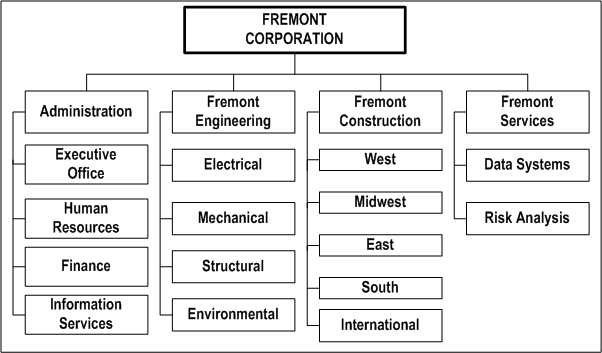
Business Groups
You use the Organization window to retrieve the view-all security profile with the same name as the business group. You enter the name of your business group to create your business group.
The business group you define appears in the list of values when you set up the HR: Security Profile profile option.
You must also specify required business group information. Note that even though you must fill in a value for every segment in the Business Group Flexfield, Oracle Projects uses only the following information:
-
Short name
-
Employee Number Generation
-
Job Flexfield Structure
-
Project Burdening Organization Hierarchy
Oracle Projects defaults the Project Burdening Organization Hierarchy to each burden schedule you define. The Organization Hierarchy/Version is used to determine the default burden multiplier when compiling a burden schedule. See: Burden Schedules
You must define the organization hierarchy before you associate it with a business group. See: Organization Hierarchy..
Security Groups
Security groups are a method of partitioning data. When using the standard HRMS security model, you do not use security groups. The business group is the only data partition. Responsibilities are linked to business groups. Therefore, to access different business groups, users must change responsibilities.
If you want one responsibility to be enabled for more that one business group, you must use Cross Business Group responsibility security. In this model, security groups are defined to partition data within a business group. Multiple security groups can then be linked to one responsibility, even if they partition different business groups.
To use security groups you must set the user profile option Enable Security Groups to Yes and run the Multiple Security Groups process.
See: Security Groups, Configuring, Reporting and System Administration in Oracle HRMS.
Fremont Corporation Organization Hierarchy
Fremont Corporation's organization hierarchy contains four organizations directly subordinate to its business group. Those organizations in turn have several subordinate organizations of their own:
Fremont Corporation's four divisions are further divided into the following groups:
-
Administration has four groups: the Executive Office, Human Resources, Finance, and Information Services.
-
Fremont Engineering has four groups: Electrical, Mechanical, Structural and Environmental.
-
Fremont Construction has five groups: West, Midwest, East, South and International.
-
Fremont Services has two groups: Data Systems and Risk Analysis.
Fremont Corporation Organization Hierarchy
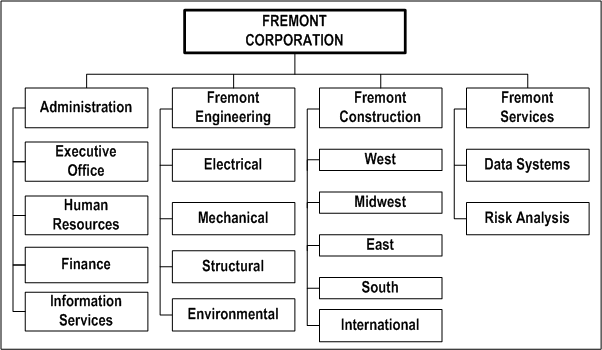
Related Topics
Providing Data Access Across Business Groups, Oracle Projects Fundamentals
Organization Hierarchies, Oracle HRMS Enterprise and Workforce Management Guide
Organizations, Oracle Projects Fundamentals
Assigning Project Burdening Hierarchies
Prerequisites:
-
Define organizations. See: Organizations.
-
Define organization hierarchy. See: Organization Hierarchy.
To specify project burdening hierarchies:
-
Select an Oracle Projects responsibility with access to the Organization window associated with the Business Group for which you are entering Legal Entities and Operating Units.
Note: Perform these steps in the corresponding Oracle Human Resources windows if you have installed that application.
-
Navigate to the Organizations window (Setup > Human Resources > Organizations > Define).
-
Define an organization or query organizations that you defined as a business group. You must define the hierarchy before you designate it as the project burdening hierarchy.
Note: Depending on your enterprise organization structure and business process, it is possible for the Project Burdening Hierarchy Version to be different from the Project/Task Organization Hierarchy Version, Expenditure/Event Organization Hierarchy Version, or Default Project Reporting Organization Hierarchy Version that you defined for any operating units associated with the business group. The Cost Distribution processes will not burden expenditures for expenditure organizations that are not in the Project Burdening Hierarchy.
If You Add a New Organization to the Project Burdening Hierarchy Version
If you add a new organization to the Project Burdening Hierarchy Version, you must do one of the following:
-
add new burden multipliers for that organization in the appropriate burden schedules, or
-
use the multipliers inherited from the parent organization as the burden multipliers for the organization
If you want to add burden multipliers to a particular schedule version for the organization, you need to compile the affected schedule version.
If you use the parent organization multipliers, you must submit the PRC: Add New Organization Burden Compiled Multipliers process. This process adds multipliers for this organization to all burden schedules versions for which you did not explicitly add multipliers.
If you do not run this process, you will encounter the rejection reason Cannot find compiled multiplier for transactions charged to this organization.
Related Topics
Periods and Calendars
The following instructions give details about the Period and Calendar Definition steps in the Oracle Project Foundation Product Implementation Checklist.
Enhanced Period Processing Profile Option
Set the profile option PA: Enable Enhanced Period Processing.
Defining GL and PA Periods
Project accounting periods (PA periods) track Oracle Projects data on a periodic basis. Your PA periods may be more frequent than your GL accounting periods. You can use PA periods for budgeting and forecasting, and for accounting for cost and revenue. You set a current PA reporting period for Oracle Projects to summarize project amounts and to track project status. See: Setting the PA Reporting Period.
PA Periods and GL Periods Compared
If you want to report project information more frequently than your GL periods allow, you can define PA periods that are shorter than your GL periods. For example, you can define weekly PA periods and monthly GL periods. You can also create PA periods that match existing Oracle General Ledger accounting periods (GL periods).
For more information about financial and reporting periods, see Financial Accounting and Date Processing, Oracle Projects Fundamentals.
PA Period Effective Dates
You assign effective dates to each PA period. The effective dates signal the beginning and end of the PA period.
Note: After a transaction is posted to a PA period from any operating unit, the General Ledger Accounting Calendar window will not allow changes to the period date range.
PA Period Open/Closed Status
You specify a status for each PA period. The status must be of one of those described in the following table:
| Status | Description | Entry Allowed | Interface Transactions | Reopen Period |
|---|---|---|---|---|
| Never Opened | New periods that are in the future, and in which you do not want to allow entry. | No | No | n/a |
| Future | Future periods in which you allow entry and interface of transactions. | Yes | Yes | n/a |
| Open | Current periods. | Yes | Yes | n/a |
| Pending Close | Use for correcting unprocessed items. You can set a period to this status without checking for unprocessed items. | No | Yes | n/a |
| Closed | You cannot close a period if unprocessed items exist. A closed period can be reopened at any time. | No | No | Yes |
| Permanently Closed | You cannot permanently close a period if unprocessed items exist. Once a period is permanently closed, you cannot reopen it. | No | No | No |
At least one PA period must be specified as Open or Future in order for Oracle Projects processes to process transactions. The PA Period with a status of Open or Future that includes a project transaction date is the PA Period for the transaction. However, if the transaction date falls in a period that is not Open or Future, Oracle Projects will find the next Open or Future PA Period and use it as the PA Period for the transaction. Oracle Projects will reject the transaction if it cannot find a PA Period for the transaction.
Defining Future PA Periods for Period-Phased Budgeting and Forecasting
If you plan to use period-phased budgeting and forecasting, you must define the future PA and GL periods in which you want to budget or forecast. The periods must first be defined in Oracle General Ledger in the calendar associated with your ledger and then copied using the Maintain PA Period Statuses window.
Prerequisites:
-
Define PA periods in Oracle General Ledger in the calendar associated with your ledger. PA periods are copied from GL calendar when you select the Copy From GL button in the PA Periods window. See: Period Types and Adding Periods to a Calendar, Oracle General Ledger Implementation Guide.
-
Set up implementation options. See: Implementation Options.
To define PA periods:
Tip: Define your PA periods for a full year when you implement Oracle Projects. Keep the number of Future or Open periods to a minimum to improve system performance on costing and revenue accrual
-
Navigate to the Maintain PA Period Statuses window.
-
Choose Copy from GL to copy a set of PA Periods from a GL Calendar according to the PA period type indicated in the Oracle Projects Implementation Options.
Fremont Corporation PA Periods
Fremont Corporation tracks all project accounting data weekly. Since Fremont begins their expenditure week on a Monday, they also start their PA periods on a Monday. Fremont's implementation team defines weekly PA periods for a full year. They assign the first two periods as having a status of Open, the next two with a status of Future, and all other future periods as Never Opened.
Changing the Status of a PA Period
To change the status of a PA period:
-
Navigate to the Maintain PA Period Statuses window.
-
Query the PA period for which you want to change the status.
-
Enter or select the new status.
-
Save.
Setting the PA Reporting Period
You must specify a current PA Reporting Period for Oracle Projects to summarize project amounts and to track project status.
To set the PA Reporting Period:
-
Navigate to the Maintain PA Period Statuses (PA Periods) window.
-
Choose Set Reporting Period.
-
In the Next box, enter or select the PA period you want to set as the new current PA reporting period.
-
Choose OK.
Setting the PA Reporting Period to an Earlier Period
When you attempt to set the PA Reporting Period to an earlier period than the current PA Reporting Period, the system checks to see if any projects have been accumulated in a PA period later than the new PA Reporting Period. If this is the case, a message is displayed indicating that if you change the PA Reporting Period you must run the Refresh Project Summary Amounts process. You have the option to cancel the change or proceed with the change.
Note: Setting the PA reporting to a prior period may result in a large volume of additional processing if the change requires you to refresh the project summary amounts for most of your projects.
To see which projects would be affected by a PA Reporting Period change, you can run the Summarization Period Exceptions Report. See: Summarization Period Exceptions, Oracle Projects Fundamentals.
If you proceed with the change to an earlier PA Reporting Period when projects have been accumulated in a later PA period, you need to run the PRC: Refresh Project Summary Amounts process before viewing information in the Project Status Inquiry (PSI) window. See: Refresh Project Summary Amounts, Oracle Projects Fundamentals.
PA Periods in a Multi-Organization Environment
In a multi-organization environment, each operating unit maintains its own PA period status. You use the Maintain PA Periods Status window to maintain the period status and the current reporting period.
Note: In a single organization environment, all projects in your implementation of Oracle Projects share the same PA Reporting Period.
Setup Requirements for the Availability Calculation
The availability calculation looks for defined GL Periods and PA Periods, as well as defined Forecasting Options.
Defining GL Periods and PA Periods for Availability Purposes
In order for the availability of a resource to be calculated, you must have both GL Periods and PA Periods defined for the availability duration. Because the availability of a resource is recalculated every time an assignment is added, this can be a moving target.
Therefore, a suggested formula for determining how far in advance to set up these periods is to double the value you have entered for the PA: Availability Duration profile option. For example, if you have defined this profile option with a value of 2 (for 2 years), then define GL and PA Periods for 4 years out.
If you have resources that have a start date prior to the system date, the system calculates resource availability one year prior to the current system date. This availability is used solely for timeline displays for the prior year. These displays are useful if you are converting and tracking assignments that started in the previous year. GL Periods and PA Periods must be established for the prior year. If these periods are not defined, then any resource with an HR assignment start date earlier than the current system date will not be considered a valid resource.
Defining Forecast Options for Scheduling Purposes
The forecast options must be defined for each operating unit. These forecast options define your preferences on handling resource utilization and financial forecasting. Some of this information is also used for calculating resource availability. For more information, see: Forecasting Implementation Options.
Related Topics
Date Processing in Oracle Projects, Oracle Projects Fundamentals
Summarization and Update Processes, Oracle Projects Fundamentals
Period Types, Oracle General Ledger Implementation Guide
Adding Periods to a Calendar, Oracle General Ledger Implementation Guide
Setting the GL Period Status
When enhanced period processing features are enabled, you must maintain the status of your GL periods for project transaction processing in Oracle Projects. A GL period can have one of the following statuses:
-
Never Opened: The initial status of a GL period. You can enter only forecast and budget items in Oracle Projects. You cannot enter or import actual cost transactions in Oracle Projects.
-
Future: You can enter and import transactions in Oracle Projects and generate accounting events for the transactions.
-
Open: You can enter and import transactions in Oracle Projects and generate accounting events for the transactions.
-
Closed: You cannot enter or import transactions.
To update the status of a GL period:
-
Navigate to the GL Periods for Projects window.
-
Select a period and click in the Period Status column to display a list of period statuses.
-
Select a status from the list.
-
Save your work.
Defining Calendar Types
Calendar types enable you to classify your calendars. For example, you can have a calendar type named Part Time to which you assign to all calendars that are defined with part-time shifts.
To create a calendar type:
-
Navigate to the Define Calendar page.
-
Select the Define Calendar Type tab.
-
Enter a code and description for the calendar type.
-
Enter effective dates (optional).
Defining Calendar Shifts and Shift Patterns
Shifts define the daily work hours in a week and are defined for a range of dates. The effective dates of the shift or shift pattern override any other preset effective dates on a schedule.
For example, if a shift or shift pattern is not effective for the period or part of the period for which requirement or assignment schedules are created, then the schedule is not created for that period.
To create a shift:
-
Navigate to the Define Calendar page.
-
Select the Define Shifts tab.
-
Enter the name, description, and effective dates of the shift.
To create a shift pattern:
-
Select the desired weekdays.
-
Enter the time range.
-
Enter the effective dates.
Only the total hours for the day are considered for Oracle Project Resource Management. The time values do not have any effect.
Note: A day with zero hours specified in the shift is considered a non-working day.
Defining Calendar Exceptions
Exceptions define holidays and are considered non-working days.
To create a calendar exception:
-
Navigate to the Define Calendar page.
-
Select the Calendar Exceptions tab.
-
Complete the fields for the calendar exception.
You must create calendar exceptions for public holidays and general holidays for every year that they occur. For all other types of exceptions, make administrative assignments. As described for shifts, only the total number of hours are considered for Oracle Project Resource Management, not the actual time segments.
Defining Calendars
You must create a calendar to establish the schedule work patterns of your resources. Work patterns determine the schedule of resource capacity or assignment work required.
Defined calendars are the basis of all schedules for resources, requirements, and assignments. You establish resource schedules based on the calendar assigned to the resource. You can either assign a calendar to a resource or accept the default calendar from the site profile option or the resource organization.
A calendar provides basic information such as working days (for example, Monday through Friday) and non-working days (such as holidays). When a resource is assigned to a calendar, that calendar represents the capacity of the resource. Assignments using these calendars provide information such as the scheduled hours per day for the assignment. This information is used to determine the availability of the resource to do other project assignments. This determination is made by comparing the resource calendar capacity with the project assignment schedules.
You must define at least one calendar. You can set up an unlimited number of calendars to meet your various scheduling challenges. For example, certain people may work specific days of the week. Also, different countries have different holidays. You can create a calendar for each unique work pattern arrangement.
To define a calendar:
-
Navigate to the Define Calendar page.
-
Select the Define Calendar tab.
-
Complete the required information for the calendar.
After you define header calendar information, you must assign shifts to define the work pattern, and define exceptions if there are non-work days in the assigned shifts.
Assigning Calendar Shifts and Exceptions
To assign shifts and exceptions to a calendar:
-
Navigate to the Calendar Shift/Exceptions page.
-
Select the desired calendar.
-
Use the Shifts tabbed region to assign shifts to the calendar.
-
Use the Exceptions tabbed region to assign exceptions to the calendar.
Changing the Calendar:
Changes to a calendar, such as assigned shift patters or exceptions, or changes in the definitions of the shift patterns, affect only future schedule creations and updates that use that calendar.
Changes that have been made to the calendar are applied to the schedule work patterns by a concurrent program that you can schedule to run on a periodic basis. For more information about this program, see: Processes in Oracle Projects, Oracle Projects Fundamentals.
Setting Calendar Profile Options
Set the following profile options:
Defining Default Calendars for Organizations
You can define default calendars at two levels:
-
Site
-
Project expenditure organization
The calendar assignment at the project expenditure organization level is the default calendar for all resources and projects in the organization. This calendar overrides the calendar assigned at the site level.
You define the site level default calendar when you set the profile option PA: Default Calendar.
Note: You must set up a site level default calendar if you plan to take advantage of project team and team role functionality. For more information, see Project Team Definition, Oracle Projects Fundamentals
To define the default calendar for the project expenditure organization:
-
Navigate to the Define Organization window in the Additional Information section for the Project Expenditure/Event organization classification.
-
Select Resource Defaults.
-
Enter the default calendar for the project expenditure organization.
Generating Calendar Schedules
After you create calendars, you must run the PRC: Generate Calendar Schedule for a Single Calendar process or the PRC: Generate Calendar Schedules for a Range of Calendars process before the calendars can be assigned to resources.
For more information, see: Generate Calendar Schedules, Oracle Projects Fundamentals.
Implementation Options
The following instructions give details about the Implementation Option steps in the Oracle Project Foundation Product Implementation Checklist.
Note: In a multiple organization environment, each operating unit has its own implementation options. Oracle Projects implementation options determine how data is interfaced with other Oracle Applications.
Prerequisites
-
Define your ledger.
-
Define a business group.
-
Define organization hierarchies.
To define implementation options:
-
Navigate to the Implementation Options window.
-
Select the tabbed region that contains the option or options you want to set.
-
Enter the desired settings, and save your work.
For a complete list and descriptions of each implementation option, please refer to the following appendix: Implementation Options in Oracle Projects, Oracle Projects Implementation Guide.
Resources
Resources are the labor, services, materials, equipment, and other items needed to track, complete, and account for project work. Oracle Projects shares organization, job, and employee information with Oracle Human Resources. For more information on Oracle Projects integration with Oracle Human Resources, see People Resources in the Oracle Projects Fundamentals.
Additional setup steps for resources are under the Project Definition section. See Project Definition for more information.
Job Groups
Job groups categorize the jobs into lines of business, such as Consulting, Accounting, Engineering, and Support. Job groups are also useful for reporting and utilization purposes.
In Oracle HR, jobs are linked to employees through employee assignments defined in HRMS. For some companies, HRMS jobs and Project Jobs are the same. However, many companies use a different set of jobs for projects from the set that they use for HRMS:
-
HRMS jobs are often more granular than project jobs.
-
HRMS jobs do not always match one-to-one with Project job definitions for Billing and Transfer Pricing.
The Job Groups and Job Mapping functionality include the following major features:
-
Job Groups enable you to group like jobs for specific purposes.
-
When you create a resource list, you can specify a job group to associate with the resource list. The job group controls which jobs can be selected for the resource.
-
Project Jobs are used for:
-
Billing Rates (for Revenue, Invoicing and Transfer Pricing amounts)
-
Costing Rates
-
Project Invoicing Line definitions
-
Resource List definition for Budgets
-
Resource summarization in PSI (Project Status Inquiry)
-
-
Job Mapping enables you to map HR jobs to project jobs.
Defining Job Groups
You use the Job Groups window to define job groups. You should consider how you want to use jobs in Oracle Projects before you define your Job Flexfield and job groups.
Prerequisites
-
Define business groups.
-
Define job flexfield structures. See: Key Flexfields, Implementing Oracle HRMS.
-
Define the default job group for standard HRMS jobs. Oracle HRMS requires that you create a default job group for each business group; you cannot create additional job groups until the default job group has been created. See: Job Groups, Oracle Human Resources Management Systems Enterprise and Workforce Management Guide.
To define a job group:
-
Navigate to the Job Groups window.
-
Enter a unique Job Group name.
-
Select a Job Flexfield Structure.
-
Select a Business Group.
-
If the job group is the master job group, check the Master Job Group check box.
-
Save your work.
Related Topics
Jobs, Oracle Projects Fundamentals
Define Jobs, Implementing Oracle HRMS
Job Levels and Job Codes
You can use job levels and job codes to identify and rank jobs. You can define job level, job code, billable flag, and utilizable flag only once for a job.
Job Levels
Each job can be associated with one or more job levels. Job levels can be used for resource searching and resource reporting. For more information about performing resource searches using job levels as search criteria, see: Minimum and Maximum Job Levels, Oracle Project Resource Management User Guide.
To define job levels:
-
Navigate to the Oracle Projects Lookups window.
-
Query the PROJECT_JOB_LEVEL lookup type.
-
In the detail section of the Oracle Projects Lookups window, enter the Code and Meaning for the job level. The Job Level Code must be numeric. The system uses it to rank jobs.
Note: The Code referred to here is a separate entity from the job codes described below.
-
Save your work.
Job Codes
You can optionally associate a job code with each job.
Jobs
You use the Job window to define jobs. You should consider how you want to use jobs in Oracle Projects before you define your Job Flexfield. Oracle Projects allows you to budget and bill based on jobs. You can also include job titles on your invoices.
Oracle Projects uses project jobs to:
-
Budget by job
-
Define bill rates by job (for revenue, invoicing and transfer pricing amounts)
-
Include job titles on project invoices
-
Resource list definition for budgets
-
Resource summarization in PSI (Project Status Inquiry)
To define jobs, you must complete the following steps:
-
Define job flexfield value sets
-
Define job flexfield segments
-
Define job flexfield segment values
-
Define job titles
-
Define Extra Information
Job Flexfield Value Sets
You must define job flexfield value sets for your job flexfield segments. For information about Flexfield value sets, see: Defining Key Flexfields, Oracle Applications Flexfields User's Guide.
Job Flexfield Segments
Define the Job Flexfield segments using the Key Flexfield Segments window.
You must use the Job Flexfield structure that you specified for your business group.
You must use the columns SEGMENT1 and SEGMENT2 to properly report Job Level and Job Discipline segments in implementation reports and invoice formats. If you do not use these two columns, these values will be blank in reports and invoice formats; however, the job will be displayed correctly regardless of which segments you use. The level segment specifies the rank of a job, using a job level description such as staff, senior, principal, and so on.
Note: The Job Level segment describes actual project job levels, which are numeric values the system uses to rank jobs on projects. For more information about project job levels, see: Job Levels and Job Codes.
The discipline segment describes the job's vocation, such as engineer, clerk, developer, and so on. For example, the Job Flexfield Senior Consultant tells you that holders of this job have a senior rank and do consulting work. However, you do not have to use two segments for your Job Flexfield, or the two recommended segments.
Job Flexfield Segment Values
You need to specify valid values for the Job Flexfield segments. You use the Key Segment Values window to enter as many different values as you want. These values appear in a list of values in the Job window.
Job Titles
When you finish defining your Job Flexfield, you use it to define individual job titles by combining different job level description and discipline description segment values. For example, you can combine segment values to define job titles such as Senior Engineer, Staff Scientist, and so on.
You use the Job window to enter valid combinations of the two Job Flexfield segments and to provide effective dates.
Extra Information
The Extra Information window contains additional job information. You can enter only one set of data for the extra information types.
Set Up Responsibility Access for Extra Information Types (EITs)
EITs do not appear automatically in any responsibility. You must set up responsibility-level access for EITs. Alternatively, use CustomForm security to add individual EITs to a specific taskflow window. This level of security is usually defined later in the implementation when you need to restrict user access.
Note: This security does not apply to EITs on organizations.
Use the Information Types Security window.
For more information, see: Setting Up Extra Information Types against a Responsibility, Oracle HRMS Implementation Guide.
Job Level and Job Code
Use the Extra Information window to enter a job level and job code for the job. See: Job Levels and Job Codes.
Schedulable Jobs
Specify whether you want this job to be schedulable. If you select Yes, users can schedule resources with this job on projects (using project assignments); otherwise, they cannot.
If you include a job in scheduling (enable the Include in Scheduling box) you must include it in utilization (Include in Utilization box). For more information, see: Implementing Utilization: Oracle Projects Implementation Guide.
Note: You can control whether to include resources with non-scheduled jobs in reporting.
If you change the schedulable option for the job, the change applies to the entire reporting duration of the resource. For example, if the job of the resource is changed to non-schedulable, the resource is no longer displayed in the Scheduled, Overcommitted or Available Discoverer reports, even for past periods. The existing assignments for the resource are not deleted or removed but cannot be updated.
Note: The condition applies to a change in the definition of a job. If the resource is assigned to a different job that is non-schedulable or non-utilizable, the previous utilization and schedule history of the resource is retained and reflected in reporting.
Related Topics
Job Groups, Oracle Projects Implementation Guide
Define Jobs, Implementing Oracle HRMS
Jobs and Positions, Oracle HRMS Enterprise and Workforce Management Guide
Defining Key Flexfields, Oracle Applications Flexfields Guide
Defining Segments, Oracle Applications Flexfields Guide
Job Mapping
In Oracle Projects, each person has a primary job assignment that is defined in Oracle Human Resources. For some enterprises, Oracle HRMS jobs and Oracle Projects jobs are the same. But there are many enterprises that use one set of jobs for project management and a different set of jobs for human resources.
HRMS jobs are often too granular for the purposes of project jobs. For example, you may have a HRMS job defined as Consultant - Level 2, but for the purposes of making project assignments, you want to only see a Consultant definition for all consultant jobs.
You can use the Job Mapping feature to map jobs defined in Oracle HRMS to different job titles for use in Oracle Projects. Job mapping enables you to link similar jobs in different job groups.
When you perform job mapping for your enterprise, you can select job groups for project templates. For example, you can assign a billing job group to contract projects and project templates.
You can also specify a job group to use for searches.
The prerequisites for defining job mapping are:
-
Define job groups
-
Define jobs
Understanding Job Mapping
You map a job to another job in two steps, using a master job as the intermediate link:
| Step | Map From: | To: |
|---|---|---|
| 1 | JOB A | MASTER JOB B |
| 2 | MASTER JOB B | JOB C |
The mapping is not automatically bidirectional. For example, in the above mapping, Job C is not mapped to Job A. If you want to map Job C to Job A, you must create a separate mapping, as shown in the following table:
| Step | Map From: | To: |
|---|---|---|
| 1 | JOB C | MASTER JOB B |
| 2 | MASTER JOB B | JOB A |
Rules for Mapping From a Job to a Master Job:
The following rules govern mapping from a job to a master job:
-
Jobs that are not master jobs can be mapped to one and only one master job.
-
Multiple jobs (in or across a job group) can be mapped to the same master job.
Rules for Mapping From a Master Job to a Non-Master Job:
The following rules govern mapping from a job to a non-master job:
-
Master jobs can be mapped to only one job in each job group.
-
Multiple master jobs can be mapped to the same job.
The following diagram illustrates these rules:
The diagram displays three different job groups: the HR job group, the Master job group, and the PA job group. The HR job group and PA job group are both non-master job groups.
The HR job group contains five jobs, listed by number from Job 1 through Job 5.
The Master job group contains three master jobs: Master Job 1, Master Job 2, and Master Job 3.
The PA job group contains two job groups: PA Job 1 and PA Job 2.
-
In the HR Job group, Job 1 and Job 2 are mapped to Master Job 2. Job 3 is mapped to Master Job 2. Job 4 and Job 5 are mapped to Master Job 3.
-
Master Job 1 is then mapped to PA Job 1. Master Job 2 and Master Job 3 are both mapped to PA Job 2.
The following illustration shows an example of job mapping.
Mapping from a master job to a non-master job
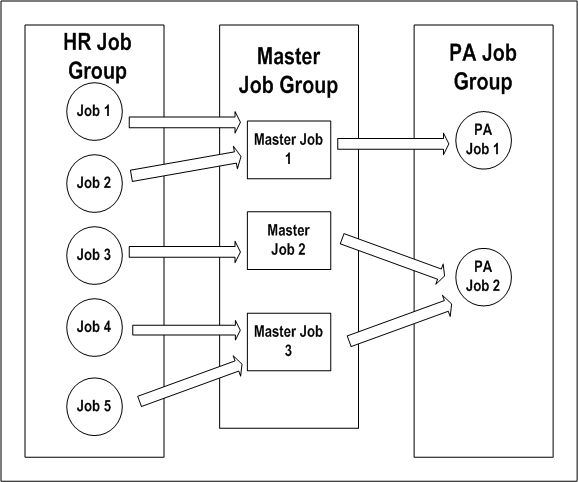
To define job mapping:
-
Navigate to the Job Mapping window.
-
In the Job Group region, select a From Job Group and a To Job Group.
If the From Job Group you select is the Master Job Group, the To Job Group can be any job group except the Master Job Group.
If the From Job Group you select is not the Master Job Group, the system automatically selects the Master Job Group as the To Job Group.
-
In the Job Mappings region:
Select From Jobs and corresponding To Jobs. When you have finished entering the jobs, choose Map It.
or, to map multiple jobs to a single job:
Choose Advanced to display the Advanced Job Mapping window. Select multiple From Jobs and a single To Job, and choose the Map It button.
Related Topics
Project Resource Job Group Profile Option
Define the Project Resource Job Group Profile Option. See: PA:Project Resource Job Group, Oracle Projects Implementation Guide.
This profile option specifies the job group that is used as the collection of jobs included in searches. It also determines the minimum and maximum job levels that are used in a resource search.
If your system is set up for cross business group access, you set this profile option once for the site. If you are using single business group access, set this profile option for each business group. See: Using the Cross Business Group Profile Option, Oracle Projects Fundamentals.
Job Competencies
You define competencies for jobs in Oracle HRMS using descriptive flexfields.
Proficiency Levels
Each job competency must have proficiency levels defined to be recognized in resource requirement searches. Proficiency levels measure how a competence is exhibited in the work context. You create proficiency levels separately for each competence you create. See: Competencies, Managing Your Workforce Using Oracle HRMS.
Aliases
It is recommended that you define aliases for the competencies. Aliases appear in the competence listing for each resource and in Discoverer reports. Aliases should be descriptive and concise. The following example competencies demonstrate meaningful aliases:
| Competence | Alias |
|---|---|
| Proficiency in SQL PLUS | SQL |
| Proficiency in Oracle Customer Relationship Management | CRM |
Rating Scales
Create rating scales if you want to rank job competencies using a standard scale. To create a rating scale, use the Rating Scales window in Oracle HRMS.
Related Topics
Creating a Competence Profile, Managing Your Workforce Using Oracle HRMS
Defining Descriptive Flexfields, Oracle Applications Flexfields Guide
Defining People
Use the Enter Person window to enter information about people. Oracle Projects requires the following information for employees and contingent workers:
-
Last name
-
First name
-
Employee number
-
Start date
-
Organization
-
Job
-
Supervisor (for workflow approval processes)
-
Billing title
-
Expense address flag (home or office) for interfacing expense reports to Oracle Payables
Important: If you have Oracle Human Resources installed, you cannot use Oracle Projects to define people information. Use an Oracle Human Resources responsibility to define your people.
Use API to Load People Information
As an alternative to entering people information manually, you can use an Application Programming Interface (API) if you have fully installed Oracle Human Resources. Implementing Oracle HRMS provides documentation on APIs for creating people records in HRMS. Use the create_gb_employee API to create a U.K. person, create_us_employee to create a U.S. person, and create_employee to create a person for any other legislation.
For more information on these APIs, see APIs in Oracle HRMS, Implementing Oracle HRMS. For technical information about using the HRMS APIs, see: Technical Essays, Implementing Oracle HRMS.
Future-Dated People
Future-dated people are employees and contingent workers whose start date is later than the current date. You can:
-
Staff future-dated people on projects
-
Search for future-dated people
-
Include future-dated people in utilization reporting
Future to Active Status
A future-dated person becomes active when the current date reaches their start date.
Calendar for Future-Dated People
When you create a future-dated person, that person is assigned the default calendar for their organization assignment. This calendar provides the basis of their schedule, capacity, and availability. You cannot change the calendar for a person until they become active. As a result, future-dated people are not visible in the Calendar Assign Resources window until their respective start dates are current.
Use and Restrictions of Future-Dated People
Following are the areas where you can use future-dated people:
| Functional Area | Future-Dated People Uses and Restrictions |
|---|---|
| Project Setup | You can define future-dated people as team members, and you can define their related setup information including rate overrides and transaction controls. However, the start dates of such definitions must be on or after the person's start date. |
| Costing and Billing | You can enter actual project transactions for future-dated people only after they become active. In a future-dated expenditure batch, you can enter people who will be active as of the transaction dates. |
| Agreements | The agreement administrator can be a future-dated person. |
| Utilization | You can view scheduled resource and organization utilization for a future-dated person for the periods in which they will be active. |
| Authority and Access | You can assign responsibilities or grant organization authority to a future-dated person only after their start date. |
| Budgeting | You can only enter budget amounts for a future-dated person only in the periods in which they are active. |
Related Topics
Oracle Project Resource Management User Guide
Entering a New Person, Managing Your Workforce Using Oracle HRMS
Integrating with Oracle Human Resources, Oracle Projects Fundamentals
Interface Expense Reports to Payables, Oracle Projects Fundamentals
Migrating Resource Data From Other Systems
Project Resource Management relies on the primary assignment of a resource for a number of internal processes. The primary assignment of the resource and the resource information is established in the Oracle HRMS data tables. Resources are created in Project Resource Management from these tables through one of the following methods:
-
Running the concurrent program PRC: Maintain Project Resources. You run this program only during the implementation of Project Resource Management.
-
A deferred workflow process called HR Related Update Workflow. This scheduled process synchronizes the HR tables with the Project Resource Management tables to maintain current resource data. This workflow process is launched when any update is made to the HR tables.
If you are using a different database instance or a different system from Oracle HRMS to maintain your employee data, you must migrate that data into the HR tables within the same database instance that the Project Resource Management application is using.
As an alternative to entering people information manually, you can use an Application Programming Interface (API) if you have fully installed Oracle Human Resources. Oracle HRMS has several API programs you can use to create employee records in HRMS.
These API programs queue up the deferred workflow processes. If the workflow queue becomes too large, you may encounter process failures and errors. To avoid this situation, use the following recommended procedures for migrating your employee data for either a new instance or an existing instance.
For more information on the HMS APIs, see APIs in Oracle HRMS, Implementing Oracle HRMS. For technical information about using the HRMS APIs, see: Technical Essays, Implementing Oracle HRMS.
Note: The migrating data pertains to People, Job, and Organizations, not to all types of resources.
Migrating Data for a New Instance
If you are implementing Project Resource Management for the first time and have a large amount of employee data to migrate from Oracle HRMS, use the following steps to avoid overloading the workflow queue during data migration:
-
Disable workflow triggers (using the script par1th02.sql).
-
Migrate your employee data.
-
Run the PRC:Maintain Project Resources process. It is recommended to run this process multiple times with each process using different parameters. Avoid overlapping the parameters so that the same person is not accessed by multiple processes.
-
Enable workflow triggers (using the script par1th03.sql).
Migrating Data for an Existing Instance
If you have implemented Project Resource Management and you migrate employee data into Oracle HRMS on a periodic basis, use the following the guidelines:
Small Implementation
Use the Oracle HRMS API programs to migrate data without disabling the triggers. You do not have to run the PRC: Maintain Project Resources process because the deferred workflow process activated from updates in HR tables will synchronize the data into Project Resource Management tables. However, make sure that the workflow background process is running.
Larger Implementation
To prevent the workflow process queue from becoming too large, separate the migration of new and existing employees. For new employees, complete the steps provided in the previous section, Migrating Data for a New Instance.
For migrating updates to existing employee information, use the Oracle HRMS API programs. The deferred workflow process will update the Project Resource Management tables. If you encounter problems with the workflow queue, perform the data migration more frequently.
Maintaining Project Resources
The PRC: Maintain Project Resources process copies resources and their associated attributes from the Oracle HRMS tables to Oracle Project Resource Management data tables.
Related Topics
Maintain Project Resources, Oracle Projects Fundamentals
Rate Schedule Definition
The following instructions give details about the Rate Schedule Definition steps in the Oracle Project Foundation Product Implementation Checklist.
You can define four types of rate schedules in Oracle Projects. You specify one of the following schedule types for each rate schedule you define:
-
Employee - Use this type of rate schedule to define standard hourly rates or percentage markups by employee.
-
Job - Use this type of rate schedule to define standard hourly rates by job title. When you enter a job-based rate schedule, you enter a job group to indicate which jobs are used to determine rates.
-
Non-Labor - Use this type of rate schedule to define rates or percentage markups by non-labor expenditure type or non-labor expenditure type and non-labor resource combination.
-
Resource Class - Use this type rate schedule to define planning rates by resource class or by resource class and organization combination.
Note: In a multi-organization environment, you can share rate schedules across different operating units, or have different rates for the same resource in different operating units.
You can use the different types of rate schedules for various purposes in Oracle Projects:
-
Costing: Use cost rate schedules to maintain hourly cost rates for employees or jobs. You can use both the employee and job rate schedule types as cost rate schedules.
-
Billing: Use bill rate schedules to maintain the rates and percentage markups over cost that you charge clients for your labor and non-labor expenditures. You can also use bill rate schedules in transfer price rules to determine how Oracle Projects calculates the transfer price for cross charged expenditures. You can use the employee, job, and non-labor rate schedule types as bill rate schedules.
-
Planning: Use either actual rates or planning rate schedules to determine rates for workplan and financial planning. All four rate schedule types can be used as planning rate schedules.
You can define or copy rate schedules for your entire organization. You can also define or copy separate schedules for individual business units.
Note: Use a naming convention to distinguish between the different uses for rate schedules. No system attribute is available to distinguish among the uses.
Note: When you navigate between rate schedules using the Rates Schedule window, you can disable the Toggle Query Coordination check box if you do not want Oracle Projects to automatically retrieve and display the corresponding rates. When you disable the Toggle Query Coordination check box, you can navigate to the Rates block and run a query, with or without query criteria, to retrieve the rates.
For further information about rates in Oracle Projects, please see Rates: Oracle Projects Fundamentals.
Defining Rate Schedules
You can define employee, job, non-labor, and resource class rate schedules.
Prerequisites
-
Define Organizations.
-
Define Employees.
-
Define Jobs. See: Define Jobs, Implementing Oracle HRMS.
-
Define Implementation Options. See: Implementation Options.
-
Define Expenditure Types. See: Expenditure Types.
-
Define Non-Labor Resources. See: Non-Labor Resources.
-
Define Resource Classes. See: Resource Classes.
To define a rate schedule:
-
Specify the operating unit to which your organization and rate schedule belong.
When you have access to only one operating unit, that operating unit appears as a default value in this field.
-
Specify the organization that maintains the schedule.
The organization you enter can be any organization from your organization hierarchy, regardless of whether the organization has the Expenditure Organization classification, and regardless of the start and end dates for the organization.
-
Enter a schedule name and a description of the schedule.
-
Specify a currency for the schedule.
Note: You can specify a different currency for your Bill Rate Schedule if the Enable Multi Currency Billing option is enabled for the operating unit. See: Enable Multi Currency Billing, Billing Implementation Options, Oracle Projects Implementation Guide.
-
Check the Share Across Operating Units check box to allow other operating units to use this schedule.
Note: To share bill rate schedules, you must also enable the Share Bill Rate Schedules Across Operating Units options in the Billing tab of the Implementation Options window. See: Share Bill Rate Schedule Across Operating Units, Billing Implementation Options, Oracle Projects Implementation Guide.
-
Select a schedule type.
-
Depending on the schedule type, specify rates or markups for employees, job titles, non-labor expenditure types, or resource classes.
-
Save your work.
Important: Retroactive changes to rates and markups do not automatically create adjustments. You need to adjust and recalculate revenue or costs for affected items manually.
To define an employee rate schedule:
You can use employee rate schedules as planning schedules, cost rate schedules, and bill rate schedules.
-
Specify the organization, name, description, and currency and indicate whether to share the schedule across operating units.
-
Select the Employee tab.
-
Enter an employee.
Note: If your system is set up for cross business group access, you can select an employee from any business group. If you are using single business group access, you can only select an employee from the business group associated with your current responsibility. See: Setting the Cross Business Group Profile Option, Oracle Projects Implementation Guide.
-
Enter either a rate or a markup percent for the employee.
-
Enter an effective from date for the schedule line. Optionally, enter an effective to date.
To define a job rate schedule:
You can use job schedules as planning rate schedules, cost rate schedules, and bill rate schedules.
-
Specify the organization, name, description, and currency and indicate whether to share the schedule across operating units.
-
Select the Job tab.
-
Select a job group
-
Enter a job. You can choose any active job associated with the job group you selected.
-
Enter a rate for the job.
-
Enter an effective from date for the schedule line. Optionally, enter an effective to date.
Note: When a project uses a job-based bill rate schedule, the job group on the schedule must match the project's billing job group. If you need to change to a different schedule, only those schedules that match the project's billing job group are allowed.
To define a non-labor rate schedule:
You can use non-labor rate schedules as planning rate schedules, cost rate schedules, and bill rate schedules. When using a non-labor rate schedule as a bill rate schedule, all expenditure types that you want to bill must be enabled. If you want to bill at cost, you must enter a 0% markup.
-
Specify the organization, name, description, and currency and indicate whether to share the schedule across operating units.
-
Select the Non-Labor tab.
-
Select an expenditure type. You can select any active expenditure type associated with a non-labor expenditure type class.
-
Optionally, enter a non-labor resource if the expenditure type is associated with the Usage expenditure type class.
-
If the expenditure type is defined with the rate required option enabled, then you can enter either a rate or a mark up percent. Otherwise, you must enter a markup percent.
-
Enter an effective from date for the schedule line. Optionally, enter an effective to date.
Tip: When you define bill rates for expenditure types that relate to inventory items, it is recommended that you use cost markups instead of rates. When you specify a bill rate for an expenditure type that relates to inventory items, the base unit of measure for inventory transactions reported under the expenditure type must be the same as the unit of measure for the expenditure type. If the base unit of measure for an inventory transaction differs from the unit of measure for the expenditure type, then the revenue distribution process reports an error and does not process the transaction.
To define a resource class rate schedule:
You can use resource class rate schedules only as planning rate schedules.
-
Specify the organization, name, description, and currency and indicate whether to share the schedule across operating units.
-
Select the Resource Class tab.
-
Select a resource class.
-
Optionally, enter an organization. The organization can be any active organization.
Note: If your system is set up for cross business group access, you can select an organization from any business group. If you are using single business group access, you can only select an organization from the business group associated with your current responsibility. See: Setting the Cross Business Group Profile Option, Oracle Projects Implementation Guide.
-
If necessary, specify a unit of measure. If the resource class is people or equipment, the system automatically sets the unit of measure to hours. Otherwise, you must specify the unit of measure.
-
Enter a rate and a markup percent as appropriate. You can enter both a rate and a markup percent for the same resource class and organization combination. If you enter both a rate and a markup percent, the system uses the markup percent if the unit of measure is currency. Otherwise, the system uses the rate. Minimally, you must enter either a rate or a markup percent. If you enter a markup percent, you must enter a value greater than zero.
-
Enter an effective from date for the schedule line. Optionally, enter an effective to date.
Copying Rate Schedules
To minimize the effort of creating new rate schedules, you can copy existing rate schedules. You can then modify the newly copied schedules.
To copy a rate schedule:
-
In the Rate Schedules window, query the rate schedule that you want to copy.
-
Click Copy Rate Schedule.
-
Enter the following details for the new rate schedule:
-
Organization: The default value is copied from the organization of the source rate schedule.
-
Schedule
-
Description
-
Currency: The default value is copied from the source rate schedule.
-
Share Across Operating Units: Indicate whether you want to share this schedule across operating units. The default value is copied from the source rate schedule.
-
Rate Escalation %: Specify a numeric factor to increase or decrease the source rate schedule rates.
-
Markup Escalation %: Specify a numeric factor to increase or decrease the source rate schedule markup rates.
-
-
Click OK.
Roles
The following instructions give details about the Role Definition steps in the Oracle Project Foundation Product Implementation Checklist.
Project Roles
Project roles are a part of the project-based security features that are used to control user access to project-level information. Project roles serve two purposes:
-
You use roles when you define project-based security.
You use project roles to define the relationship of users, who have been defined as project members, to projects. A project role provides a description of the user's relationship (for example, project manager) and grants view and/or update access to project information.
For more information on project-based security, please see: Security in Oracle Projects, Oracle Projects Fundamentals.
-
In Project Resource Management, you use roles to define default information about a team member role on a project, such as competencies, job information, and security. You create project roles to represent the typical team member roles needed for projects in your organization.
Oracle Projects comes seeded with a Project Manager role. To give a project Active status, you must define one team member as Project Manager on the project.
Defining Project Roles
If you are using Project Resource Management, project roles are the templates for creating resource requirements. For each project role, you enter the default for competencies and job information for resource requirements created based on the role. Competencies and job levels are used for requirements search, and job groups and jobs drive forecasting.
To define a project role:
-
Navigate to the Roles window.
-
Enter the information shown on the following table.
Note: If you change processing from single business group access to cross business group access, you must recreate the job defaults for each role so that the roles can be used in each business group and will have appropriate default values for job information by business group and job group. See: HR: Cross Business Group, Oracle Projects Implementation Guide.
| Field | Description |
|---|---|
| Role Lists | The role lists to which you want the role assigned |
| Access Menu | A security menu that the role can perform on a project |
| Default Competencies | All default competencies required for the role. These competencies are used for requirement definition. |
| Default Job and Job Group | The default job and job group for the role. Calculations for costing, billing, and transfer pricing use the default job to forecast project resource requirements. The default job can be overridden by a Project Cost Job, Project Billing, and Project Transfer Price Job. If you are using Cross Business Group Access, you can use job mapping logic to map the default job of the role to the master job if they are in different job groups. |
| Default Minimum and Maximum Job Levels | The minimum and maximum job levels for the role. The job levels of a requirement are compared to these levels when you perform resource searches. |
| Effective Dates | The date range the specified role is effective. In some cases, you may not know the ending effective date because it has not been determined. Therefore, only a start date is required. |
| Role Controls | You use role controls to define an additional dimension of security layering. Role controls determine how you (or other users) can use the role. You must assign the role control Allow as a Project Member. |
Role Controls
You can also assign role controls to a role. You use role controls to define an additional dimension of security layering.
You can assign as many role controls to roles as necessary. For example, the control Allow as Scheduled Member indicates that you can schedule any person assigned to the role as their availability permits. You assign this control to any role that should be available for scheduling resources on projects. Because role assignments occur at the project level, you must, at a minimum, assign the role control Allow as Project Member to each role.
You use project roles to grant team members view access to project labor cost details. By default, a project team member can access all project-level information with the exception of labor cost details. To grant view access to labor cost details, you must select the Allow Labor Cost Query role control.
Related Topics
Project Roles Listing, Oracle Projects Fundamentals
Role Lists
You use role lists to categorize your roles into logical groupings. Role lists enable enhances control and ease of use when you assign team members to a project.
For example, you may have a role list called Consulting to which all roles relating to consulting are assigned.
To add, modify, or delete role lists:
-
Navigate to the Role Lists window.
-
Specify the name, description, and effective dates for the role list.
-
Select the roles you want assigned to the role list.
Note: You cannot delete a role list after it has been associated with a project.
Implementing Project Organization Roles
There are two predefined project organization roles: Customer Organization and Partner Organization. You can create additional organization roles.
For example, if you are a real estate developer, you may want to create partner organization roles to reflect the type of role the organization will play on a project, such as Designer, Safety, or General Contractor. When you add an external organization to a project and the external organization is a partner in a new venture, you can assign the organization a role on the project that is more descriptive than just partner.
To create additional organization roles:
When you are logged in under the Projects Super User responsibility, create additional organization roles using the Organization Role Setup page.
Note: All external organizations are defined as parties in the Trading Community Architecture (TCA). For more information on setting up your customers, see: Oracle Receivables Implementation Guide.
Project and Organization Security
The following instructions give details about the Project and Organization Security steps in the Oracle Project Foundation Product Implementation Checklist.
Oracle Projects enables you to set up a responsibility-based enterprise security architecture that provides all users function security access at the application level that is based on their responsibility.
With Oracle Projects, you can also implement an extended project security mechanism based on project and organization roles. You can use role-based security to grant users function security over project and resource information, depending upon the role they have on a project or in an organization. Role-based security also enables you to give users different amounts of function security access on different projects, based on the roles they play on those projects.
For further information about security in Oracle Projects, please see Security In Oracle Projects: Oracle Projects Fundamentals.
Multiple Organization Access Control
The multiple organization access control (MOAC) feature enables users to enter and process transactions in two or more operating units without switching responsibilities.
Providing Multiple Organization Access
You must define a security profile in Oracle Human Resources and assign it to the profile option MO: Security Profile at the responsibility level to provide multiple operating unit access to a responsibility. While defining the security profile, you can use individual operating units and/or organization hierarchies with organizations classified as operating units . Users associated with responsibilities that have been set up in this manner can enter and process transactions in multiple operating units without changing their responsibility.
If the MO: Security Profile option grants a responsibility access to an operating unit that does not have Oracle Projects implemented, then that operating unit will not be displayed in the operating unit list of values on the Projects windows or pages. However, the operating unit list of values in the Implementation Options window will display all the operating units the user has access to and you can implement Oracle Projects for that operating unit here.
Whenever you make changes to the security profile in use – including the addition or deletion of operating units – you must subsequently run the Security List Maintenance process (PERSELM) in Oracle Human Resources.
MO: Operating Unit and MO: Security Profile
The MO: Operating Unit or the MO: Security Profile profile options determine the list of operating units the user has access to for a responsibility.
When you have access to more than one operating unit based on the operating units assigned to the MO: Security Profile profile option, you can define the MO: Default Operating Unit profile option. This profile option determines the default operating unit that will be displayed in the Operating Unit field.
If the MO: Security Profile profile option is not defined, then the operating unit assigned to the MO: Operating Unit profile option is used as the default operating unit.
If the MO: Security Profile profile option is defined, and a responsibility has access to only one operating unit through this profile option, users with that responsibility will see that operating unit as the default operating unit.
Note: The MO: Operating Unit profile option was used in earlier versions of Oracle Projects that did not include Multiple Organization Access Control. When you set the MO: Security Profile option for a responsibility, it overrides the MO: Operating Unit value. But if you do not set any value for MO: Security Profile option, you still need to define MO: Operating Unit profile option.
Responsibility-Based Security
In the responsibility-based security mechanism, a user's login responsibility determines which functions the user can perform. Each responsibility limits user access to information within the operating unit(s) with which it is associated by setting either the MO: Operating Unit profile option or the MO: Security Profile profile option. By setting the MO: Security Profile profile option, you can enter and process transactions in two or more operating units, without changing responsibilities. You assign functions to menus and the menus to responsibilities. Therefore, the responsibility of a user determines what functions the user can perform.
For further information and instruction, refer to the following sources:
-
Security in Oracle Projects, Oracle Projects Fundamentals
-
Implementing Oracle HRMS
-
Security, Configuring, Reporting and System Administration in Oracle HRMS
Defining Additional User-Level Security for Responsibilities
With the following types of security access, users can be granted access to projects and resources without having a direct relationship with either of them:
-
View All Projects access
-
Update All Projects access
-
View All Resources access
Note: Users who are associated with a cross business group access security profile can view and update project and resource information across all business groups in your enterprise. For more information, see Security Profiles.
View All Projects Access
Enables users to view all project information. It gives view-access to all projects across all the operating units.
Note: In Forms applications, it gives view access to projects in the operating units the responsibility has access to.
Note: Users associated with a cross business group access security profile can view projects across all business groups in your enterprise. For more information, see Security Profiles.
You can provide view all projects access by setting the PA: Cross-Project User - View profile option to Yes at the responsibility or user levels. You can customize the default cross-project view privileges by changing the site-level value or by setting values at the responsibility and user levels.
By default the PA: Cross-Project User - View profile option value is set to Yes at the site level. For more information about this profile option, see PA: Cross-Project User - View.
Update All Projects Access
Enables users to update all project information. This applies only to the operating units the responsibility has access to through the MO: Operating Unit profile option or the MO: Security Profile profile option.
Note: Users associated with a cross business group access security profile can update projects across all business groups in your enterprise. For more information, see Security Profiles.
You can provide update all projects access by setting the PA: Cross-Project User - Update profile option to Yes at the responsibility or user levels. For more information about this profile option, see PA: Cross-Project User - Update.
By default, users with view all projects and update all projects access can view summary labor cost information.
View All Resources Access
Users with view all resources access can view the resource information for all resources across multiple operating units whether or not they are the resource manager of the resource or have organization resource authority.
Note: Users associated with a cross business group access security profile can update resource information across all business groups in your enterprise. For more information, see Security Profiles.
You can provide view access by setting the PA: View All Project Resources profile option to Yes at the responsibility or user level. Setting this profile to Yes enables users to view all resources in Oracle Projects and perform resource-related functions, as granted by their responsibilities.
The default value for this profile option is Yes for the Project Super User responsibility. This profile option is generally reserved for super users who need cross-project and cross-organization access. For more information, see: PA: View All Project Resources.
Predefined Responsibilities
The following classes of users typically need access to project and resource information.
-
Operations Manager (Business Manager)
-
Project Administrator
-
Project Manager
-
Resource Manager
-
Staffing Manager
-
Team Member (Resource)
-
Project Super User
The following classes of users have access to the non-HTML architecture within Oracle Projects.
-
Project Costing Super User
-
Project Billing Super User
-
Projects Implementation Super User
-
Project Manager (non-HTML architecture)
These responsibilities have the following high-level default functions:
Operations Manager (Business Manager)
The operations manager is responsible for managing the operations of projects within an organization or a group of organizations.
-
Performs project reviews
-
Performs team reviews
-
Generates and reviews project forecasts
-
Generates and reviews resource utilization
Project Manager
The project manager is responsible for the overall successful execution and completion of a project.
-
Creates and maintains projects
-
Creates and maintains the project workplan
-
Creates and maintains project schedules
-
Creates and maintains the project budget
-
Creates and maintains project forecasts
-
Searches for resources and interviews candidates
-
Accesses notifications
-
Manages issue and change management documents
Project Administrator
The project administrator assists the project manager in executing the administrative functions of a project, particularly related to collecting and inputting information into the project system.
-
Sets up project workplans and project schedules
-
Funds projects
-
Administrates customer purchase orders and requisitions
-
Approves contracts
-
Manages project budget
Resource Manager
The resource manager is responsible for one or more resources.
-
Manages resource schedules
-
Creates administrative assignments for resources
-
Performs requirement searches and nominates candidates.
-
Reviews resource details
-
Accesses notifications
Staffing Manager
The staffing manager coordinates staffing for a group of resources and/or projects, typically for a given set of organizations.
-
Creates and maintains project team roles for a project manager
-
Performs resource searches and nominates candidates
-
Reviews resource schedules
-
Searches for requirements
-
Accesses notifications
Team Member (Resource)
A team member is assigned to a project team to perform specific functions on that project.
-
Views assigned projects, issue and change documents, and tasks, and takes action upon these items as required
-
Enters own administrative assignments
-
Searches for requirements and nominates self as candidate
-
Views own resource details
-
Accesses notifications
Project Super User
The Project Super User can view and update everything on all projects and everything related to all resources.
Project Costing Super User
The Project Costing Super User has the ability to view and update costing information for all projects. This responsibility enables use of the non-HTML architecture within Oracle Projects.
Project Billing Super User
The Project Billing Super User has the ability to view and update billing information for all projects. This responsibility enables use of the non-HTML architecture within Oracle Projects.
Projects Implementation Super User
The Project Implementation Super User has the authority to perform all tasks related to the implementation of Oracle Projects. This responsibility enables use of the non-HTML architecture within Oracle Projects.
Project Manager (non-HTML architecture)
The non-HTML architecture Project Manager role enables project managers (see previous definition of this responsibility) to use non-HTML architecture windows within Oracle Projects.
Role-Based Security
Role-based security enables you to control user access based on the user's current role on a project. Every project member is assigned a role. The security granted to a role is in effect for the duration of the role on the project. A user can have different roles on different project teams, and these roles can give the user different amounts of security access.
With role-based security, you assign menus to roles, and menus are in turn comprised of security functions. This security provides more flexibility than the responsibility-based security mechanism.
Note: With role-based security, you define project roles for your entire enterprise. Unlike responsibility-based security, roles are not specific to any operating group or business group.
If you do not have cross business group access, you can define default job and competency information for roles by business group.
Oracle Projects provides a guest role at the project level. A guest role enables you to only view basic information. This role is applied to users who view projects that enable enterprise-wide access but who do not have roles on those projects. The Guest role is associated to the Project Guest Role menu.
In addition, Oracle Projects provides the following predefined roles that you can set at the project level:
-
Project Staffing Owner:
This role is the default owner and primary contact for the advertised job requirements on the project. This role is listed on notifications and e-mails sent for advertisements. This role is different from a staffing manager. The staffing manager is the primary staffing contact for an entire organization, as opposed to a single project.
-
Project Manager:
This role can access all functions for the project.
To create a role that you can use on project teams:
-
Navigate to the Roles window.
-
Enter the name of a role that you would like to include in your role-based security mechanism. You can enter the name of a predefined role or define a new role.
-
Select Enforce Role-Based Security for this role.
-
Assign a menu to a role. The menu determines the actions that a user with the role can perform on a project. A role with an assigned menu is considered a secured role.
-
In the Controls tab, assign the Allow as Project Member control to the role. This control enables you to use this role for project teams.
Note: You cannot change controls for roles that are in use.
For more information about the defining of roles, see Role Definition.
For more information about role-based security, see: Role-Based Security: Oracle Projects Fundamentals.
For detailed information about functions and the implementation of function security, see Managing Oracle Applications Security, Configuring, Reporting and System Administration in Oracle HRMS.
Role-Based Security by Project Status
You can optionally include project status as a level of security, in which you create separate menus for each project status value and then associate the menu set to a role.
To set up role-based security by project status for a role:
-
Create a role and prepare it to be used on a project team. See Role-Based Security.
-
In the Roles window, navigate to the Project Status tab.
-
Define individual menus for project status values. You must choose the level of project status security for which you want to define menus. You can choose between the system status level values or the user status level values.
Role-Based Security Example: Setting Up Security for Financial Amounts
You can use role-based security to configure the Project List table so that it displays a variety of summarized project-level financial numbers for specific users. The numbers are derived from the Project Performance reports. The titles of the financial amount columns on the Project List page are exactly the same as those in the Project Performance report pages.
Note: All financial amounts are displayed in the global currency defined for the project, and the system displays the currency code of the global currency.
The system secures the financial amounts that display in these columns with the Project List: View Summarization Columns function. This function is associated to the Project Manager Role Menu by default. The Project Manager Role Menu is attached to the Project Manager role. Therefore, you can use the Project List: View Summarization Columns function to enforce role-based security for the financial amounts that can appear on the Project List page. For example, you can use the function to ensure that only project managers see financial amounts on the Project List page.
To give users access to financial amounts on the Project List page:
-
Determine which roles you want to have the ability to view financial amounts for projects, and assign those roles to the appropriate employees.
-
Create a new menu.
-
Attach all the functions you need to the new menu.
-
Attach the security function Project List: View Summarization Columns to the new menu.
-
Create the project role using the Project Roles window in Oracle Projects.
-
Specify the menu you just created as the default menu for the role.
-
Assign people to the project as key members with the project role you just created.
When the assigned project team members view the Project List page, they can see project-level financial amounts and create views that include or exclude those columns.
Organizational Authority
You do not have to assign roles to users with organizational authority. Organizational authority provides access to all projects, resources, and utilization information for the specified organization.
Note: Organization authority does not acknowledge organizational hierarchies. For example, if a user has resource authority over a top organization, the user does not automatically have resource authority for all organizations subordinate to that top organization. You must specify each organization over which the user has resource authority.
Oracle Projects provides the following three organizational authorities:
-
Project Authority:
This authority enables you to perform project manager functions on all projects in an organization, such as project definition, staffing, workplan creation, and financial planning.
-
Resource Authority:
This authority enables you to view and update information for all resources in an organization. For example, with resource authority you can assign resources to any project in an organization.
-
Utilization Authority:
This authority enables you to calculate and view utilization for all resources in an organization.
You use the Organization Authority page to grant organization authority to a resource. The page enables you to grant a resource different kinds of authority over multiple organizations.
For an overview of organizational authority functionality, see Organization Security: Oracle Projects Fundamentals.
Defining a Primary Contact
For Resource Authority you can specify a primary contact to handle cases where more than one person has authority for an organization. The primary contact receives workflow notifications for assignment approval of organization resources and forecast generation for organization projects. You define primary contacts for organizations using the Organization Authority page.
Note: You can only assign one primary contact per organization.
Project Security Extension
The project security client extension enables you to implement your business rules for project and labor cost security. Some examples of rules that you can define with this extension are:
-
Only users who belong to the project organization can access the project.
-
Some responsibilities can view or update only capital projects.
Note: The project security extension applies to responsibility-based security only.
For more information, see Project Security Extension: Oracle Projects APIs, Client Extensions, and Open Interfaces Reference.
Security Profiles
When you use responsibility-based security, you must assign a security profile to each responsibility. Security profiles control which organizations and employees are accessible to a responsibility.
You associate each security profile with an organization hierarchy. The organization hierarchy determines the relationships between your organizations.
The type of security profiles you define depends upon how your system is configured. If you have configured your system for single business group access, you must set up standard security profiles and standard organization hierarchies. If you have configured your system for cross-business group access, you must set up global security profiles and global organization hierarchies.
Standard security profiles are used for viewing information contained in a single business group, and global security profiles are used for accessing information across business groups.
For more information about setting up and using security profiles, see Security, Configuring, Reporting and System Administration in Oracle HRMS.
HR Security Profile Option
Use the profile option HR: Security Profile to assign a security profile to each responsibility, to restrict access to the organization, positions, and payrolls defined in a security profile.
You define this profile option using the view all projects security profile that you create for the Startup Business Group.
For more information about this profile option, see: Configuring, Reporting and System Administration in Oracle HRMS.
Task Definition
The following instructions give details about the Task Definition steps in the Oracle Project Foundation Product Implementation Checklist.
Task Statuses
Oracle Projects uses task statuses to indicate the status of individual tasks and to control system processing for tasks at each stage of their development. Every task must have a valid status.
Defining Task Statuses
You use the Statuses window to update existing task statuses and define new task statuses.
Each task status must be associated with a system status. The predefined system statuses for tasks are:
-
Not Started
-
In Progress
-
Completed
-
On Hold
-
Canceled
You use the Status Controls region of the Statuses window to define actions that are allowed or restricted for the task status. There is only one seeded status control for task statuses: Include in Progress Rollup, This status control causes progress attributes for tasks (dates, progress status, percent complete values) to roll up to summary tasks.
For more information on using the Statuses window to define statuses, set next allowable statuses, and set up workflow based on statuses and status changes, see: Defining Statuses and Status Profile Options.
Related Topics
Defining Statuses and Status Profile Options
Integrating with Oracle Workflow
Task Types
Task types assign default attributes to tasks and control how Oracle Projects processes tasks. You must define at least one task type before you can create tasks for workplans and other structures.
Task types specify basic task attributes. For example:
-
The task type determines the initial status of a task.
-
The task type also controls how you can collect and measure progress for a task.
Oracle Projects includes a predefined Upgraded task type that is used when upgrading from previous releases of Oracle Projects.
Defining Work Items
If you plan to have tasks that measure task progress in terms of work quantity, then you need to select the work item that you are creating on the task. A work item is an exact definition of the work being done on a workplan task. You can assign work items to workplan tasks to plan and track the progress of the work.
You use the Lookups window to set up a lookup list of possible work items to choose from when you set up your task types.
Defining Task Types
This section discusses the definition of task types.
Prerequisites
-
Work Items: If you are defining a task type that measures progress in terms of work quantity, then you must define work items.
-
Units of Measure: If you are defining a task type that measures progress in terms of work quantity, then you must define units of measure.
-
Define task statuses.
To define a task type:
-
Navigate to the Task Types page.
-
Click Create Task Type. The system brings you to the Task Type Details page.
-
On the Task Type Details page, enter a unique name and description for the task type and define its effective dates. Fill out the other fields on the page as appropriate for the task type.
-
Save your work.
Task Type Details Page Reference
Initial Task Status: Select an initial task status for the task type. This value determines the initial Task Status value of tasks associated with the task type.
Workflow Item Type:If you want to associate the task type with a workflow process, choose the workflow item type of the workflow process.
Workflow Process:Use this field to associate a workflow process with your task type. The set of workflow processes you can choose from is determined by the workflow item type that you have entered.
Lead Days: If you associate a workflow process with the task type, you can have the process begin one or more days before the start date of the task. Use this field to indicate the number of lead days for the workflow process.
For more information about task execution workflow for tasks, see Enabling Task Execution Workflow.
Progress Entry Required: Select this box to require progress entry for tasks associated with this task type. You can use task workflow to impose this condition on such tasks.
Initial Progress Status: If you enable progress entry, select an initial progress status for tasks associated with the task type. For example, On Track is a typical initial progress status for a new task.
Additional Information Page Layout: Identify the layout of the additional information section of the page that displays task progress information.
Enable Actuals and ETC Collection: Select this option to enable collection of actual, and estimate to complete for quantity and cost on tasks associated with this task type.
Enable Work Quantity: Select this box to enable planning in terms of work quantity for tasks associated with this task type. You can also measure progress based on the actual work quantity. Oracle Projects can derive the total percent complete by comparing the actual work quantity value with the planned work quantity value.
You must enable work quantity functionality at the workplan level before you can manage work quantity at the task level.
-
Work Item: Identify the item that is created or processed for the tasks with which this task type is associated. The work item is the exact definition of the work being done on a workplan task. You can assign work items to workplan tasks to plan and track the progress of the work.
-
Unit of Measure: Enter the unit of measure that will be used to measure the work item. For example, if your work item is Floor Tiles, then you might choose Square Feet as the unit of measure.
-
Actual Work Quantity Entry Method: Identify how work quantity progress will be entered and displayed for tasks associated with this task type. You can choose to measure work quantity progress incrementally (by entering only the amount of work quantity progress made since the last time progress was collected) or cumulatively (by entering the total amount of work quantity progress made to date). For an example of the actual work quantity entry methods, see: Selecting Progress Options for Tasks, Oracle Project Management User Guide.
Enable Percent Complete Collection: Select this option to enable collection of progress in terms of percentage of work complete for the tasks associated with this task type.
Oracle Project provides integration with third party scheduling tools, such as Microsoft Project. To send task-level progress information from a scheduling tool to Oracle Projects, you must enable the Enable Percent Complete Collection option for tasks types that you assign to tasks. See: Overview of Microsoft Project Integration, Oracle Project Management User Guide.
Note: When you use Microsoft Project Integration, if you specify a task type for a task, then Microsoft Project sends the specified task type to Oracle Projects. If you do not specify a task type for a task, then Oracle Projects assigns the task a predefined task type named Upgraded Task Type. The Enable Percent Complete Collection option is not enabled for this default task type. Therefore, if you want to send progress from Microsoft Project to Oracle Projects without specifying a task type for each task, then you must enable the Enable Percent Complete Collection option for the Upgraded Task Type.
-
Physical Percent Complete Derivation Method: Select the method that Oracle Projects will use to derive the physical percent complete values for tasks associated with this task type. Oracle Projects uses this derivation method to determine whether the cost or effort from assignments, deliverables, or work quantity associated with a task contributes to the physical percent complete of a task.
Physical percent complete collection must also be enabled at the workplan level in order for tasks within that workplan to take advantage of this functionality.
In the case of fully shared workplan and financial structures, you always collect actual quantity and cost in the financial transaction system. Oracle Projects allows you only to view these values on the workplan tasks. In all other structure types, you can control entry of actual quantity and cost directly for the workplan task using this functionality.
You always enter estimate to complete information on workplan tasks.
You must also enable the Allow Actual Effort and Cost Collection option at the workplan level in order for tasks within that workplan to take advantage of this functionality. See: Selecting Progress Options for a Workplan Structure, Oracle Project Management User Guide.
Defining Task Priorities
The system uses task priorities to determine the importance of a task. You use the Lookups window to define task priorities.
To define a task priority
-
Navigate to the Lookups window.
-
Open a new lookup record for a task priority.
-
Select the Enabled box.
-
Save your work.
For more information on defining and updating lookups in Oracle Projects, see: Oracle Projects Lookups.
Processing Structure Updates
When you change a workplan or financial structure by adding tasks, deleting tasks, or rearranging the task hierarchy, you invoke the Process Updates action to synchronize the update of plan and actual data against the latest structure. The process recalculates task weighting percentages and updates planning elements for budgeting and forecasting. It also rolls up plan data from linked projects to programs.
There are two profile options that enable you to set the rules that determine whether the system always processes structure updates online or if it processes them concurrently with the PRC: Process Structure Updates process when the number of tasks in the structure exceeds a specific threshold. These profile options are:
-
PA: Process Structure Updates
-
PA: Process Structure Updates Threshold
You use the PA: Process Structure Updates profile to determine whether the system always processes structure updates online, or if it only processes them online when the number of tasks in a project is less than or equal to a threshold value that you set with the PA: Process Structure Updates Threshold profile option.
The Process Updates action can be invoked for more than one projects at a time.The PRC: Process Project Structure Updates process allows you to submit Process Updates for an Operating Unit or Project Range or a combination of both.
Related Topics
Process Structure Updates, Oracle Projects Fundamentals
Process Project Structure Updates, Oracel Projects Fundamentals
PA: Process Structure Updates, Oracle Projects Implementation Guide
PA: Process Structure Updates Threshold, Oracle Projects Implementation Guide
Project Definition
The following instructions give details about the Project Definition steps in the Oracle Project Foundation Product Implementation Checklist.
Defining Statuses and Status Profile Options
A status is the state of an object. Objects can have only one status at a time.
Status Types in Oracle Projects
When you implement Oracle Projects, your system includes predefined statuses. For some status types, you can define additional statuses to meet your business needs.
Statuses include the status types shown in the following table:
| Status Type | Description |
|---|---|
| Project Status | Used to control processing at the various stages of a project. |
| Task Status | Used to control processing at the various stages of a task. |
| Progress Status | Used to control processing for projects and tasks as progress is made towards their completion. |
| Requirement Status | Used to control processing for requirements as they are opened, filled, or canceled. |
| Assignment Status | Used to control processing for work assignments as resources are assigned to them or they are canceled. |
| Candidate Status | Used to control processing for job candidates as they are considered for a work requirement. |
| Assignment Approval Status | Used by workflow processes to control processing for assignment approval requests. |
| Control Item Progress | The owner of an issue or change document owners can periodically update the progress towards resolving the issue while the issue is in Draft, Working, Submitted, Approved, or Rejected status. |
| Control Item Status | Control Item Statuses determine the visibility of an issue or change document, and whether you can update the issue or change. You cannot add control item statuses or make changes to the existing control item statuses. |
For additional information, see: Predefined Assignment Approval Statuses.
You can modify the default status controls for each existing user status. You can also create new user statuses based on the available system statuses to meet your business needs and create workflow processes that support those needs.
However, for each existing user status, you must define the next allowable statuses. Defining the next allowable statuses determines the process flow for your objects. For example, you can specify that an assignment with the user status of Provisional can have its status changed to the user statuses of either Confirmed or Canceled. This example shows that you have just determined two possible process flows of a requirement:
-
Provisional -> Confirmed
-
Provisional -> Canceled
Project Statuses
The project status can be used to control what processing is allowed at various stages of a project. Every project must have a valid status.
Oracle Projects predefines the following project statuses:
-
Unapproved
-
Submitted
-
Approved
-
Rejected
-
Pending Close
-
Closed
Note: If your system was upgraded from Release 10 to the current release, you will also see the predefined project status Active, which was defined in prior releases of Oracle Projects.
Defining statuses and status options
To define a status:
-
Navigate to the Statuses window.
-
Select the Status Type that you want to define (such as Project).
-
Enter a unique Status name.
-
Select a System Status to map to the status. Every status must map to a predefined system status.
-
Enter a Description for the status.
-
Enter Effective Dates for the status.
-
If you want this status to be eligible for use as the starting status for the kind of object it is associated with (such as a project, task, assignment, or candidate), check the Starting Status box.
-
Status Controls: The Status Controls region contains a list of actions that are allowed or restricted for each status.
When you create a new status, the system status you have selected for the status determines which actions are allowed for the object to which the status is assigned. If you want to change the status controls from the default settings, you can select or clear the Allow box.
The Default check box is display-only, and contains the original setting of the Allow check box.
For some system statuses, there are Allow check boxes that cannot be changed. For example, if a project status maps to the Closed System Status, the project status cannot allow Create New Transactions.
-
Next Allowable Statuses: Use this region to define the next allowable statuses for each status.
Four radio buttons control the next allowable statuses you can enter:
-
All: The current status can be changed to any status. This is the default value.
-
None: The current status cannot be changed.
-
System Status: The Next Allowable Statuses are all system statuses.
-
Status: The Next Allowable Statuses are all user-defined statuses.
If you choose System Status or Status, you can then enter as many next allowable statuses as you want.
-
-
Workflow: If you want to initiate workflow when an object is updated to this status, select the Workflow tab. Check the Enable Workflow check box and enter the following fields:
-
Item Type. Enter the name of the Workflow Item Type to be used for this status.
-
Process. Enter the name of the workflow process to submit for this status.
-
Success Status. Enter the status to assign to the object upon successful completion of workflow.
-
Failure Status. Enter the status to assign to the object if workflow fails. (This can be the same as the current status.)
For more information about workflow in Oracle Projects, see: Integrating with Oracle Workflow, Oracle Projects Implementation Guide.
-
-
Save your work.
Predefined Requirement Statuses and Status Controls
The following table provides a list of the predefined requirement statuses and the suggested next allowable requirement statuses:
| User Status | System Status | Description | Suggested Next Allowable Statuses |
|---|---|---|---|
| Open | Open | The requirement is available for resource assignments. | Possible Filled Canceled |
| Filled | Filled | The requirement has an assigned resource. | N/A |
| Canceled | Canceled | The requirement was canceled. | N/A |
Three status controls are predefined for requirement statuses:
-
Include Requirement in Project Forecasts
-
Visible in Requirement Searches
-
Assign Resources to the Requirement
Use these status controls to restrict allowable actions or requirements based on status.
For information about defining statuses, see Defining Statuses and Status Profile Options.
Predefined Assignment Statuses and Status Controls
The following table provides a list of the predefined assignment statuses and the suggested next allowable assignment statuses:
| User Status | System Status | Description | Suggested Next Allowable Statuses |
|---|---|---|---|
| Provisional | Provisional | A resource is assigned to the assignment on a provisional basis. | Proposed Confirmed Canceled |
| Confirmed | Confirmed | The resource is confirmed and scheduled for the assignment. | Proposed Provisional Canceled |
| Canceled | Canceled | The assignment was canceled. | N/A |
Two status controls are predefined for requirement statuses:
-
Include Assignment in Project Forecasts
-
Allow Actual Transactions
Use these controls to restrict allowable actions on assignments based on status.
For information about defining statuses, see Defining Statuses and Status Profile Options.
Predefined Candidate Statuses and Status Controls
The following table provides a list of the predefined candidate statuses and the suggested next allowable candidate statuses:
| User Status | System Status | Description | Suggested Next Allowable Statuses |
|---|---|---|---|
| Pending Review | Pending Review | The candidate is nominated for the requirement and is ready for review. | Under Review Suitable Declined Withdrawn Assigned |
| System Nominated | System Nominated | The candidate was nominated by the automated candidate search and nomination process. You cannot modify the attributes of this status nor create user statuses for it. | All statuses |
| Under Review | Under Review | The nomination of the candidate is under review. | Suitable Declined Withdrawn Assigned |
| Suitable | Suitable | The candidate is a suitable match for the requirement. | Under Review Declined Withdrawn Assigned |
| Assigned | Assigned | The candidate is assigned to fill the requirement. The status is used only by the workflow process once the candidate has been assigned to fill the requirement. | N/A |
| Declined | Declined | The candidate is unsuitable for the requirement. The default status control Requires Change Reason requires the user declining the candidate to enter a reason. | N/A |
| Withdrawn | Withdrawn | The candidate has withdrawn from consideration for the requirement. | Under Review |
One status control is predefined for requirement statuses:
-
Requires Change Reason
Use this control to require the user to enter a reason for changing the status of a candidate.
For information about defining statuses, see Defining Statuses and Status Profile Options.
Predefined Assignment Approval Statuses
Assignment approval statuses are used by workflow processes. You cannot add, modify, or delete these statuses. In addition, users cannot manually change these statuses. The status is applied to an assignment based on the action being taken.
The following table provides a list of the predefined assignment approval statuses with their associated next allowable status:
| System Status | Description | Next Allowable Statuses |
|---|---|---|
| Working | The assignment is new and has not yet been submitted, or the assignment has been changed and is waiting to be resubmitted for approval. | Submitted |
| Submitted | The assignment is submitted for approval. Approval can be sought either manually or through an automated workflow process. | Approved (Workflow: Success) Rejected (Workflow: Failure) |
| Approved | The assignment is approved and the resource is confirmed. | Requires Resubmission |
| Canceled | The assignment is canceled. | N/A |
| Rejected | The assignment is rejected. The user can choose to modify the assignment and resubmit it for approval. | Requires Resubmission |
| Requires Resubmission | The assignment has been changed and requires a resubmission for approval. | Submitted |
For information about defining statuses, see Defining Statuses and Status Profile Options.
Assignment Schedule Statuses
Requirement and assignment statuses are also referred to as schedule statuses because they reflect the status of the schedule for particular days. The following table shows the default settings for assignment schedule statuses:
| User Status | System Status | Success Status | Failure Status |
|---|---|---|---|
| Proposed | Provisional | Confirmed | Rejected |
| Provisional | Provisional | Confirmed | Rejected |
| Confirmed | Confirmed | None | None |
| Rejected | Canceled | None | None |
With the default settings, when a provisional assignment is approved, the status on the assignment is changed to Confirmed. If the provisional assignment is rejected, then the status of the assignment is changed to Rejected.
Assignment schedule statuses do not launch the approval workflow and you cannot enable workflow processes on these statuses. However, you can change the default workflow success and failure statuses for each provisional assignment schedule status.
Note: You cannot define these settings for any canceled system statuses.
The schedules and timelines reflect all Confirmed and Provisional assignments. The provisional assignment schedule status must be set to a confirmed status upon the completion of an approval process whether manual or automated through Oracle Workflow. Because all assignment schedule statuses are user-defined, you must specify the success and failure statuses for each user-defined status.
Status Profile Options
You must define the following profile options to set the status defaults for the respective objects. Each profile option is set at the site level only:
-
PA: Starting Requirement Status. This profile option defines the default status of newly created requirements.
-
PA: Starting Assignment Status. This profile option defines the default status of newly created assignments.
-
PA: Default Filled Requirement Status. This profile option defines the status of all filled requirements.
-
PA: Default Starting Candidate Status. This profile option defines the status of all newly nominated candidates.
-
PA: Default Canceled Requirement Status. This profile option defines the status of canceled requirements.
-
PA: Default Canceled Assignment Status. This profile option defines the status of canceled assignments.
Defining Project Statuses
Each project status must be associated with a system status. The predefined system statuses for project statuses are:
-
Unapproved
-
Submitted
-
Approved
-
Pending Close
-
Closed
-
Pending Purge
-
Partially Purged
-
Purged
You use the Status Controls region of the Statuses window to define actions that are allowed or restricted for each project status.
-
Create New Transactions. New transactions include transfers, but not splits.
-
Change Workflow Statuses
-
Allow Workflow
-
Allow Workflow Item Type and Process
-
Project Status Report Notifications
-
Adjust Transactions
-
Generate Revenue
-
Generate Invoice
-
Capitalize Assets
-
Include in Status Reports. Include in Project Status Inquiry and management reports that show summary project information.
-
Change Project Probability. Used by Project Resource Management.
-
Allow Confirmed Assignments. Used by Project Resource Management.
-
Allow Provisional Assignments. Used by Project Resource Management.
-
Include Project in Organization Forecasts
-
Capitalized Interest. Permits calculation of capitalized interest.
-
Create Burden Transactions This action is enabled for all project statuses except Purged, Partially Purged, and Pending Purge. For all other status controls, you can optionally enable or disable the Allow check box for this action.
For more information on defining statuses, setting next allowable statuses, and setting up workflow based on statuses and status changes, please see: Defining Statuses and Status Profile Options.
Defining Status Lists
Status lists capture the business process that governs a project entity's transitions from one status to another. This process is often highly organization dependent and subject to changes due business needs. Having status lists as a bridge between project entities like a control item type and user-defined statuses allows for highly customized processes.
Project users will be exposed to only the relevant user-defined statuses and status transitions. In addition, user-defined status lists are also reusable across many instances of the project entities. This eliminates redundant setup steps for the implementation team if a business process is applicable to many project entities.
For example, a simple approval process may be used in several types of change order and change request. In this case, a single status list that captures this process is sufficient.
Status list is defined for a particular status type, since user statuses are defined per status type. For each status list, a default starting status should be selected. This status should be defined as a starting status during creation.
As part of the standard user status functionality, the implementation team can select to define next allowable statuses for a given user status.
A historic log includes the details of the statuses, the person who makes the change, the timestamp, as well as an optional comment for the change.
A status can be associated with an approval workflow. In this case, the next allowable statuses for this status are restricted and defaulted to the success and failure statuses defined in the status. The workflow will be launched when the control item status is changed to this status. The workflow item key will be the same as the unique key for the status change history. When the workflow is running, user cannot set the control item to a different status. First, the workflow has to be stopped using the Abort Workflow button in the UI. When this happens, the control item status is reverted to the status immediately prior to the submission, according to the status change history. Workflow abortion is included in the status change history.
To define status lists:
-
Navigate to the Status Lists page, and click Create.
-
On the Create Status List page, enter a name, and optionally a description.
-
Select an effective from date, and optionally an effective to date.
-
In the Status table, for each system status:
-
Click on the Update icon
-
Select User Statuses. Check all applicable user statuses.
-
-
To save your work, click Apply. Repeat the above steps for other statuses.
Note: You do not need to select user statuses. Oracle has already established a default flow using these seven system statuses.
-
Click Apply to save your status list.
Related Topics
Basic Project Information, Oracle Projects Fundamentals
Project Statuses Listing, Oracle Projects Fundamentals
Project Classifications (Class Categories and Class Codes)
You define project classifications to group your projects according to categories you define. A project classification includes a class category and a class code. The category is a broad subject within which you can classify projects. The code is a specific value of the category.
For example, if you want to know the market sector to which a project belongs, you can define a class category with a name such as Market Sector. You can define class codes for this category such as Waste Cleanup, Risk Analysis, and Environmental Engineering.
You can create a report that displays projects classified by a particular category. For example, if you classify your projects by market sector, you can create reports showing which market sectors generate the most revenue. Or, your marketing department could run a report to determine which markets need to be pursued more aggressively.
Oracle Projects does not predefine any class categories or class codes.
Defining class categories and class codes
To define class categories and class codes:
-
Navigate to the Class Categories and Codes window.
-
Enter a unique Class Category name and a Description.
-
Specify whether the class category is mandatory for every project you define.
Enable if all projects must have a code assigned to this class category. Do not enable if this class category is optional. If you do not enable this option, you cannot use this class category in your AutoAccounting rules.
-
Specify whether you want to use the class category in your AutoAccounting rules.
Note: For each project, you can use only one code with one class category for use with AutoAccounting rules at a given point in time. If an AutoAccounting category already exists within a particular date range, assign an end date to the existing AutoAccounting category and then create a new one.
Important: When you update the existing class code, the system does not mark expenditure items accounted prior to the change for recalculation.
-
Specify whether you want to allow entry of only one class code with this class category for a project.
Note: Defining multiple class codes for one category for a project may affect reporting by class category. Defining multiple class codes may cause your numbers to be included more than once.
-
The Allow Percent Entry and Total Percent Equal 100 attributes control the ability to associate percentages with classification codes. When you have multiple classification codes associated with a single class category, you can report the relative values of your projects in terms of sales or a similar metric.
Allow Percent Entry: Enable this option if you want to associate percentages with the class codes associated with this category. When you select Allow Percent Entry for a category, the system requires class code percentages for the category regardless of the project type.
Total Percent 100: Enable this option if you want the system to require that the sum of all class code percentages be equal to 100 for the selected class category. You can clear this option at any time.
-
In the Class Codes tabbed region, enter the Name, Description, and Effective Dates for each class code.
-
In the Project Types tabbed, select each Project Type that you would like to associate with this class category.
Mandatory: Enable the Mandatory check box for a project type if you want the system to require all projects of the project type to be associated with the selected class category.
Note: You cannot select Mandatory for project types that are already associated with one or more projects. Also, if the AutoAccounting attribute was enabled in a previous session for the class category, the system does not let you disable the Mandatory selection for a project type until the AutoAccounting attribute is disabled for the class category.
You can also enable the Mandatory option in the Project Types window. See: Project Types.
-
Save your work.
Fremont Corporation Project Classifications
Fremont Corporation classifies each project by market sector and funding source. Because Fremont Corporation tries to diversify its contracts, tracking this information is very important to corporate management. Therefore, both categories are required for all of Fremont's projects.
Fremont defines two class categories: Market Sector and Funding Source.
The following table shows the two class categories.
| Class Category Name | Description | Mandatory | AutoAccounting | Pick One Code Only |
|---|---|---|---|---|
| Market Sector | Market sector in which project work takes place | Yes | No | Yes |
| Funding Source | Source of funding for project | Yes | No | Yes |
The class codes for the Market Sector category specify the market sector to which a project belongs.
The class codes for the Funding Source category indicate whether the project is being funded privately or publicly. For publicly funded projects, the class code also indicates at what level the project is funded: Federal, State or Local, or Foreign. Fremont Corporation uses these class codes to produce a report showing the ratio of public versus private projects.
Class codes for the two class categories are shown in the following table:
| Class Code Name | Class Category | Class Code Description |
|---|---|---|
| Structural | Market Sector | Structural design and engineering |
| Mechanical | Market Sector | Mechanical design and engineering |
| Electrical | Market Sector | Electrical design and engineering |
| Impact | Market Sector | Environmental impact studies |
| Environmental | Market Sector | Environmental design and planning |
| Data | Market Sector | Data services |
| Risk | Market Sector | Risk analysis services |
| Utilities | Market Sector | Utility/Power Plant construction |
| Waste | Market Sector | Disposal/Recycle facility construction |
| Federal | Funding Source | Funded by a federal agency |
| State or Local | Funding Source | Funded by state or local government |
| Foreign | Funding Source | Funded by a foreign government |
| Private | Funding Source | Funded by the private sector, foreign or domestic |
Service Types
You define service types to represent activities that you want to track for financial purposes. You assign a service type to each financial task. You can use service types in your AutoAccounting setup and to group tasks for custom reporting.
For example, a professional services enterprise could define the following service types to categorize financial tasks:
-
Administration
-
Business Development
-
Client Services
-
Maintenance
Note: You must assign a service type to each project type and financial task. The default service type for each top-level financial task comes from the project type that you assign to its project or project template. The default service type for each subtask comes from its parent task.
Defining service types
To define a service type:
-
Navigate to the Service Type Lookups window. See: Oracle Projects Navigation Paths, Oracle Projects Fundamentals.
-
Enter the following information for the service type.
-
Code
-
Meaning
-
Description
-
Tag Value (optional -- tag value is not used by Oracle Projects)
-
Effective dates
-
-
Check the Enabled check box.
-
Save your work.
For detailed information on defining and updating lookups in Oracle Projects, see: Oracle Projects Lookups.
Fremont Corporation Service Types
Fremont Corporation relies upon service types in its AutoAccounting rules to process indirect labor items. Fremont has an account for each type of indirect labor cost, such as vacation hours and sick hours.
Fremont's implementation team defines a service type for each kind of indirect labor. Fremont's implementation team maps each service type to the appropriate expense account when it implements AutoAccounting.
Fremont's implementation team also defines several service types for direct work. These service types are used only for reporting purposes.
| Service Type Name | Description |
|---|---|
| Field Work | Work in the field |
| Lab Work | Work in a corporate laboratory |
| Documentation | Preparing documentation |
| R & D | Indirect Research and Development |
| Administration | Administrative Work |
| Marketing | Indirect Marketing |
| B & P | Bid & Proposal work |
| Vacation | Vacation hours |
| Sick | Sick hours |
| Holiday | Holiday hours |
| Overtime | Overtime hours |
Related Topics
Service Types Listing, Oracle Projects Fundamentals
Project Customer Relationships and Contact Types
Project customer relationships help you manage projects that involve multiple clients by specifying the various relationships your customers can have with a project. A customer has exactly one relationship with a given project; one or more customers can have the same relationship with a project.
For example, most projects have a single customer who is the main client on the project; you can define a relationship with a name such as Primary to indicate the major client on a project.
Contact types specify how the contacts of a particular customer are involved with a project. You can use project contacts to direct certain pieces of correspondence, such as invoices, to the appropriate customer contact.
For example, if your client identifies a specific employee as the technical resource for questions about that client's project, you can classify that employee using a contact type. First, you create a contact type with a name such as Technical. Later, when you define a project or modify your definition of that project, you assign the Technical contact type to the appropriate customer contact.
Defining Project Customer Relationships
To define project customer relationships:
-
Navigate to the Project Customer Relationship Lookups window.
-
Enter the following information for the customer relationship.
-
Code
-
Meaning
-
Description
-
Tag Value (optional -- tag value is not used by Oracle Projects)
-
Effective Dates
-
-
Check the Enabled check box.
-
Save your work.
For information on defining and updating lookups in Oracle Projects, see: Oracle Projects Lookups.
Fremont Corporation Customer Relationships
Fremont Corporation distinguishes between the major client of a project and collateral clients who have less involvement than the major client. Fremont also distinguishes between major and collateral clients who help pay for a project, or who do not pay at all.
The following table shows Fremont's customer relationships.
| Customer Relationship Name | Description |
|---|---|
| Primary | Client is contributing majority of payment |
| Secondary | Client is contributing partial payment |
| Non-Paying | Client is involved with project but is contributing no payment |
Related Topics
Effective Dates, Oracle Projects Fundamentals
Project Contact Types Listing, Oracle Projects Fundamentals
Project Customer Relationships Listing, Oracle Projects Fundamentals
Defining contact types
You define a contact type by specifying a contact type name and description.
Oracle Projects predefines two contact types:
-
Billing
-
Shipping
You can optionally define a billing contact for a contract project. Oracle Projects addresses invoices to the billing contact you specify when you define a project.
To define contact types:
-
Navigate to the Project Contact Type Lookups window.
-
Enter the following information for the contact type:
-
Code
-
Meaning
-
Description
-
Tag Value (optional -- tag value is not used by Oracle Projects)
-
Effective dates
-
-
Check the Enabled check box.
-
Save your work.
For information on defining and updating lookups in Oracle Projects, see: Oracle Projects Lookups.
Fremont Corporation Contact Types
Fremont Corporation's client management policies require all correspondence to go to the appropriate customer contact in a client's organization.
To implement these policies, Fremont Corporation uses the predefined contact types and defines the additional contact types shown in the following table:
| Contact Type Name | Description |
|---|---|
| Technical | Acts as technical resource for the project |
| Contract | Administers the contract |
Related Topics
Probability Lists
Define probability lists if you want to use the probability feature in Oracle Projects.
When you define a potential project, you can enter pipeline information such as the probability percentage of winning the project, the project value, and the expected approval date. This information is used for calculations such as determining the weighted (discounted) value of all projects in your pipeline. If a project has no defined probability percentage, then it is assumed to be 100% for all calculations performed on the project.
You have control over how percentage values are used on a project through the creation of Probability Lists. The probability list is a list of percentages with descriptions. For example, you can create a list called Quarters with the following percentages:
-
25% Talks Initiated
-
50% Negotiation
-
75% Contract Proposed
-
100% Approved
You can attach this list to any project type. When you create a project associated with the project type, these are the values available for selection in the Probability field.
If you use Oracle Sales Online, the win probability value is based on the value of the sales opportunity in Sales Online which is associated with your pipeline project. To share win probability values between Oracle Sales Online and Oracle Projects, you must map the probability values using the Probability Mapping page.
To define probability lists:
-
Navigate to the Probability Lists window.
-
Enter a unique name for the probability list.
-
Enter a description for the probability list.
-
Enter effective start and end dates for the probability list. These dates determine whether you can use the list on projects.
-
Enter the probability values: percentage, description, and effective dates. These effective dates determine when the percentages are displayed in the probability list of values.
Note: You can change the probability list name at any time. You can change the percentages only if they are not currently assigned to any project.
Resource Lists
You can define the resource list as a hierarchy of resources up to two levels. The top level is restricted to resource types, such as organization, expenditure category, and revenue category. You use the following resource types to define the second level of the hierarchy:
-
Employee
-
Event Type
-
Expenditure Type
-
Job
-
Organization
-
Revenue Category
-
Expenditure Category
-
Supplier
Note: You must set up resource lists for each business group. Resource lists are shared among operating units associated with the same business group. You can define a resource list by copying it from an existing resource list in the same business group.
Prerequisites
Oracle Projects setup for different resource elements, such as:
-
People, Organizations, Jobs, and Job Groups (a part of the Oracle HRMS setup)
-
Expenditure Types, Expenditure Categories, Revenue Categories, and Event Types (PJC and PJB)
-
Supplier
To define a resource list:
-
Navigate to the Resource Lists window.
-
You can create a new resource list or use Copy From to edit and use an existing resource list. For a new resource list, enter the Resource List name.
-
If your installation is in Cross Business Group Access mode, then resource list names must be unique across the system.
-
If your installation is in Single Business Group Access mode, then resource names must be unique within each business group.
-
-
If the resource list is job-based, then you must enter a job group to be used for summarization. The Resources region then displays jobs that belong to the job group you entered.
-
Resource Group Region: Choose how you want to group the resource list.
If you choose to group the resource list, then you enter resource groups. Select the resource group, and override the alias and order if necessary.
In the Resources region, enter the resources for each resource group.
-
If you do not use grouping for the resource list, then use the Resources region to enter resources for the resource list.
For each resource, select the resource type and resource, and override the alias and order, if necessary.
-
You can update a resource, add new resources, and remove a resource that you have not yet used for budgeting or forecasting.
Note: To ensure that a used resource is not used in the future, deselect the Enable check box.
-
Save your work.
Assigning Resource Lists to Project Templates
During project template setup, you assign resource lists to a project to indicate which resource lists you want to use for summarizing project actuals for project status tracking.
You can assign resource lists to project templates, which get copied to every project you create from the templates. This type of template setup facilitates cross-project reporting by using the same resource list across similar projects.
When you create a project template, Oracle Projects automatically assigns a resource list to the project template using the resource list specified on the project type for use in Status Reporting, and creates it as the default drilldown resource inquiry list to use in the Project Status windows.
To assign a resource list to a project template:
-
Navigate to the Projects form.
-
Find the project template to which you want to assign the resource list.
-
In the Project window, select the Resource List Assignment option.
-
In the Resource List Assignments window, enter the resource list and specify if it is the drill down default for Project Status Inquiry.
-
Save your work.
Fremont Corporation Resource Lists
Fremont Corporation uses many resource lists. The resource list All by Organization has a two-level hierarchy. This resource list is defined with the attributes shown below:
-
Resource List Name: All by Organization
-
Group Resources by: Expenditure Category
At the higher level, Resource Groups, resources are summarized into either Labor, Travel, Outside Services, Material, In-House Recoverables, or Other Expenses. The resource groups are shown in the following table:
| Resource Group Name | Alias | Order |
|---|---|---|
| Labor | Labor | 1 |
| Travel | Travel | 2 |
| Outside Services | Outside Services | 3 |
| Material | Material | 4 |
| In-House Recoverables | In-House Recoverables | 5 |
| Other Expenses | Other Expenses | 6 |
At the second level, Resources, a second layer of summarization is defined for the Labor resource group. The resources for the Labor resource group are shown in the following table:
| Resource Type | Resource | Alias | Order |
|---|---|---|---|
| Organization | Risk Analysis | Risk Analysis | 1 |
| Organization | Data Systems | Data Systems | 2 |
| Organization | Mechanical | Mechanical | 3 |
| Organization | Midwest | Midwest | 4 |
| Organization | South | South | 5 |
| Organization | East | East | 6 |
| Organization | West | West | 7 |
| Organization | International | International | 8 |
| Organization | Environmental | Environmental | 9 |
| Organization | Structural | Structural | 10 |
| Organization | Human Resources | Human Resources | 11 |
| Organization | Finance | Finance | 12 |
| Organization | Information Services | Information Services | 13 |
Related Topics
Resource Lists, Oracle Projects Fundamentals
Project Status Inquiry, Oracle Project Management User Guide
Overview of Project Budgeting and Forecasting, Oracle Project Management User Guide
Using Budgetary Controls, Oracle Project Management User Guide
Project Summary Amounts, Oracle Project Management User Guide
Resource Classes
Oracle Projects has the following resource classes to group types of resources at a higher level:
-
People
-
Equipment
-
Material Items
-
Financial Elements
Although the resource classes are predefined, you define specific attributes that determine the default behavior of the resource classes when used for creating planning resource lists and resource breakdown structures. These attributes are available only at the enterprise level. You can either modify the attributes when creating a planning resource list and entering data for a task or override the enterprise levels for a planning resource.
Prerequisites
-
Inventory setup with Item Master defined, Category Sets and Cost Type (item master cannot be changed once used for creating resources)
-
Expenditure Types setup (PJC)
To define resource class attributes:
-
Navigate to the Resource Classes page.
-
Select a spread curve to define how the system allocates amounts across periods for planning resources that you select as planning elements in workplans, budgets, and forecasts. For more information, see: Spread Curves.
-
Select an ETC method to define how the system calculates ETC amounts for effort and cost for planning resources that you select as planning elements in forecasts. For more information, see: Estimate to Complete under Managing Progress, Oracle Project Management.
-
Select the expenditure type for burdening.
-
For the Material Items resource class, select values for Item Master and Item Category Set to control the list of eligible inventory items and item categories respectively.
-
Select a cost type to calculate estimated or forecasted costs for task assignments and financial planning for manufacturing and inventory resources.
-
Disable a resource class if not required in your business. For example, the consulting industry might not need to plan for the material items resource class.
-
Save your work.
Related Topics
Planning Resource Lists
You use planning resource lists for planning a project, task assignments, and financial planning. A planning resource list is composed of planning resource formats and planning resources.
To use a resource list as a planning resource list, run the UPG: Upgrade Resource Lists to Planning Resource Lists process.
Note: When you add or delete a resource from a resource list that has been converted to a planning resource list, the system adds or deletes that resource from the planning resource list as well. However, changes that you make to the planning resource list are not reflected by the system onthe resource list from which it was converted.
Prerequisites
-
Resource Class setup (PJF)
-
Inventory and BOM setup (BOM resources along with their rates and assigning them to departments) with complete definition of Items, Item Categories, and Costs.
-
Oracle Projects setup for different resource elements, such as:
-
People, Organizations, Jobs, and Job Groups (a part of the Oracle HRMS setup)
-
Roles (PJF)
-
Expenditure Types, Expenditure Categories, Revenue Categories, and Event Types (PJC and PJB)
-
Non-Labor Resources
-
Suppliers
-
Defining a Planning Resource List
To define a planning resource list:
-
Navigate to the Create Planning Resource List page.
-
Enter details for the planning resource list. You specify a job group to have any planning resources with jobs on that planning resource list.
-
Select the resource class and planning resource formats.
-
Select one or more planning resources for each selected planning resource format. You can add or delete planning resource formats. You can update, delete, or add planning resources.
Note: You cannot delete a planning resource that has been used in any project, deleting it will only disable the planning resource.
-
Select the Enable for Workplan check box to make the planning resource list available for attachment to a workplan.
-
Select the Centrally Controlled check box to create a centrally-controlled planning resource list.
-
Save your work.
Related Topics
Resource Lists, Oracle Projects Fundamentals
Planning Resource Lists, Oracle Projects Fundamentals
Upgrade Resource Lists to Planning Resource Lists, Oracle Projects Fundamentals
Resource Breakdown Structures
You build the resource breakdown structure based on the resource types and resources already defined in the system. For each level of the hierarchy, you select the resource type and specify the associated resource.
In addition, you can define your own groupings of resources with the use of the resource type called User Defined Resource. When you select this resource type, you can enter a free-form definition of the grouping, and then create levels below it in the hierarchy that link to actual resource types and resources.
The following table demonstrates how you can use a user-defined resource in a resource breakdown structure:
| Outline Number | Resource Type | Resource |
|---|---|---|
| 1 | Organization | Consulting - East |
| 1.1 | User Defined Resource | Assembly |
| 1.1.1 | Inventory Item | Gear Assembly |
| 1.1.2 | Inventory Item | Motor Assembly |
| 1.2 | User Defined Resource | Maintenance Items |
| 1.2.1 | Inventory Item | Lubricants |
| 1.2.2 | Inventory Item | Fasteners |
In this example, the planned and actual amounts of Gear Assembly and Motor Assembly will be rolled up under the user defined resource Assembly. Also, amounts for Lubricants and Fasteners will be rolled up under the user defined resource Maintenance Items.
You define the hierarchies of a resource breakdown structure as symmetric or asymmetric.
The following table demonstrates a symmetric resource breakdown structure:
| Outline Number | Resource Type | Resource |
|---|---|---|
| 1 | Organization | Consulting - East |
| 1.1 | Named Person | Amy Marlin |
| 2 | Organization | Consulting - West |
| 2.1 | Named Person | John Smith |
The following table demonstrates an asymmetric resource breakdown structure:
| Outline Number | Resource Type | Resource |
|---|---|---|
| 1 | BOM - Labor | Painter |
| 1.1 | Expenditure Type | Computers |
| 2 | Organization | Healthcare |
| 2.1 | Named Person | John Smith |
Important: You can define up to ten levels in a resource breakdown structure.
Automated Level Expansion
You can specify resources at every level in the resource breakdown structure. You can also use the value Any Used Resource in the Resource field to capture all resources that fall under the selected resource type.
The following table demonstrates an example of the use of Any Used Resource:
| Outline Number | Resource Type | Resource |
|---|---|---|
| 1 | Person Type | Employee |
| 1.1 | Named Person | John Smith |
| 1.2 | Job | Principal Consultant |
| 2 | Expenditure Category | Expenses |
| 2.1 | Projects Non-Labor Resource | Any Used Resource |
In this example, all costs for John Smith are associated with level 1.1. If other people resources incur costs for the project, this resource breakdown structure will reflect those amounts at the top level, Employee (level 1), because the other individuals are not named. If you prefer to have the sums broken out by person automatically for you, then you could use Any Used Resource for the resource type Named Person instead of identifying the individuals explicitly, such as John Smith.
This example illustrates this concept at level 2.1 There may be several non-labor resources such as crane, telephone charges, and server utility. In place of identifying each non-labor resource that could possibly be used on this project, the resource is simply defined as Any Used Resource. As a result, Oracle Projects automatically creates a level under the outline level 2 for each non-labor resource that incurs costs on the project.
Therefore, the resulting resource breakdown structure may look as illustrated in the following table:
| Outline Number | Resource Type | Resource |
|---|---|---|
| 1 | Person Type | Employee |
| 1.1 | Named Person | John Smith |
| 1.2 | Job | Principal Consultant |
| 2 | Expenditure Category | Expenses |
| 2.1 | Projects Non-Labor Resource | Crane |
| 2.2 | Projects Non-Labor Resource | Telephone Charges |
| 2.3 | Projects Non-Labor Resource | Server Utility |
Prerequisites
-
Resource Class setup (PJF)
-
Inventory and BOM setup (assigning BOM resources to departments) with complete definition of Items, Item Categories, and Costs
-
Oracle Projects setup for different resource elements, such as:
-
People, Organizations, Jobs, and Job Groups (a part of the Oracle HRMS setup)
-
Roles (PJF)
-
Expenditure Types, Expenditure Categories, Revenue Categories, and Event Types (PJC and PJB)
-
Non-Labor Resources
-
Suppliers
-
Defining Resource Breakdown Structures
To define a resource breakdown structure:
-
Navigate to the Resource Breakdown Structures page.
-
Add a new row and enter the basic details for the new resource breakdown structure.
-
Enable Use For Allocations if you want to allocate costs with this resource breakdown structure.
Note: You cannot use user-defined resources if you are enabling the resource breakdown structure for allocations.
-
Save your work.
-
Update the working version to build the hierarchy. You view all the existing versions on the Versions page. The frozen versions can be used by projects and only the working versions can be updated. A working version is created every time a resource breakdown structure is created or a version is frozen.
-
Select the level and introduce new levels, remove levels, or redefine the resource elements.
-
Apply the changes before moving on to build the structure at a different level.
Important: You cannot delete a resource breakdown structure. However, to stop the summarization of data by an existing resource breakdown structure, you can specify an end date for it.
Working with Versions
Versions provide a history of resource breakdown structures used for resource reporting. You use versions to make changes and control when to transmit these changes to associated projects. The resource breakdown structure version dates can neither overlap nor have gaps.
When you create a resource breakdown structure, a working version is automatically created. You can make changes to the working version until you freeze it. Only a frozen version can be associated with a project.
When you freeze a version, a new working version is created, which can be used to make further changes. The frozen version enabled for current reporting is used for reporting.
Note: At any point of time, you can have only one working version. In addition, although you can have multiple frozen versions, only one is used for current reporting at any given time.
You can change or modify only the working version of a resource breakdown structure. When a structure is enabled for allocations, you can modify only the resource breakdown structure elements that are not associated with amounts.
To modify a resource breakdown structure that has been associated with a project:
-
Update the hierarchy
-
Create a version of the resource breakdown structure
-
Freeze the modified version
-
To update projects with the latest resource breakdown structure version, run the PRC: Process Resource Breakdown Structure Updates process. This process affects only projects that reference this resource breakdown structure. The process updates the projects to use the frozen version, which has a system date between the start and end dates of the resource breakdown structure version.
Related Topics
Resource Breakdown Structures, Oracle Projects Fundamentals
Defining Cycles
In Oracle Projects, user-defined cycles are used to specify when certain actions and processes take place. For example, billing cycles determine how often and on what dates a project is billed. Progress cycles determine when progress is to be entered for project tasks. Reporting cycles determine when new project status reports should be created and define the time period covered by each status report.
You must define cycles that fulfill your business needs, and assign cycles to each project. You can define and maintain as many cycles of each type as you need.
Note: A billing cycle code can optionally call a customized client extension to derive the next billing date.
To define a cycle:
-
In the Cycles window, specify the cycle name, type, value, effective dates, and a description of the cycle.
-
Save your work.
Cycles Window Reference
Name. Enter a unique, descriptive name for the cycle.
Type. Select the cycle type that you want to associate with the billing cycle. You can choose any predefined cycle type. The cycle types are shown in the following table:
| Billing Cycle Type | Description |
|---|---|
| Billing cycle days | The cycle is defined by the number of days that elapse between each automatic invoice generation date for a project. The entry you make under Value is the number of days in the cycle. |
| Date of the month | The cycle starts and ends on the same day of each calendar month. You enter the date under Value. Dates 29 through 31 are valid in some months only. For the months in which the date is invalid, Oracle Projects uses the last day of the month. |
| Last day of the month | The last day of each calendar month. |
| First day of the month | The first day of each calendar month. |
| 15th and month end | The 15th day and last day of each month. |
| Last weekday of the month | The last of a particular weekday in each calendar month. You enter the weekday under Value. |
| First weekday of the month | The first of a particular weekday in each calendar month. You enter the weekday under Value. |
| Project Completion | Completion date of the project. |
| Weekday each week | On the same day of each week. You enter the weekday under Value. |
| User defined | This type is used to indicate that the logic to derive the date has been coded in a cycle extension. You must customize the cycle extension to calculate the cycle that you require. |
Value. Enter the value that completes the information for the cycle type you entered. The following table shows the valid entries, depending on the cycle type:
| Value | Description |
|---|---|
| Integer | For the Bill Cycle Days type, enter an integer greater than or equal to zero. |
| Range 1 through 31 | For the Date of Month type, enter an integer in the range 1 through 31. |
| Monday through Sunday | For the Last Weekday of Month, First Weekday of Month, or Weekday Each Week type, select a weekday. Valid entries are Monday through Sunday. |
| User-Defined | For a user-defined cycle type, the Value can be anything meaningful for the client extension. Oracle Projects is seeded with three validated values (two date values and one day in the week value). You can specify two additional non-validated values. Weekdays are stored in the database as integers 1 to 7 for Monday to Sunday. |
Effective Dates. Enter the Effective Dates during which the cycle is valid.
Description. Enter a description for the cycle.
Related Topics
Billing Cycle Extension, Oracle Projects APIs, Client Extensions, and Open Interfaces Reference
Components of an Invoice, Oracle Project Billing User Guide
Creating a Project Template, Oracle Projects Fundamentals
Project Status Reporting, Oracle Project Management User Guide
Workplan and Progress Management, Oracle Project Management User Guide
Defining Work Types
You define work types to represent a classification of work. You use work types to classify both actual and scheduled work. For example, a professional services enterprise could define the following work types:
-
Analysis
-
Design
-
External Training
-
Implementation
-
Non-Worked Time
-
Support
You can use work types to classify work for the following purposes:
-
Determining the billability of expenditure items
-
Classifying cross charge amounts into cost and revenue for cross-charged work
-
Assigning attributes for utilization reporting
Note: Work types roll up to resource and organization utilization categories. You define this roll up when you define work types.
You assign work types when you define project types, project templates, projects, financial tasks, team roles, project requirements, and project assignments. You also assign a work types to expenditure items when you enter transactions.
Note: The default work type for a project or project template comes from its project type. The default work type for each top-level financial task comes from the project-level work type. The default work type for each subtask comes from its parent task. The work type that you assign to a lowest-level financial task is the default work type when you enter or import an expenditure item for that task. If you set the profile option PA: Require Work Type Entry for Expenditures to Yes, then work type is a required value for project types, project templates, projects, and financial tasks.
Important: You must define work types before you can create any of the following items in Oracle Projects:
-
Team roles
-
Project requirements
-
Project assignments
If no work types exist, then you receive errors when you attempt to create these items.
A work type is distinct from an expenditure type. Expenditure types classify the type of cost incurred on a transaction, whereas a work type classifies the type of work to be performed or actually performed. For example, you can enter and expenditure item for a task with an expenditure type of Clerical Labor to represent the type of cost incurred, and assign the expenditure item a work type such as Analysis to identify the type of work performed.
Profile Options for Work Types
Set the following two profile options for work types:
-
PA: Transaction Billability Derived from Work Type
Specify whether Oracle Projects determines the billability of transactions based on the assigned work type.
-
PA: Require Work Type Entry for Expenditures
Specify whether work types are required for all expenditure items.
Billability of Project Work
Billability of scheduled work is determined by the billability of the work type assigned to the scheduled assignments.
You can also choose to drive billability of actual work by the work type assigned to actual transactions. If you choose to do this, then you will have to change the work type on an actual transaction in order to change the billability of the transaction. It is recommended that you do this in order to maintain consistency between processing of actual transactions for customer billing and reporting for billable utilization.
Note: To use work types to determine whether an expenditure item is billable you must set the profile option PA: Transaction Billability Derived from Work Type to Yes.
Cross Charge Classification
Project work performed by resources in one organization for a project belonging to another organization is referred to as cross charged work. Typically the project owning organization provides some compensation to the resource organization for this cross charged work. This compensation can be in the form of sharing revenue with the resource organization or taking on the cost from the resource organization. This allows each organization to be measured on its performance independent of one another.
You can classify the compensation of cross charged work into cost or revenue based on the work type assigned to project work - scheduled or actual. This attribute adds another dimension to the definition of work types.
Utilization Attributes
Utilization is a measure of how an organization is utilizing its resources (labor). This measure is determined by taking a ratio of utilized time to total utilizable time in a specified period for each resource in the organization.
Total utilizable time is also referred to as the total capacity of a resource in a specified period and is determined by summing up the total time available for work in that period.
Work Types provide a classification of work that can be used to determine the utilized time of labor resources.
Examples of work types for determining utilization in a professional services organization include:
-
Analysis, Design, Implementation, Support (Billable/Productive work)
-
Rework (Non-Billable / Productive work)
-
Internal IT Support, Bid & Proposal, Marketing (Non-Billable/Productive work)
-
Sick Time, Vacation, Jury Duty (Non-Capacity/Non-Productive work)
The following utilization attributes are considered when defining work types:
Unassigned Time
Unassigned time is the net hours for a given period for which a resource does not have any scheduled assignments (capacity hours minus schedule hours). Oracle Project Resource Management automatically generates totals for unassigned time for all resources who have jobs that are flagged Include in Utilization.
The Unassigned Flag enables you to identify the work type that you want to track as unassigned time.
See Also: Defining Unassigned Time Tracking, Oracle Project Resource Management User Guide
Training
Ongoing training of labor resources is an important activity for many organizations. For example, to stay competitive in the marketplace, a professional services organization must ensure that the skills of their employees are current at all times. Therefore, tracking the amount of time allocated to training is important when managing resources.
The Training Flag enables you to identify the work types to be reported as training. The utilization reports classify work in these categories separately under a training utilization heading.
Non-Capacity Work Types
Resource capacity that goes towards time off, vacation, sick time, etc, is generally excluded from utilization calculations, in order to get a fair measure of a resources utilization. Work types that identify this time can be identified as Reduces Capacity. All work types with this attribute set automatically default to a utilization weighting percentage of zero.
Utilization calculation then reduces these hours from both the capacity and the utilized hours before determining the utilization for the resource involved.
Utilization Categories
Work type classifications become more granular when billability and cross charge classification are factored into the work type definitions and this level of granularity make work types inappropriate for utilization reporting.
For the purpose of reporting utilization, work types rollup into utilization categories. Utilization categories are implementation defined reporting categories for utilization. Similar work types that are defined separately due to billability and cross charge considerations may rollup into the same utilization category for reporting utilization.
Each work type rolls up into two utilization categories, one each for resource and organization utilization reporting.
Weighting Work Types for Utilization
A weighting percentage can be specified for each work type to determine the contribution of the work type in determining utilization. The weighting percentage is applied to actual and scheduled resource hours for utilization calculation. For example a resource may get 100% utilization for customer billable work such as Implementation, Support, etc but only 60% utilization for internal work such as IT Support, Marketing, or Training.
The same work type can carry two weighting percentages, one each for resource and organization utilization calculations. These two percentages will be the same in most instances but can be different in some cases. Rework is an example of when these percentages may be different.
A resource is assigned to complete some rework on an existing project. The organization will not receive any revenue for the extra work performed. The assignment has been allocated the work type Rework which automatically classifies the scheduled and actual work charged to this assignment.
As the organization is responsible for the overall performance of the project, it should not consider this work as receiving utilization credit. Otherwise, the utilization reports provide a false representation of the total number of hours being effectively utilized by the resources of the organization. Hence the weighting percentage for organization utilization should eliminate this time for the purpose of reporting utilization.
However, this should not negatively impact the personal utilization of the resource assigned to complete this work to ensure that resources are not averse to taking on such assignments in the future.
To define work types:
To define work type, navigate to the Work Types page.
A description of each work type attribute is shown in the following table:
| Name | Required (Yes/No) | Description |
|---|---|---|
| Name | Yes | User-defined name |
| Description | No | User-defined description |
| Billable/ Capitalizable | Yes | Indicates whether the work type is billable or capitalizable depending on the project type class |
| Cross Charge Amount Type | Yes | Indicates the amount type for cross charged transactions. Valid values are Cost and Revenue. |
| Reduces Capacity | Yes | Indicates whether the hours charged to this work type reduce the capacity of the resource and the appropriate organization. Can only be checked if work type is Non Billable or Non Capitalizable. Default value is unchecked. |
| Unassigned | Yes | Indicates if the work type is classified as unassigned. Default value is No. |
| Training | Yes | Indicates if the work type is classified as training. Default value is No. |
| Resource Utilization Category | No | Resource utilization category for the work type. This category is used for resource utilization reporting. Work types that have no value specified for this field are not considered for resource utilization. |
| Resource Weighting Percentage | Yes | Indicates the percentage to be used for resource utilization calculations. Value must be between 0 and 100. If Reduces Capacity is selected, then the value is 0 and not updateable. Default value is 100% if the work type is billable or capitalizable; otherwise the default value is 0. |
| Organization Utilization Category | No | Organization Utilization Category for the work type. This category is used for organization utilization reporting. Work types that have no value specified for this field are not considered for organization utilization. |
| Organization Weighting Percentage | Yes | Indicates the percentage to be used for organization utilization calculation. Value must be between 0 and 100. If Reduces Capacity is selected, then the organization weighting percentage is 0 and is not updateable. Default value is 100% if the work type is billable or capitalizable; otherwise the default value is 0. |
| Effective Dates | Yes | Standard effective dates |
The following tables show examples of work types:
| Name | Billable / Capitalizable | Cross Charge Amount Type |
|---|---|---|
| Analysis | Yes | Revenue |
| Implementation | Yes | Revenue |
| Internal Support | No | Cost |
| Rework | Yes | Cost |
| Apprentice | Yes | Revenue |
| Billable- Training | Yes | Revenue |
| Unbillable-Training | No | Cost |
The following table shows examples of work types defined under the Utilization tab:
| Name | Training Flag | Reduces Capacity | Resource Utilization Category | Resource Weighting Percentage | Organization Utilization Category | Organization Weighting Percentage |
|---|---|---|---|---|---|---|
| Analysis | No | No | External | 80 | External | 80 |
| Implementation | No | No | External | 80 | External | 80 |
| Internal Support | No | No | Internal | 80 | Internal | 60 |
| Rework | No | No | External | 80 | External | 0 |
| Apprentice | Yes | No | External | 50 | External | 50 |
| Billable - Training | Yes | No | External | 80 | External | 80 |
| Unbillable - Training | Yes | Yes | Internal | 0 | Internal | 0 |
Project Types
The project type controls how Oracle Projects creates and processes projects, and is a primary classification for the projects your business manages. You must set up at least one project type to create projects in Oracle Projects.
The following table summarizes the implementation information that you enter for all project types:
| Window Region | Information to set up |
|---|---|
| General information | Operating Unit, name, description, class of project (indirect, capital, or contract), and effective dates |
| Budget Option | Budget entry and resource for status reporting |
| Budgetary Control | Budget integration information and budgetary controls |
| Classifications | Make class categories mandatory |
| Costing | Burden cost accounting schedule, if any |
| Details | Service type, probability list, and identify whether this project type will be used for administrative and/or intercompany billing projects |
| Project Status, Workflow | Starting status for new projects and workflows to be used for status changes |
For capital project types, you enter the information shown in the following table:
| Window Region | Information to set up |
|---|---|
| Capitalization Information | Cost type definition, control for complete asset definition, control to allow override of asset assignment, asset cost allocation method, event processing method, asset grouping method, supplier invoice grouping and interface options, capitalized interest rate schedule, and override control option |
For contract project types, you enter the information shown in the following table:
| Window Region | Information to set up |
|---|---|
| Billing Information | Defaults for billing cycle, schedules, and invoice formats |
| Billing Assignments | Billing extension assignments |
| Distribution Rules | Distribution rules for revenue and billing |
For additional information, see: Project Types Window Reference.
Project Types in a Multi-Organization Environment
In a multi-organization environment, you must set up project types for each operating unit. It is possible to have the same project type names in multiple operating units. However, each project type has it own attributes to control project processing by operating unit.
Project Types Window Reference
This section describes the regions of the Project Types window.
(All project types) General Information
Name: The name of the project type.
Class: The project type class (Indirect, Capital, or Contract) for the project type. See: Project Types, Oracle Projects Fundamentals.
Note: You can define contract projects only if you have installed Oracle Project Billing.
Effective: The date range within which the project is valid.
(All project types) Class Categories
Category: Select a class category. See: Project Classifications.
Note: Only categories that you have defined as valid for this project type on the Class Categories and Codes window are displayed in the Category list.
Mandatory: Enable the Mandatory check box if you want the system to require all projects of the project type to be associated with the selected class category.
You can also enable the Mandatory option in the Class Categories and Codes window.
Note: You cannot select Mandatory for class categories that are already associated with one or more projects of the project type.
(All project types) Details
Service Type: A service type is a custom reporting attribute that you assign to each financial task to represent activities that you want to track for financial purposes. You can use service types to group tasks for custom reporting. You can also use service types in your AutoAccounting setup. The default service type for each top-level financial task comes from the project type that you assign to its project or project template. The default service type for each subtask comes from its parent task.
Role List: A role list specifies which roles are available on a project. You can specify a role list when you create a project.
-
If you do not select a role list for a project, any role can be used on the project. The list of values of roles on the project displays all roles defined in the system.
-
If you associate a role list with a project, you limit the roles that can be used on the project. The list of values displayed for roles is shorter and project-specific.
Work Type: You define work types to represent a classification of work. You use work types to classify both actual and scheduled work. The default work type for a project or project template comes from its project type. See: Defining Work Types.
Probability List: (optional) Enter a probability list. The probability list you enter provides the list of values for the Probability field for projects.
Administrative: Use this box to identify administrative indirect projects on which that you can create administrative assignments in Oracle Project Resource Management.
Unassigned Time: Enable this option if you want to track available resource time in utilization reporting.
Intercompany Billing: Choose this box if you want to use this project type for intercompany billing projects.
Organization Planning: You must define a unique project type to identify the organization projects that are used in organization forecasting. Define the project type for organization forecasting projects with a class of indirect and then enable the Organization Planning check box.
Sponsored: Enable this check box if you want to fund projects with awards in Oracle Grants Accounting. For additional information, see the Oracle Grants Accounting User Guide.
Contingent Worker Enabled: Enable this check box to include all purchase orders associated with contingent worker enabled projects available for selection when a contingent worker enters a timecard. If you do not enable this, only purchase orders associated with the project that the contingent worker entered on the timecard, are available for selection.
(All project types) Costing Information
Burdened: Indicates whether to burden raw costs charged to projects using this project type for internal costing purposes.
Schedule: The burden schedule to use as the default cost burden schedule. You enter a schedule only if the project type is burdened. If the project type is burdened, this field is required.
Allow Schedule Override: Indicates whether you can override the default cost burden schedule when entering and maintaining projects and tasks. Deselect the check box if you want to ensure that all projects of a project type use the same schedule for internal costing. Check the box to allow updates to the cost burden schedule on the projects and tasks. You can enter this only if you enabled the Burdened check box.
Burdening Options: If you select the Burdened check box, additional fields are displayed:
-
Burden cost on same expenditure item: Select if you want to store burden amount in the same expenditure item.
-
Account for Burden Cost components: Select this option to store the burden amount in the same expenditure item, and additionally to show the burden cost on separate, summarized expenditures on a separate project. Select a project and (optional) task that accounts for the expenditure item.
Note: This option works best if used with indirect projects. With other project types, the system may post duplicate amounts.
-
-
Burden Cost as separate expenditure item: Select this option if you want to account for burden amounts as a separate expenditure item.
-
Enable Accounting for Total Burdened Cost: Select if you want to generate accounting for the total burdened cost.
You can use the Project Status Inquiry Burdening Commitments Extension to override the setup for displaying burden costs of commitments. For more information, use the Integration SOA Gateway responsibility to access the Oracle Integration Repository and navigate to the Projects Suite to find Project Status Inquiry Burdening Commitments Extension.
(All project types) Budget Option
Allow Cost Budget Entry: Indicates if you allow entry of cost budget types.
-
Entry Method: The default budget entry method for cost budgets.
-
Resource List: The default resource list for cost budgets.
Allow Revenue Budget Entry: Indicates if you allow entry of revenue budget types. For contract projects, you must enter a revenue budget for a contract project before it can accrue revenue and be billed. For indirect and capital projects, you can choose to not allow entry of revenue budgets.
-
Entry Method: The default budget entry method for revenue budgets.
-
Resource List: The default resource list for revenue budgets.
Resource List for Status Reporting: The default resource list to use for summarizing project amounts for status reporting. You must enter a value to ensure that you can view information in the Project Status windows and project status reports, even when you have not baselined a budget for the project. You typically select the same resource list as one of the resource lists you use for budgeting. When you create a new project template from scratch, Oracle Projects automatically creates a resource list assignment using this resource list.
(All project types) Budgetary Control
Enter values in this tabbed region if you want to set up budgetary controls and/or budget integration for the project type.
Allow Override at Project Level. Check this check box if you want to allow users to modify the default budgetary control settings that you enter for the project type.
The budgetary control settings for the project type are used when a project template or project is created. If this check box is not checked, the user cannot change the values at the project template or project level.
Budget Type.
-
For Budgetary Controls: Select a project cost budget type. (Budgetary controls can be enabled for cost budgets only.)
-
For Bottom-Up Budget Integration: Select a project budget type to be integrated. You can select any active budget type.
Control Flag. Check this check box to enable budgetary controls for the corresponding budget type. (Budgetary controls can be enabled for only one budget type per project type.)
Balance Type. This field is used to define top-down and bottom-up budget integration.
-
For Bottom-Up Budget Integration: Select Budget.
-
For Top-Down Budget Integration: Select Encumbrance.
-
For No Integration (Independent Budgetary Controls): Leave field blank.
Non-Project Budget. This field is used to define top-down and bottom-up budget integration.
-
For Bottom-Up Budget Integration: Select a General Ledger budget from the list of values. The list of values displays budgets with a status of Open or Current.
-
For Top-Down Budget Integration: Select the General Ledger Funding Budget from the list of values.
-
For No Integration (Independent Budgetary Controls): Leave field blank.
Levels. Select a default control level for each budget level:
-
Project
-
Tasks
-
Resource Groups. Select Default from Resource List if you have defined default control levels for your resource list.
-
Resources. Select Default from Resource List if you have defined default control levels for your resource list.
Time Phase. The system uses these values to calculate available funds.
-
Amount Type. Select an Amount Type to determine the beginning budget period.
-
Boundary Code. Select a Boundary Code to determine the ending budget period.
For more information about these settings, see: Budgetary Control Settings, Oracle Project Management User Guide.
(All project types) Project Status, Workflow
Starting Project Status: Enter a starting project status for each project type you create. The starting project status used as the default when:
-
A project template is created.
-
A project is created by copying an existing project or project template. The project status of the new project is the same as the current status of the existing project or project template, unless that starting project status is invalid for the project type. In that case, the starting project status set in the Starting Project Status field for the project type.
Use Workflow for Project Status changes: Select to initiate Workflow for all workflow-eligible project statuses in projects with this project type. See: Project Statuses.
Use Workflow for Budget Status changes: Select to initiate Workflow for all eligible project budgets in projects with this project type. See: Budget Types.
(Capital project types) Capitalization Information
Cost Type: For the project type, specifies whether to capitalize costs at their burdened or raw cost amount.
Require Complete Asset Definition: Specifies whether an asset definition in Oracle Projects must be complete before you can interface costs to Oracle Assets. If you select this option, you do not need to enter information for the imported asset line in the Prepare Mass Additions window in Oracle Assets. The Asset Interface process places asset lines with complete definitions directly into the Post queue in Oracle Assets.
Override Asset Assignment: This field interacts with the assignment status of the asset to either call or disregard the Asset Assignment client extension, as shown in the following table:
| Is Override Asset Assignment selected? | Asset assignment of asset lines is... | Does the system call the client extension? |
|---|---|---|
| No | Unassigned | Yes |
| No | Assigned | No |
| Yes | Unassigned | Yes |
| Yes | Assigned | Yes |
You can set up the Asset Assignment extension to assign any unassigned asset lines that result from the Generate Asset Lines process, or (as described above) to override the current asset assignment for specified lines. See: Asset Assignment Extension, Oracle Projects APIs, Client Extensions, and Open Interfaces Reference.
Asset Cost Allocation Method: You can select one of several predefined allocation methods to automatically distribute indirect and common costs across multiple assets. See: Allocating Asset Costs, Oracle Project Costing User Guide.
Event Processing Method: You can specify a capital event processing method to control how assets and costs are grouped over time. You can choose to use either periodic or manual events. See: Creating Capital Events, Oracle Project Costing User Guide.
Grouping Method: Specify how to summarize asset lines. You can choose from the following options:
-
All (highest level of summarization)
-
CIP Grouped by Client Extension
-
Expenditure Category
-
Expenditure Category, Nonlabor Resource
-
Expenditure Type
-
Expenditure Type, Nonlabor Resource
Group Supplier Invoices: Select to consolidate the expenditure items on a supplier invoice into one asset line according to the method specified in the Grouping Method field. Deselect to interface the lines to Oracle Assets as separate mass addition lines:
-
As New Mass Additions: Interfaces each expenditure item on a supplier invoice line to Oracle Assets as a separate Mass Addition line. Each line has the status NEW.
-
As Merged Mass Additions: Interfaces each supplier invoice line to Oracle Assets as a separate Mass Addition line with the status MERGED.
Note: After lines are interfaced to Oracle Assets, you can use the Prepare Mass Additions window in Oracle Assets to split, merge, or unmerge the lines manually.
Capitalized Interest Default Schedule: Use this field to specify a default interest rate schedule for capitalized interest. See: Defining Capitalized Interest Rate Schedules, Oracle Project Costing User Guide.
Capitalized Interest Allow Override: Select this check box to allow override of the default capitalized interest rate schedule at the project level.
(All project types) Billing Information
Funding Level: The level at which you allow funding for contract projects of this project type. You can choose from the values of Project, Top Task, or Both.
Billing Job Group: Enter a default job group for billing purposes. The job group you enter serves as the default Billing Job Group when you define a contract project with this project type.
Date-Effective Funds Consumption: Select this option to instruct the system to use the agreement billing sequence and effective dates when it processes expenditure items and events. When you enable this option, Oracle Project Billing bills Expenditure items and events are billed against the agreement with the lowest sequence and expiration date that has funding available greater than or equal to the amount of the expenditure item or event. If you enable this option, then you do not specify contribution percentages for the customers.
You can modify this field at any time. The check box is disabled if Intercompany Billing is selected.
AR Receipt Notification: Select this check box to receive workflow notifications on payment receipts applied in Oracle Receivables to invoices for projects created from this project type that are enabled for supplier payment control. For more information, see Send AR Notification Workflow, Oracle Projects Implementation Guide. See also, Revenue and Billing Information, Oracle Projects Fundamentals .
Automatic Release of Pay When Paid Invoices: Select this check box to ensure that the Release Pay When Paid Holds concurrent program considers all supplier invoices linked to customer invoices of all projects created from this project type. For more information, see Release Pay When Paid Holds, Oracle Projects Fundamentals.
Leave this check box deselected, if you would like to manually review and release pay when paid holds on supplier invoices for projects created from this project type. For example, if you receive 90% of the payment due on a customer invoice from a customer with a good payment record, you, as the project manager, can review the linked supplier invoices on the Supplier Summary page for your project and manually release all linked supplier invoices for payment. For more information on releasing holds, see Payment Control, Oracle Project Costing User Guide.
Bill Rate Schedules:
Labor: Select Bill Rate Schedule or Burden Schedule for labor billing.
When calculating labor revenue and invoicing, the system looks first for the employee-based bill rate schedule. If no employee-based rate is specified, or if none is available, the system uses the job-based bill rate.
-
Employee: Select the employee-based bill rate schedule to be used to calculate labor revenue and invoicing.
-
Job: Select the job-based bill rate schedule to be used to calculate labor revenue and invoicing.
Non-Labor: Select Bill Rate Schedule or Burden Schedule for non-labor billing.
-
Organization: Select the default organization that owns the labor and non-labor bill rate schedules.
-
Schedule: The default burden schedule for non-labor revenue and invoicing.
The list of values for labor and non-labor schedules are restricted as follows:
-
If the operating unit does not have multi-currency enabled, then only schedules with the same currency as the project functional currency are listed.
-
If the operating unit does not allow rate schedules to be shared across operating units, then schedules from other operating units are not included.
-
If the operating unit of the organization allows rate schedules to be shared across operating units, schedules from other operating units that do not allow other operating units to use the schedule, are excluded.
Invoice Formats
Labor: Select the default labor invoice format.
Non-Labor: Select the default non-labor invoice format.
Billing Cycle
Billing Cycle: The default billing cycle for projects of this type. See: Defining Cycles.
First Bill Offset Days: The default number of days that elapse between the project start date and the date of the project's first invoice.
Funding
Baseline Funding without Budget: Check this box if you want to automatically create a revenue budget when you baseline your funding.
Revaluate Funding: Check this box if you want to revaluate funding for the project type. This option cannot be unchecked if the Revaluate Funding option is enabled at the Project level.
Funding Revaluation includes Gains and Losses: This option can be enabled only if the Funding Revaluation includes Gains and Losses option is enabled in the Implementation Options window and Revaluate Funding is enabled for the project type. Check this box if you want funding revaluation to include gains and losses. If you enable this functionality you should define the project revenue realized gains and losses event types for account reclassifications.
If this functionality is not enabled, the revaluation process only considers the funding backlog amount.
Realized Gains and Losses Event Types: If the Funding Revaluation Includes Gains and Losses functionality is enabled at the Project Types level, define new gains and losses event types. These event types record the realized gains and losses events while processing funding revaluation.
(Contract project types) Billing Assignments
Name: Select billing extensions to be used in revenue accrual or invoicing, or both.
Amount and Percentage: Enter an amount or percentage to used in the billing extension calculation.
Active: Deselect to disable the billing assignment.
(Contract project types) Distribution Rules
Name: You select the distribution rules that can be allowed for any project of this project type. You can choose any predefined distribution rule:
| Variable | Description |
|---|---|
| Cost/Cost | Accrue revenue and bill using the ratio of actual cost to budgeted cost (percent spent) |
| Cost/Event | Accrue revenue using the ratio of actual cost to budgeted cost (percent spent), bill based on events |
| Cost/Work | Accrue revenue using the ratio of actual cost to budgeted cost (percent spent), bill as work occurs |
| Event/Event | Accrue revenue and bill based on events |
| Event/Work | Accrue revenue based on events, bill as work occurs |
| Work/Event | Accrue revenue as work occurs, bill based on events |
| Work/Work | Accrue revenue and bill as work occurs |
Default: Check the box if you want to use the distribution rule as the default value for projects of this project type. You can only have one default distribution rule for each project type.
Defining Project Types
Prerequisites
-
Define Implementation Options. See: Implementation Options.
-
Define service types.
-
Define job groups and jobs (if you are using a billing job group other than the HR job group for billing).
-
Define burden schedules (if you are using burdening). See: Burden Schedules.
-
Define bill rate schedules (for contract project types). See: Rate Schedule Definition.
-
Define invoice formats. See: Invoice Formats.
-
Define budget entry methods. See: Budget Entry Methods.
-
Define resource lists. See: Resources and Resource Lists.
To define a new project type:
-
Open the Project Types window.
-
Enter the project type information, including any options appropriate for the project type class. See: Project Types Window Reference.
-
Save your work.
Project Types for Fremont Corporation (Example Setup)
Fremont Corporation uses Oracle Projects to manage indirect, capital, and contract projects.
Fremont Corporation: Indirect Project Types
Fremont Corporation's implementation team defines these indirect project types:
-
Overhead: Fremont uses overhead projects to record overhead costs that may or may not be associated with a particular project. For example, Fremont records its word processing and editorial costs in an overhead project. This project type is not burdened.
Details for the Overhead Costs project type are shown in the following table:
See also: Fremont Corporation: Using an Indirect Project to Track Indirect Costs.
Window /Page Region: Project Type Attribute Value Header Name Overhead Header Class Indirect Header Service Type Administration Header Description Store overhead charges for the organization that manages the project Budget Option Allow Cost Budget Entry Yes Budget Option (Cost) Entry Method Project by GL Period Budget Option (Cost) Resource List Labor by Job, Non-Labor by Expenditure Type Budget Option Allow Revenue Budget Entry No Budget Option Resource List for Status Reporting Labor by Job, Non-Labor by Expenditure Type -
Bid & Proposal: This is an indirect project type because costs incurred are not billed back to the client. Fremont uses Bid and Proposal projects to record the costs associated with bidding for a prospective contract. This project type is not burdened.
Details for the Bid & Proposal project type are shown in the following table:
Window /Page Region: Project Type Attribute Bid & Proposal Project Type: Header Name Bid & Proposal Header Class Indirect Header Service Type B & P Header Description Collect bid and proposal costs Budget Option Allow Cost Budget Entry Yes Budget Option (Cost) Entry Method Project by GL Period Budget Option (Cost) Resource List Labor by Job, Non-Labor by Expenditure Type Budget Option Allow Revenue Budget Entry No Budget Option Resource List for Status Reporting Labor by Job, Non-Labor by Expenditure Type -
R & D: This project type is used for research and development projects. This project type is burdened.
Details for the R & D project type are shown in the following table:
Window /Page Region: Project Type Attribute R&D Project Type: Header Name R & D Header Class Indirect Header Service Type R & D Header Description Projects for research and development Costing Information Burdened Yes Costing Information Schedule Labor Burden Only Costing Information Allow Schedule Override Yes Budget Option Allow Cost Budget Entry Yes Budget Option (Cost) Entry Method Project by GL Period Budget Option (Cost) Resource List Labor by Job, Non-Labor by Expenditure Type Budget Option Allow Revenue Budget Entry No Budget Option Resource List for Status Reporting Labor by Job, Non-Labor by Expenditure Type
Fremont Corporation: Capital Project Types
Fremont Corporation's implementation team defines these capital project types:
-
Product Development: Fremont summarizes all CIP costs by expenditure category for capitalization in Oracle Assets, and requires that all asset information be specified in Oracle Projects before interfacing costs to Oracle Assets. Fremont defines this project type for product development. In this project type, burdened costs for the project work are capitalized.
-
Infrastructure: Fremont defines a project type for infrastructure improvements, which involve work on their buildings. This project type capitalizes the raw costs of infrastructure projects.
The capital project types are shown in the following table:
| Project Type Attributes: | Product Development | Infrastructure |
|---|---|---|
| Name | Product Development | Infrastructure |
| Class | Capital | Capital |
| Service Type | Lab Work | Field Work |
| Description | Product development projects for which costs are burdened and later capitalized | Capital improvements to infrastructure |
| Costing Information: Burdened | NA | Yes |
| Schedule | Internal Costing | Labor Burden Only |
| Allow Schedule Override | Yes | No |
| Budget Option: Allow Cost Budget Entry | Yes | Yes |
| (Cost) Entry Method | Top Task by PA Period | Top Task by PA Period |
| (Cost) Resource List | Labor by Job, Non-Labor by Expenditure Type | Labor by Job, Non-Labor by Key Supplier |
| Allow Revenue Budget Entry | No | No |
| Resource List for Status Reporting | Labor by Job, Non-Labor by Expenditure Type | Labor by Job, Non-Labor by Expenditure Type |
| Capitalization Information: CIP Cost Type | Burdened | Raw |
| Require Complete Asset Definition | Yes | Yes |
| Override Asset Assignment | No | No |
| CIP Grouping Method | Expenditure Category | Expenditure Category |
| Group Supplier Invoices | Yes | Yes |
Fremont Corporation: Contract Project Types
Fremont Corporation's implementation team defines these contract project types:
-
Time and Materials: Fremont has many time and materials projects which charge clients for the time spent performing the work and the cost of materials and expenses used in completing the project.
-
Fixed Price: Fremont's fixed price projects do not depend on the time spent to complete a project or the cost of the resources used to complete the project. These projects use the Cost/Event distribution rule.
-
Cost Plus: Fremont's cost plus projects use a burden schedule for internal costing, a burden schedule for labor items, and a standard bill rate schedule for non-labor items. Fremont also specifies a billing extension for Fee to calculate fee for every cost plus project.
The contract project types are shown in the following table:
| Project Type Attributes: | Time and Materials | Fixed Price | Cost Plus |
|---|---|---|---|
| Name | Time and Materials | Fixed Price | Cost Plus |
| Class | Contract | Contract | Contract |
| Service Type | Field Work | Field Work | Field Work |
| Description | Project is billed on a time and materials basis | Project is completed for a fixed price | Project uses cost plus processing |
| Costing Information: Burdened | Yes | Yes | Yes |
| Schedule | Internal Costing | Internal Costing | Internal Costing |
| Allow Schedule Override | No | No | No |
| Budget Option: Allow Cost Budget Entry | Yes | Yes | Yes |
| (Cost) Entry Method | Top Task by PA Period | Top Task by PA Period | Top Task by PA Period |
| (Cost) Resource List | Labor by Job | Labor by Job | Labor by Job |
| Allow Revenue Budget Entry | Yes | Yes | Yes |
| (Revenue) Entry Method | Project Level by Category | Project Level by Category | Project Level by Category |
| (Revenue) Resource List | Types by Revenue Categories | Types by Revenue Categories | Types by Revenue Categories |
| Resource List for Status Reporting | Labor by Job, Non-Labor by Expenditure Type | Labor by Job, Non-Labor by Expenditure Type | Labor by Job |
| Billing Information: Funding Level | Both | Both | Both |
| Labor Schedule Type | Bill Rate Schedule | Bill Rate Schedule | Burden Schedule |
| Organization | Fremont Corporation | Fremont Corporation | |
| Schedule | Standard | Standard | Revenue Schedule: Cost Plus Billing, Invoice Schedule: Cost Plus Billing |
| Non-Labor Schedule Type | Bill Rate Schedule | Bill Rate Schedule | Bill Rate Schedule |
| Organization | Fremont Corporation | Fremont Corporation | Fremont Corporation |
| Schedule | Standard Non-Labor | Standard Non-Labor | Standard Non-Labor |
| Labor Invoice Format | Job | Job | Employee |
| Non-Labor Invoice Format | Expenditure Type | Expenditure Type | Expenditure Type |
| Billing Assignments | none | none | Fee (default = Yes) |
| Distribution Rules: Cost/Event | No | Yes | No |
| Cost/Work | Yes | No | Yes |
| Work/Event | Yes | No | No |
| Work/Work | Yes (default = Yes) | No | Yes (default = Yes) |
Fremont Corporation: Using an Indirect Project to Track Indirect Costs
You can use Oracle Projects to track all costs your business incurs, including work that is not directly associated with project work. You define as many indirect projects as you need to record various indirect costs.
Tip: Use multiple tasks to organize distinct subcategories of an indirect cost source. For example, if you record employee time off costs in one project, you can define tasks such as Sick Hours, Vacation, and Paid Holidays.
When your employees fill out their weekly timecards, they specify, as applicable, the project and task that corresponds to the appropriate indirect cost.
For example, if an employee takes a sick day during the expenditure week, that employee's timecard displays the indirect project and task your business uses for time off hours, along with one or more additional projects and tasks on which the employee has worked.
The following examples illustrate how Fremont Corporation defines indirect projects for cost collection:
-
Note: In a multi-organization environment, projects are owned by an operating unit. You can define as many indirect projects as you need in each operating unit to record indirect costs.
Tracking Administrative Labor Costs
Fremont Corporation records all labor hours its employees spend on general administrative work in an indirect project.
Fremont generally consolidates a variety of administrative labor hours in one indirect project; occasionally, however, Fremont creates a distinct administrative work project to record hours spent on specific efforts. For example, Fremont created an indirect project to record hours spent on implementing Oracle Applications.
Members of Fremont's administrative support staff submit weekly timecards showing hours to be charged to the indirect project for administrative work. In addition, project managers periodically charge hours to this project for the time they spend writing semiannual performance reviews and performing other administrative tasks.
Fremont uses the resulting project information, together with a summary of other expenses such as rent, insurance, and cost of capital, to periodically review its bill rates and markups to ensure that the company is recovering the cost of labor.
Fremont defines the following administrative work project:
-
Project Number: Admin
-
Name: Administrative Work
-
Description: This project is used to record general administrative work. All costs are charged to the cost center of the employee performing the work.
-
Organization: Finance
-
Status: Permanent
-
Type: Overhead
Define Administration Tasks
Since Fremont consolidates all administrative labor hours, the Administrative Work project needs only one task:
-
Task Number: Admin
-
Task Name: Administrative Work
-
Description: This task holds general administrative labor
-
Organization: Finance
-
Service Type: Administration
Fremont implemented AutoAccounting to use the Administration service type to charge administrative labor to the appropriate expense account.
Tracking Employee Time Off Costs
Fremont Corporation records time off hours in an indirect project. These hours represent one source of Fremont's overhead costs since Fremont cannot charge the hours directly to a paying customer's project and, therefore, earns no revenue for them.
When a Fremont employee uses sick, vacation, or holiday benefits, the employee fills out a timecard as usual, but indicates the time off project rather than a direct project on which the employee may also work. Fremont uses different project tasks to distinguish between hours employees record as sick time, vacation time, or holiday time.
Fremont defines the following time off project:
-
Project Number: Time Off
-
Name: Time Off
-
Description: This project is a holding area for all time off hours of Fremont Corporation
-
Organization: Human Resources
-
Status: Permanent
-
Public Sector: No
-
Type: Overhead
Define Time Off Tasks
Fremont defines three tasks for the Time Off project to distinguish between sick hours, vacation hours, and holiday hours. Fremont assigns each task a different service type and implements AutoAccounting to use the service type on each task to distribute time off costs to the appropriate expense accounts. See: Service Types.
The time off tasks are shown in the following table:
| Task Number | Task Name | Description | Organization | Service Type |
|---|---|---|---|---|
| Sick | Sick Hours | This task holds all sick hours for Fremont Corporation | Human Resources | Sick |
| Vacation | Vacation Hours | This task holds all vacation hours for Fremont Corporation | Human Resources | Vacation |
| Holiday | Holiday Hours | This task holds all holiday hours for Fremont Corporation | Human Resources | Holiday |
Implementing Project Lifecycles
You can use lifecycles to control the transition of a project through various phases and to aid reporting of progress and transition. For details about lifecycles, see: Project Lifecycles, Oracle Projects Fundamentals
To define lifecycles, you must first define phases.
Defining Phases
You use the Statuses window to enter phases. When you define phases, you must follow these rules:
-
Do not use the Workflow field
-
Do not use the Next Allowable Status field
-
There are no status controls for phases
See: Defining Statuses and Status Profile Options.
Deleting Phases
You cannot delete a phase if either of the following is true:
-
The phase is used in a lifecycle
-
The phase is in use by the Collaborative Development product
For more information about using phases, refer to the Oracle Product Lifecycle Management User's Guide.
Defining Lifecycles
To define a lifecycle, navigate to the Lifecycles page. When you define lifecycles you must follow these rules:
Lifecycle Details
When you define lifecycle details for a lifecycle that will be used with Oracle Projects, you must follow these rules:
-
When you define a lifecycle, you must enable the lifecycle for at least one purpose. When you define a lifecycle for use with projects or items, you must enable the lifecycle for Projects and/or Items.
-
The sequence numbers of phases in a lifecycle must be unique, and there must be no gaps in the sequence numbers.
-
The phase short names must be unique within each lifecycle.
-
You cannot delete a lifecycle phase if it is used on a task.
Further instructions for using lifecycles are given in the Collaborative Development product documentation.
Deleting Lifecycles
You cannot delete a lifecycle if it is in use by a project or item.
Related Topics
Project Lifecycles, Oracle Projects Fundamentals
Setting Up User-Defined Attributes
Oracle Projects enables you to define unique attributes for projects and tasks that fit the unique needs of your enterprise. These attributes appear in separate page regions that users can access through the Project Setup page (for project-level attributes) and the Task Details page (for task-level attributes).
Note: You can also configure page layouts to display user-defined attribute information. You can add page regions for project-level user-defined attributes to the Project Overview, Project Home, and Project Status report pages. You can add page regions for task-level user-defined attributes to the Task Overview and Task Progress Additional Information pages. For more information about adding page regions to project layouts, see User Defined Attribute Sections.
The steps for creating user-defined attributes are listed below:
-
Evaluate your need for additional attributes and decide what groups of attributes you want to create. For example, if your company manufactures aircraft, you could create project level attribute groups for Engine Prototypes and Engine Specifications.
-
Create attributes and add them to the attribute groups that you created. For example, for an Engine Specifications attribute group you could create attributes like Speed, Size, Weight, and Type.
-
Use attribute contexts to associate your attribute groups with specific projects and tasks.
-
For each user-defined attribute, you can optionally define a value set with data type and validation rules that the system applies when users enter data. You can reuse the value sets you create for different attributes. It is recommended that you create value sets before you define attribute groups.
-
You can also optionally create user-defined actions, which you use to associate custom functions with each attribute group. The actions execute the functions at runtime. The actions use function parameters that are mapped to specific attributes in the attribute group or primary keys of specific projects or tasks.
For more information about the creation of attribute groups, attributes, value sets, actions, and functions, please see the Product Lifecycle Management online help describing the setup of attributes, functions, and value sets.
The following sections discuss the setup of attribute contexts, which you use to associate user-defined attributes with projects and tasks.
Defining Attribute Contexts
When you define attribute contexts, you start by setting up their context type. Then you associate attribute groups to them and create page regions for them.
To define a new attribute context
-
From the Project Super User responsibility, select the Attribute Contexts link.
-
Select Add Context to create a new attribute context and add it to the list of currently available attribute contexts.
-
On the Add Attribute Context page, select a Context Type and Name. For more information, see Defining Context Types.
-
On the Add Attribute Groups page, select one or more attribute groups for the attribute context and define the data level for the attribute group(s). For more information, see Associating Attribute Groups with Attribute Contexts.
-
To associate the attribute context with a page region, navigate back to the Attribute Context page and select Page Regions for the attribute context.
-
On the Page Regions page, select a page region and select Apply (or select Add to create a new page region). For more information, see Adding Page Regions to Attribute Contexts.
Defining Context Types
Oracle Projects uses attribute contexts to associate one or more user-defined attribute groups with projects or tasks. Attribute contexts are defined by their context types. There are four context types: Class Category, Class Code, Project Type, and Task Type.
The context type identifies the projects or tasks with which an attribute context is associated. When you create an attribute context, you select and define a context type for it. For example, you could associate a Class Code context type with an Engine Specifications attribute group, and define the context type as Commercial and Government. Thereafter, the system associates the Engine Specifications attribute group with projects and/or tasks using a Class Code of Commercial and Government.
Associating Attribute Groups with Attribute Contexts
After you define the context type of an attribute context, you can associate attribute groups with it. You can associate multiple attribute groups with a single attribute context.
You can associate attribute groups with projects at either the project or task level. You identify this data level when you associate attribute groups to attribute contexts.
You can use the Class Category, Class Code, and Project Type context types to associate attribute groups with projects or tasks. Attribute contexts associated with a Task Type context type can contain only groups of task attributes.
Adding Page Regions to Attribute Contexts
You must also add one or more page regions to each attribute context. Page regions are the containers that display the attribute groups associated with the attribute context. For example, you could have a page region called Engine Information that displays two attribute groups: Engine Specifications and Engine Prototypes. For more information about creating page regions, see the Product Lifecycle Management online help.
Changing Attribute Contexts
When you set up user-defined attributes for a project and then change the project or task attribute to which the attribute context is linked, the values that have been entered for those attributes are deleted by the system and you must enter a new set of user-defined attributes.
For example, say you have a project with a set of user-defined attributes that are associated with a Project Type attribute context. As the project gets under way, you enter values for those attributes. Time passes, and you end up having to change the project type of the project. When you do this, all of the values that you entered for the project's user-defined attributes are lost, because they were linked to the old project type. You have to reenter a new set of values for the new project type.
Related Topics
User-Defined Project Attributes, Oracle Projects Fundamentals
User-Defined Task Attributes, Oracle Projects Fundamentals
Enabling User-Defined Attributes in Project Templates, Oracle Projects Fundamentals
Defining Project Templates
You can create a project template by either of the following methods:
-
Enter project options for a new project template
For more information on project options, see: Entering Project and Task Options, Oracle Projects Fundamentals.
-
Copy a project definition from an existing project or template
To create a project template:
-
Navigate to the Projects, Templates window or the Projects page.
-
Enter criteria for a new project template or copy an existing project template.
Updating a Project Template
You can update a project template at any time. All changes to a project template affect projects that are created from the template after the changes are made. The following changes affect projects that were created from the template before the changes were made:
-
Project Option Controls
If you change the project option controls of a template, then the Projects, Templates window for existing projects created from the template displays the new set of options.
-
Quick Entry Fields
If you change quick entry fields for a template, the new set of quick entry fields are displayed when you create a new project by copying a project which was created from the template.
Disabling a Project Template
You can disable a project template by changing the template effective dates. You may want to disable a template if your company policies have changed and you need to replace the existing templates.
You can reinstate a disabled project template at any time by changing the effective dates.
Any projects or templates previously created from a template that is now disabled continue to use the Quick Entry fields and project options as defined in the project template.
Related Topics
Project Templates, Oracle Projects Fundamentals
Implementing Client Extensions and Workflows for Project Processing
To extend the functionality of projects you set up, you can implement the following client extensions and workflows.
| Name of Extension or Workflow | Use This Extension / Workflow to: |
|---|---|
| Project Verification Extension | Control whether an organization change is allowed for a Project/Task Owning Organization. |
| Project Status Change Workflow | Route project status changes to one or more destinations for approval |
| Project Workflow Extension | Control how the system identifies the approver for a project status change |
| Verify Organization Change Extension | Control how the system identifies the approver for a project status change |
For details about each client extension, see Client Extensions, Oracle Projects APIs, Client Extensions, and Open Interfaces Reference.
For information about the Project Status Change Workflow, see: Project Status Change Workflow.
Setting the Home Page Highlights Profile Option
Set the profile option PA: Home Page Highlights: Number of Weeks. This profile option controls the range of project assignments that are displayed in the Team Highlights table on the Project Home page.
For more information, see; PA: Home Page Highlights: Number of Weeks.
Project Search
The Project Keyword Search enables you to search for projects based on the project name, project number, project long name, or a text string in the project name, number, or long name. The Project Keyword Search is available on the Project List Search page. When you find a project using Project Keyword Search, you can then drill down to the project workbench.
The following procedures enable you to use Project Keyword Search.
Rebuild the Project Search Intermedia Index
For all projects to be available to Project Keyword Search, you must run the process PRC: Rebuild the Project Search Intermedia Index. Run this process on a regular and frequent basis so that keyword searches are based on the most current project information.
For more information, see: Rebuild the Project Search Intermedia Index, Oracle Projects Fundamentals.
Optimize the Project Search Intermedia Index
After you have run the Rebuild the Project Search Intermedia Index process numerous times, the base table index can become fragmented. The Optimize Project Search Intermedia Index process repairs fragmentation of the table.
For more information, see: Optimize the Project Search Intermedia Index, Oracle Projects Fundamentals.
System Administration and Maintenance
The following instructions give details about the System Administration and Maintenance steps in the Oracle Project Foundation Product Implementation Checklist.
Request Groups
A request group is a collection of reports or concurrent programs. Request groups enable you to control user access to reports and concurrent programs. You can use request groups to control access in two ways:
-
Assign a request group to a responsibility to specify the reports and concurrent programs that can be selected from the Submit Requests window.
-
Assign a code to a request group to specify the reports and concurrent programs that can be selected from a customized Submit Request window belong to the request group.
For instructions for creating request groups, see: Organizing Programs into Request Groups, Oracle Applications System Administrator's Guide.
For more information, see: Defining a Request Security Group, Oracle Applications System Administrator's Guide.
User Responsibilities
A responsibility is a level of authority in Oracle Applications that lets users access only those Oracle Applications functions and data appropriate to their roles in an organization.
When you define an application user, you assign to the user one or more responsibilities. When a user logs in, one of two things occurs:
-
If the user is assigned only one responsibility, the user immediately enters an application.
-
If the user is assigned two or more responsibilities, the user sees a window listing available responsibilities.
All Oracle Applications products are installed with predefined responsibilities. You can also define additional responsibilities as part of your security strategy.
For instructions and information regarding defining user responsibilities, see: Defining a Responsibility, Oracle Applications System Administrator's Guide.
Additional Users
An application user is an authorized user of Oracle Applications and/or Oracle Self-Service Applications who is uniquely identified by an application username. An application user can sign on to Oracle Applications and access data through Oracle Applications windows.
Every user of the software should have their own user account. For information on defining users, see: Users Window in the Managing Oracle Applications Security chapter, Oracle Applications System Administrator's Guide.
Deferred Workflow Processes
Oracle Projects uses many deferred workflow process that are not immediately obvious to users. Therefore, you must be sure to set up Workflow. Additionally, you should set up background Workflow Engines to control the load and throughput of the primary Workflow Engine on your system. You can specify the cost threshold level of your primary and background engines to determine the activities an engine processes and the activities an engine defers.
For information, see: Setting Up Background Workflow Engines, Oracle Workflow Administrator's Guide.
Frequently Used Folders
Some windows in Oracle Applications are created as folder blocks, or folder forms, whose field and record layout you can customize. The following characteristics distinguish a folder form:
-
An Open Folder button in the upper left corner
-
An enabled Folder Tools button on the toolbar
-
An enabled Folder menu in the main menu bar
You can customize a folder block to retrieve a subset of records and display those records in a different layout. You can save your customizations as a folder which defines the layout of your fields and the query criteria used to retrieve your subset of records.
For information about defining folders, see: Customizing the Presentation of Data in a Folder, Oracle Applications User's Guide.
Folder Form Windows
The following list shows some of the windows that are folder forms:
-
Basis Details
-
Event Entry and Inquiry Windows
-
Find Project Expenditure Items
-
Expenditure Items
-
Find Expenditure Items
-
Find Project Expenditure Items
-
Invoice Summary
-
Missing Amounts
-
Project Expenditure Items
-
Project Status Inquiry
-
Projects, Templates Summary
-
Review Allocation Runs
-
Review Transactions
-
Sources
-
Source Details
-
Targets
-
Transactions
Descriptive Flexfields
Use Descriptive Flexfields to customize your application to fit your unique business needs. For example, you may want to:
-
Record the reason for adding new funding lines to a project
-
Record the location of work performed on a task by latitude and longitude
You can also create context-sensitive Descriptive Flexfields that let you enter information based on the value you entered in another field. For example, you may want to:
-
Enter the country name for those projects where the type is International
-
Enter the purpose of the meal for each meal's expense report item
Related Topics
Descriptive Flexfields in Oracle Projects
AR: Transaction Flexfield QuickPick Attribute
Defining Descriptive Flexfields Oracle Applications Flexfields Guide
Page Layouts
Page layouts display and highlight different views of project information. For example, as project owners, project managers are responsible for project progress. They need information that enables them to evaluate the health of their projects. Task managers are responsible for work execution and change management. They need access to workplan and task information. Page layouts contain predefined sections that you can add, remove, or configure for different views. See Sections.
For each page layout you define the following attributes:
-
Type: The type of page layout. See Page Layout Types.
-
Name: A unique identifier of the page layout.
-
Sections: Each page layout consists of ordered Sections. Some sections have been predefined for your use. You can also configure sections to show selected information. See Configuring Sections.
-
Links: Links can be displayed on each page. Links provide easy access to related project information. Links are available on all pages except the Status Report page. See Enabling Project Shortcut Links.
Defining Page Layouts
Oracle Projects provides predefined page layouts containing predefined sections for some pages. You can use these layouts to display information for these pages. For example, project managers can configure a page to provide a higher level of direction and focus to their team members. Team members see only the information they need, organized in order of importance.
You can also personalize layouts for some of the pages using the Oracle Applications personalization framework. Personalization provides a set of additional predefined sections.
You can configure layouts for the following pages:
-
Project Home
-
Project Overview
-
Project Status Reports
-
Task Overview
-
Team Member Home
-
Task Progress Additional Information
In addition, you can configure the page layouts for the following project performance reporting pages:
-
Performance Overview
-
PTD Analysis
-
PTD Summary
-
Resource Analysis
-
Resource Summary
-
Task Analysis
-
Task Summary
-
Period Analysis
-
Period Summary
Note: To configure page layouts for project performance reporting pages (overview, summary, and analysis), you must use the Oracle Applications personalization framework. If you enable the Page Layout setup option for reporting on the Project Template Setup page, project managers can associate additional project performance reporting page layouts to their projects.
You can also use the Oracle Applications personalization framework to configure the Team Member Home and Project Home pages.
You can use the OA personalization framework to add predefined tabs on the following pages:
-
Project Home
-
Team Member Home
-
Task Summary
-
Resource Summary
-
Task Analysis
-
Resource Analysis
Tabs group related information on one page. This enables project managers and team members to view similar information on one page. Project members and team members can personalize the sections for their own views in the Full List page.
Caution: The system does not prevent you from associating a task section to a performance tab on the Project Home page. Therefore, make sure you associate a section to a tab in a meaningful way.
When you personalize the Project Home and Team Home pages, you can rename a tab; choose sections you want to display under a tab, and hide a particular tab. See, OA Framework Personalization and Extensibility Guide.
Caution: The same section cannot be displayed under two tabs.
You can use the following pre-defined tabs to configure the pages:
-
Project Home page
-
General
-
Tasks and Deliverables
-
Resources
-
Change Control
-
Performance
-
-
Task Home page
-
General
-
Tasks and Deliverables
-
Actions
-
Issues and Changes
-
-
Task Summary page
-
Cost
-
Profitability
-
Effort
-
Cost and Effort
-
Earned Value
-
Other Measures
-
-
Task Analysis page
-
Cost
-
Profitability
-
Effort
-
Cost and Effort
-
-
Resource Summary and Analysis pages
-
Cost
-
Profitability
-
Effort
-
Cost and Effort
-
-
Periodic Summary and Analysis pages
-
Cost
-
Profitability
-
-
Period To Date Summary and Analysis pages
-
Cost
-
Profitability
-
For information on using OA personalization framework, see OA Framework Personalization and Extensibility Guide.
Predefined Page Layouts
Oracle Projects provides several predefined page layouts. You cannot change the predefined page layouts.
The following table lists the predefined page layouts and their sections:
| Predefined Page Layout Names | Sections |
|---|---|
| Default Project Home Page Layout | Open Notifications Phases Cost Tasks Estimated to Finish Late |
| Default Project Home Personalization | Key Performance Area Summary Worklist Phases Open Notifications Tasks Estimated to Finish Late Deliverable Due In Trouble Issues High Priority Change Orders Cumulative Planned Value, Earned Value and Actual Cost Cost Financial Performance |
| Default Project Home Page Layout for Resource Management | Open Notifications Open Resource Requirements Upcoming Resource Changes |
| Default Project Overview Page Layout | Customer Details Directory |
| Default Project Status Report Page Layout | Project Information General Progress Document Attachments Phases In Trouble Issues |
| Default Task Overview Page Layout | General Current Schedule Current Progress |
| Default Task Progress Additional Information Page Layout | General Information |
| Default Team Home Personalization | Assigned Actions Owned Work Open Notifications Task Assignments Deliverables Due In Trouble and At Risk Tasks Open Issues Open Change Documents |
| Default Team Member Home Page Layout | Open Actions Open Issues Open Change Documents Open and Upcoming Tasks Open Notifications |
| Default Performance Overview Page Layout | Cost Earned Value Effort additionally for contract projects: Financial Performance Revenue Billing and Collection Backlog Billability additionally for capital projects: Capital Cost |
| Default Task Summary Page Layout | Cost Earned Value additionally for contract projects: Profitability Note: Data is displayed by tasks in the work breakdown structure. |
| Default Resource Summary Page Layout | Cost additionally for contract projects: Profitability Note: Data is displayed by resources in the resource breakdown structure. |
| Default Periodic Summary Page Layout | Cost additionally for contract projects: Profitability Note: Data is displayed by the period type given in the period filter. |
| Default Period-to-Date Summary Page Layout | Cost additionally for contract projects: Profitability Note: The end date or to date is taken from the current reporting period set for the selected calendar. |
Note: The Profitability section applies only to the summary and analysis page layouts of contract projects.
Configuring the Page Layout
The page is divided into sections. You can choose the sections and specify the order in which they are displayed. For some page layouts, you can also select links and project shortcuts. For more information, see Enabling Project Shortcut Links.
To create a page layout:
-
From the Project Super User responsibility, select Page Layout.
-
Select one of the page layout types from the Create Page selection list.
-
Select the Setup Method of Page Layouts and Click Go
-
On the Create Page Layout page, enter the information for the new layout.
-
Optionally, add page sections.
-
Optionally, and if applicable to the type of page layout, add links.
You can create multiple configurations of each page layout type. However, you can only use one configuration per project (or, in the case of Team Home page, one per person).
To create a page layout using the OA Personalization Framework
-
From the Project Super User responsibility, select Page Layout.
-
Select any project performance reporting page layout (Performance Overview, PTD Analysis etc.), Team Member Home, or Project Home from the Create Page selection list.
-
Select the personalization Setup Method and click Go.
-
On the Choose Personalization Context page, select Page as a scope of the personalization and a function level. Leave all other fields blank.
Note: When you create a Team Member Home page, ensure that the function for personalization has the object type as Team Member Home. To ensure that the personalization is available to all users who access the page, you must attach the function to the Projects Page Layout Functions global menu. See: Appendix D, Menus and Responsibilities.
-
On the Personalization Context page, add, remove, or rearrange the sections according to your requirements.
-
Optionally, click the Manage Levels to activate, deactivate, or delete a page configuration.
Note: You cannot add links to a page you have personalized using the OA framework. You cannot deactivate pages configured and provided by Oracle.
-
If applicable, provide a shortcut for the page by clicking on the Update Shortcut icon on the Page Layouts List.
-
To use page layouts that you create for a project, either attach them to the project template or enable them for attachment to the project by the project manager.
For information on using OA personalization framework, see OA Framework Personalization and Extensibility Guide.
Specifying the Project Header Section
The project header section contains the basic information that appears on the various project pages. Two predefined header sections are provided:
| Header Section Name | Information Displayed |
|---|---|
| Default Project Header | Organization, project manager, project type, status, start date, and completion date |
| Project Header with Customer and Project Value | All information in the Default Project Header, plus the customer and project value |
For each project, the project manager can select the header information for the project pages and the project home page layout through the Page Layout page.
Sections
Sections determine the contents of a page layout. Sections display the following types of information:
-
Project
-
Workplan
-
Tasks
-
Issues
-
Change Document
-
Financial
-
Resource
-
Performance
-
Exceptions
Some sections are predefined and can be selected for use in page layouts. Additionally, you can configure sections to fit the customized needs of your organization. For more details, see: Configuring Sections.
Project Information
Project information pertains to the project as a whole. Display of project information outside the project context is not possible. In addition to the predefined sections, you can configure User-Defined Attribute sections to display specialized project information. See User-Defined Attribute Sections.
Workplan Information
Workplan information pertains to a set of tasks. Information can be rolled up from a group of tasks, or it can be a list of tasks that have something in common. In addition to the predefined sections provided, you can configure the following two types of sections to display different views for workplan information. See Configuring Sections.
-
Tasks Lists
-
Gantt Charts
Task Information
Task information pertains to a single task. You can include task information sections in only task-related page layouts. In addition to the predefined sections provided, you can configure User-Defined Attribute sections to display specialized task information.
Issues Information
Sections containing issue information display a number of issues that may meet specified criteria such as priority or status. In addition to the predefined sections, you can configure sections to display different views of issue information according to the needs of your organization, in List format. See Personalized List Sections.
Change Document Information
Sections containing change document information display a number of change documents that have something in common. In addition to the predefined sections, you can configure sections to display different views of change document information according to the needs of your organization, in List format. See Personalize List Sections.
Financial Information
Financial information is displayed in predefined Summary sections that display the cost, labor hours, and profitability of the project in summary format. Financial Information sections cannot be configured.
The Financial Summary region displays information for the Approved budget plan type in all scenarios, including when forecasts are being viewed. The Financial Summary region will be displayed on the following pages:
-
View Plan page: displays consolidated baseline versions, change orders, and adjustments for the Approved budget plan types.
Note: Amounts from the Approved budget plan type will be displayed in addition to the plan type that is being viewed.
The Previously Included Change Documents and Change Documents Included in this Version row displays partial amounts from partial implementation of the approved revenue, or separate implementation of cost and revenue.
-
Include Change Document page: displays the plan summary table identical to the View Plan page.
-
View Included Change Documents page: enables users to cross-reference change documents impacting each planning element. The page consists of a table containing the change documents that have impacted by the planning element, and a financial summary region that breaks down the financial summary of the planning element.
-
Review page: the Summary region has been enhanced to account for equipment Hours.
Resource Information
The two resource information sections display resource information for open resource requirements and any future resource changes. Resource information sections cannot be configured.
Performance Information
Sections containing performance information display performance amounts based on the page you are in. For example, performance amounts can be for the project, for each task in the work breakdown structure, each resource in the resource breakdown structure, and for time periods.
Performance information in an analysis page is different from the data in a summary page. A summary page displays performance by a single dimension of tasks, resources, or time whereas an analysis page displays performance by any two dimensions. For example, a task analysis displays performance for the task by resources or time.
You can configure add or remove sections from a page or configure different views of a section per the needs of the business and the organization.
Exceptions Information
Sections containing exception information include performance statuses for key performance areas and the status of exceptions in performance found for measures. A project manager can view project performance by area and exceptions where applicable.
On the Exceptions page, the Project Home page, and in the E-mail notification sent on exceptions to project stakeholders, you can view:
-
The overall performance status of the project
-
A summary of performance statuses and scores by key performance area
-
A list of exceptions in a key performance area by measure and performance rule
You can also configure Status Reports and the Project Overview pages to include all of the sections above. On the Project List page, you can include exceptions by measure and performance status by key performance area.
Configuring Sections
In addition to the predefined sections available, you can configure the following types of sections for your organization needs:
-
Personalized Lists of tasks, issues, and change documents
-
User-Defined Attributes sections
-
Task Gantt sections
Personalized List Sections
Using standard personalization features, you can, as a system administrator define List sections for use in page layouts. List sections comprise of lists of issues, change documents, or tasks which have something in common. These sections can contain information from one project or across multiple projects.
Single and Cross Project Views
In project specific views, list views are always in context of that project.
In cross project views, task, issue, and change document lists are displayed in the context of a user's ownership. These views are only displayed on Team Home page layouts.
Personalized List sections that you define can be included in page layouts. See Defining Page Layouts.
In addition, you can personalize all the regions (tables and graphs) on performance reporting pages using the same method. To personalize a region in a particular reporting page, navigate to it and click the Personalize Region link in the region. You can set personalization levels for the context of the view you are creating. While creating views for project performance reports, you can also select sets of rows for a table.
To create a Personalized List section
-
Ensure that the "Create Seeded Personalizations" and "Personalize Self-Service Definition" profile options are enabled.
-
Select a project or create a new project.
-
Select the Personalize Table link under the Task table, Issues tables, Change Request, Change Order, or Change Document tables.
Note: In sections containing information from one project, change requests are displayed separately from change orders. In cross-projects views, change requests and change orders are displayed collectively as Change Documents.
-
Select a Personalization Level of User to create a public view.
-
Select Create View from the Personal Views page.
-
In the Create View page, enter the information for the new view.
-
Select Apply.
Note: You can use views that you create from the Team Member Home page in only Team Member Home page layouts. You cannot use single-project views in Team Member Home page layouts.
User-Defined Attribute Sections
User-defined attributes enable you to define, enter, and maintain information unique for your organization at the project and task level. For example, as an aircraft manufacturer you can use this functionality to create a set of attributes that associate aircraft specifications with specific manufacturing projects.
The attributes are grouped together to form attribute groups. For example, you can have attribute group of Engine Specifications containing attributes of weight, length, size and color of the engine. The attribute groups are linked to project and tasks by attribute contexts.
User-defined attributes groups are associated with attribute contexts. The association can be either at the project level or task level not both. Attribute contexts are defined by their context type. The context type identifies the projects or tasks with which an attribute context is associated. For information on setting attribute contexts and associating attribute contexts with projects and tasks, see Setting Up User-Defined Attributes, Oracle Projects Implementation Guide. For information on creating attribute groups, attributes, and attribute functions, see the online help for Product Lifecycle Management.
There are four context types: Project Type, Task Type, Class Category, and Class Code. For example, you can have the following context types associated with attribute groups of Engine Specifications and Engine Prototypes:
-
Project Type: Time and Materials
-
Task Type: Design
-
Class Category: Aircraft Engines
-
Class Code: Commercial and Government
You create and maintain page regions for an attribute context. The page regions display the attribute groups associated with the attribute context. For example. you can create a page region called Engine Information that displays the attribute groups of Engine Specification and Engine Prototype.
When you define page layouts, you can add the available user-defined attribute page regions to your page layouts. Project level user-defined attribute page regions are available for Project Overview, Project Home, and Project Status Report page layouts. Task level user-defined attribute page regions are available for Task Overview, and Task Progress Additional Information page layouts.
Note: Like the pre-defined page layout sections, User-Defined page regions can also be displayed as sections or links.
Attribute contexts for user-defined page region determine whether the page region can be displayed as a section for a page layout. For example, you have a Project Type attribute context of Time and Materials added to a page region (A), and a Project Type attribute context of Fixed Cost added to a page region (B). If you create a page region (A) and associate it with a page layout, you can only display the page layout for a project with a Project Type Time and Materials. You cannot display the page layout for a project type Fixed Cost.
Note: You can control the display of user-defined attribute information for each project at the project template level using a new project setup option called Project Attributes. See Project Definition and Information, Oracle Projects Fundamentals.
Gantt Sections
Gantt charts show graphical representations of data. They display the task schedule, progress, resource, and comparison between date sets. When you define page layouts you can add Gantt regions as sections.
Gantt views can only be created for a group of tasks in a single project and therefore cannot be used on the Team Member Home page. Gantt sections are only applicable for Project Home, Project Overview, and Project Status Report page layouts.
In addition to the predefined Gantt sections provided, you can create new sections for use in page layouts.
To create Gantt sections:
-
From the Project Super User responsibility, select the Gantt sections link.
-
From the Gantt Sections page choose a Section Name and select a Style, Tasks, Scale, and Rows for each section created.
Note: Although the section definition provides a default selection of task, view, and scale attributes, users can access detailed controls from each Gantt to configure it for different views from each predefined section. See Gantt Charts ,Oracle Projects Fundamentals.
-
Select Apply.
Configurable Section Types Summary
The following table summarizes the page layouts where you can configure the various section types. It also shows the product license required to view each page layout.
| Configurable Section Type | Page Layout Type | Required License |
|---|---|---|
| Personalized List - Cross Project: Tasks - Cross Project: Issues - Cross Project: Change Documents |
Team Home | Oracle Project Management |
| Personalized List - Inside Project: Task - Inside Project: Issues - Inside Project: Change Request - Inside Project: Change Order |
Project Home Status Report Project Overview |
Oracle Project Management |
| User-Defined Attributes Page Region: Project | Project Home Status Report Project Overview |
Oracle Project Foundation |
| User-Defined Attributes Page Region: Task | Task Overview Task Progress Additional Information |
Oracle Project Foundation |
| Gantt Sections | Project Home Project Overview Task Overview |
Oracle Project Management |
Page Layout Types
The predefined sections available for selection in a page layout differ depending on the Page Layout type. The following page layout types are available:
-
Project Home
-
Project Overview
-
Project Status Report
-
Task Overview
-
Task Progress Additional Information
-
Team Member Home
-
Performance Overview
-
PTD Analysis
-
PTD Summary
-
Resource Analysis
-
Resource Summary
-
Task Analysis
-
Task Summary
-
Period Analysis
-
Period Summary
Project Home
This page layout type displays information to all project stakeholders when they access a specific project.
The following table lists the predefined sections available for the Project Home page layout type:
| Section | Information Displayed |
|---|---|
| Open Notifications | Open notifications for the user |
| All Tasks | All tasks for the project |
| Critical Tasks | All tasks that fall on the critical path for the project |
| Tasks Estimated to Finish Late | All tasks that are estimated to finish late |
| Tasks Scheduled to Finish | All tasks that are scheduled to complete in the next user specified time period that are either At Risk or In Trouble |
| Milestones | Used for workplan approval and publishing purposes. Contains previous scheduled finish date, new scheduled finish date, and variance. Also, highlights the difference with a published workplan version. |
| Phases | The Product Lifecycle Management (PLM) phases table |
| Gantt | The Gantt chart |
| Compare to Estimated Gantt | Compares the current scheduled date to the estimated date of the workplan |
| Compare to Baseline Version Gantt | Compares the current scheduled date to the baseline version date of the workplan |
| Compare to Latest Published Version Gantt | Compares the current scheduled date the latest published date of the workplan |
| Compare to Prior Published Version Gantt | Compares the current scheduled date to the prior published date of the workplan |
| Milestones Gantt | Milestones of the project in Gantt chart |
| High Priority Issues | High priority issues that are currently open |
| In Trouble Issues | Issues that have the progress status In Trouble |
| All Draft and Open Issues | All draft and open issues in a project |
| Overdue Open Issues | All overdue open issues in a project |
| High Priority Change Requests | All open high priority change requests |
| High Priority Change Orders | All open high priority change orders |
| In Trouble Change Requests | All change requests that have the progress status In Trouble |
| In Trouble Change Orders | All change orders that have the progress status In Trouble |
| All Draft and Open Change Requests | All draft and open change requests in a project |
| All Draft and Open Change Orders | All draft and open change orders in a project |
| Overdue Open Change Requests | All overdue open change requests in a project |
| Overdue Open Change Orders | All overdue open change orders in a project |
| Cost (PSI) | PSI summary cost data for the project showing actual, committed, budgeted, and forecasted data |
| Labor Hours (PSI) | PSI summary labor hours data for the project showing actual, committed, budgeted, and forecasted data |
| Profitability (PSI) | PSI summary revenue data for the project showing actual, committed, budgeted, and forecasted data |
| Open Resource Requirements | All open requirements on the project |
| Upcoming Resource Requirements | All resource assignments starting, ending, and pending approval in the next two weeks |
| Worklist | Consolidated list of unfinished project related business objects like tasks, issues, change requests, change orders, and deliverables. |
Note: You can also include performance sections on this page. For information on performance sections see Performance Overview.
Project Overview
This page layout type displays an overview of the project and includes project information needed by all project team members and interested parties. The information on this page can also be accessible to people outside the project team.
The following table lists the predefined sections for the Project Overview page layout type:
| Section | Information Displayed |
|---|---|
| Customer Details | Customer details for a project |
| Directory | Team members of a project |
| All Tasks | All tasks for the project |
| Critical Tasks | All tasks that fall on the critical path for the project. |
| Milestones | Used for workplan approval and publishing purposes. Contains previous scheduled finish date, new scheduled finish date, and variance. Also, highlights the difference with a published workplan version. |
| Tasks Estimated To Finish Late | Tasks that are estimated to finish late |
| Tasks Scheduled To Finish | All tasks that are scheduled to complete in the next user specified time period that are either At Risk or In Trouble |
| Phases | The Product Lifecycle Management (PLM) phases table |
| Gantt | The Gantt chart |
| Compare to Estimated Gantt | Compares the current scheduled date to the estimated date of the workplan |
| Compare to Baseline Version Gantt | Compares the current scheduled date to the baseline version date of the workplan |
| Compare to Latest Published Version Gantt | Compares the current scheduled date to the latest published date of the workplan |
| Compare to Prior Published Version Gantt | Compares the current scheduled date to the prior published date of the workplan |
| Milestones Gantt | Milestones of the project in Gantt chart |
| High Priority Issues | High priority issues that are currently open |
| In Trouble Issues | Issues that have the progress status In Trouble |
| All Draft and Open Issues | All draft and open issues in a project |
| Overdue Open Issues | All overdue open issues in a project |
| High Priority Change Requests | All open high priority change requests |
| High Priority Change Orders | All open high priority change orders |
| In Trouble Change Requests | All change requests that have the progress status In Trouble |
| In Trouble Change Orders | All change orders that have the progress status In Trouble |
| All Draft and Open Change Requests | All draft and open change requests in a project |
| All Draft and Open Change Orders | All draft and open change orders in a project |
| Overdue Open Change Requests | All open overdue change requests in a project |
| Overdue Open Change Orders | All open overdue change orders in a project |
Note: You can use page personalization to include performance sections on this page. For information on performance sections see Performance Overview.
Project Status Report
This page layout type determines information to be displayed on the status report for a project. Multiple status report types can be associated with each project, allowing different recipients to receive different status report information depending on the page layout associated with the status report.
Sections in the Project Status Report page layout type are displayed as follows:
-
All sections except the overview and user-defined attribute sections have a Comments field. A user creating the report can modify these comments before submitting the report for approval, or publishing it. The published report displays the comments of the user as read-only alongside each section.
-
When the report is initially created, it displays current information. Data is refreshed each time the user accesses the page during the creation of the report.
Note: An object selected for display in a section will change to reflect the state of the object in the system. For example, if a high priority issue which is displayed when the report is initially created changes to a medium priority issue, the issue will no longer be displayed in the high priority issues section the next time the report is updated. During the creation of the report, information is refreshed to display the current information in the system until the report is published, at which point the status report and its contents are frozen.
The following table lists the predefined sections for the Project Status Report page layout type:
| Section | Information Displayed |
|---|---|
| Project Information | Project information for status report and workplan layouts |
| General Progress | Allows entry of general progress information for status reporting |
| Document Attachments | Allows attaching of documents for status reporting |
| All Tasks | All tasks for the project |
| Critical Tasks | All tasks that fall on the critical path for the project. |
| Milestones | Used for workplan approval and publishing purposes. Contains previous scheduled finish date, new scheduled finish date, and variance. Also, highlights the difference with a published workplan version. |
| Tasks Estimated To Finish Late | Tasks that are estimated to finish late |
| Tasks Scheduled To Finish | All tasks that are scheduled to complete in the next user specified time period that are either At Risk or In Trouble |
| Phases | The Project Lifecycle Management phases table |
| Gantt | The Gantt chart |
| Compare to Estimated Gantt | Compares the current scheduled date to the estimated date of the workplan |
| Compare to Baseline Version Gantt | Compares the current scheduled date to the baseline version date of the workplan |
| Compare to Latest Published Version Gantt | Compares the current scheduled date the latest published date of the workplan |
| Compare to Prior Published Version Gantt | Compares the current scheduled date to the prior published date of the workplan |
| Milestones Gantt | Milestones of the project in Gantt chart |
| High Priority Issues | High priority issues that are currently open |
| In Trouble Issues | Issues that have the progress status In Trouble |
| All Draft and Open Issues | All draft and open issues in a project |
| Overdue Open Issues | All overdue open issues in a project |
| High Priority Change Requests | All open high priority change requests |
| High Priority Change Orders | All open high priority change orders |
| In Trouble Change Requests | All change requests that have the progress status In Trouble |
| In Trouble Change Orders | All change orders that have the progress status In Trouble |
| All Draft and Open Change Requests | All draft and open change requests in a project |
| All Draft and Open Change Orders | All draft and open change orders in a project |
| Overdue Open Change Requests | All overdue open change requests in a project |
| Overdue Open Change Orders | All overdue open change orders in a project |
| Cost (PSI) | PSI summary cost data for the project showing actual, committed, budgeted, and forecasted data |
| Labor Hours (PSI) | PSI summary labor hours data for the project showing actual, committed, budgeted, and forecasted data |
| Profitability (PSI) | PSI revenue summary data for the project showing actual, committed, budgeted, and forecasted data |
Note: You can use page personalization to include performance sections on this page. For information on performance sections see Performance Overview.
Task Overview
This page layout type displays an overview of the task information that is available to all project team members and interested parties. The information on this page can also be accessible to people outside the project team.
The following table lists the predefined sections for the Task Overview page layout type:
| Section | Information Displayed |
|---|---|
| Financial Information | Financial information about the task |
| Dates | Task dates |
| Work Quantity | Work quantity information |
| General | General information about the task. This section is required for all Task Overview page layouts. |
| Current Schedule | Current schedule of the task |
| Schedule Change History | Schedule change history of the task |
| Current Progress | Current progress of the task |
| Progress History | Progress history of the task |
| Progress Options | Progress options of the task |
| Financial Setup | The financial setup of the task |
| Attachments | The attachments attached to the task |
Task Progress Additional Information
This page layout type displays information used by task managers in reporting task progress. A different format of the displayed information can be selected for each unpublished task in a project.
The following table lists the predefined sections for the Task Progress Additional Information page layout type:
| Section | Information Displayed |
|---|---|
| General Information | General information about the task and project |
Team Member Home
This page layout type displays information for use by individual team members. Using Team Member Home, team members can easily access information for they are part of, such as issues, tasks, and change documents. The information displayed is across projects, and the information contained in each page is personalized for individual use. The format of the Team Home page can be different for each site, user, or responsibility, and is set by a profile option called PA: Team Home Page Layout.
The following table lists the predefined sections for the Team Member Home page layout type:
| Section | Information Displayed |
|---|---|
| Open Notifications | Open notifications for a user |
| Open and Upcoming Tasks | All tasks whose status is not Canceled, Closed, or On Hold. Also, all tasks whose start date is fewer than 7 days in the future, or less than a user-defined value. |
| Open and Upcoming Tasks | All tasks whose status is not Canceled, Closed, or On Hold. It also displays all tasks whose start date is less than 7 days, or less than a user-defined value. |
| All Tasks | All tasks for the task manager |
| In Trouble and At Risk Tasks | All tasks for the task manager that have the progress status In Trouble or At Risk |
| Open Issues | All open issues for the user |
| Overdue Open Issues | All overdue and open issues |
| High Priority Issues | High priority open issues |
| In Trouble Issues | All issues that have the progress status In Trouble |
| Open and Draft Issues | Open and draft issues for a user |
| Open Change Documents | Open change documents for the user |
| High Priority Change Documents | High priority open change documents |
| In Trouble Change Documents | All change documents that have the progress status In Trouble |
| Open and Draft Change Documents | All open and draft change documents for a user |
| Overdue Open Change Documents | Overdue open change documents for a user |
| Open Actions | Open actions for a user |
| Closed Actions | Closed actions for a user |
| Cancelled Actions | Cancelled actions for a user |
| All Actions | All actions for a user |
| Owned Work | Consolidated list of unfinished project related business objects like tasks, issues, change requests, change orders, and deliverables owned by team member |
| Assigned Actions | Consolidated list of unfinished actions assigned to the team member for any of the issues, change requests, change orders, and deliverables. |
Performance Overview
This page layout type displays information used by project managers to manage project performance.
The following table lists the predefined sections for the Performance Overview page layout type.
| Section | Information Displayed |
|---|---|
| Cost | Displays to-date cost information including variances, and commitments for the duration of the project and the reporting period. |
| Capital Cost | Displays to-date capital and non-capital costs incurred separately and as a percentage of the total cost incurred for the duration of the project and the reporting period. |
| Earned Value | Displays metric for earned value including schedule and cost variances for the duration of the project till date. |
| Effort | Displays to-date effort or labor for the duration of the project and the reporting period. |
| Financial Performance | Displays at-completion and to-date revenue, cost, margin, and margin percent for the reporting period and for the duration of the project. |
| Revenue | Displays to-date revenue information including variances and change orders for the reporting period and for the duration of the project. Also displays forecast revenue for the project to date.
Note: Only displays revenue amounts for which you have generated revenue accounting events. |
| Billing and Collection | Displays billing and invoice data for the project to date. |
| Backlog | Displays backlog information and revenue at risk for the project to date. |
| Billability | Displays to-date cost and effort or labor for the reporting period and for the duration of the project. |
Note: You can use page personalization to include performance sections on the Project Home, Project Overview, and Project Status Report pages.
Task or Resource Summary
This page layout type uses the hierarchy of tasks in the work breakdown structure or the hierarchy of resources in the resource breakdown structure associated with the project to displays performance information by tasks or by resources.
The following table lists the predefined sections for the Task Summary and Resource Summary page layout types.
| Section | Information Displayed |
|---|---|
| Cost | Displays and compares to-date cost and effort by task or resource for the reporting period and for the duration of the project. |
| Profitability | Displays and compares to-date revenue and margin by task or resource for the reporting period and for the duration of the project. |
| Earned Value | Displays metric for earned value including schedule and cost variances for the duration of the project till date.
Note: This section only applies to the Task Summary page layout. |
Periodic Summary and Periodic Analysis
The periodic summary page layout type displays performance information for the project by period whereas the periodic analysis page layout type reports performance for a task or resource by period.
The following table lists the predefined sections for the Periodic Summary and Periodic Analysis page layout types.
| Section | Information Displayed |
|---|---|
| Cost | Displays budgeted, burdened, and committed cost by period. |
| Profitability | Displays cost and revenue including budgeted and forecast revenue and margin by period. |
Period-To-Date Summary and Period-To-Date Analysis
The period-to-date summary page layout type displays performance information for the project by prior period, period-to-date, quarter-to-date, year-to-date and from the start of the project till date. The period-to-date analysis page layout type reports performance for the same periods but for a selected task or resource
The following table lists the predefined sections for the Period-to-Date Summary and Period-to-Date Analysis page layout types.
| Section | Information Displayed |
|---|---|
| Cost | Displays period-to-date commitments and cost (budgeted, actual, ETC, and EAC). |
| Profitability | Displays period-to-date revenue, cost, and margin and compares budgeted revenue with actual revenue. |
Task or Resource Analysis
The task or resource analysis page layout type displays performance information for a task by the resources working on the task or for a resource by the tasks marked against the resource.
The following table lists the predefined sections for the Task or Resource Analysis page layout types.
| Section | Information Displayed |
|---|---|
| Cost | Displays and compares period-to-date and inception-to-date cost and effort. |
| Profitability | Displays and compares period-to-date and inception-to-date revenue and margin. |
Note: The Profitability section applies only to the summary and analysis page layouts of contract projects.
Enabling Project Shortcut Links
Using standard menu functionality in the System Administrator responsibility, you can define a variety of shortcut menus using the Menus window. By tying together submenus, you can create a hierarchical shortcut menu with a maximum of three levels. The lowest level menu is always the shortcut link.
Note: For detailed information about the operation of the Menus window, see the Oracle Applications System Administrator's Guide.
Shortcut links are composed of user functions and are therefore subject to role-based security. This enables you to control link access based on the role of a user on a project. For example, you can make the Add Team Members link visible only to project managers and other users whose role includes the ability to perform this function. In addition, certain links are subject to product licensing.
Note: You cannot associate a section both as a link and as a section on the same page.
Project Home Shortcut Links and Menus
Oracle Projects provides predefined shortcuts for quick access to information under the following five tabs: Project, Resources, Workplan, Control, and Financial. Oracle Projects also delivers the following two predefined shortcut menus:
-
Project Home Library of Shortcuts: This menu contains all available shortcuts.
-
Default Project Shortcut Menu: This menu contains a default set of shortcuts for the Project Home page. This set of links is a subset of the total set of links available in the Project Home Library of Shortcuts menu.
The following tables show the predefined shortcuts for Oracle Projects.
The following table shows the predefined shortcuts to project information:
| Shortcut Name/Menu Prompt | Menu Function | Target Page Name | Security Function | Included in Default Shortcut Menu |
|---|---|---|---|---|
| Add Team Members | Add Team Members | Add Team Members | Projects: Options: Key Members | Yes |
| Add to Project Set | Add to Project Set | Add to Project Set | Projects: Project Sets: Create and Delete | Yes |
The following table shows the predefined shortcuts to resource information:
| Shortcut Name/Menu Prompt | Menu Function | Target Page Name | Security Function | Included in Default Shortcut Menu |
|---|---|---|---|---|
| Add Requirements | Add Requirements | Add Requirements | Projects: Assignment: Create and Delete | Yes |
| Add Assignments | Add Assignments | Add Assignments | Projects: Assignment: Create and Delete | Yes |
| Apply Team Template | Apply Team Template | Apply Team Template | Projects: Assignment: Create and Delete | Yes |
The following table shows the predefined shortcuts to workplan information:
| Shortcut Name/Menu Prompt | Menu Function | Target Page Name | Security Function | Included in Default Shortcut Menu |
|---|---|---|---|---|
| Update Work Breakdown Structure | Update Work Breakdown Structure Handler | Update Work Breakdown Structure | Projects: Options: Workplan: Workplan Structure | Yes |
| Update Tasks | Update Tasks Page Handler | Update Tasks | Projects: Options: Workplan: Workplan Structure | Yes |
| Delete Tasks | Delete Tasks Page Handler | Delete Tasks | Projects: Options: Workplan: Workplan Structure | No |
The following table shows the predefined shortcuts to control information:
| Shortcut Name/Menu Prompt | Menu Function | Target Page Name | Security Function | Included in Default Shortcut Menu |
|---|---|---|---|---|
| Create Issue | Create Issue Page Handler | Create Issue | Projects: Control Items: Issues: View | Yes |
| Create Change Request | Create Change Request Page Handler | Create Change Request | Projects: Control Items: Change Requests: View | Yes |
| Create Change Order | Create Change Request Page Handler | Create Change Order | Projects: Control Items: Change Orders: View | Yes |
The following table shows the predefined shortcuts to financial information:
| Shortcut Name/Menu Prompt | Menu Function | Target Page Name | Security Function | Included in Default Shortcut Menu |
|---|---|---|---|---|
| Edit Cost Budget | Edit Cost Budget Page Handler | Edit Cost Budget | Financial: Financial Plan Security Financials: Project: Budgets and Forecasts Financials: Project: Maintain Cost Versions |
Yes |
| Edit Revenue Budget | Edit Revenue Page Handler | Edit Revenue Budget | Financial: Financial Plan Security Financials: Project: Budgets and Forecasts Financials: Project: Maintain Revenue Versions |
Yes |
| Edit Cost Budget in Excel | Edit Cost Budget Page Handler | Edit Cost Budget in Excel | Financial: Financial Plan Security Financials: Project: Budgets and Forecasts Financials: Project: Maintain Cost Versions |
Yes |
| Edit Revenue Budget in Excel | Edit Revenue Budget Page Handler | Edit Revenue Budget in Excel | Financial: Financial Plan Security Financials: Project: Budgets and Forecasts Financials: Project: Maintain Revenue Versions |
Yes |
| Edit Cost Forecast | Edit Cost Forecast Page Handler | Edit Cost Forecast | Financial: Financial Plan Security Financials: Project: Budgets and Forecasts Financials: Project: Maintain Cost Versions |
No |
| Edit Revenue Forecast | Edit Revenue Forecast Page Handler | Edit Revenue Forecast | Financial: Financial Plan Security Financials: Project: Budgets and Forecasts Financials: Project: Maintain Revenue Versions |
No |
| Edit Cost Forecast in Excel | Edit Cost Forecast Page Handler | Edit Cost Forecast in Excel | Financial: Financial Plan Security Financials: Project: Budgets and Forecasts Financials: Project: Maintain Cost Versions |
No |
| Edit Revenue Forecast in Excel | Edit Revenue Forecast Page Handler | Edit Revenue Forecast in Excel | Financial: Financial Plan Security Financials: Project: Budgets and Forecasts Financials: Project: Maintain Revenue Versions |
No |
Configurable Tab Structure
Project managers can either accept the default tab structure, or override it for a specific project by selecting a configured tab structure.
Configuring the Tab Structure
To create a configured workbench tab structure
-
Navigate to the Menu window
-
Create HTML tab menus
-
Create a Home Page menu with HTML menus as sub-menus
-
Attach the Home Page menu to all the projects responsibility menus that will access the project.
-
Assign the home page menu to the project templates or projects.
Related Topics
Project Definition and Information, Oracle Projects Fundamentals
Using the Gantt Display View, Oracle Project Management User Guide
Home Page Highlights Profile Option
To indicate the number of days used to calculate whether a task is highlighted as Upcoming., set the profile option PA: Highlight Starting Tasks: Number of Days.
For more information, see; PA: Home Page Highlights.
Gathering Schema Statistics
Oracle Applications uses cost-based optimization to choose the most efficient way to execute SQL. statements. To function accurately, the Cost Based Optimizer (CBO) requires current data volume and distribution statistics.
Oracle Applications provides a concurrent program, Gather Schema Statistics, to update and store schema statistics.
Recommended Execution
Weekly execution of Gather Schema Statistics is preferred, but not required. The right schedule depends on how often your data changes. Start by gathering statistics once per month for all your schema objects belonging to Apps.
Also, update the statistics after you apply a family pack.
Always gather statistics with no active users, or when the system load is very low.
Recommended Parameters
Percent: The percent parameter refers to the sample size (percentage of rows used to estimate the statistics). A 10% sample size is recommended.
Related Topics
Gather Schema Statistics, Cost-Based Optimization in Oracle Applications, Oracle Applications System Administrator's Guide.
Organization Forecasting
The following instructions give details about the Organization Forecasting steps in the Oracle Project Foundation Feature Implementation Checklist.
This section describes the activities that you must perform to implement organization forecasting. These activities include:
-
Defining a project status for organization forecasting
-
Updating project status controls
-
Defining a project type for organization forecasting
-
Defining an organization project template
-
Defining forecasting implementation options
-
Defining adjustment reasons
-
Calculating initial forecast amounts
Prerequisite Implementation Tasks
Before you can implement organization forecasting, you must perform the following tasks:
-
Perform the setup steps required for project resource planning, including the complete definition of scheduled project team members, including project requirements and project assignments.
-
Perform the steps required to implement organization forecasting in Oracle Project Resource Management.
-
Define and process transfer price rules for organizations in Oracle Projects.
Related Topics
Defining Scheduled Team Members, Oracle Projects Fundamentals
Implementing Organization Forecasting for Resources
Transfer Pricing, Oracle Project Costing User Guide
Defining a Project Status for Organization Forecasting
To ensure control over forecast transactions and the behavior of your organization projects, it is recommended that you create a new project status for use with your organization projects. Create a project status with the following status controls disallowed:
-
Create New Transactions
-
Adjust Transactions
-
Generate Revenue
-
Generate Invoice
-
Capitalize Assets
-
Include in Status Reports
-
Change Project Probability
-
Allow Confirmed Assignments
-
Allow Provisional Assignments
For information on defining project statuses, see Defining Statuses and Status Profile Options.
Updating Project Status Controls
You can use the project status controls action Include Project in Organization Forecasts to determine which projects to include in your organization forecasts.
During implementation, determine which project statuses that you want to have this control and perform the required updates. For information on defining project statuses and status controls, see Defining Statuses and Status Profile Options.
Defining a Project Type for Organization Forecasting
You must define a unique project type to identify organization projects. To distinguish organization projects from other project types, a new attribute called Organization Planning is available in the Details tabbed region on the Project Types window.
To define a project type for organization projects, log in using the Projects Implementation Super User responsibility.
Define the project type with a class of indirect. Designate the project type for organization projects by clicking the Organization Planning check box on the Details tabbed region. You need only define the following attributes to create a project type for organization projects:
-
Service type
-
Cost budget entry method and resource list
-
Revenue budget entry method and resource list
-
Resource list for status reporting
-
Beginning project status
For information on defining a project type, see Project Types.
Creating an Organization Project Template
You must define a project template for organization projects. During forecast generation, the system checks for the existence of an organization project. If none exists, the Generate Organization Forecast process automatically creates a new project based on the project template that you specify for organization forecasting in the Forecasting Implementation Options window.
Note: You cannot use the organization project template to manually create a project.
To create a project template for organization projects:
-
Log in using the Self Service Project Super User responsibility.
-
Choose Project Templates. The Project Templates page displays a list of project templates based on your security privileges.
-
Choose Create Template to open the Create Project Template page.
-
Enter a name and number for the template.
-
Select the operating unit to which the organization belongs.
-
Select the project-owning organization in the project/task owning organization hierarchy that you have access to through your role.
The system replaces the template name, number, and organization values when organization projects are created during the Generate Organization Forecast process.
-
For project type, specify the project type defined for organization forecasting.
For more information, see Defining a Project Type for Organization Forecasting.
-
Choose Continue to open the Project Template Setup page.
-
Specify a default status by selecting the Update icon for the Project, Basic Information option and selecting a status on the Basic Information page.
The status you select, as well as the corresponding status controls, will be the default settings for projects created from the template. You can specify any status for the template. However, it is recommended that you use a unique status defined for organization projects. For more information, see Defining a Project Status for Organization Forecasting.
-
Specify default page layouts by selecting the Update icon for the Project, Page Layouts, and Tab option and specifying the following values on the Page Layouts page:
Field Value Project Header Section Default Project Header Project Home Layout Default Org Project Home Page Layout Project Overview Layout Default Project Overview Page Layout Project Workbench Tab Structure Org Project Tab Menu -
Enable the financial structure for the project template by selecting the Update icon for the Project, Structure option and enabling the Financial Structure check box.
-
Create a financial task by selecting the Update icon for the Financial, Financial Breakdown Structure option and selecting the Create Tasks button on the Update Financial Breakdown Structure page.
-
Enable the template Quick Entry feature and specify prompts for Project Number, Project Name, and Organization. Mark each field Required. These fields are used to create organization forecast projects during the Generate Organization Forecast process.
You do not need to define any other settings for the template.
Related Topics
Project Templates, Oracle Projects Fundamentals
Creating Projects, Oracle Projects Fundamentals
Defining Forecasting Implementation Options
To define implementation options for organization forecasting, perform the following steps:
-
Log in using the Applications Project Resource Management Super User responsibility.
-
Navigate to the Organization Forecast Options tabbed region in the Forecasting Implementation Options window.
-
Select whether to report forecast amounts by PA or GL period.
-
Specify a starting period to define the first period of your forecasts.
A starting period can be the current period or any future period. You must periodically update the starting date in order to reflect the appropriate forecast periods on your forecast entry and view pages.
-
Specify the number of periods to include in forecasts.
This parameter indicates the number of periods to include in the forecast beginning with the specified starting period. Together, the starting period and number of periods option control the display of forecast periods on forecast entry and view pages.
-
Specify the project template to use for creating organization projects.
-
Specify an amount rollup option.
When you select Weighted Numbers, the system factors (discounts) revenue, internal revenue, cost, and internal costs by project probability percentages. When you select Full Numbers, the system does not factor the forecast amounts.
-
Save your work.
Defining Adjustment Reasons
To support the entry and reporting of forecast adjustments, you must predefine the list of adjustment reasons that you use to categorize manual adjustment amounts.
To define adjustment reasons for organization forecasting, log in using the Applications Project Resource Management Super User responsibility and navigate to the Financial Plan Adjustment Reason Lookups window.
Create an adjustment reason by entering an adjustment reason in the Code field, and by entering a corresponding meaning, description, and effective dates. The Tag field is not used by Oracle Projects. For more information on defining lookups, see Oracle Projects Lookups.
Calculating Initial Forecast Amounts
After you complete all other implementation steps, you can submit the processes to calculate initial forecast amounts, generate organization projects, and generate the initial forecast version for each project.
Submit the following concurrent programs to complete the implementation of organization forecasting:
-
PRC: Calculate Forecast Amounts (Initial)
-
PRC: Generate Organization Forecast
Note: When you submit the PRC: Generate Organization Forecast process during implementation, set the start organization parameter at the highest organization level in the reporting organization hierarchy for which you want to perform organization forecasting. The process generates an organization project and initial forecast version for the start organization and all subordinate organizations in the hierarchy. For more information on organization hierarchies, see Organization Hierarchy.
For information on each of these processes, see: Process Overview, Oracle Projects Fundamentals.
Utilization
The following instructions give details about the Utilization steps in the Oracle Project Foundation Feature Implementation Checklist.
Defining Unassigned Time Options
Unassigned time options determine how the system handles resource time that is unassigned.
Note: You must define unassigned time options for each operating unit.
To define unassigned time options:
-
Navigate to the Forecasting Implementation Options page.
-
Select the Unassigned Time Options tab.
-
Enter the following information in both the Billable People and the Non-Billable People regions:
Field Description Include in Forecast Enable this check box if you want the project financial forecast totals to include summarized unassigned time. Unassigned Time Project The name of the project to which unassigned time should be reported Expenditure Type Class The expenditure type class with which unassigned time should be associated Expenditure Type The expenditure type with which the unassigned time should be associated
You must enter values for these fields as applicable to billable and non-billable unassigned time.
If you make changes in how you handle unassigned time, such as changing the unassigned time project or associating a different work type to the project, only new transactions will reflect the change. If you want all existing transactions to reflect the change, you must run the PRC: Maintain Project Resources process.
Defining Utilization Categories
Utilization categories are classifications of work types for reporting purposes. Work types are summarized into utilization categories and can carry different weighting percentages, to provide two distinct views of the work that resources and their organizations have performed or will perform:
-
Resource Utilization View: This view is for resources and their managers.
-
Organization Utilization View: This view is for business managers, their organizations, and related resources.
You can use each utilization category for one or both of the utilization views.
To Define Utilization Categories
-
Navigate to the Utilization Category page.
-
Enter a Utilization Category code.
-
Enter the following fields:
Field Description Description (Optional) A long description for the utilization category. Reporting Order Determines the display order for the categories in windows and reports. Effective Dates The beginning and ending date for which the category is effective.
Defining Profile Options for Utilization
Define the following profile options for utilization:
Setting Up Oracle Business Intelligence System Profile Options
Define the following global profile options for Oracle Business Intelligence System:
-
BIS: Enterprise Calendar
-
BIS: Period Type
-
BIS: Global Start Date (mm/dd/yyyy)
-
BIS: Global Start Day of Week
Related Topics
Defining Global Business Intelligence Profile Options
Oracle Daily Business Intelligence Implementation Guide
Defining Organization Security Profiles
You define security profiles in Oracle Human Resources for users or responsibilities to enable access to utilization reporting information by operating unit and organization. You must ensure that you specify the organization hierarchy and the top organization for the security profile. For more information on defining and assigning security profiles by organization and organization hierarchy, see the Oracle Human Resources Management Systems Configuring, Reporting, and System Administration Guide.
Next, assign the security profile you define in Oracle Human Resources to the following profile options.
-
MO: Security Profile profile option for operating unit level access
-
PJI: Organization Security Profile profile option for organization level access
Related Topics
Defining Oracle Daily Business Intelligence for Projects Implementation Options
Define the following implementation options on the Project Intelligence Setup page:
-
Organization Hierarchy
-
Number of Weeks in a Rolling Week
-
Availability Thresholds
The reporting time period affects how your utilization totals are calculated. By default, Oracle Daily Business Intelligence for Projects summarizes utilization every quarter. On the Project Intelligence Setup page, you can select to report utilization for your enterprise weekly, periodically, quarterly, or yearly. You can also select additional period types for organization-level utilization reporting.
Note: If you change any of your selections on the Project Intelligence Setup page, then you must run the utilization programs again.
The following table describes all the periods that you can use to report utilization.
| Reporting Period | Description |
|---|---|
| GL Period | Utilization totals are summarized by general ledger period. |
| PA Period | Utilization totals are summarized by PA period. |
| Enterprise Period | Utilization totals are summarized by the global period. This option is useful for obtaining an accurate picture of the totals in an enterprise whose organizations use different general ledger periods. |
For more information on setting up Oracle Daily Business Intelligence for Projects, see the Oracle Daily Business Intelligence Implementation Guide.
Updating Period and Organization Information
Periodically run the Update Time Dimensions concurrent program to import new and changed GL periods that Utilization uses. In addition, periodically run the HRI: Load All Organization Hierarchy Versions program to populate time and organization dimensions. For more information, see the Oracle Daily Business Intelligence Implementation Guide.
Summarizing Financial and Resource Data
Run the Oracle Daily Business Intelligence for Projects concurrent programs to summarize financial, resource, and resource management data for utilization reporting. For more information, see: Utilization Reporting Processes, Oracle Projects Fundamentals and the Oracle Daily Business Intelligence Implementation Guide.
Implementing Oracle Discoverer
You must implement Oracle Discoverer to access the workbooks, worksheets, and End User Layer (EUL) reports for resource utilization information by organization and resource manager. For more information, see: Implementing Discoverer Reporting and Discoverer Workbooks in Oracle Projects, Oracle Projects Fundamentals .
Oracle Sales Integration
The following instructions give details about the Oracle Sales Integration steps for Oracle Sales in the Oracle Project Foundation Feature Implementation Checklist.
Mapping Organization Roles, Person Roles, and Probability Values
You can map opportunity owner defined in Oracle Sales to roles defined in Oracle Projects. After you define the role mappings, all people and organizations that fulfill a mapped role on an opportunity are copied to the resulting projects. Opportunity owner that is mapped is included in the project directory as project team member.
You can define role mappings for organizations and people for either pursuit or delivery project requests, depending on the requirements you have for copying opportunity owner and their roles.
Mapping Organization Roles
You can specify organization roles for customers and partners. You must map a customer organization role before you can copy customer information from opportunities to projects. The default opportunity organization role is Customer. You must map this role to a project organization role with the role class Customer.
To map organization roles:
-
Select the Project Super User responsibility.
-
Choose Organization Role Mapping.
-
Choose a Project Request Type (Pursuit or Delivery) from the list of values.
-
Choose Go. The Opportunity Organization Role Customer is displayed.
-
Select a Project Organization Role from the list of values.
-
Choose Save to save the mapping.
Mapping Person Role
You can map opportunity owner in Oracle Sales to roles defined in Oracle Projects. After you define the person role mappings, the opportunity owner that fulfills a mapped role on an opportunity is copied to the resulting projects.
To map person role
To map opportunity owner:
-
Login using the Project Super User responsibility.
-
Select Person Role Mapping.
-
Select a Project Request Type (Pursuit or Delivery) from the list of values.
-
Click Go. The Opportunity Owner defined in Oracle Sales is displayed.
-
For each Opportunity Owner Role, you can select a Project Person Role from the list of values.
-
Save your mapping.
Mapping Probability Values
You can map the win probability information defined in Oracle Sales to probability information defined in Oracle Projects. After you define the probability mapping, you can use the opportunity win probability information to weight the revenue forecast for the project.
Probability Mapping
You can define probability mappings for both pursuit and delivery project request types. Typically, probability mappings are appropriate for delivery project request types.
To map probability information:
-
Login using the Project Super User responsibility.
-
Select Probability Mapping.
-
Select a Project Request Type (Pursuit or Delivery) from the list of values.
-
Select a Probability List from the list of values.
-
Click Go. The Opportunity Win Probability values defined in Oracle Sales are displayed.
-
For each Opportunity Win Probability value, you can select a Project Probability value from the list of values.
-
Click the Save button to save the mapping.
Tip: Ensure that the mapped probability list is assigned to the project type when you map the win probability in Oracle Sales to probability information in Oracle Projects. Otherwise, users will not be able to see the mapped probability when they create a project.
Setting Up Project Templates
When you set up project templates to create projects from project requests, you must set up project templates with Quick Entry fields to display the project request information and the default values. Typically, the following Quick Entry fields are used for delivery projects, not pursuit projects:
-
Probability
-
Expected Approval Date
-
Opportunity Value
-
Opportunity Currency
When you create a project, if you enter a probability, you must also enter an expected approval date. The same is true in Quick Entry fields: If you set up one of the values (probability or expected approval date) as a Quick Entry field when you define a project template, you must also set up the other value as a Quick Entry field. For more information on setting up project templates, refer to the following sources:
-
Quick Entry, Oracle Projects Fundamentals
Setting Up Product Hierarchy
If you are integrating Oracle Projects with Oracle Sales, you can set up the product hierarchy using the Catalog Manager responsibility. This enables you to assign product or project work to opportunities. You can select any node of the product hierarchy when you run the Manage Project Requests and Maintain Projects process.
When you enter opportunity information, you can enter product categories to identify project related opportunities to create project requests. All opportunities that have a product category assigned to it matching the product category selected are processed.
For information about the Manage Project Requests and Maintain Projects process, see: Manage Project Requests and Maintain Projects, Oracle Projects Fundamentals.
For information about setting up the product hierarchy, see: Advance Product Catalog Implementation Guide.
Oracle Product Lifecycle Management Integration
The following instructions give details about the Advanced Product Catalog steps in the Oracle Project Foundation Feature Implementation Checklist.
Include the EGO_MANAGE_ITEM Function
If you are using Oracle Collaborative Development and you want to use the Item Associations feature, you need to include the appropriate menu entry within the existing Projects menus.
The following responsibilities enable the use of the Item Associations feature, if the Collaborative Development product is installed. To enable drilldown into the Item workbench to view further details of associated items, you need to include the EGO Items menu (EGO_ITEMS_MENU) as a submenu within the following Projects menus:
-
Team Member Responsibility Main Menu
-
Project Super User Responsibility Main Menu
-
Project Manager Responsibility Main Menu
Note: Do not enter a prompt for the submenu.
Include Item Associations in Page Layouts
If you want to view item association information using the Project Overview tab, you must include the item associations region in your configurable page layouts for the Project Overview.
Related Topics
Oracle Product Lifecycle Management User's Guide
Oracle Product Lifecycle Management Implementation Guide
Application Programming Interfaces
The following instructions give details about the Application Programming Interfaces steps in the Oracle Project Foundation Feature Implementation Checklist. To use Application Programming Interfaces (APIs)in Oracle Projects, complete the tasks outlined in the following sections:
You can use Oracle Projects Application Programming Interfaces to integrate Oracle Projects with non-Oracle applications. Share projects, budgets, resources, actuals, and percent complete data between your systems while preserving controls you have defined in each application.
Your implementation of Oracle Projects APIs involves steps that you must perform within Oracle Projects. You can write PL/SQL code to develop your own integration application, or you can purchase an existing integration application. Whether you create a new or use an existing application, complete the following steps to implement the APIs:
-
Updating Profile Options for Integration with other Products
-
Defining the external application as a source product
-
Restricting access (query or update) to data originating from the source product (optional)
If you use Oracle Projects APIs, read this section in conjunction with the Oracle Projects APIs, Client Extensions, and Open Interfaces Reference.
API Controls
The API Controls windows enable you to keep information consistent between Oracle Projects and all integrated external systems.
Use the Control Actions window to set up controls over data imported from an external system that you use in conjunction with Oracle Projects.
Use the Source Products window to enter the name and description of your external system, or to modify effective dates for existing source products.
Control Actions Window
Use the Control Actions window to set up controls over data imported to Oracle Projects from an external system. Entering an action in this window prevents users from performing the action in Oracle Projects on a record that originated in the specified external system. The actions available in this window currently include the following:
-
Add Task
-
Baseline Budget
-
Delete Project
-
Delete Task
-
Update Budget
-
Update Project Dates
-
Update Project Description
-
Update Project Name
-
Update Project Number
-
Update Project Organization
-
Update Project Status
-
Update Task Dates
-
Update Task Description
-
Update Task Name
-
Update Task Number
-
Update Task Organization
For example, consider the following scenario:
-
You have imported a project from an external system.
-
You have a business rule that states that project and task dates are always maintained in the external system.
-
To ensure data integrity, you want to prevent projects and tasks that originate in the external system from being deleted in Oracle Projects.
To enforce these rules, you would enter the following actions in the Control Actions window for the source product (external system):
-
Update Project Dates
-
Update Task Dates
-
Delete Project
-
Delete Task
To set up controls for integrated project data:
-
Navigate to the Control Actions window.
-
Enter or query the source product for which you want to set up controls.
-
For each action that you want to control:
-
Select the action
-
Select the budget type (for budget actions only)
-
Enter effective dates for the control
-
-
Save your work.
Source Products Window
Use the Source Products window to enter names and descriptions of the external systems you use in conjunction with Oracle Projects, or to modify effective dates for existing source products. If you wish to set up restrictions in the Control Actions window for a product, you must first enter the product as a source product.
Oracle Projects currently integrates with a number of commercial project management systems. As a result, Oracle Projects already contains Source Product records for these systems. To view these records, select Find All from the Query menu in the Source Products window.
To enter or modify a source product:
-
Navigate to the Source Products Lookups window.
-
Enter the following information for the unit.
-
Code
-
Meaning
-
Description
-
Tag Value (optional -- tag value is not used by Oracle Projects)
-
Effective dates
-
-
Save your work.
For detailed information on defining and updating lookups in Oracle Projects, see: Oracle Projects Lookups.