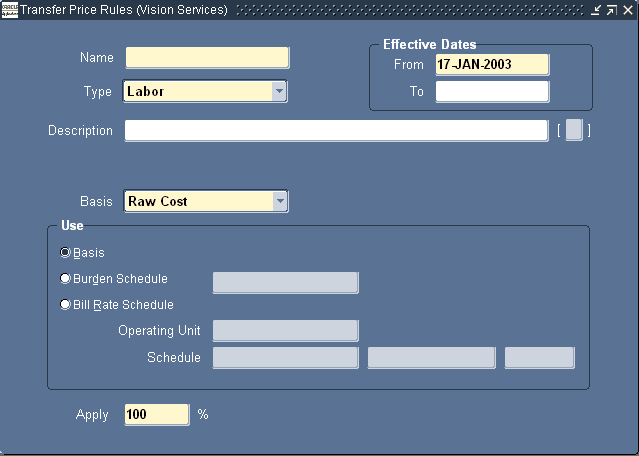Implementing Oracle Project Costing
This chapter contains instructions for implementing Oracle Project Costing.
This chapter covers the following topics:
- Oracle Project Costing Implementation Checklists
- Licensing Oracle Project Costing
- Expenditure Definition
- Accounting for Costs
- Non-Labor Costing Definitions
- Labor Costing Definitions
- Implementing Overtime Processing
- Capital Projects
- Capitalized Interest
- Allocations
- Setting up for AutoAllocations
- Burden Costing Definitions
- Setting Up for Cross Charge Processing: Borrowed and Lent
- Setting Up for Cross Charge Processing: Intercompany Billing
- Shared Setup Details for Cross Charge Processing
- Oracle Payables and Purchasing Integration
- Implementing Oracle Internet Expenses Integration
- Implementing Oracle Inventory for Projects Integration
- Implementing Oracle Project Manufacturing
- Implementing Oracle Time & Labor Integration
- Implementing Supplier Payment Control
Oracle Project Costing Implementation Checklists
Oracle Project Costing is an integrated project-based cost collection, management, and accounting solution that allows organizations to effectively manage projects and activities. Project managers are empowered with timely, detailed cost information to monitor project performance, while financial managers can track and account for the total costs of running their business. Oracle Project Costing is part of the Oracle E-Business Suite, an integrated set of applications that are engineered to work together.
For general information about the Oracle Projects implementation checklists, see Overview of Setting Up Oracle Projects.
Note: To find out how to access a window, refer to the Navigation Paths index, Oracle Projects Fundamentals or in the related family pack documentation.
Oracle Project Costing Product Implementation Checklist
The following checklist shows the steps required to implement Oracle Project Costing. The product setup checklist is organized by area of functionality. The Required/Optional column indicates if the step is required or optional for use of the product.
To implement Oracle Project Costing, complete the steps in the following order:
1. Licensing
The following table lists the step required for licensing:
| Step | Description | Required /Optional | Setup Level | Responsibility |
|---|---|---|---|---|
| PJC-P1.1 | Set the profile option PA: Licensed to Use Project Costing | Required | Site | System Administrator |
Note: For details about the licensing step, see Licensing Oracle Project Costing.
2. Expenditure Definition
The following table lists the steps required for expenditure definition:
| Step | Description | Required /Optional | Setup Level | Responsibility |
|---|---|---|---|---|
| PJC-P2.1 | Define expenditure categories | Required | Site | Projects Implementation Super User |
| PJC-P2.2 | Define revenue categories | Required | Site | Projects Implementation Super User |
| PJC-P2.3 | Define units | Required | Site | Projects Implementation Super User |
| PJC-P2.4 | Define expenditure types | Required | Site | Projects Implementation Super User |
| PJC-P2.5 | Define transaction sources | Optional | Site | Projects Implementation Super User |
| PJC-P2.6 | Implement transaction control extension | Optional | Site | Projects Implementation Super User |
| PJC-P2.7 | Implement auto-approval extension | Optional | Site | Projects Implementation Super User |
Note: For details about the expenditure definition steps, see Expenditure Definition.
3. Accounting for Costs
These steps describe setting up accounting for costs in Oracle Subledger Accounting and Oracle Projects AutoAccounting.
The following table lists the steps required to set up accounting for costs in Oracle Subledger Accounting:
| Step | Description | Required /Optional | Setup Level | Responsibility |
|---|---|---|---|---|
| PJC-P3.1 | Define custom sources | Optional | Site | Projects Implementation Super User |
| PJC-P3.2 | Define journal line types | Optional | Ledger | Projects Implementation Super User |
| PJC-P3.3 | Define journal entry descriptions | Optional | Ledger | Projects Implementation Super User |
| PJC-P3.4 | Define mapping sets | Optional | Ledger | Projects Implementation Super User |
| PJC-P3.5 | Define account derivation rules | Optional | Ledger | Projects Implementation Super User |
| PJC-P3.6 | Define journal lines definitions | Optional | Ledger | Projects Implementation Super User |
| PJC-P3.7 | Define application accounting definitions | Optional | Ledger | Projects Implementation Super User |
| PJC-P3.8 | Define subledger accounting methods | Optional | Ledger | Projects Implementation Super User |
| PJC-P3.9 | Assign application accounting definitions to a subledger accounting method | Optional | Ledger | Projects Implementation Super User |
| PJC-P3.10 | Assign a subledger accounting method to a ledger | Optional | Ledger | Projects Implementation Super User |
| PJC-P3.11 | Update post-accounting program assignments | Optional | Ledger | Projects Implementation Super User |
| PJC-P3.12 | Define cross-entity balancing rules | Optional | Ledger | General Ledger Super User |
The following table lists the steps required to set up accounting for costs in Oracle Projects AutoAccounting:
| Step | Description | Required /Optional | Setup Level | Responsibility |
|---|---|---|---|---|
| PJC-P3.13 | Define accounting for labor costs | Optional | OU (AutoAccounting, based on PJF) | Projects Implementation Super User |
| PJC-P3.14 | Define accounting for expense report costs | Optional | OU (AutoAccounting, based on PJF) | Projects Implementation Super User |
| PJC-P3.15 | Define accounting for usage costs | Optional | OU (AutoAccounting, based on PJF) | Projects Implementation Super User |
| PJC-P3.16 | Define accounting for miscellaneous costs | Optional | OU (AutoAccounting, based on PJF) | Projects Implementation Super User |
| PJC-P3.17 | Define accounting for burden transactions | Optional | OU (AutoAccounting, based on PJF) | Projects Implementation Super User |
| PJC-P3.18 | Define accounting for total burden costs | Optional | OU (AutoAccounting, based on PJF) | Projects Implementation Super User |
| PJC-P3.19 | Define accounting for WIP and Inventory costs | Optional | OU (AutoAccounting, based on PJF) | Projects Implementation Super User |
| PJC-P3.20 | Define accounting for supplier cost adjustments | Optional | OU (AutoAccounting, based on PJF) | Projects Implementation Super User |
Note: For details about setting up accounting for costs, see Accounting for Costs.
Oracle Project Costing Features Implementation Checklist
The following checklist shows the steps required to implement each Oracle Project Costing feature. The list is organized by feature. The Required/Optional column indicates if the step is required or optional for use of each feature.
To implement Oracle Project Costing features, complete the steps in the following order:
1. Non-Labor Costing
The following table lists the steps required for non-labor costing:
| Step | Description | Required /Optional | Setup Level | Responsibility |
|---|---|---|---|---|
| PJC-F1.1 | Define non-labor resources | Required | Site | Projects Implementation Super User |
| PJC-F1.2 | Define non-labor cost rates | Required | OU (based on PJF) | Projects Implementation Super User |
| PJC-F1.3 | Define non-labor cost rate overrides | Optional | OU (based on PJF) | Projects Implementation Super User |
Note: For details about the non-labor costing steps, see Non-Labor Costing Definitions.
2. Labor Costing
The following table lists the steps required for labor costing
| Step | Description | Required /Optional | Setup Level | Responsibility |
|---|---|---|---|---|
| PJC-F2.1 | Define labor costing multipliers | Optional | OU | Projects Implementation Super User |
| PJC-F2.2 | Define labor costing rules | Required | OU | Projects Implementation Super User |
| PJC-F2.3 | Define cost rate schedules | Optional | OU | Projects Implementation Super User |
| PJC-F2.4 | Assign costing rule and rate schedule | Required | OU | Projects Implementation Super User |
| PJC-F2.5 | Define labor costing overrides | Optional | OU (based on PJF) | Projects Implementation Super User |
| PJC-F2.6 | Implement labor costing extension | Optional | Site | Projects Implementation Super User |
| PJC-F2.7 | Implement labor transaction extension | Optional | Site | Projects Implementation Super User |
| PJC-F2.8 | Implement overtime processing | Optional | Site | Projects Implementation Super User |
| PJC-F2.9 | Implement overtime calculation extension | Optional | Site | Projects Implementation Super User |
Note: For details about the labor costing steps, see Labor Costing Definitions.
3. Capital Projects
The following table lists the steps required for capital projects:
| Step | Description | Required /Optional | Setup Level | Responsibility |
|---|---|---|---|---|
| PJC-F3.1 | Implement asset extensions | Optional | Site | Projects Implementation Super User |
| PJC-F3.2 | Define standard unit costs for asset cost allocations | Optional | OU | Projects Implementation Super User |
| PJC-F3.3 | Enable retirement cost processing | Optional | Site | Projects Implementation Super User |
| PJC-F3.4 | Define proceeds of sale expenditure types | Optional | Site | Projects Implementation Super User |
Note: For details about the capital projects steps, see Capital Projects.
4. Capitalized Interest
The following table lists the steps required for capitalized interest:
| Step | Description | Required /Optional | Setup Level | Responsibility |
|---|---|---|---|---|
| PJC-F4.1 | Define capitalized interest rate names | Required | Site / Exclusions OU | Projects Implementation Super User |
| PJC-F4.2 | Define capitalized interest rate schedules | Required | Site | Projects Implementation Super User |
| PJC-F4.3 | Specify default capitalized interest rate schedules for capital project types | Required | OU | Projects Implementation Super User |
| PJC-F4.4 | Update project status controls to enable capitalized interest processing | Required | Site | Projects Implementation Super User |
| PJC-F4.5 | Implement the Capitalized Interest Extension | Optional | Site | Projects Implementation Super User |
Note: For details about the capitalized interest steps, see Capitalized Interest.
5. Allocations
The following table lists the step required for allocations:
| Step | Description | Required /Optional | Setup Level | Responsibility |
|---|---|---|---|---|
| PJC-F5.1 | Define allocation rules | Required | OU | Projects Implementation Super User |
Note: For details about the allocations step, see Allocations.
6. AutoAllocations
The following table lists the steps required for AutoAllocations:
| Step | Description | Required /Optional | Setup Level | Responsibility |
|---|---|---|---|---|
| PJC-F6.1 | Define AutoAllocation sets | Required | OU | Projects Implementation Super User |
| PJC-F6.2 | Implement Workflow for AutoAllocations | Required | Site | Workflow Builder |
| PJC-F6.3 | Implement allocation extensions | Optional | Site | Projects Implementation Super User |
Note: For details about the AutoAllocations steps, see Setting Up for AutoAllocations.
7. Burdening
The following table lists the steps required for burdening:
| Step | Description | Required /Optional | Setup Level | Responsibility |
|---|---|---|---|---|
| PJC-F7.1 | Define cost bases and cost base types | Required | Site | Projects Implementation Super User |
| PJC-F7.2 | Define burden cost codes | Required | Site | Projects Implementation Super User |
| PJC-F7.3 | Define burden structures | Required | Site | Projects Implementation Super User |
| PJC-F7.4 | Set the profile option PA: Default Burden Schedule Type | Required | OU | System Administrator |
| PJC-F7.5 | Define burden schedules | Required | Site | Projects Implementation Super User |
| PJC-F7.6 | Implement burden costing extension | Optional | Site | Projects Implementation Super User |
| PJC-F7.7 | Enable the profile option PA: Create Incremental Transactions for Cost Adjustments Resulting from a Burden Schedule Recompilation | Optional | Site | System Administrator |
| PJC-F7.8 | Set the Profile Option PA: Report Separate Burden Transactions with Source Resources | Required | Site | System Administrator |
Note: For details about the Burdening steps, see Burden Costing Definitions.
8. Cross Charge: Borrowed and Lent
The following table lists the steps required for cross charge borrowed and lent processing:
| Step | Description | Required /Optional | Setup Level | Responsibility |
|---|---|---|---|---|
| PJC-F8.1 | Define transfer price rules | Required | Site | Projects Implementation Super User |
| PJC-F8.2 | Define transfer price schedules | Required | Site | Projects Implementation Super User |
| PJC-F8.3 | Define cross charge implementation options (for all operating units using borrowed and lent processing) | Required | OU | Projects Implementation Super User |
| PJC-F8.4 | Define provider and receiver controls | Required | OU | Projects Implementation Super User |
| PJC-F8.5 | Define accounting for borrowed and lent transactions | Required | OU | Projects Implementation Super User |
| PJC-F8.6 | Implement cross charge client extensions | Optional | Site | Projects Implementation Super User |
Note: For details about the cross charge: borrowed and lent steps, see Setting Up for Cross Charge Processing: Borrowed and Lent.
9. Cross Charge: Intercompany Billing
The following table lists the steps required for cross charge intercompany billing:
| Step | Description | Required /Optional | Setup Level | Responsibility |
|---|---|---|---|---|
| PJC-F9.1 | Define transfer price rules | Required | Site | Projects Implementation Super User |
| PJC-F9.2 | Define transfer price schedules | Required | Site | Projects Implementation Super User |
| PJC-F9.3 | Define additional expenditure types, agreement types, billing cycles, invoice formats, transaction sources, and supplier types for intercompany billing | Optional | See individual definitions | Projects Implementation Super User |
| PJC-F9.4 | Define an internal supplier for the provider operating unit (global setup) | Required | OU | Defined in Oracle Payables or Oracle Purchasing |
| PJC-F9.5 | Define an internal customer for the receiver operating unit (global setup) | Required | OU | Projects Implementation Super User |
| PJC-F9.6 | Define supplier sites for internal supplier (for each receiver operating unit) | Required | OU | Defined in Oracle Payables or Oracle Purchasing |
| PJC-F9.7 | Define bill to and ship to sites for internal customer (for each provider operating unit) | Required | OU | Projects Implementation Super User |
| PJC-F9.8 | Define internal billing implementation options (for each operating unit) | Required | OU | Projects Implementation Super User |
| PJC-F9.9 | Set up tax and configure for each provider operating unit in Oracle E-Business Tax to derive default tax classification codes on internal Oracle Receivables invoices | Required | OU | Tax Managers |
| PJC-F9.10 | Set up tax and configure for each receiver operating unit in Oracle E-Business Tax to derive default tax classification codes on internal Oracle Payables invoices | Required | OU | Tax Managers |
| PJC-F9.11 | Define an agreement for intercompany billing projects | Required | OU | Projects Implementation Super User |
| PJC-F9.12 | Define an intercompany project type and project template (for each operating unit) | Required | OU | Projects Implementation Super User |
| PJC-F9.13 | Define intercompany billing projects (for each provider operating unit) | Required | OU | Projects Implementation Super User |
| PJC-F9.14 | Define provider and receiver controls (for each operating unit) | Required | OU | Projects Implementation Super User |
| PJC-F9.15 | Define the Supplier Invoice Charge Account for internal invoicing | Required | OU | Workflow Builder |
| PJC-F9.16 | Implement Payables Open Interface Workflow | Required | Site | Workflow Builder |
| PJC-F9.17 | Define accounting for intercompany billing transactions | Required | OU | Projects Implementation Super User |
| PJC-F9.18 | Define accounting for provider cost reclassification | Required | OU | Projects Implementation Super User |
| PJC-F9.19 | Define invoice rounding account for intercompany transactions | Required | OU | Projects Implementation Super User |
| PJC-F9.20 | Implement Cross Charge extensions | Optional | Site | Projects Implementation Super User |
Note: For details about the cross charge: intercompany billing steps, see Setting Up for Cross Charge Processing: Intercompany Billing.
10. Oracle Payables and Purchasing Integration
The following table lists the steps required for Oracle Payables and Purchasing integration:
| Step | Description | Required /Optional | Setup Level | Responsibility |
|---|---|---|---|---|
| PJC-F10.1 | Install and implement Oracle Payables and Purchasing | Required | Site | |
| PJC-F10.2 | Set the profile options for project-related document entry | Required | Site | System Administrator |
| PJC-F10.3 | Set the profile option PA: AP Discounts Interface Start Date (mm/dd/yyyy) | Optional | Site | System Administrator |
| PJC-F10.4 | Define the Account Generator for the supplier invoice account | Required | Site | Workflow Builder |
| PJC-F10.5 | Define the Account Generator for project-related purchasing transactions | Required | Site | Workflow Builder |
| PJC-F10.6 | Specify a default supplier cost credit account | Optional | OU | Projects Implementation Super User |
| PJC-F10.7 | Define project-related distribution sets | Optional | Site | Payables Manager |
| PJC-F10.8 | Define Payables Descriptive Flexfields | Optional | Site | Payables Manager |
| PJC-F10.9 | Set the following profile options: PA: Transfer DFF with AP PA: Transfer DFF with PO |
Optional | Site | System Administrator |
Note: For details about the Oracle Payables and Purchasing integration steps, see Oracle Payables and Purchasing Integration.
11. Oracle Internet Expenses Integration
The following table lists the steps required for Oracle Internet Expenses integration:
| Step | Description | Required /Optional | Setup Level | Responsibility |
|---|---|---|---|---|
| PJC-F11.1 | Install and implement Oracle Internet Expenses | Required | Site | Internet Expenses |
| PJC-F11.2 | Set profile options to enable project-related expense report entry | Required | Site | System Administrator |
| PJC-F11.3 | Set expense report approval profile options | Optional | Site | System Administrator |
| PJC-F11.4 | Define the Project Expense Report Account Generator | Required | Site | Workflow Builder |
| PJC-F11.5 | Define a project-related expense report template in Oracle Payables | Required | Site | Payables Manager |
Note: For details about the Oracle Internet Expenses integration steps, see Implementing Oracle Internet Expenses Integration.
12. Oracle Inventory Integration
The following table lists the steps required for Oracle Inventory integration:
| Step | Description | Required /Optional | Setup Level | Responsibility |
|---|---|---|---|---|
| PJC-F12.1 | Install and implement Oracle Inventory | Required | Site (by Inventory Organization) | |
| PJC-F12.2 | Define project-related transaction types in Oracle Inventory | Required | Site (by Inventory Organization) | Inventory |
Note: For details about the Oracle Inventory integration steps, see Implementing Oracle Inventory for Projects Integration.
13. Oracle Project Manufacturing Integration
The following table lists the step required for Oracle Project Manufacturing integration:
| Step | Description | Required /Optional | Setup Level | Responsibility |
|---|---|---|---|---|
| PJC-F13.1 | Install and implement Oracle Project Manufacturing | Required | Site (by Inventory Organization) |
Note: For details about the Oracle Project Manufacturing integration step, see Implementing Oracle Project Manufacturing.
14. Oracle Time & Labor Integration
The following table lists the step required for Oracle Time & Labor integration:
| Step | Description | Required /Optional | Setup Level | Responsibility |
|---|---|---|---|---|
| PJC-F14.1 | Install and implement Oracle Time & Labor | Required | Site | Oracle Time & Labor |
| PJC-F14.2 | Set profile options for project-related timecards | Optional | Site | System Administrator |
| PJC-F14.3 | Implement client extensions to route and approve timecards | Optional | Site | Projects Implementation Super User |
Note: For details about the Oracle Time & Labor integration step, see Implementing Oracle Time & Labor Integration.
Supplier Payment Control
The following table lists the steps required for supplier payment control:
| Step | Description | Required /Optional | Setup Level | Responsibility |
|---|---|---|---|---|
| PJC-F15.1 | Install and implement Oracle Payables and Purchasing for integration with Oracle Project Costing | Required | Site | System Administrator |
| PJC-F15.2 | Set the PA: Pay When Paid profile option to Yes | Required | Responsibility | System Administrator |
| PJC-F15.3 | Set up a document style with complex payment terms | Required | OU | Purchasing Implementation User |
| PJC-F15.4 | Enable project for automatic release of pay when paid invoices | Required | Project Type, Project | Projects Implementation User |
| PJC-F15.5 | Implement Send AR Notification workflow and enable project for AR receipt notification | Optional | Responsibility | Projects Implementation Super User |
| PJC-F15.6 | Implement Pay When Paid client extension | Optional | Site | Projects Implementation Super User |
Note: For details about the supplier payment control steps, see Supplier Payment Control.
Licensing Oracle Project Costing
The following instructions give details about the Licensing steps in the Oracle Project Costing Product Implementation Checklist.
To indicate to the system that Project Costing is licensed, set the profile option PA: Licensed to Use Project Costing.
See: PA: Licensed to Use Project Costing.
Expenditure Definition
The following instructions give details about the Expenditure Definition steps in the Oracle Project Costing Product Implementation Checklist.
Expenditure Classifications
Expenditures are divided into the following groups:
Within these groups, expenditures are further classified by:
Expenditure Categories
An expenditure category describes the source of your organization's costs. For example, an expenditure category with a name such as Labor refers to the cost of labor. An expenditure category with a name such as Supplier refers to the cost incurred on supplier invoices.
You use expenditure categories when you define organization overrides, for budgeting, and for transaction controls. In addition, you can use expenditure categories in your AutoAccounting rules and in your reporting. Expenditure categories are used for grouping expenditure types for costing.
Defining Expenditure Categories
To define expenditure categories:
-
In the Expenditure Categories window, enter a unique name for the expenditure category and enter its description.
-
Save your work.
Fremont Corporation Expenditure Categories
Fremont Corporation defines the expenditure categories shown in the following table:
| Expenditure Category Name | Description |
|---|---|
| Labor | Labor costs |
| Travel | Travel expenditures |
| In-House Recoverables | Use of corporate assets |
| Outside Services | Outside services |
| Material | Materials |
| Other Expenses | Expenses, excluding travel |
Related Topics
Revenue Categories
A revenue category describes a source of your organization's revenue. For example, a revenue category with a name such as Labor refers to labor revenue.
Revenue categories are used for grouping expenditure types and event types for revenue and billing. You can use revenue categories for budgeting, for reporting purposes, and in your AutoAccounting rules.
Defining Revenue Categories
To define revenue categories:
-
Navigate to the Revenue Category Lookups window.
-
Enter the following information for the revenue category.
-
Code
-
Meaning
-
Description
-
Tag Value (optional -- tag value is not used by Oracle Projects)
-
Effective dates
-
-
Check the Enabled check box.
-
Save your work.
For detailed information on defining and updating lookups in Oracle Projects, see: Oracle Projects Lookups.
Fremont Corporation Revenue Categories
Fremont Corporation defines revenue categories for labor and others for all other revenue. Fremont's revenue categories are shown in the following table:
| Revenue Category Name | Description |
|---|---|
| Fee | Fee Earned |
| Labor | Labor Revenue |
| Other | Non-Labor Revenue |
| Payment | Payment |
Related Topics
Revenue Categories Listing, Oracle Projects Fundamentals
Units
A unit of measure records quantities or amounts of an expenditure item. You assign a unit to each expenditure type. For example, you can specify the unit of measure Miles when you define an expenditure type for personal car use. You enter the quantity of personal car use in miles, and Oracle Projects calculates the cost of using a personal car by mileage.
If you want to calculate the cost of computer services by the amount of time a user uses a computer, you can define an expenditure type for computer services and assign it the unit Hours.
Oracle Projects predefines the units Currency and Hours.
Defining Units
To define a unit of measure:
-
Navigate to the Unit Lookups window.
-
Enter the following information for the unit.
-
Code
-
Meaning
-
Description
-
Tag Value (optional -- tag value is not used by Oracle Projects)
-
Effective dates
-
-
Save your work.
For detailed information on defining and updating lookups in Oracle Projects, see: Oracle Projects Lookups.
Fremont Corporation Units
Fremont Corporation uses the predefined units Currency and Hours. The implementation team defines additional units for Miles and Days. The units defined by Fremont Corporation are shown in the following table:
| Unit Name | Description |
|---|---|
| Currency | Currency |
| Hours | Hours |
| Miles | Miles |
| Days | Days |
Related Topics
Units Definition Listing, Oracle Projects Fundamentals
Expenditure Types
An expenditure type is a classification of cost that you assign to each expenditure item you enter in Oracle Projects and is made up of the following elements:
-
An expenditure category (used to group expenditure types for costing)
-
A revenue category (used to group expenditure types for revenue and billing)
-
A unit of measure
-
One or more expenditure type classes
You also specify whether an expenditure type requires a cost rate.
For supplier invoice expenditure types, if you specify that a rate is required, Oracle Projects requires you to enter a quantity in Oracle Payables for invoice distributions using that expenditure type. When you interface the invoice distribution to Oracle Projects, Oracle Projects copies the quantity and amount to the expenditure item and calculates the rate. If you define a supplier invoice expenditure type with the Rate Required option disabled, then the quantity of the expenditure item is set to the amount you enter in Oracle Payables.
Multiple Expenditure Type Classes Per Expenditure Type
You can assign multiple expenditure type classes to an expenditure type. For example, an expenditure with the expenditure type Materials can have the expenditure type class Supplier Invoice if it originated in Oracle Payables, and the expenditure type class Inventory if it originated in Oracle Inventory. This example is illustrated below:
| Expenditure Type | Module Where Expenditure Originated | Expenditure Type Class |
|---|---|---|
| Materials | Oracle Payables | Supplier Invoice |
| Materials | Oracle Inventory | Inventory |
This feature allows you to use a single expenditure type to classify as many different costs as you require. You can use the same expenditure type for expenditures that have different origins (and therefore different accounting), but which should otherwise be grouped together for costing, budgeting, or summarization purposes.
Defining Expenditure Types
This section describes the steps for defining expenditure types.
Prerequisites
-
Define expenditure categories.
-
Define revenue categories.
-
Define units.
To define expenditure types:
Navigate to the Expenditure Types window.
-
Name: Enter a unique name for the expenditure type.
-
Expenditure Category and Revenue Category: Enter the expenditure category and revenue category you want to associate with this expenditure type.
-
Unit of Measure: Enter the unit of measure you want Oracle Projects to use when calculating the cost for this expenditure type. You must enter Hours for labor expenditure types.
-
Rate Required: If this expenditure type requires a cost rate, check the Rate Required check box, then choose Cost Rate to navigate to the Expenditure Cost Rates window and enter a cost rate and its effective date(s). The rates can be defined by operating unit.
If this expenditure type does not require a cost rate, do not check the Rate Required check box.
Note: If you create a non-labor expenditure type without checking the Rate Required check box, you cannot subsequently require and enter a cost rate for that expenditure type. Instead, you must disable the expenditure type and create a new one that requires a cost rate and has a unique name. If you check the Rate Required check box when you create a non-labor expenditure type, you can change the cost rate at any time.
-
Tax Classification Code: Optionally, click Tax Classification Code and select the tax classification code for customer invoice lines for this expenditure type and operating unit. Oracle Projects uses this code as the default tax classification code based on the Application Tax Options hierarchy that you define in Oracle E-Business Tax for Oracle Projects and the specified operating unit. For more information on setting up taxes and the hierarchy of tax options for an application and operating unit, see the Oracle E-Business Tax User Guide.
-
Description and Dates: In the Description, Dates region, enter a description for the expenditure type. You can optionally enter effective dates for the expenditure type.
-
Expenditure Type Classes: In the Expenditure Type Class region, enter the expenditure type class or classes you want Oracle Projects to associate with this expenditure type, to determine how to process the expenditure item.
-
Save your work.
Important: If you create and save an expenditure type, you cannot subsequently update the following attributes for the expenditure type:
-
Name
-
Expenditure Category
-
Revenue Category
-
Unit of Measure
-
Rate Required check box
Instead, you must enter an end date for the expenditure type and create a new one that has a unique name. When you enter an end date for an expenditure type, the end date has no effect on existing transactions. Oracle Projects uses the old expenditure type to report on and process existing transactions. You cannot use the old expenditure type for new transactions that have an expenditure item date after the end date.
Fremont Corporation Expenditure Types
Fremont defines cost rates for the expenditure types Computer Services, Vehicle, Personal Auto Use, and Field Equipment because these expenditure types use non-labor expenditure type classes and use units other than currency. For these expenditure types, Fremont enables the Rate Required option.
Fremont Corporation's implementation team defines the expenditure types shown in the following table.
| Expenditure Type Name | Unit | Description | Expenditure Category | Revenue Category | Expenditure Type Class |
|---|---|---|---|---|---|
| Administrative | Hours | Administrative labor hours | Labor | Labor | Straight Time |
| Clerical | Hours | Clerical labor hours | Labor | Labor | Straight Time |
| Other Labor | Hours | Other labor hours | Labor | Labor | Straight Time |
| Overtime | Hours | Overtime labor hours | Labor | Labor | Overtime |
| Professional | Hours | Professional labor hours | Labor | Labor | Straight Time |
| Air Travel | Currency | Air travel expenses | Travel | Other | Expense Reports |
| Automobile Rental | Currency | Auto rental expenses | Travel | Other | Expense Reports |
| Entertainment | Currency | Entertainment expenses | Other Expenses | Other | Expense Reports |
| Meals | Currency | Meal expenses | Travel | Other | Expense Reports |
| Other Expenses | Currency | Other expenses | Other Expenses | Other | Expense Reports |
| Personal Auto Use | Miles | Personal auto mileage | Travel | Other | Expense Reports |
| Computer Services | Hours | Use of corporate computers | In-House Recoverables | Other | Usages |
| Field Equipment | Hours | Use of company equipment | In-House Recoverables | Other | Usages |
| Other Asset | Currency | Use of other company asset | In-House Recoverables | Other | Usages |
| Vehicle | Days | Use of corporate vehicle | In-House Recoverables | Other | Usages |
| Construction | Currency | Outside construction work | Outside Services | Other | Supplier Invoices |
| Consulting | Currency | Outside consultants | Outside Services | Other | Supplier Invoices |
| Other Invoice | Currency | Other outside work | Other Expenses | Other | Supplier Invoices |
| Supplies | Currency | Supplies | Other Expenses | Other | Supplier Invoices |
| Misc Travel Expenses | Currency | Misc travel expenses | Travel | Other | Expense Reports |
| Lodging | Currency | Lodging expenses | Travel | Other | Expense Reports |
| Material | Currency | Materials | Material | Other | Supplier Invoices |
Related Topics
Expenditure Types Listing, Oracle Projects Fundamentals
Expenditure Type Classes
An expenditure type class tells Oracle Projects how to process an expenditure item. Oracle Projects predefines all expenditure type classes.
Oracle Projects uses the following expenditure type classes to process labor costs:
-
Straight Time - Labor cost calculated using a base cost rate multiplied by hours
-
Overtime - Labor cost calculated using a premium cost rate multiplied by hours
Oracle Projects uses the following expenditure type classes to process non-labor project costs:
-
Expense Reports
-
Usages - You must specify the non-labor resource for every usage item you charge to a project. For each expenditure type classified by a Usage expenditure type class, you also define non-labor resources and organizations that own each non-labor resource.
-
Supplier Invoices - Supplier invoices, discounts, and payments from Oracle Payables or an external system, and receipt accruals from Oracle Purchasing.
-
Miscellaneous Transaction - Miscellaneous Transactions are used to track miscellaneous project costs. This expenditure type class is similar to usages. The difference is that, for miscellaneous transaction expenditure items, you are not required to specify a non-labor resource or a non-labor resource organization, as you are for usage expenditure items. Examples of uses for miscellaneous transactions are:
-
Fixed assets depreciation
-
Allocations
-
Interest charges
-
-
Burden Transaction - Burden transactions track burden costs that are calculated in an external system or calculated by Oracle Projects as separate, summarized transactions. These costs are created as a separate expenditure item that has a burdened cost amount, but has a quantity and raw cost value of zero. See: Accounting for Burdened Costs, Oracle Project Costing User Guide.
Burden transactions that are not system-generated can be adjusted. See: Adjustments to Burden Transactions, Oracle Project Costing User Guide.
-
Work In Process - This expenditure type class is used for Project Manufacturing WIP transactions that are interfaced from Manufacturing to Oracle Projects. You can also use this expenditure type class when you import other manufacturing costs via Transaction Import or when you enter transactions via pre-approved batch entry.
-
Inventory - This expenditure type class is used for the following transactions:
-
Project Manufacturing transactions that are interfaced from Manufacturing or Inventory to Oracle Projects.
-
Oracle Inventory Issues and Receipts that are interfaced from Oracle Inventory to Oracle Projects in a manufacturing or non-manufacturing installation.
You can also use this expenditure type class when you import other manufacturing costs via Transaction Import or when you enter transactions via pre-approved batch entry.
-
The expenditure type class determines how an expenditure item is processed. For example, if you assign the Straight Time expenditure type class to an expenditure type, Oracle Projects uses labor distribution to calculate the cost of an expenditure item with that expenditure type and expenditure type class.
This following graphic shows examples of expenditure classifications. The expenditure types shown are the following: Administrative, Clerical, Consulting and Photo Processing. Each expenditure type consists of an expenditure category, a unit of measure and an expenditure type class. The list below shows the components of each expenditure type.
-
Administrative
-
Expenditure Category: Labor
-
Unit of Measure: Hours
-
Expenditure Type Class: Straight Time
-
-
Clerical
-
Expenditure Category: Labor
-
Unit of Measure: Hours
-
Expenditure Type Classes: Straight Time and Overtime
-
-
Consulting
-
Expenditure Category: Outside Services
-
Unit of Measure: Currency
-
Expenditure Type Classes: Supplier Invoices, Expense Reports, and Usages
-
-
Photo Processing
-
Expenditure Category: Product Development
-
Unit of Measure: Currency
-
Expenditure Type Classes: Supplier Invoices and Expense Reports
-
Expenditure Classifications: Examples
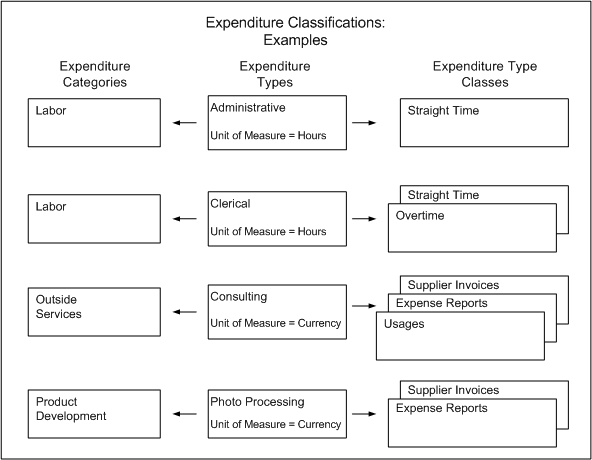
Transaction Sources
Transaction sources identify the source of external transactions that you import into Oracle Projects. The transaction source determines how Oracle Projects imports the transactions.
Oracle Projects provides a set of predefined transaction sources that you use to import transactions from other Oracle Applications. For example, the following processes in Oracle Projects use predefined transaction sources to import expenditures:
-
PRC: Interface Supplier Costs: Uses the predefined transaction sources for supplier costs to import transactions from Oracle Purchasing and Oracle Payables.
-
PRC: Interface Expense Reports from Payables: Uses the predefined transaction source Oracle Payables Expense Reports to import expense reports from Oracle Payables.
-
PRC: Transaction Import: Uses predefined transaction sources to import transactions from other Oracle Applications such as Oracle Inventory, Oracle Project Manufacturing, Oracle Time and Labor, and Oracle Labor Distribution.
In addition, Oracle Projects uses predefined transaction sources to import project allocations and capitalized interest transactions that it generates internally.
You can define additional transaction sources to import transactions from non-Oracle applications. For example, you can define the transaction source Payroll to identify expenditure items imported from an external payroll system. You control the Transaction Import processing by the options that you select for each transaction source.
Predefined Transaction Sources
The following table lists the predefined transactions sources that Oracle Projects uses to import supplier costs from Oracle Purchasing and Oracle Payables and expense reports from Oracle Payables.
Important: Do not use these transaction sources to import transactions from non-Oracle sources. These transaction sources are intended only for use by the Oracle Projects processes that import supplier costs and expense report costs from Oracle Purchasing and Oracle Payables.
| Transaction Source | Used to Import... |
|---|---|
| Nonrecoverable Tax from Payables | Nonrecoverable tax amounts on item costs and invoice price variance amounts from Oracle Payables |
| Nonrecoverable Tax from Purchasing Receipt | Nonrecoverable tax amounts from purchasing receipts in Oracle Purchasing |
| Nonrecoverable Tax Price Adjustment from Purchasing Receipt | Nonrecoverable tax price adjustment amounts from receipts in Oracle Purchasing |
| Oracle Interproject Invoices | Oracle Projects interproject invoices from Oracle Payables |
| Oracle Payables Expense Reports | Expense reports from Oracle Payables |
| Oracle Payables Invoice Variance | Invoice price and tax variance amounts from Oracle Payables |
| Oracle Payables Supplier Cost Exchange Rate Variance | Exchange rate variances on invoice cost and tax from Oracle Payables |
| Oracle Payables Supplier Invoices | Supplier invoices from Oracle Payables |
| Oracle Projects Intercompany Supplier Invoices | Oracle Projects intercompany supplier invoices from Oracle Payables |
| Oracle Purchasing Receipt Accruals | Receipt accruals from Oracle Purchasing |
| Oracle Purchasing Receipt Accruals Price Adjustment | Price adjustments for receipt accruals in Oracle Purchasing |
| Supplier Invoice Discounts from Payables | Supplier invoice discount amounts from Oracle Payables |
You can define preprocessing and postprocessing extensions to customize the predefined supplier cost transaction sources. For additional information, see: Transaction Import Extensions, Oracle Projects APIs, Client Extensions, and Open Interfaces Reference.
Note: The process PRC: Interface Supplier Costs only rejects the expenditure items that fail validation. The process interfaces the remaining expenditure items to Oracle Projects. This functionality only applies to predefined transaction sources for supplier costs. It does not apply to user-defined supplier cost transaction sources. For additional information, see: Interface Supplier Costs, Oracle Projects Fundamentals.
Note: To calculate cross charge amounts for expenditure items with the transaction source Oracle Payables Exchange Rate Variance, you must use either the Transfer Price Determination Extension or the Transfer Price Override Extension. For information on client extensions, see the Oracle Projects APIs, Client Extensions, and Open Interfaces Reference.
The following table lists the predefined transactions sources that Oracle Projects uses to import transactions from Oracle Project Manufacturing and Oracle Inventory.
Important: Do not use these transaction sources to import transactions from non-Oracle sources.
| Transaction Source | Used to Import... |
|---|---|
| Inventory Misc | Inventory issues and receipts entered in the Miscellaneous Transactions window in Oracle Inventory |
| Inventory | Manufacturing material costs for which Oracle Project Manufacturing creates accounting in Oracle Subledger Accounting |
| Inventory with Accounts | Manufacturing material costs with account information for which Oracle Projects creates accounting in Oracle Subledger Accounting |
| Inventory with No Accounts | Manufacturing material costs for which Oracle Projects uses AutoAccounting to derive accounts and creates accounting in Oracle Subledger Accounting |
| Work In Process | Manufacturing resource costs for which Oracle Project Manufacturing creates accounting in Oracle Subledger Accounting |
| WIP with Accounts | Manufacturing nonlabor resource costs with account information that Oracle Projects categorizes as work in process. Transactions are accounted in Oracle Manufacturing. |
| WIP with No Accounts | Manufacturing nonlabor resource costs that Oracle Projects categorizes as work in process, and for which Oracle Projects uses AutoAccounting to derive accounts and creates accounting in Oracle Subledger Accounting |
| WIP Straight Time with Accounts | Manufacturing labor resource costs with account information that Oracle Projects categorizes as straight time. Transactions are accounted in Oracle Manufacturing. |
| WIP Straight Time with No Accounts | Manufacturing labor resource costs that Oracle Projects categorizes as straight time, and for which Oracle Projects uses AutoAccounting to derive accounts and creates accounting in Oracle Subledger Accounting |
Note: For the transaction sources WIP with Accounts and WIP Straight Time with Accounts, the posting option for the inventory organization determines whether Oracle Manufacturing or Oracle Projects generates accounting events and creates accounting for the transactions in Oracle Subledger Accounting. If posting option is Manufacturing, then Oracle Manufacturing generates accounting events and creates accounting. If the posting option is Projects, then Oracle Projects imports the default accounts from Oracle Manufacturing, generates accounting events, and creates accounting. Oracle Projects does not change the default accounts when you generate accounting events. If you define your own detailed accounting rules in Oracle Subledger Accounting, then Oracle Subledger Accounting overwrites default accounts, or individual segments of accounts, that Oracle Projects derives using AutoAccounting.
The following table lists the predefined transactions sources that Oracle Projects uses to import transactions from Oracle Asset Tracking.
Important: Do not use these transaction sources to import transactions from non-Oracle sources.
| Transaction Source | Used to Import... |
|---|---|
| CSE_INV_ISSUE | Transactions of the type Issue for non-depreciable items |
| CSE_INV_ISSUE_DEPR | Transactions of the type Issue for depreciable items |
| CSE_IPV_ADJUSTMENT | Supplier cost adjustments for non-depreciable items |
| CSE_IPV_ADJUSTMENT_DEPR | Supplier cost adjustments for depreciable items |
| CSE_PO_RECEIPT | Transactions of the type Receipt for non-depreciable items |
| CSE_PO_RECEIPT_DEPR | Transactions of the type Receipt for depreciable items |
The following table lists the predefined transactions sources that Oracle Projects uses to import labor transactions from Oracle Time and Labor.
Important: Do not use this transaction source to import transactions from non-Oracle sources.
| Transaction Source | Used to Import... |
|---|---|
| Oracle Time and Labor | Timecards from Oracle Time and Labor |
The following table lists the predefined transactions sources that Oracle Projects uses to import actual labor transactions and labor encumbrances from Oracle Labor Distribution.
Important: Do not use these transaction sources to import transactions from non-Oracle sources. These transaction sources are intended only for use by the Oracle Labor Distribution processes. For additional information, see the Oracle Labor Distribution User's Guide.
| Transaction Source | Used to Import... |
|---|---|
| GOLD | Actual costs from Oracle Labor Distribution For additional information, see: Using Transaction Import in Oracle Grants Accounting, Oracle Grants Accounting User Guide. |
| GOLDE | Encumbrances from Oracle Labor Distribution For additional information, see: Using Transaction Import in Oracle Grants Accounting, Oracle Grants Accounting User Guide. |
The following table lists the predefined transactions sources that Oracle Projects uses to import project allocations and capitalized interest transactions that it generates within the application.
Important: Do not use these transaction sources to import transactions from non-Oracle sources. These transaction sources are intended only for use by the Oracle Projects processes that import project allocations and capital interest transactions.
| Transaction Source | Used to Import... |
|---|---|
| Project Allocations | Project allocations generated in Oracle Projects |
| Capitalized Interest | Capitalized Interest transactions generated in Oracle Projects |
Transaction Source Options
Transaction source options control how Transaction Import processes transactions. Following are the transaction source options:
Default Expenditure Type Class
Oracle Projects uses the default expenditure type class that you assign to a transaction source if an expenditure type class is not specified in the interface table. Oracle Projects provides this option to facilitate the migration of data from earlier releases of Oracle Projects.
Raw Cost GL Accounted
Select this option to indicate whether transactions imported from this transaction source are already accounted. When you select this option, Oracle Projects processes do not generate accounting events to send the transactions to Oracle Subledger Accounting. See: Loading Items as Accounted or Unaccounted, Oracle Projects APIs, Client Extensions, and Open Interfaces Reference.
When you select this option, the Import Raw Cost Amounts option is automatically selected.
Examples of transactions for which this option is enabled are manufacturing and inventory transactions with the transaction source Inventory, Inventory Misc, or Work In Process.
Import Raw Cost Amounts
When a transaction source has this option enabled, the raw cost amount of the transactions has already been calculated (costed). These are not modified after being imported into Oracle Projects. None of the Oracle Projects processes will calculate raw cost amounts for these transactions. See: Loading Items as Costed or Uncosted, Oracle Projects APIs, Client Extensions, and Open Interfaces Reference.
The designation of a transaction as costed does not affect burdening, accounting, or interfacing to GL or AP. These processes are still performed on the transaction as they would be if it were imported as a non-costed transaction.
Note: If Burden Transaction is the default expenditure type class for a transaction source, then you cannot disable the Import Raw Cost Amounts option for the transaction source.
Import Burdened Amounts
When this option is selected for a transaction source, Oracle Projects expects the external system to provide burdened costs. If the transaction does not have a burdened cost amount, Transaction Import will reject the transaction.
When you select this option, the Import Raw Cost Amounts option is automatically selected.
Note: If Burden Transaction is the default expenditure type class for a transaction source, then you cannot disable the Import Burdened Amounts option for the transaction source.
Import Employee Organization
If you enable this option, the external system can optionally provide an expenditure organization that is different from the employee owning organization. If no expenditure organization is provided, Transaction Import will populate the expenditure organization with the employee owning organization.
Allow Duplicate Reference
Enable this option to allow multiple transactions with this transaction source to use the same original system reference. If you enable this option, you cannot uniquely identify the item by transaction source and original system reference.
Allow Interface Modifications
This option allows you to modify rejected transactions in the Review Transactions window after the import process is completed.
Note: You must enable this option for predefined supplier cost transaction sources to use the Review Transactions window to modify the expenditure item date for expenditure items that fail date validation during import.
Purge After Import
If you select this option, items successfully imported from the transaction source are automatically purged from the interface table when the import process is completed.
Allow Reversals
If you enable this option, Oracle Projects allows reversals of expenditure batches or expenditure items for the transaction source. When you enable this option, the Allow Adjustments option is automatically enabled.
Note: So that the originating external system can be reconciled with Oracle Projects, you must create corresponding reversals in the external system. In addition, if both this option and the Raw Cost GL Accounted option are enabled, you must generate corresponding reversing cost distribution lines for transactions that you reverse in Oracle Projects.
Note: If Burden Transaction is the default expenditure type class for a transaction source, then you cannot enable the Allow Reversals option for the transaction source.
Allow Adjustments
If you enable this option, then you can adjust imported transactions in Oracle Projects after you load them via Transaction Import.
Note: If you enable this option, Oracle Projects allows adjustments even if you disable the Interface Costs to GL options in Oracle Projects implementation options.
Important: If you enable the Allow Adjustments option for a predefined transaction source for supplier costs, you must complete at least one of the following setup steps:
-
Specify the default supplier cost credit account for supplier cost adjustments in Oracle Projects implementation options for each operating unit.
-
Define a rule in Oracle Subledger Accounting to determine the supplier cost credit account.
This setup is required for the process PRC: Create Accounting to successfully create accounting for supplier cost adjustments. Oracle Projects displays a message asking you to validate the setup each time that you enable the Allow Adjustments option for a predefined transaction source for supplier costs.
Note: If Burden Transaction is the default expenditure type class for a transaction source, then you cannot enable the Allow Adjustments option for the transaction source.
Enabling this option allows you to make adjustments and changes that can result in a new GL account or cost amounts for an item. For example, you can make the following types of adjustments:
-
Transfer an item to another project or task
-
Split an item into two or more items
-
Recalculate raw and burden costs
(Raw cost values for transactions that were already costed when loaded into Oracle Projects are not changed if you mark the item for cost recalculation.)
-
Reclassify an item as billable or nonbillable
-
Reclassify an item as capitalizable or noncapitalizable
-
Change the work type of an item
For additional information, see: Types of Expenditure Item Adjustments, Oracle Project Costing User Guide.
The default value for this option is No. If the option is set to No, then you can still perform the following adjustments:
-
Apply a billing hold
-
Apply a one-time billing hold
-
Release billing hold
-
Recalculate burden cost
Note: You can recalculate burden costs only if the Import Burdened Amounts transaction source option is not enabled.
-
Recalculate revenue
-
Change comment
-
Reprocess cross charge
-
Mark for no cross charge processing
-
Change transfer price currency attributes
-
Change the work type (only if the change does not affect the billable status or capitalizable status of the expenditure item)
Note: The profile option PA: Transaction Billability derived from Work Type controls whether the work type determines the billable status of an expenditure item.
If you do not allow users to adjust imported transactions in Oracle Projects, then you can adjust the transactions in the originating external system. After you adjust the transactions, you import adjustments into Oracle Projects.
Process Cross Charge
If you import cross charge transactions that are processed by an external system, enable this option for that system's transaction source. If this option is enabled for a transaction source, Oracle Projects performs cross charge processing for transactions originating from that transaction source.
Pre Processing Extension
Enter the name of a PL/SQL procedure to be called before the Transaction Import process runs. You must enter the full name including the package, in the format package.procedure.
This option can be used for loading the Transaction Import Interface table, or for pre-import validations, or for other pre-import processing.
Note: Oracle Projects does not support the use of a Pre-Import client extension with the Capitalized Interest transaction source.
Post Processing Extension
Enter the name of a PL/SQL procedure to be called after the Transaction Import process runs. You must enter the full name including the package, in the format package.procedure.
This option can be used for recording the expenditure and expenditure item IDs generated by the Transaction Import process in the source system. It can also be used for other post-import processing.
Note: Oracle Projects does not support the use of a Post-Import client extension with the Capitalized Interest transaction source.
Processing Set Size
Enter the size of the processing set. The value entered indicates the number of records to be processed in each set. When interfacing large amounts of data, you can reduce the impact of unexpected errors by processing transactions in sets. The import process issues a database commit after each set is complete. If an error occurs and a rollback is issued, only the transactions in the current set are affected.
Defining Transaction Sources
To define a transaction source:
-
In the Transaction Sources window, enter the transaction source, and enter the expenditure type class.
-
Choose the desired options for the transaction source.
-
Enter the effective date(s). You must enter an Effective From date. The Effective To date is optional.
-
Enter a description.
-
Save your work.
Fremont Corporation Transaction Sources
Fremont Corporation defines the following transaction sources to import data from external systems.
| Transaction Source | Expenditure Type Class | Import Raw Cost Amounts | Purge After Import |
|---|---|---|---|
| Faxed Timecard | Straight Time | Disabled | Enabled |
| PBX | Usages | Enabled | Enabled |
Related Topics
Integrating with Oracle Project Manufacturing, Oracle Project Costing User Guide
Transaction Import, Oracle Projects APIs, Client Extensions, and Open Interfaces Reference
Transaction Sources Listing, Oracle Projects Fundamentals
Transaction Control Extension
Transaction Control Extensions enable you to implement your company's expenditure entry policies.
For more information, see: Transaction Control Extension, Oracle Projects APIs, Client Extensions, and Open Interfaces Reference.
AutoApproval Extension
Use the AutoApproval Extensions to define conditions under which expense reports and timecards are approved automatically.
For more information, see: AutoApproval Extensions, Oracle Projects APIs, Client Extensions, and Open Interfaces Reference.
Accounting for Costs
The following instructions give details about the Accounting for Costs steps in the Oracle Project Costing Product Implementation Checklist. The instructions are divided into two sections. The first section discusses how to set up accounting for project costs in Oracle Subledger Accounting. The second section discusses how to set up AutoAccounting for costs in Oracle Projects.
Subledger Accounting for Costs
Oracle Subledger Accounting is an intermediate step in the accounting flow between subledger applications, such as Oracle Projects and Oracle Payables, and Oracle General Ledger.
Oracle Projects uses AutoAccounting to create default accounts for project costs that it sends to Oracle Subledger Accounting. Oracle Projects provides predefined setup in Oracle Subledger Accounting to accept the default accounts from Oracle Projects and transfer them to Oracle General Ledger without change. You can optionally define your detailed accounting rules in Oracle Subledger Accounting. If you define your own detailed accounting rules in Oracle Subledger Accounting, then Oracle Subledger Accounting overwrites default accounts, or individual segments of accounts, that Oracle Projects derives using AutoAccounting.
For information on the setup that Oracle Projects predefines in Oracle Subledger Accounting, see: Integrating with Oracle Subledger Accounting, Oracle Projects Fundamentals.
Note: To define your own setup in Oracle Subledger Accounting, you must copy the predefined data and make changes to the copy. You cannot directly modify the predefined data that Oracle Projects provides in Oracle Subledger Accounting.
Related Topics
AutoAccounting and Subledger Accounting
Understanding Subledger Accounting Setup for Oracle Projects, Oracle Projects Fundamentals
Oracle Subledger Accounting Implementation Guide
Custom Sources
Sources are pieces of information Oracle Subledger Accounting uses to determine how to create accounting for an accounting event. You use sources to provide information from transactions to Oracle Subledger Accounting. Oracle Projects predefines a comprehensive set of sources. For example, project name, task number, expenditure organization, and event type are all defined as sources.
You can optionally define custom sources to extend the list of sources available to application accounting definitions.
To create custom sources, you write PL/SQL functions that use the predefined sources and constant values as parameters. For example, if you capture the geographic region to which each organization belongs in a descriptive flexfield segment, then you can create a custom source to use the information in your application accounting definitions. You use the expenditure organization (a predefined source) as a parameter in the definition of the custom source.
For information about how to define custom sources, see the Oracle Subledger Accounting Implementation Guide.
Related Topics
Application Accounting Definitions
Journal Line Types
A journal line type determines the characteristics of subledger journal entry lines. These characteristics include whether the line is used to create actual, budget, or encumbrance entries, whether the line is a debit or a credit, whether matching lines are merged, and whether data is transferred to the general ledger in summary or detail form. You can optionally set up your own journal line types.
You set up journal line types for a particular event class. Event classes represent the actions possible for a particular transaction type or document. For example, some of the event classes that Oracle Projects predefines include Labor Cost, Usage Cost, Revenue, and Budget.
You can also set up conditions for the use of a journal line type. For example, a journal line type determines if a particular journal line is a debit or a credit. It also determines the account class and the balance type for journal lines associated with the journal line type.
Oracle Projects predefines a set of journal line types in Oracle Subledger Accounting. For example, Oracle Projects predefines a journal line type for the event class Labor Cost named Raw Cost. Journal lines associated with this journal line type are debits with a balance type of Actual. Similarly, Oracle Projects predefines a second journal line type for the Labor Cost event class named Raw Cost Clearing. Journal lines associated with this journal line type are credits with a balance type of Actual.
Important: Oracle Projects recommends that you do not modify the predefined journal line types for encumbrance entries or define additional journal line types for encumbrance entries. Adding or modifying these journal line types can cause the funds check process to create additional encumbrance entries. The additional encumbrance entries can cause the funds check process to fail.
For information about how to define journal line types, see the Oracle Subledger Accounting Implementation Guide.
Related Topics
Integrating with Oracle Subledger Accounting, Oracle Projects Fundamentals
Journal Entry Descriptions
Journal entry descriptions define both the content and sequence in which the elements of a journal entry header or journal entry line description appear. Oracle Subledger Accounting assigns the descriptions to the journal header and lines when it creates draft or final accounting.
Oracle Projects does not provide any predefined journal entry descriptions. You can optionally define your own journal entry descriptions. You can build descriptions using any of the sources for Oracle Projects.
You assign journal entry descriptions to headers and lines in application accounting definitions.
For information about how to define journal entry descriptions, see the Oracle Subledger Accounting Implementation Guide.
Related Topics
Application Accounting Definitions
Mapping Sets
Mapping sets enable you to assign a specific output value to an Accounting Flexfield or Accounting Flexfield segment. You use mapping sets when you set up account derivation rules. Account derivation rules determine the Accounting Flexfield values for subledger journal entries.
Oracle Projects does not provide any predefined mapping sets. You can optionally define your own mapping sets. When you enter input values for mapping sets, you can select from a list of values based on either an existing lookup set or value set. You also specify the Accounting Flexfield segment and select segment values from a list of values.
For example, you can select a lookup type of service type for the input and the Accounting Flexfield segment program as the output. You then select the service type and program segment values from lists of values as you define each pair. The following table shows you examples of the service type input values in the first column and the program segment output values in the second column.
| Input Value | Output Value |
|---|---|
| Administration | 1110 |
| Business Development | 1120 |
| Inventory Control | 1130 |
| Security | 1140 |
Note: You can map multiple input values to the same output value.
For information about how to define mapping sets, see the Oracle Subledger Accounting Implementation Guide.
Related Topics
Account Derivation Rules
An account derivation rule specifies how the Accounting Flexfield is derived on subledger journal entry lines. You can specify the conditions under which a rule apply. Using these capabilities, you can develop complex rules for defining accounts under different circumstances.
Oracle Projects provides predefined account derivation rules so that Oracle Subledger Accounting accepts the default accounts from Oracle Projects and creates the draft or final accounting without any changes.
You can optionally set up your own account derivation rules. If you define an account derivation rule by Accounting Flexfield, then the rule determines the entire Accounting Flexfield combination. If you define an account derivation rule by segment, then the rule determines the value of a single Accounting Flexfield segment. You can use both segment-based and flexfield-based rules to derive a single account. If you assign both types of account derivation rules to a single journal line definition, then Oracle Subledger Accounting uses segment-specific rules first and then takes the remaining values from a flexfield-based rule.
Important: If you define your own account derivation rules for costs, then you must define a condition for each account derivation rules as follows:
-
For non-adjustment account derivation rules, the source Allow Account Override Flag must equal Yes
-
For adjustment account derivation rules, the source Allow Account Override Flag must equal No
For information about how to define account derivation rules, see the Oracle Subledger Accounting Implementation Guide.
Related Topics
Comparing AutoAcounting and Subledger Accounting
Journal Lines Definitions
A journal lines definition groups journal line types, account derivation rules, and journal entry descriptions into a complete set of journal entries within an event class or event type. Event classes represent the actions possible for a particular transaction type or document. Event classes group similar event types. Event types represent the business operations that you can perform on an event class. For example, the Oracle Projects event class Supplier Cost Adjustment is subject to two types of business operations, represented by the following event types: Expense Report Cost Adjustment and Supplier Cost Adjustment.
Oracle Projects provides a predefined journal lines definition for each Oracle Projects event class. For example, Oracle Projects predefines a journal lines definition for the event class Miscellaneous Cost and event type All combination. This journal lines definition assigns the account derivation rule Cost Account Rule to the journal line type Raw Cost. It also assigns the account derivation rule Cost Clearing Account Rule to the journal line type Raw Cost Clearing.
You can optionally define your own journal lines definitions. You can share journal lines definitions across application accounting definitions for the same application.
For information about how to define journal lines definitions, see the Oracle Subledger Accounting Implementation Guide.
Related Topics
Comparing AutoAccounting and Subledger Accounting
Integrating with Oracle Subledger Accounting, Oracle Projects Fundamentals
Application Accounting Definitions
An application accounting definition is a collection of components or rules that determine how Oracle Subledger Accounting processes accounting events to create subledger and general ledger journal entries. You can also indicate whether to create accounting for a particular event class or event type.
Each event class and event type assignment consists of a header assignment and one or more journal lines definition assignments. A header assignment includes a journal entry description. A journal lines definition assignment defines how Oracle Subledger Accounting processes accounting events to create journal entries.
Oracle Projects provides a predefined application accounting definition that groups together all of the predefined event class and event type assignments. You can optionally define your own application accounting definitions.
Note: An application accounting definition can either be specific to a particular chart of accounts, or not specific to any particular chart of accounts. If a lower-level component, such as a journal lines definition, is not chart of accounts specific, then you can assign it to a higher-level component that is specific to a chart of accounts. However, you cannot assign a lower-level component that is specific to a chart of accounts to a higher-level component that is not specific to a chart of accounts.
For example, you can assign a journal lines definition that is not chart of account specific to an application accounting definition that is chart of accounts specific. However, you cannot assign a journal lines definition that is chart of accounts specific to an application accounting definition that is not chart of accounts specific.
For information about how to define application accounting definitions, see the Oracle Subledger Accounting Implementation Guide.
Subledger Accounting Methods
A subledger accounting method is a group of common application accounting definitions that determines how Oracle Subledger Accounting processes accounting events. The subledger accounting method groups application accounting definitions from subledger applications. This grouping enables you to assign a set of application accounting definitions collectively to a ledger.
Oracle Subledger Accounting provides predefined subledger accounting methods that group the predefined application accounting definitions for the subledger applications. You can optionally create your own subledger accounting methods.
For information about how to define subledger accounting methods, see the Oracle Subledger Accounting Implementation Guide.
Assign Application Accounting Definitions to a Subledger Accounting Method
You must assign each application accounting definition that you create to a subledger accounting method.
For example, you can define a subledger accounting method to assign to a ledger. You assign application accounting definitions for Oracle Payables, Oracle Assets, Oracle Projects, and other subledger applications to the subledger accounting method.
For information about how to assign application accounting definitions to subledger accounting methods, see the Oracle Subledger Accounting Implementation Guide.
Assign a Subledger Accounting Method to a Ledger
You must assign a subledger accounting method to a ledger. Assigning different subledger accounting methods to different ledgers enables you to create multiple accounting representations of transactions.
For information about how to assign a subledger accounting methods to a ledger, see the Oracle Subledger Accounting Implementation Guide and the discussion about the Accounting Setup Manager in the Oracle Financials Implementation Guide.
Post-Accounting Program Assignments
Subledger applications use post-accounting programs to transfer transaction data between subledgers based on the accounting generated from the transaction data. Oracle Subledger Accounting uses accounting classes to classify journal entry lines. The post-accounting programs distinguish journal lines for processing based on the accounting class assigned to each journal entry line.
Oracle Projects provides two post-accounting programs, one for debits and one for credits. Oracle Projects provides the post-accounting programs to obtain final accounting information from Oracle Subledger Accounting because the accounting that Oracle Projects creates using AutoAccounting may not be the same as the final accounting that Oracle Subledger Accounting transfers to Oracle General Ledger.
Oracle Projects uses post-accounting programs to determine which journal entry lines to retrieve from Oracle Subledger Accounting when Oracle Projects performs the following activities:
-
Groups asset lines on capital projects
-
Generates audit reports
-
Creates a reversing entry for expenditure items that you imported into Oracle Projects from other applications, such as Oracle Purchasing, Oracle Payables, or Oracle Inventory
-
Creates a reversing entry for expenditure items when you split an expenditure item, transfer an expenditure item, or change transaction attributes for an expenditure item (for example, change whether the expenditure item is billable or capitalizable)
The predefined setup for the post-accounting programs consists of the program code and a list of the accounting classes assigned to each respective program. If you modify the accounting class for a journal line type, or add a new accounting class and journal line type pair, then you must also update the accounting classes assigned to each of the predefined post-accounting programs. This update ensures that the asset generation process, audit reports, and expenditure item splits and transfers in Oracle Projects continue to work accurately.
Important: Do not add the same accounting class to both the debit and the credit journal line types.
Important: Oracle Projects predefines post-accounting program assignments for the PA post-accounting debit program and the PA post-accounting credit program. Do not remove the predefined accounting classes even if you define your own journal lines definitions and add accounting class assignments to the programs. In this case, Oracle Projects uses the predefined accounting classes to process and report on existing historical journals and new user-defined accounting classes that you add to process and report on new journals.
Cross-Entity Balancing Rules
Oracle Subledger Accounting uses intracompany balancing rules to create balancing lines on journal entries between balancing segment values. You set up this functionality in the Accounting Setup Manager in Oracle General Ledger. The Accounting Setup Manager centralizes the common setup steps for the Oracle financial applications.
For example, if you define accounting rules for project costs that use the operating unit to derive the account for your balancing segment, then transactions can have unbalanced entries when you create transactions between two different operating units. To address this situation, Oracle Projects sends the unbalanced entries to Oracle Subledger Accounting and Oracle Subledger Accounting automatically creates debit and credit accounting lines to balance the subledger journal entries by balancing segment. Oracle Subledger Accounting uses the balancing accounts that you define for the ledger in the Accounting Setup Manager.
You must enable the Enable Intracompany Balancing option in the ledger definition to enable the application of the balancing rules. You also must set up the accounts to ensure that Oracle Subledger Accounting generates the balancing journal entries.
For information about cross-entity balancing rules, including examples, see discussions about intercompany and intracompany balancing and using the Accounting Setup Manager in the Oracle Financials Implementation Guide.
AutoAccounting for Costs
Oracle Projects uses AutoAccounting to generate accounting for cost transactions. When you implement AutoAccounting, you define rules that determine accounts that Oracle Projects assigns to transactions to meet your business requirements. Oracle Projects uses the rules you define whenever it creates accounting for cost transactions.
Oracle Projects generates cost accounting events for Oracle Subledger Accounting. The process PRC: Create Accounting creates the draft or final accounting for the accounting events. Oracle Projects predefines setup in Oracle Subledger Accounting so that the create accounting process accepts the default accounts that Oracle Projects derives using AutoAccounting without change. Oracle Subledger Accounting transfers the final accounting to Oracle General Ledger.
You can optionally define your detailed accounting rules in Oracle Subledger Accounting. If you define your own detailed accounting rules in Oracle Subledger Accounting, then Oracle Subledger Accounting overwrites default accounts, or individual segments of accounts, that Oracle Projects derives using AutoAccounting.
If you set up your own rules in Oracle Subledger Accounting, you must still set up AutoAccounting so that Oracle Projects can determine valid default accounts. The AutoAccounting setup enables processes, such as processes that distribute costs and generate cost accounting events, to determine the default accounts that Oracle Projects sends to Oracle Subledger Accounting.
Accounting for Labor Costs
Oracle Projects uses the Labor Cost Account and the Labor Cost Clearing Account functions to determine the default cost accounting for transactions associated with the Straight Time and Overtime expenditure type classes.
Labor Cost Account Function
When you run the PRC: Distribute Labor Costs process, Oracle Projects calculates labor cost amounts based upon employee labor cost overrides and labor costing rules. After calculating labor costs, Oracle Projects uses the Labor Cost Account transactions to debit a default expense account for raw labor costs.
The Labor Cost Account function consists of the following transactions:
-
All Labor
-
Capital, All
-
Capital, Private, Capital
-
Capital, Private, non-Capital
-
Capital, Public, Capital
-
Capital, Public, non-Capital
-
Contract, All
-
Private Billable
-
Private Non-Billable
-
Public Billable
-
Public Non-Billable
-
Indirect, All
-
Indirect Private
-
Indirect Public
The choice of transaction depends upon whether the labor cost corresponds to a public sector or private sector project, a billable or non-billable labor item, and whether it is direct or indirect labor. If your business does not distinguish between specific types of labor costs, you can enable the All Labor transaction.
Fremont Corporation Labor Cost Account Function
Fremont Corporation tracks its labor costs by company and cost center. Each company and cost center has its own set of labor accounts for private labor costs, public labor costs, and other labor-related costs.
Fremont Corporation uses 12 expense accounts to record raw labor costs:
-
Private, Billable Labor Cost (5100)
-
Public, Billable Labor Cost (5101)
-
Private, Non-Billable Labor Cost (5102)
-
Public, Non-Billable Labor Cost (5103)
-
Marketing Labor Cost (5150)
-
Government Marketing Labor Cost (5151)
-
Research & Development Labor Cost (5152)
-
Administration Labor Cost (5153)
-
Bid & Proposal Labor Cost (5154)
-
Holiday Time (5170)
-
Sick Time (5171)
-
Vacation Time (5172)
-
Overtime Labor Cost (5173)
For a complete list of the Fremont Corporation account numbers, see: Fremont Corporation Ledger.
For contract and indirect labor costs, Fremont's accounting department charges labor costs to the company and cost center for which an employee works. Fremont charges overhead costs to the project-managing organization.
Since Fremont distinguishes between public and private; billable and non-billable; and between contract and indirect labor costs, it enables the six very specific Labor Cost Account transactions rather than enabling only the general All Labor transaction.
Since Fremont's Accounting Flexfield includes a Company segment and a Cost Center segment, one of the first steps to implement the Labor Cost Account function is to specify how to associate specific organizations with specific companies and cost centers. Since each organization is part of a particular company, and each organization has its own cost center, determining company codes and cost centers is not very complex.
Recall that Fremont is composed of four business units: Administration, Fremont Engineering, Fremont Construction, and Fremont Services. Each of these business units is considered a company and has a distinct company code in the Accounting Flexfield. Administration is company 01, Fremont Engineering is company 02, Fremont Construction is company 03, and Fremont Services is company 04.
For both public and private contract labor, Fremont charges labor costs to the company and cost center corresponding to the organization of the employee who performed the labor.
For indirect labor on privately funded projects, such as general administration, corporate marketing, or R&D, Fremont Corporation charges labor costs to specific labor accounts different from the accounts for ordinary project-driven labor. Similarly, Fremont charges holiday time, sick time, and vacation time to other indirect labor accounts.
Fremont uses service types to distinguish different kinds of indirect, private labor costs. Fremont can create a lookup set that maps service types to the appropriate expense account.
Define Lookup Sets:
To implement the Labor Cost Account function, Fremont's implementation team defines three lookup sets:
-
One lookup set to map organizations to companies
-
One lookup set to map organizations to cost centers
-
One lookup set to map service types to each Fremont's six expense accounts for indirect labor
Fremont defines the lookup sets shown in the following table:
| Lookup Set Name | Description |
|---|---|
| Organization to Company | Map organization to the appropriate company code |
| Organization to Cost Center | Map organization to the appropriate cost center code |
| Indirect Labor Cost | Map the service type for labor on indirect projects to indirect cost accounts |
Segment Value Lookups for Organization to Company Lookup Set:
The segment value lookups for the Organization to Company lookup set are shown in the following table:
| Intermediate Value (Organization) | Segment Value (Company Code) |
|---|---|
| Administration | 01 |
| Executive Office | 01 |
| Fremont Corporation | 01 |
| Human Resources | 01 |
| Finance | 01 |
| Information Services | 01 |
| Fremont Engineering | 02 |
| Electrical | 02 |
| Structural | 02 |
| Mechanical | 02 |
| Environmental | 02 |
| Fremont Construction | 03 |
| West | 03 |
| Midwest | 03 |
| East | 03 |
| South | 03 |
| International | 03 |
| Fremont Services | 04 |
| Data Systems | 04 |
| Risk Analysis | 04 |
Segment Value Lookups for Organization to Cost Center Lookup Set:
The segment value lookups for the Organization to Cost Center lookup set are shown in the following table:
| Intermediate Value (Organization) | Segment Value (Cost Center Code) |
|---|---|
| Fremont Corporation | 000 |
| Administration | 100 |
| Executive Office | 101 |
| Human Resources | 102 |
| Finance | 103 |
| Information Services | 104 |
| Fremont Engineering | 200 |
| Electrical | 201 |
| Structural | 202 |
| Mechanical | 203 |
| Environmental | 204 |
| Fremont Construction | 300 |
| West | 301 |
| Midwest | 302 |
| East | 303 |
| South | 304 |
| International | 305 |
| Fremont Services | 400 |
| Data Systems | 401 |
| Risk Analysis | 402 |
Segment Value Lookups for Indirect Labor Lookup Set:
The segment value lookups for the Indirect Labor lookup set are shown in the following table:
| Intermediate Value (Service Type) | Segment Value (Account Code) |
|---|---|
| Marketing | 5150 |
| R & D | 5152 |
| Administration | 5153 |
| B & P | 5154 |
| Holiday | 5170 |
| Sick | 5171 |
| Vacation | 5172 |
| Overtime | 5173 |
Define Rules to Determine Segment Values:
Fremont defines eight rules to implement the Labor Cost Account function:
-
One rule supplies the appropriate value for the Company segment of Fremont's Accounting Flexfield; Fremont uses a lookup set to define this rule.
-
One rule supplies the appropriate value for the Cost Center segment; Fremont uses a lookup set to define this rule.
-
Six rules supply the appropriate account code for the Account segment; the indirect, private labor rule uses a lookup set, and the other five use constant values.
The following table shows the AutoAccounting rules that Fremont Corporation defines for the Labor Cost function:
| Segment Value Derived by the Rule | Name of Rule | Description | Intermediate Value Source | Parameter Name or Constant Value | Segment Value Source | Lookup Set |
|---|---|---|---|---|---|---|
| Company | Employee Company | Map an employee's organization to a company | Parameter | Expenditure Organization | Segment Value Lookup Set | Organization to Company |
| Cost Center | Employee Cost Center | Map an employee's organization to a cost center | Parameter | Expenditure Organization | Segment Value Lookup Set | Organization to Cost Center |
| Account: Indirect Private Labor | Indirect Private Labor | Indirect private labor cost account | Parameter | Task Service Type | Segment Value Lookup Set | Indirect Labor Cost |
| Account: Indirect Public Labor | Government Marketing Labor | Government marketing labor cost account | Constant | 5151 | Intermediate Value | NA |
| Account: Private Billable Labor | Private, Billable Labor | Private, billable labor cost account | Constant | 5100 | Intermediate Value | NA |
| Account: Private Non-Billable Labor | Private, Non-Billable Labor | Private, non-billable labor cost account | Constant | 5102 | Intermediate Value | NA |
| Account: Public Billable Labor | Public, Billable Labor | Public, billable labor cost account | Constant | 5101 | Intermediate Value | NA |
| Account: Public Non-Billable Labor | Public, Non-Billable Labor | Public, non-billable labor cost account | Constant | 5103 | Intermediate Value | NA |
Enable the Transactions and Assign Rules:
Fremont enables the transactions shown in the following table:
| Function Name | Transaction Name |
|---|---|
| Labor Cost Account | Indirect, Private Labor |
| Labor Cost Account | Indirect, Public Labor |
| Labor Cost Account | Private, Billable Labor |
| Labor Cost Account | Private, Non-Billable Labor |
| Labor Cost Account | Public Billable Labor |
| Labor Cost Account | Public Non-Billable Labor |
The segment rule pairings for these transactions are shown in the following table:
| Transaction Name | Segment Number | Segment Name | Rule Name |
|---|---|---|---|
| Indirect Private Labor | 0 | Company | Employee Company |
| Indirect Private Labor | 1 | Cost Center | Employee Cost Center |
| Indirect Private Labor | 2 | Account | Indirect Private Labor |
| Indirect Public Labor | 0 | Company | Employee Company |
| Indirect Public Labor | 1 | Cost Center | Employee Cost Center |
| Indirect Public Labor | 2 | Account | Government Marketing Labor |
| Private Billable Labor | 0 | Company | Employee Company |
| Private Billable Labor | 1 | Cost Center | Employee Cost Center |
| Private Billable Labor | 2 | Account | Private, Billable Labor |
| Private Non-Billable Labor | 0 | Company | Employee Company |
| Private Non-Billable Labor | 1 | Cost Center | Employee Cost Center |
| Private Non-Billable Labor | 2 | Account | Private, Non-Billable Labor |
| Public Billable Labor | 0 | Company | Employee Company |
| Public Billable Labor | 1 | Cost Center | Employee Cost Center |
| Public Billable Labor | 2 | Account | Public, Billable Labor |
| Public Non-Billable Labor | 0 | Company | Employee Company |
| Public Non-Billable Labor | 1 | Cost Center | Employee Cost Center |
| Public Non-Billable Labor | 2 | Account | Public, Non-Billable Labor |
Labor Cost Clearing Account Function
When you run the process PRC: Generate Cost Accounting Events for the Labor Cost process category, the process credits a default payroll clearing liability account to balance the labor expense account. The process also generates cost accounting events in Oracle Subledger Accounting.
When you run the process PRC: Create Accounting for the Labor Cost process category, the process creates accounting for the accounting events in Oracle Subledger Accounting. If you define your own detailed accounting rules in Oracle Subledger Accounting, then Oracle Subledger Accounting overwrites default accounts, or individual segments of accounts, that Oracle Projects derives using AutoAccounting. The process can also transfer both the liability credits and the expense debits to the Oracle General Ledger interface tables, and optionally run the Journal Import process.
The Labor Cost Clearing Account function consists of the following transactions:
-
All Labor
-
Contingent Worker Labor
-
Employee Labor
The transactions determine which default account AutoAccounting credits for payroll liabilities. You can define AutoAccounting rules that enable the Labor Cost Clearing Account function to derive the appropriate payroll or other liability default clearing account based on whether a labor cost transaction is for an employee or a contingent worker. Optionally, you can credit all labor costs to the same default clearing account.
Fremont Corporation Labor Cost Clearing Account Function
Fremont Corporation uses one payroll clearing account for each division of the corporation. For example, the Structural group does not have its own payroll clearing account; payroll liabilities for the Electrical, Structural, Mechanical, and Environmental organizations are all credited to the Fremont Engineering division's payroll clearing account 02-200-2200. That is, labor costs are cleared to the cost center associated with the division to which an employee belongs.
Fremont uses one liability account to record payroll liability:
-
Payroll Clearing (2200)
Define a Lookup Set:
Fremont defines a lookup set to map organizations to the appropriate division cost center. Fremont uses the lookup set to define a rule to supply a value for the Cost Center segment of its Accounting Flexfield.
Fremont defines the lookup set shown in the following table:
| Lookup Set Name | Description |
|---|---|
| Org to Division Cost Center | Map organization to the cost center of the division to which it is subordinate |
Segment Value Lookups for the Organization to Division Lookup Set:
The segment value lookups for the Organization to Division lookup set are shown in the following table:
| Intermediate Value (Organization) | Segment Value (Cost Center Code) |
|---|---|
| Fremont Corporation | 100 |
| Administration | 100 |
| Executive Office | 100 |
| Human Resources | 100 |
| Finance | 100 |
| Information Services | 100 |
| Fremont Engineering | 200 |
| Electrical | 200 |
| Structural | 200 |
| Mechanical | 200 |
| Environmental | 200 |
| Fremont Construction | 300 |
| West | 300 |
| Midwest | 300 |
| East | 300 |
| South | 300 |
| International | 300 |
| Fremont Services | 400 |
| Data Systems | 400 |
| Risk Analysis | 400 |
Define Rules to Determine Segment Values:
To implement the Labor Cost Clearing Account function, Fremont defines two rules:
-
One rule to find the division cost center of an employee's owning organization
-
One rule to determine the liability account
Fremont uses an existing rule to supply a value for the Company segment.
The following table shows the AutoAccounting rules that Fremont Corporation defines for the Labor Cost Clearing Account function:
| Segment Value Derived by the Rule | Name of Rule | Description | Intermediate Value Source | Parameter Name or Constant Value | Segment Value Source | Lookup Set |
|---|---|---|---|---|---|---|
| Cost Center | Division Cost Center | Cost center of an organization's division | Parameter | Expenditure Organization | Segment Value Lookup Set | Org to Division Cost Center |
| Account | Payroll Clearing | Payroll clearing account | Constant | 2200 | Intermediate Value | NA |
Enable the All Labor Transaction and Assign Rules:
Fremont enables the following transaction:
-
Function Name: Labor Cost Clearing Account
-
Transaction Name: All Labor
The segment rule pairings for this transaction are shown in the following table:
| Segment Number | Segment Name | Rule Name |
|---|---|---|
| 0 | Company | Employee Company |
| 1 | Cost Center | Division Cost Center |
| 2 | Account | Payroll Clearing |
Accounting for Expense Report Costs
Oracle Projects uses the Expense Report Cost Account function to determine the expense default debit account for transactions associated with the Expense Reports expenditure type class.
Expense Report Cost Account Function
When you run the process PRC: Distribute Expense Report Adjustments, Oracle Projects calculates and distributes costs originating from expense report adjustments, and uses the Expense Report Cost Account transactions to determine which default expense account to debit for expense report costs.
The Expense Report Cost Account function consists of the following transactions:
-
All Expenses
-
Capital, All
-
Capital, Private, Capital
-
Capital, Private, Non-Capital,
-
Capital, Public, Capital
-
Capital, Public, Non-Capital
-
Contract, All
-
Indirect Private
-
Indirect Public
-
Indirect, All
-
Private, Billable
-
Private, Non-Billable
-
Public, Billable
-
Public, Non-Billable Expenses
When you run the process PRC: Generate Cost Accounting Events for the Supplier Cost process category, the process credits a default expense report liability account to balance the expense report expense account. The process uses the Default Supplier Cost Credit Account if you specify the account in Oracle Projects implementation options. The process also generates cost accounting events in Oracle Subledger Accounting.
When you run the process PRC: Create Accounting for the Supplier Cost process category, the process creates accounting for the accounting events in Oracle Subledger Accounting. If you define your own detailed accounting rules in Oracle Subledger Accounting, then Oracle Subledger Accounting overwrites default accounts, or individual segments of accounts, that Oracle Projects derives using AutoAccounting. The process can also transfer both the liability credits and the expense debits to the Oracle General Ledger interface tables, and optionally run the Journal Import process.
Fremont Corporation Expense Report Cost Account Function
Fremont posts expense report costs to the project-managing organization's cost center, and relies upon expenditure type to determine which account to debit.
Although the Expense Report Cost Account function consists of transactions that distinguish between public and private; and between billable and non-billable expenses, Fremont does not differentiate between any of these characteristics in its chart of accounts. Therefore, rather than enabling the six very specific transactions, Fremont's accounting department enables just the general All Expenses transaction.
Fremont Corporation uses three accounts to record expense report costs:
-
Travel & Lodging Expense (5200)
-
Meals Expense (5201)
-
Miscellaneous Expense (5202)
Define a Lookup Set:
To implement the Expense Report Cost Account function, Fremont defines a lookup set to map expenditure types to each of its three expense accounts. Fremont uses the lookup set to define a rule to supply an account code for the Account segment of its Accounting Flexfield.
Fremont defines the lookup set shown in the following table:
| Lookup Set Name | Description |
|---|---|
| Exp Type to Expense Account | Map the expenditure type for expense report items to the appropriate expense account |
Segment Value Lookups for Expense Type to Expense Account Lookup Set:
The segment value lookups for the Expense Type to Expense Account lookup set are shown in the following table:
| Intermediate Value (Expenditure Type) | Segment Value (Account Code) |
|---|---|
| Air Travel | 5200 |
| Automobile Rental | 5200 |
| Personal Auto Use | 5200 |
| Meals | 5201 |
| Entertainment | 5202 |
| Other Expenses | 5202 |
Define a Rule to Determine Account Segment Value:
Fremont Corporation defines the following AutoAccounting rule to determine the account segment value for the Expense Report Cost function:
-
Name of Rule: Expense Report Cost
-
Description: Determine expense report cost account based on the expenditure type
-
Intermediate Value Source: Parameter
-
Parameter Name: Expenditure Type
-
Segment Value Source: Segment Value Lookup Set
-
Lookup Set: Exp Type to Expense Account
Fremont uses existing rules to supply values for the Company and Cost Center segments of its Accounting Flexfield.
Enable the All Expenses Transaction and Assign Rules:
Fremont enables the following transaction:
-
Function Name: Expense Report Cost Account
-
Transaction Name: All Expenses
The segment rule pairings for this transaction are shown in the following table:
| Segment Number | Segment Name | Rule Name |
|---|---|---|
| 0 | Company | Project Company |
| 1 | Cost Center | Project Cost Center |
| 2 | Account | Expense Report Cost |
Accounting for Usage Costs
Oracle Projects uses the Usage Cost Account and the Usage Cost Clearing Account functions to determine the default cost accounting for transactions associated with the Usages expenditure type class.
Usage Cost Account Function
When you run the process PRC: Distribute Usage and Miscellaneous Costs , Oracle Projects uses the Usage Cost Account transactions to debit a default expense account for raw usages costs.
The Usage Cost Account function consists of the following transactions:
-
All Usages
-
Capital, All
-
Capital, Private, Capital
-
Capital, Private, Non-Capital
-
Capital, Public, Capital
-
Capital, Public, Non-Capital
-
Contract, All
-
Indirect, All
-
Indirect, Private
-
Indirect, Public
-
Private, Billable
-
Private, Non-Billable
-
Public, Billable
-
Public, Non-Billable
Fremont Corporation Usage Account Function
Because Fremont's chart of accounts tracks all usage costs in the same way, regardless of the type of project, Fremont's accounting department enables only the All Usages transaction.
Usage costs are posted to the organization that owns the non-labor resource; expenditure type determines which expense account AutoAccounting debits.
Fremont Corporation charges usages costs to one of three expense accounts, depending on the expenditure type:
-
Computer Expense (5400)
-
Vehicle and Equipment Expense (5401)
-
Other Asset Expense (5402)
Define a Lookup Set:
Fremont defines a lookup set to map expenditure types to the appropriate expense account. Fremont uses the lookup set to define the expense account rule. Fremont uses existing lookup sets to define the other two rules.
Fremont defines the lookup set shown in the following table:
| Lookup Set Name | Description |
|---|---|
| Usage to Expense | Map the expenditure type for a usage item to the appropriate expense account |
Segment Value Lookups:
The segment value lookups for the Usage to Expense lookup set are shown in the following table:
| Intermediate Value (Expenditure Type) | Segment Value (Account Code) |
|---|---|
| Computer Services | 5400 |
| Vehicle | 5401 |
| Field Equipment | 5401 |
| Other Asset | 5402 |
Define Rules to Determine Segment Values:
To implement the Usage Cost Account function, Fremont defines three rules:
-
One rule to find the company of the resource organization
-
One rule to find the cost center of the resource organization
-
One rule to determine the expense account based on expenditure type
These rules are shown in the following table:
| Segment Value Derived by the Rule | Name of Rule | Description | Intermediate Value Source | Parameter Name or Constant Value | Segment Value Source | Lookup Set |
|---|---|---|---|---|---|---|
| Company | Resource Company | Find the company of the non-labor resource owning organization | Parameter | Non-Labor Resource Org | Segment Value Lookup Set | Organization to Company |
| Cost Center | Resource Cost Center | Find the cost center of the non-labor resource owning organization | Parameter | Non-Labor Resource Org | Segment Value Lookup Set | Organization to Cost Center |
| Account | Usage Costs | Map usage items to cost accounts using the usage expenditure type | Parameter | Expenditure Type | Segment Value Lookup Set | Usage to Expense |
Enable the All Usages Transaction and Assign Rules:
Fremont enables the following transaction:
-
Function Name: Usage Cost Account
-
Transaction Name: All Usages
The segment rule pairings for this transaction are shown in the following table:
| Segment Number | Segment Name | Rule Name |
|---|---|---|
| 0 | Company | Resource Company |
| 1 | Cost Center | Resource Cost Center |
| 2 | Account | Usage Costs |
Usage Cost Clearing Account Function
When you run the process PRC: Generate Cost Accounting Events for the Usage Cost process category, the process credits a default asset usages liability account to balance the usages expense account. The process also generates cost accounting events in Oracle Subledger Accounting.
When you run the process PRC: Create Accounting for the Usage Cost process category, the process creates accounting for the accounting events in Oracle Subledger Accounting. If you define your own detailed accounting rules in Oracle Subledger Accounting, then Oracle Subledger Accounting overwrites default accounts, or individual segments of accounts, that Oracle Projects derives using AutoAccounting. The process can also transfer both the liability credits and the expense debits to the Oracle General Ledger interface tables, and optionally run the Journal Import process.
The Usage Cost Clearing Account function consists of the following transaction:
-
All Usages
Oracle Projects uses the All Usages transaction to determine which default account to credit for asset usage liabilities.
Fremont Corporation Usage Cost Clearing Account Function
Fremont Corporation uses one liability account to record asset usage liabilities:
-
Asset Usage Clearing (2300)
Enable the All Usages Transaction and Assign Rules:
Fremont enables the following transaction:
-
Function Name: Usage Cost Clearing
-
Transaction Name: All Usages
The segment rule pairings for this transaction are shown in the following table:
| Segment Number | Segment Name | Rule Name |
|---|---|---|
| 0 | Company | Resource Company |
| 1 | Cost Center | Resource Cost Center |
| 2 | Account | Usage Clearing |
Define a Rule to Determine Account Segment Value:
To implement the Usage Cost Clearing Account function, Fremont defines a rule to supply an account code for the Account segment of its Accounting Flexfield. The asset usage liability account is always 2300 since Fremont uses only one account in its chart of accounts:
-
Name of Rule: Usage Clearing
-
Description: Usage clearing liability account
-
Intermediate Value Source: Constant
-
Parameter Name: 2300
-
Segment Value Source: Intermediate Value
-
Lookup Set: Exp Type to Expense Account
Fremont uses existing rules to supply values for the Company and Cost Center segments of its Accounting Flexfield.
Accounting for Miscellaneous Costs
Oracle Projects uses the Misc Trans Cost Account and the Misc Trans Cost Clearing Account functions to determine the default cost accounting for transactions associated with the Miscellaneous Transaction expenditure type class.
Misc Trans Cost Account Function
When you run the process PRC: Distribute Usage and Miscellaneous Costs, Oracle Projects uses the Misc Trans Cost Account transactions to debit a default expense account for raw miscellaneous costs.
The Misc Trans Cost Account function consists of the following transactions:
-
All Misc Transactions
-
Capital, All
-
Capital, Private, Capital
-
Capital, Private, Non-Capital
-
Capital, Public, Capital
-
Capital, Public, Non-Capital
-
Contract, All
-
Indirect, All
-
Indirect, Private
-
Indirect, Public
-
Private, Billable
-
Private, Non-Billable
-
Public, Billable
-
Public, Non-Billable
Misc Trans Clearing Account Function
When you run the process PRC: Generate Cost Accounting Events for the Miscellaneous Cost process category, the process credits a default miscellaneous cost liability account to balance the miscellaneous cost expense account. The process also generates cost accounting events in Oracle Subledger Accounting.
When you run the process PRC: Create Accounting for the Miscellaneous Cost process category, the process creates accounting for the accounting events in Oracle Subledger Accounting. If you define your own detailed accounting rules in Oracle Subledger Accounting, then Oracle Subledger Accounting overwrites default accounts, or individual segments of accounts, that Oracle Projects derives using AutoAccounting. The process can also transfer both the liability credits and the expense debits to the Oracle General Ledger interface tables, and optionally run the Journal Import process.
The Misc Trans Clearing Account function consists of the following transaction:
-
All Misc Transactions
Oracle Projects uses the All Misc Transactions transaction to determine which default account to credit for miscellaneous cost liabilities.
Accounting for Burden Transactions
Oracle Projects uses the Burden Cost Account and the Burden Cost Clearing Account functions to determine the default cost accounting for transactions associated with the Burden Transaction expenditure type class.
Burden Cost Account Function
When you run the process PRC: Create and Distribute Burden Transactions, Oracle Projects uses the Burden Cost Account transactions to debit a default expense account for the burden costs.
The Burden Cost Account function consists of the following transactions:
-
All Burden Txns
-
Capital, All
-
Capital, Private, Capital
-
Capital, Private, Non-Capital
-
Capital, Public, Capital
-
Capital, Public, Non-Capital
-
Contract, All
-
Indirect, All
-
Indirect, Private
-
Indirect, Public
-
Private, Billable
-
Private, Non-Billable
-
Public, Billable
-
Public, Non-Billable
Burden Cost Clearing Account Function
When you run the process PRC: Generate Cost Accounting Events for the Burden Cost process category, the process credits a default burden cost liability account to balance the burden cost expense account. The process also generates cost accounting events in Oracle Subledger Accounting.
When you run the process PRC: Create Accounting for the Burden Cost process category, the process creates accounting for the accounting events in Oracle Subledger Accounting. If you define your own detailed accounting rules in Oracle Subledger Accounting, then the Oracle Subledger Accounting overwrites default accounts, or individual segments of accounts, that Oracle Projects derives using AutoAccounting. The process can also transfer both the liability credits and the expense debits to the Oracle General Ledger interface tables, and optionally run the Journal Import process.
The Burden Cost Clearing Account function consists of the following transaction:
-
All Burden Txns
Oracle Projects uses the All Burden Txns transaction to determine which default account to credit for burden cost liabilities.
Accounting for Burdened Cost
Oracle Projects uses the Total Burdened Cost Debit and the Total Burdened Cost Credit functions to determine the default cost accounting for total burdened costs.
Total Burdened Cost Debit and Total Burdened Cost Credit
When you run the process PRC: Distribute Total Burdened Cost, Oracle Projects creates two burdened cost distribution lines for the total burdened cost. One distribution line holds the default account for the burdened cost debit and the other distribution line holds the default account for the burdened cost credit. Oracle Projects creates these two distributions for all expenditure items charged to projects which are defined to burden costs.
Note: Set up the Total Burdened Cost functions only if you want to account for total burdened cost for burdened cost accounting.
The Total Burdened Costs functions consist of the following functions: Total Burdened Cost Debit and Total Burdened Cost Credit. Each of these functions consist of the following transactions:
-
All Burdened
-
Capital, All
-
Capital, Private, Capital
-
Capital, Private, Non-Capital
-
Capital, Public, Capital
-
Capital, Public, Non-Capital
-
Contract, All
-
Indirect Private
-
Indirect Public
-
Indirect, All
-
Private Billable
-
Private Non-Billable
-
Public Billable
-
Public Non-Billable
When you run the process PRC: Generate Cost Accounting Events for the Total Burdened Cost process category, the process generates cost accounting events in Oracle Subledger Accounting.
When you run the process PRC: Create Accounting for the Total Burdened Costs process category, the process creates accounting for the accounting events in Oracle Subledger Accounting. If you define your own detailed accounting rules in Oracle Subledger Accounting, then Oracle Subledger Accounting overwrites default accounts, or individual segments of accounts, that Oracle Projects derives using AutoAccounting. The process can also transfer both the credits and the debits to the Oracle General Ledger interface tables, and optionally run the Journal Import process.
Fremont Corporation Total Burdened Cost Debit/Credit Functions
The following example shows how Fremont Corporation uses the Total Burdened Cost Debit and Total Burdened Cost Credit functions.
Fremont Corporation uses one expense account and one asset account to record burdened cost:
-
Transfer Out to Inventory (5199)
-
Inventory (1200)
Define Rules to Determine Segment Values:
Fremont defines one rule to supply the Transfer Out to Inventory account code for the Total Burdened Cost Credit transaction; this rule reverses the fully burdened cost from the employee's owning organization.
Because Fremont credits the Transfer Out to Inventory account of the employee's owning organization, Fremont can use existing rules to supply values for the Company and Cost Center segments of its Accounting Flexfield for the Total Burdened Cost Credit transaction.
Fremont defines one rule to supply the Inventory account code for the Total Burdened Cost Debit transaction; this rule debits an asset account of the project-managing organization.
Fremont defines one rule to supply the Inventory account code for the Total Burdened Cost Debit transaction; this rule debits an asset account of the project-managing organization.
Because Fremont debits the Inventory account of the project-managing organization, Fremont needs to define two rules to supply values for the Company and Cost Center segments of its Accounting Flexfield for the Total Burdened Cost Debit transaction. (Fremont uses these two rules nearly as frequently as it uses the Employee Company and Employee Cost Center rules.)
The following table shows the AutoAccounting rules that Fremont Corporation defines for the Total Burdened Cost Debit/Credit functions:
| Segment Value Derived by the Rule | Name of Rule | Description | Intermediate Value Source | Parameter Name or Constant Value | Segment Value Source | Lookup Set |
|---|---|---|---|---|---|---|
| Company | Project Company | Map the project managing organization to a company | Parameter | Project Organization | Segment Value Lookup Set | Organization to Company |
| Cost Center | Project Cost Center | Map the project managing organization to a cost center | Parameter | Project Organization | Segment Value Lookup Set | Organization to Cost Center |
| Account | Transfer Out to Inventory | Expense account used to reverse burden labor cost from the employee's owning organization | Constant | 5199 | Intermediate Value | NA |
| Account | Inventory | Inventory asset account records burdened labor cost incurred on a project | Constant | 1200 | Intermediate Value | NA |
Enable Transactions and Assign Rules:
Fremont enables the transactions shown in the following table:
| Function Name | Transaction Name |
|---|---|
| Total Burdened Cost Credit | All Burdened |
| Total Burdened Cost Debit | All Burdened |
The segment rule pairings for these transactions are shown in the following table:
| Function Name | Segment Number | Segment Name | Rule Name |
|---|---|---|---|
| Total Burdened Cost Credit | 0 | Company | Employee Company |
| Total Burdened Cost Credit | 1 | Cost Center | Employee Cost Center |
| Total Burdened Cost Credit | 2 | Account | Transfer Out to Inventory |
| Total Burdened Cost Debit | 0 | Company | Project Company |
| Total Burdened Cost Debit | 1 | Cost Center | Project Cost Center |
| Total Burdened Cost Debit | 2 | Account | Inventory |
Accounting for Work in Process Costs
Oracle Projects uses the WIP Cost Account and the WIP Cost Clearing Account functions to determine the default cost accounting for transactions associated with the Work in Process (WIP) expenditure type class.
WIP Cost Account Function
When you run the process PRC: Distribute Usage and Miscellaneous Costs, Oracle Projects uses the WIP Cost Account transactions to debit a default expense account for raw work in process costs.
The WIP Cost Account function consists of the following transactions:
-
All WIP
-
Capital, All
-
Capital, Private, Capital
-
Capital, Private, Non-Capital
-
Capital, Public, Capital
-
Capital, Public, Non-Capital
-
Contract, All
-
Indirect, All
-
Indirect, Private
-
Indirect, Public
-
Private, Billable
-
Private, Non-Billable
-
Public, Billable
-
Public, Non-Billable
WIP Cost Clearing Account Function
When you run the process PRC: Generate Cost Accounting Events for the Work in Process Cost process category, the process credits a default work in process cost liability account to balance the work in process expense account. The process also generates cost accounting events in Oracle Subledger Accounting.
When you run the process PRC: Create Accounting for the Work in Process Cost process category, the process creates accounting for the accounting events in Oracle Subledger Accounting. If you define your own detailed accounting rules in Oracle Subledger Accounting, then Oracle Subledger Accounting overwrites default accounts, or individual segments of accounts, that Oracle Projects derives using AutoAccounting. The process can also transfer both the liability credits and the expense debits to the Oracle General Ledger interface tables, and optionally run the Journal Import process.
The WIP Cost Clearing Account function consists of the following transaction:
-
All WIP
Oracle Projects uses the All WIP transaction to determine which default account to credit for work in process cost liabilities.
Accounting for Inventory Costs
Oracle Projects uses the Inventory Cost Account and the Invent. Cost Clearing Account functions to determine the default cost accounting for transactions associated with the Inventory expenditure type class.
Inventory Cost Account Function
When you run the process PRC: Distribute Usage and Miscellaneous Costs, Oracle Projects uses the Inventory Cost Account transactions to debit a default expense account for raw inventory costs.
The Inventory Cost Account function consists of the following transactions:
-
All Inventory
-
Capital, All
-
Capital, Private, Capital
-
Capital, Private, Non-Capital
-
Capital, Public, Capital
-
Capital, Public, Non-Capital
-
Contract, All
-
Indirect, All
-
Indirect, Private
-
Indirect, Public
-
Private, Billable
-
Private, Non-Billable
-
Public, Billable
-
Public, Non-Billable
Invent. Cost Clearing Account Function
When you run the process PRC: Generate Cost Accounting Events for the Inventory Cost process category, the process credits a default inventory cost liability account to balance the inventory expense account. The process also generates cost accounting events in Oracle Subledger Accounting.
When you run the process PRC: Create Accounting for the Inventory Cost process category, the process creates accounting for the accounting events in Oracle Subledger Accounting. If you define your own detailed accounting rules in Oracle Subledger Accounting, then Oracle Subledger Accounting overwrites default accounts, or individual segments of accounts, that Oracle Projects derives using AutoAccounting. The process can also transfer both the liability credits and the expense debits to the Oracle General Ledger interface tables, and optionally run the Journal Import process.
The Invent. Cost Clearing Account function consists of the following transaction:
-
All Inventory
Oracle Projects uses the All Inventory transaction to determine which default account to credit for inventory cost liabilities.
Accounting for Supplier Cost Adjustments
When you enter project-related supplier invoices in Oracle Payables or receipt accruals in Oracle Purchasing, Oracle Payables or Oracle Purchasing invokes the Account Generator in real time. The Account Generator derives the Accounting Flexfield values based on project information in much the same way that AutoAccounting works in Oracle Projects processes. See: Setting Up the Account Generator for Oracle Projects.
Oracle Projects then creates an expenditure item for each project-related supplier cost distribution line.
You can adjust the supplier cost expenditure items in Oracle Projects to transfer or split the items. Oracle Projects processes these supplier invoice adjustments using the Supplier Invoice Cost Account AutoAccounting function.
Important: You must define the accounting setup for Oracle Subledger Accounting, AutoAccounting, the Account Generator (Oracle Purchasing and Oracle Payables), and in Oracle Projects implementation options so that each set of rules derives the same account values for supplier invoice cost adjustments.
Supplier Invoice Cost Account Function
Oracle Projects uses the Supplier Invoice Cost Account function to debit the appropriate default expense account for supplier cost adjustments.
When you run the process PRC: Distribute Supplier Cost Adjustments or PRC: Distribute Supplier Cost Adjustments for a Range of Projects, Oracle Projects uses the Supplier Invoice Cost Account function to debit a default expense account for raw supplier costs.
The Supplier Invoice Cost Account function consists of the following transactions:
-
All Supplier Invoices
-
Capital, All
-
Capital, Private, Capital
-
Capital, Private, Non-Capital
-
Capital, Public, Capital, Capital, Public, Non-Capital
-
Contract, All
-
Contract, Private, Billable
-
Contract, Private, Non-Billable
-
Contract, Public, Billable
-
Contract, Public, Non-Billable
-
Indirect, All
-
Indirect, Private
-
Indirect, Public
When you run the process PRC: Generate Cost Accounting Events for the Supplier Cost process category, the process credits a default supplier cost liability account to balance the supplier cost expense account. If you specify a default account in Oracle Projects implementation options, then the process uses the Default Supplier Cost Credit Account. Otherwise, you must setup Oracle Subledger Accounting to derive the account. The process also generates cost accounting events in Oracle Subledger Accounting.
When you run the process PRC: Create Accounting for the Supplier Cost process category, the process creates accounting for the accounting events in Oracle Subledger Accounting. If you define your own detailed accounting rules in Oracle Subledger Accounting, then Oracle Subledger Accounting overwrites default accounts, or individual segments of accounts, that Oracle Projects derives using AutoAccounting. The process can also transfer both the liability credits and the expense debits to the Oracle General Ledger interface tables, and optionally run the Journal Import process.
Fremont Corporation Supplier Invoice Cost Account Function
Fremont posts supplier costs to the cost center of the project-managing organization; expenditure type determines which expense account AutoAccounting debits.
Fremont does not distinguish between supplier cost expenditures for public/private, or capital, contract, or indirect projects, or for billable/non-billable expenditure items. Therefore, Fremont enables only the All Supplier Invoices transaction.
Fremont Corporation uses three expense accounts to record supplier invoice costs:
-
Construction Subcontracting Expense (5600)
-
Consulting Expense (5610)
-
Miscellaneous Subcontract Expense (5620)
-
Supplies (5630)
Define a Lookup Set:
To implement the Supplier Invoice Cost Account function, Fremont defines a lookup set to map expenditure types to each of its three expense accounts. Fremont uses the lookup set to define a rule to supply an account code for the Account segment of its Accounting Flexfield.
Fremont defines the lookup set shown in the following table:
| Lookup Set Name | Description |
|---|---|
| Supplier Cost | Map supplier invoice expenditure types to appropriate cost account |
Segment Value Lookups:
The segment value lookups for the Supplier Cost lookup set are shown in the following table:
| Intermediate Value (Expenditure Type) | Segment Value (Account Code) |
|---|---|
| Construction | 5600 |
| Consulting | 5610 |
| Other Invoice | 5620 |
| Supplies | 5630 |
Define a Rule to Determine Account Segment Value:
Fremont Corporation defines the following AutoAccounting rule to determine the account segment value for the Supplier Invoice Cost Account function:
-
Name of Rule: Supplier Costs
-
Description: Accounts Payable supplier invoice costs
-
Intermediate Value Source: Constant
-
Parameter Name: Parameter
-
Segment Value Source: Expenditure Type
-
Lookup Set: Supplier Cost
Enable the All Supplier Invoices Transaction and Assign Rules:
Fremont enables the following transaction:
-
Function Name: Supplier Cost Account
-
Transaction Name: All Supplier Invoices
The segment rule pairings for this transaction are shown in the following table:
| Segment Number | Segment Name | Rule Name |
|---|---|---|
| 0 | Company | Project Company |
| 1 | Cost Center | Project Cost Center |
| 2 | Account | Supplier Costs |
Related Topics
Subledger Accounting for Costs
Non-Labor Costing Definitions
The following instructions give details about the Non-Labor Costing steps in the Oracle Project Costing Feature Implementation Checklist.
Related Topics
Non-Labor Resources by Organization Listing, Oracle Projects Fundamentals
Expenditure Cost Rates Listing, Oracle Projects Fundamentals
Non-Labor Resources
You specify a name and a description of an asset, or pool of assets, to define a non-labor resource. For example, you can define a non-labor resource with a name such as Earth Mover to represent one earth mover your business owns. You can also define a non-labor resource with a name such as PC to represent multiple personal computers your business owns.
Every usage item you charge to a project must specify the non-labor resource utilized and the non-labor resource organization that owns the resource.
When defining your non-labor resources, you can choose only expenditure types with the Usage expenditure type class.
You can use the non-labor resource organization in your AutoAccounting rules for usage cost and revenue.
Prerequisites
-
Define organizations.
-
Define expenditure types. See: Expenditure Types.
Defining Non-Labor Resources
You can define non-labor resources.
To define non-labor resources:
-
In the Non-Labor Resources window enter a name, description, effective date(s), and a usage expenditure type for each non-labor resource your organization owns.
-
For each non-labor resource you define, enter the organization(s) to which the resource is assigned in the Organizations region. Enter the effective dates during which the resource is owned by each organization.
The organizations you enter can include any organization from your organization hierarchy, regardless of whether the organization has the Expenditure Organization classification, and regardless of the start and end dates for the organization.
-
If you want to override the cost rate of the expenditure type by the resource and organization combination, choose Cost Rates and enter the cost rate for the operating unit in question , and the effective date(s) in the Cost Rates Overrides window.
-
Save your work.
Important: A non-labor resource may be a piece of equipment whose capacity is consumed, such as a training room, or equipment whose physical output is consumed, such as a copier. You can plan and report for non-labor resources as equipment whose capacity is consumed by enabling the equipment resource class.
Fremont Corporation Non-Labor Resources
Fremont Corporation's implementation team assigns computers, surveying equipment, and vehicles to the appropriate groups.
The Other Assets expenditure type is assigned to all divisions. This non-labor resource provides a bucket non-labor resource to capture miscellaneous items.
The following table shows Fremont's non-labor resources.
| Resource Name | Description | Expenditure Type | Organizations |
|---|---|---|---|
| PC | PC on the HQ Network | Computer Services | Information Services, Data Systems, Finance, Risk Analysis |
| HQ1 Sequent | Headquarters Accounting Sequent | Computer Services | Information Services |
| Vax 9000 | Data Systems Vax | Computer Services | Data Systems |
| Sparc | Engineering, Services Sun SparcStation | Computer Services | Fremont Engineering, Fremont Services |
| Survey | Standard surveying equipment | Field Equipment | Fremont Engineering |
| Van | Heavy Duty Van | Vehicle | Fremont Construction, West, Midwest, East, South, International |
| Minivan | Site Visit Minivan | Vehicle | Fremont Construction, West, Midwest, East, South, International |
| Pickup Truck | Heavy Duty Pickup | Vehicle | West, Midwest, East |
| Other Assets | Other Assets | Other Assets | Administration, Fremont Construction, Fremont Engineering, Fremont Services |
Non-Labor Cost Rates
This section describes non-labor cost rates.
Defining Cost Rates for Expenditure Types
An expenditure type cost rate is a currency amount that Oracle Projects multiplies by the expenditure type unit to calculate cost.
You define a cost rate in the Expenditure Types window by selecting an expenditure type and entering a cost rate for it. You can select only a non-labor expenditure type that requires a cost rate. You cannot define a cost rate for a non-labor expenditure type that does not require a cost rate. Instead, you must disable the expenditure type and create a new one that requires a cost rate and has a unique name.
Note: In a multi-organization environment, expenditure types are set up once and are shared across all operating units. However, the cost rates for expenditure types are specific to each operating unit. Each operating unit must have cost rates set up for expenditure types in which expenditures are expected to be incurred.
Prerequisite
-
Define Expenditure Types. See: Expenditure Types.
To define a cost rate for expenditure types:
-
You define costs rates when you define expenditure types. See: Expenditure Types.
Fremont Corporation Cost Rates
Fremont Corporation defines cost rates for the expenditure types shown in the following table:
| Expenditure Type | Unit | Cost Rate |
|---|---|---|
| Personal Auto Use | Miles | 0.25 |
| Computer Services | Hours | 7.00 |
| Vehicle | Days | 25.00 |
| Field Equipment | Hours | 24.00 |
Non-Labor Cost Rate Overrides
When you defined non-labor resources, you assigned each asset an expenditure type with the Usages expenditure type class. The cost rates you define for each expenditure type consequently apply to all non-labor resources classified with that expenditure type.
You can define a usage cost rate override for any non-labor resource. Usage cost rate overrides are defined by the non-labor resource and organization. The cost rate override applies only to a specific non-labor resource owned by that organization; if there are multiple non-labor resources with that expenditure type or multiple owning organizations of the same resource, they retain the existing expenditure type cost rate you define.
For example, if you want to override the expenditure type cost rate of personal computers, you define a usage cost rate override for personal computers. All other non-labor resources that share the same expenditure type as the personal computers retain the existing expenditure type cost rate.
Note: In a multi-organization environment, non-labor resources are set up once and are shared across all operating units. For each of the non-labor resources that an operating unit may put in service, you must set up a cost rate for the associated expenditure type. If you wish to have a non-labor resource with different cost rates in different operating units, you can define operating unit-specific usage cost rate overrides for organizations in the business group associated with an operating unit.
Defining Usage Cost Rate Overrides
To define a cost cost rate for non-labor resources and an owning organization:
-
You define usage cost rate overrides in the Non-Labor Resources window when you define Non-Labor Resources. See: Non-Labor Resources.
Fremont Corporation Cost Rate Overrides
Fremont Corporation's implementation team overrides the expenditure type cost rate for PCs owned by the Data Systems group. The Computer Services expenditure type cost rate is $7.00 per hour. Fremont changes the rate to $3.00 per hour.
-
Non-Labor Resource:
-
Non-Labor Resource: PC
-
Expenditure Type: Computer Services
-
Organization: Data Systems
-
-
Usage Cost Rate Overrides:
-
Rate Override: 3.00
-
Labor Costing Definitions
The following instructions give details about the Labor Costing steps in the Oracle Project Costing Feature Implementation Checklist.
Related Topics
Creating Overtime, Oracle Project Costing User Guide
Overview of Rates, Oracle Projects Fundamentals
Labor Cost Multipliers Listing, Oracle Projects Fundamentals
Labor Cost Rates Listing and Labor Cost Rates Listing By Organization, Oracle Projects Fundamentals
Labor Cost Multipliers
A labor cost multiplier is a value by which Oracle Projects multiplies an employee's labor cost rate to calculate the employee's overtime premium cost rate:
Labor Cost Rate * Labor Cost Multiplier = Overtime Premium Labor Cost Rate
Oracle Projects then multiplies this overtime premium labor cost rate by the number of overtime hours an employee works to calculate the overtime premium for that employee:
Overtime Premium Labor Cost Rate * OT Hours = Overtime Premium
You define a labor cost multiplier for each kind of overtime your business uses such as double time, or time and a half.
For example, if you pay an employee double time for all overtime hours, you define a labor cost multiplier of 1.0. You multiply the employee's labor cost rate by 1.0 to calculate the employee's overtime premium labor cost rate.
If you pay an employee time and a half for all overtime hours, you define a labor cost multiplier of 0.5 to calculate the employee's overtime premium labor cost rate.
An employee's total labor cost is the overtime premium plus the total number of hours that employee worked multiplied by the employee's labor cost rate:
Overtime Premium + (Total Hours x Labor Cost Rate) = Total Labor Cost
Defining Labor Cost Multipliers
To define a labor cost multiplier:
-
In the Labor Cost Multipliers window, enter a unique Name for the labor cost multiplier you are defining. Enter a numeric value for the labor cost multiplier.
-
Save your work.
Fremont Corporation Labor Cost Multipliers
Fremont Corporation uses labor cost multipliers for double time, time and a half, and uncompensated overtime. The negative multiplier for uncompensated overtime reverses the cost of any overtime hours for those individuals who do not get paid overtime. The following table shows Fremont Corporation's labor cost multipliers:
| Labor Cost Multiplier Name | Multiplier |
|---|---|
| Double Time | 1.0 |
| Time and Half | 0.5 |
| Uncompensated OT | -1.0 |
Labor Costing Rules
A labor costing rule determines how an employee is paid. For example, you can define a labor costing rule for pay types such as exempt, non-exempt, uncompensated, compensated, or hourly.
When an employee charges time to a project, Oracle Projects processes the labor hours according to the employee's labor costing rule. For example, if an employee's labor costing rule is Hourly, the employee is eligible for overtime pay; if the employee's labor costing rule is Exempt, the employee is not eligible for overtime pay.
You can also use labor costing rules when defining AutoAccounting.
Defining Labor Costing Rules
Prerequisite
-
Define an expenditure type with the expenditure types class Overtime. See: Expenditure Types.
To define a labor costing rule:
-
In the Labor Costing Rules window, enter a unique rule name and select a costing method.
Costing methods determine how labor costs are calculated. The available options are:
Rates: When you select Rates, Oracle Projects calculates the labor costs for entered hours using hourly cost rates.
Extension: When you select Extension, labor costs are calculated by the labor costing extension. When using this option you are not required to maintain hourly cost rates in Oracle Projects.
-
If overtime hours are created by the overtime calculation extension, you can select Overtime Trans Defaults and specify a default project and task by operating unit for system generated expenditure items.
-
Enter the Effective Dates during which the labor costing rule is valid.
-
If your employees enter overtime hours manually, use the Overtime Cost Multipliers region to assign cost multipliers to overtime expenditure types. When a costing method of Rates is selected and a transaction is charged to an expenditure type that has an assigned multiplier, the multiplier is applied as labor costs are calculated.
Note: If the transaction is charged to an overtime task and a cost multiplier is assigned to the task, the task multiplier takes precedence over the expenditure type multiplier.
If overtime hours are derived using the overtime calculation extension, you can use the Overtime Cost Multipliers region to default expenditure types for system generated expenditure items.
-
Save your work.
Note: You must define the labor costing rules listed in the Fremont example below to use the sample Overtime Calculation extension provided by Oracle Projects.
Fremont Corporation Labor Costing Rules
Fremont Corporation uses the Oracle Projects Overtime Calculation Extension to calculate overtime hours for non-exempt employees. All overtime premiums for non-exempt employees are charged to an indirect project. The expenditure types for system-generated overtime entries are derived from the overtime cost multipliers assigned to the costing rule.
Hourly employees are required to enter overtime hours manually. All labor costs, including overtime premiums, are charged to the project and task indicated on the timecard. When time is charged to an overtime expenditure type, the cost multiplier assigned to the costing rule is applied as labor costs are calculated.
The following table shows the labor costing rules that Fremont defines:
| Labor Costing Rule Name | Costing Method | Project | Task |
|---|---|---|---|
| Non-Exempt | Rates | Overtime | Time and Half |
| Hourly | Rates |
The following table shows the Overtime Cost Multipliers associated with the costing rules:
| Costing Rule | Expenditure Type | Cost Multiplier |
|---|---|---|
| Non-Exempt | Overtime | Time and Half |
| Hourly | Overtime | Time and Half |
| Hourly | Premium Overtime | Double Time |
Cost Rate Schedules
Rate schedules are defined for costing, billing. and work and financial planning. As part of your implementation of Oracle Project Costing, you can define rate schedules for labor costing. A cost rate schedule maintains hourly cost rates for employees or jobs.
You can define or copy rate schedules for your entire organization. You can also define or copy separate rate schedules for individual business units.
For detailed information about defining cost rate schedules, see: Rate Schedule Definition.
For additional discussion regarding rates in Oracle Projects, please see Rates: Oracle Project Fundamentals.
Fremont Corporation Cost Rate Schedules
Fremont Corporation uses two cost rate schedules based on employees: a standard corporate cost rate schedule, and a special cost rate schedule for hazardous work used only in the Fremont Engineering's Environmental group. The currency of the schedule is US dollars and schedule is shared across operating units.
The rate schedules are shown in the following table:
| Rate Schedule Attributes: | Standard Schedule | Hazardous Work Schedule |
|---|---|---|
| Organization: | Fremont Corporation | Environmental |
| Schedule Name: | Standard Rates by Employee | Hazardous Work |
| Description: | Corporate standard cost rates | Hazardous area cost rates |
| Schedule Type: | Employee | Employee |
| Currency: | USD | USD |
| Share Across Operating Units | Yes | No |
The following table shows the cost rates defined under the rate schedules:
| Rate Schedule | Employee | Cost Rate |
|---|---|---|
| Standard Rates by Employee | James Robinson | 90/hr |
| Standard Rates by Employee | Donald Gray | 100/hr |
| Standard Rates by Employee | Amy Marlin | 110/hr |
| Hazardous Work | James Robinson | 120/hr |
| Hazardous Work | Donald Gray | 140/hr |
Costing Rules and Rate Schedules
To calculate labor costs, you must assign a costing rule to each expenditure organization. If a costing rule has a costing method of Rates, you must also assign a cost rate schedule to each organization using the costing rule.
Use the Organization Labor Costing Rules window to:
-
Assign costing rules and rate schedules, if appropriate, to operating units, parent organizations, or specific expenditure organizations. The costing rule and rate schedules assigned to an organization apply to all employees in the organization.
-
Specify currency rate attributes to be used during calculation of labor costs if the currency of the cost rate schedule is different from the currency of the operating unit in which the timecard is entered.
-
Define default overtime projects and tasks for organizations using the overtime calculation extension to generate overtime transactions.
When you assign a costing rule and a rate schedule to an organization, Oracle Project applies the following rules in the order presented to determine the costing rule for each transaction:
-
If an assignment exists for the transaction expenditure organization, then the corresponding costing rule and rate schedule are used to calculate labor costs.
-
If an assignment does not exist for the expenditure organization, Oracle Projects uses the Expenditure Organization Hierarchy and searches for an assignment for the parent organization owning the expenditure organization. If an organization has multiple parents and a rule is assigned to each, the rule assigned to the lowest level parent organization is applied.
-
If an assignment does not exist for a parent organization, Oracle Projects searches for an assignment for the expenditure operating unit.
Assigning Costing Rules and Rate Schedules
Prerequisites
To assign costing rules and rate schedules:
-
In the Organization Labor Costing Rules window, select an Operating Unit, Organization or both.
Note: If you do not select an operating unit, Oracle Projects displays all organizations that are part of any Expenditure/Event Organization Hierarchy. If you select an operating unit, Oracle Projects displays only those organizations that are in the Expenditure/Event Organization Hierarchy for the selected operating unit. An organization does not have to be classified as Project Expenditure/ Event Organization to appear on the list.
If you assign an organization labor costing rule to an organization that is not classified as a Project Expenditure/ Event Organization, the rule applies to organizations that are below it in the hierarchy, unless you assign a rule to an organization at a lower level in the hierarchy.
For example, a hierarchy has three organizations: Organization 1, Organization 11, and Organization 111. Organization 1 is the parent of Organization 11. Organization 11 is the parent of Organization 111. Organization 111 is the only Project Expenditure/Event Organization. If you assign organization labor costing rules only to Organization 1 and Organization 11, then the rule that you assign to Organization 11 takes precedence for Organization 111.
-
Select a labor costing rule. If the labor costing rule has a costing method of Rates, select the cost rate schedule that defines the hourly cost rates for employees in the selected organization.
-
Enter a default job rate schedule to be used when forecasting costs for unstaffed positions.
-
Enter the Effective Dates during which the assignment of the costing rule and rate schedule are valid for the organization.
-
If you use the overtime calculation extension, optionally enter a default project and task for system generated transactions.
-
If your cost rate schedule currency is different from your operating unit currency, enter the currency conversion attributes in the Currency Conversion Attributes region. If you do not specify currency attributes, the rate attributes defined in the Implementation Options window are applied.
Fremont Corporation Costing Rule and Cost Rate Schedules
Fremont Corporation assigns the following cost rate schedules and labor costing rule to its Administration and Engineering organizations:
| Organization | Cost Rate Schedule | Labor Costing Rule |
|---|---|---|
| Administration | Standard Rates by Employee | Exempt |
| Engineering | Hazardous Work | Exempt |
Labor Costing Overrides
For individual employees, you can enter labor costing overrides. You can:
-
Override the assigned costing rule.
-
Override the assigned cost rate schedule.
-
Enter an overriding cost rate.
Overriding Labor Costing
To override labor costing:
-
In the Labor Costing Overrides window, enter either the Employee Name or Employee Number for the operating unit under question. Then select Find.
The current overrides for the selected employee are displayed.
-
Specify whether you wish to override the assigned rate schedule or enter an overriding cost rate by choosing an override type:
Schedule: Enter the overriding rate schedule in the Cost Rate Schedule field.
Rate: Enter an overriding rate. Optionally, select a new currency code and define currency conversion attributes.
-
Enter the Effective Dates during which the labor costing override is valid for this employee.
-
Save your work.
Labor Costing Extension
Use labor costing extensions to implement unique costing methods for labor transactions. The standard method calculates raw cost using the number of hours multiplied by the employee's hourly cost rate.
For more information, see: Labor Costing Extensions, Oracle Projects APIs, Client Extensions, and Open Interfaces Reference.
Labor Transaction Extension
Use labor transaction extensions to create additional transactions for labor items charged to projects.
For more information, see: Labor Transaction Extensions, Oracle Projects APIs, Client Extensions, and Open Interfaces Reference.
Implementing Overtime Processing
This section describes each implementation step you need to complete to set up Oracle Projects to charge overtime costs to an indirect project. Each step includes an example of how Fremont Corporation implements overtime.
Complete the following steps to implement an indirect project to collect overtime premium costs:
-
Implement the Oracle Projects Overtime Calculation extension
-
Define overtime expenditure types
-
Define labor cost multipliers
-
Enter an overtime project
-
Define overtime tasks
-
Define labor costing rules
-
Assign a labor cost multiplier for each overtime task
-
Implement AutoAccounting
Implement the Overtime Calculation Extension
You can specify the way you want to use the Overtime Calculation extension in the Implementation Options window. See: Enable Overtime Calculations and Overtime Calculation Extension, Oracle Projects APIs, Client Extensions, and Open Interfaces Reference.
How Fremont Corporation Implements Overtime
Fremont Corporation records all overtime labor hours in one indirect project. Fremont regards these hours as overhead, and does not directly bill clients for overtime premiums. Fremont accounts for overtime labor cost in its bill rates.
Fremont implements the Oracle Projects Overtime Calculation extension to calculate overtime hours automatically.
How Fremont Uses the Overtime Calculation Extension
Fremont uses the standard Overtime Calculation extension without modifying it. The extension already recognizes the kinds of overtime Fremont uses.
Note: If you want to use the standard Overtime Calculation extension without modifying it, you must define the costing rules, Overtime expenditure type, and overtime project and tasks just as Fremont Corporation does.
Define Overtime Expenditure Types
You need to define at least one overtime expenditure type. You use the Expenditure Types window to define overtime expenditure types classified by the Overtime expenditure type class. See: Expenditure Types.
Fremont Corporation Overtime Expenditure Types
Fremont's implementation team defines one overtime expenditure type with the following attributes:
-
Name: Overtime
-
Expenditure Type Class: Overtime
Define Labor Cost Multipliers
For each type of overtime your business uses, you need to define a corresponding labor cost multiplier. Later, you assign the appropriate labor cost multiplier to each overtime task.
Fremont Corporation Labor Cost Multipliers for Overtime
Fremont defines a labor cost multiplier for each kind of overtime it uses.
Uncompensated overtime uses a multiplier of -1.0 to create negative overtime cost in the overtime project. The negative cost reverses the straight time cost charged to the project on which the employee worked. The total cost for an employee's uncompensated overtime is then zero, since the overtime cost reverses the straight time cost.
The following table shows Fremont's labor cost multipliers for overtime:
| Name | Multiplier |
|---|---|
| Time and Half | 0.5 |
| Double Time | 1.0 |
| Uncompensated OT | -1.0 |
Enter One or More Overtime Projects
You can define one indirect project to hold all of your company's overtime costs, or you can define many indirect projects - one for each group or office of your company - to make it easier to enter and report overtime by group or office. For example, you can create an overtime project for each office. You then charge each employee's overtime hours to the overtime project for the office to which they are assigned.
If you decide to use more than one indirect project to hold your company's overtime costs and you are using automatic overtime calculation, you must include the logic in your Overtime Calculation extension to charge the overtime hours to the appropriate overtime project.
Fremont Corporation Overtime Project
Fremont Corporation uses one indirect project to record overtime hours.
Note: This project number is referenced in the Overtime Calculation extension. If you define a different project number for your overtime project, you must change the Overtime Calculation extension to reference that project.
The attribute for Fremont's overtime project are shown below:
-
Project Number: OT
-
Project Name: Overtime Premium
-
Description: This project is the corporate bucket for all overtime labor hours
-
Organization: Human Resources
-
Status: Permanent
-
Public Sector: No
-
Project Type: Overhead
Define Overtime Tasks
For each overtime project, you must define a task for each type of overtime your business uses. Different types of overtime use different labor cost multipliers to calculate overtime costs. Examples of overtime include the following:
-
Time and Half
-
Double Time
-
Uncompensated Overtime
If you are using automatic overtime calculation, you must include the logic in your Overtime Calculation extension to charge overtime hours to the appropriate overtime task.
Note: The task numbers Double, Half, and Uncomp are referenced in the Overtime Calculation extension. If you define different task numbers for your overtime project, you must change the Overtime Calculation extension to reference those numbers.
Fremont Corporation Overtime Tasks
Fremont defines the following tasks for overtime:
-
Double Time: In the default Overtime Calculation Extension, employees with either the Compensated or Hourly compensation rule are eligible for double time.
-
Time and Half: In the default Overtime Calculation Extension, employees with either the Compensated or Hourly compensation rule are eligible for time and half.
-
Uncompensated: In the default Overtime Calculation Extension, employees with either the Exempt compensation rule are not eligible for overtime.
The following table shows Fremont's overtime tasks:
| Task Number | Task Name | Description | Organization | Task Type |
|---|---|---|---|---|
| Double | Double Time | Double time overtime labor hours | Human Resources | Overtime |
| Half | Time and Half | Time and a half overtime labor hours | Human Resources | Overtime |
| Uncomp | Uncompensated | Uncompensated overtime labor hours | Human Resources | Overtime |
Implementing Overtime Charged to an Indirect Project (Case Study)
If you charge overtime costs to an indirect project, you can use Oracle Projects to record the premium your business pays employees for overtime hours they work. Your business can then recover overtime costs with higher bill rates or higher overhead rates.
This case study describes procedures for implementing the Overtime Calculation Extension, as delivered by Oracle, to charge overtime to an indirect project. You must customize the Overtime Calculation Extension if you use multiple indirect projects to track costs.
Time Entry
You charge the total hours an employee works to the projects on which that employee worked regardless of overtime hours. Additionally, you charge a project in which you collect overtime to calculate and track the overtime cost.
For example, if Don Gray worked 10 hours of overtime (Time and Half) on a bid and proposal project for Fremont Corporation, you charge 10 hours to the bid and proposal project (total hours worked), and 10 hours to the project on which you collect overtime (total overtime premium hours worked). In this case, the project on which you collect overtime is an indirect project. Oracle Projects calculates the cost of Gray's time using the following information:
-
Gray's labor cost rate is $40.00 per hour
-
The labor cost multiplier for Time and Half is 0.5
Thus, Gray is paid $600 for the 10 hours he worked. The following table illustrates how Oracle Projects calculates this total:
| Type of Cost | Project | Hours | Cost |
|---|---|---|---|
| Straight Time | B&P | 10 | $400.00 (10 Hours x $40.00) |
| Overtime | OT | 10 | $200.00 (10 Hours x $40.00 x .05) |
| Totals: | 10 | $600.00 |
There are a few things to note about straight time and overtime:
-
When summing total hours for an employee, only include straight time hours. If both straight time and overtime hours were summed, the overtime hours would be double counted. For example, Gray's total hours equal 10, not 20.
-
When summing total overtime hours for an employee, include overtime hours only. In the example, above, the 10 hours Gray worked are recognized as overtime.
-
When summing total cost for an employee, include both straight time and overtime costs. For example, Gray's total cost is his straight time cost ($400.00) plus his overtime cost ($200.00).
-
The straight time and overtime costs are burdened based on your burden costing setup.
Define Labor Costing Rules
You define labor costing rules to identify different pay types. Labor costing rules determine how straight time and overtime costs are calculated.
Listing an overtime project in each of your costing rules identifies that project as a project for recording overtime, and thus, a project for which you can assign labor cost multipliers to overtime tasks. If you do not specify a default project, you cannot assign labor cost multipliers to the overtime tasks in that project.
You use the Labor Costing Rules window to define labor costing rule. Use the Organization Labor Costing Rules window to assign costing rules to expenditure organizations. Assigned rules apply to all employees belonging to the selected organizations. See Labor Costing Rules.
Assign a Labor Cost Multiplier to Each Overtime Task
For each overtime project, you assign the appropriate labor cost multiplier to each overtime task.
After you specify an overtime project in the Costing Rules window, you can assign a labor cost multiplier to each task in that project using the Task Details window in the Projects window. See: Entering Tasks for a Project, Oracle Projects Fundamentals.
Note: The Labor Cost Multiplier field is available only for lowest tasks on projects that are assigned to costing rules.
Oracle Projects calculates the cost of an overtime item based on the labor cost multiplier of the task to which you charge the item.
Fremont Corporation Labor Cost Multiplier Assignments
Fremont makes the following labor cost multiplier assignments:
-
For double time overtime: Fremont records a premium amount equal to the employee's labor cost, thus doubling the total costs.
-
For time and a half overtime: Fremont records an additional one half the employee's labor cost for every overtime hour the employee works.
-
For uncompensated overtime: Fremont records a negative premium amount to reverse the straight time cost of the overtime hours charged. (Fremont does not incur overtime costs for an Exempt employee's overtime hours.)
The following table shows Fremont's labor cost multiplier assignments.
Note: The project for each of these assignments is Project Number OT, Project Name Overtime Premium.
| Task Number | Task Name | Labor Cost Multiplier Name | Labor Cost Multiplier |
|---|---|---|---|
| Double | Double Time | Double Time | 1.0 |
| Half | Time and Half | Time and Half | 0.5 |
| Uncomp | Uncompensated Overtime | Uncompensated OT | -1.0 |
Implement AutoAccounting to Charge Appropriate Expense Accounts
When you implement AutoAccounting, you can charge straight time costs to a labor expense account and overtime costs to an overhead or overtime expense account.
To charge straight time and overtime to different accounts, you define an AutoAccounting rule based on expenditure type, expenditure category, service type, costing rule, or labor cost multiplier. See: Accounting for Labor Costs.
Or, if you want to charge all labor costs to one account, you can define a constant rule.
Fremont Corporation AutoAccounting for Overtime
Fremont implemented AutoAccounting to use the service type to charge overtime labor costs to the following expense account:
5173 - Overtime Labor Costs.
Each of the three overtime tasks (Double Time, Time and Half, and Uncompensated) uses the Overtime service type.
Implementing Overtime Charged to a Project
When you charge overtime to the project on which overtime was worked you can track all overtime costs on one expenditure item or you can create new transactions to track premium amounts.
Tracking all Overtime Costs on One Expenditure
This section describes procedures for applying cost multipliers to overtime transactions without implementing client extensions.
Time Entry
Employees are required to record overtime and straight time separately on their timecards. For example, if Don Gray worked 50 hours on a bid and proposal project and company policy states that overtime is paid for all hours over 40, Don must record two timecard entries: One charging 40 hours against a straight time expenditure type and another charging 10 hours against an overtime expenditure type.
Implementation Steps
Complete the following steps to automatically calculate overtime costs for overtime transactions entered by employees.
-
Define overtime expenditure types.
-
Define labor cost multipliers.
-
Define costing rules.
Note: In order to have overtime costs calculated automatically without using a client extension, you must specify a costing method of rates and you must assign overtime expenditure types and cost multipliers when defining costing rules.
-
Implement AutoAccounting.
Automatic Overtime Calculation
When an employee charges time to an overtime expenditure type, Oracle Projects applies the assigned cost multiplier as the raw cost for the transaction is calculated. The following formula is used:
(Overtime Hours * Hourly Cost Rate) + (Overtime Hours * Hourly Cost Rate * Labor Cost Multiplier)
For information on Implementation Steps for Labor Costing, See: Implementation Steps.
Tracking Overtime Premiums as Separate Expenditures
This section demonstrates how to design client extensions that solve the business problem of charging and billing overtime premium transactions to projects on which the overtime is worked.
Business Rule
The first step in the design process is to determine the business rule that you want to solve using client extensions.
Business Rule: Create overtime premium transactions charged to the contract project on which the overtime was worked.
You charge overtime premium costs to the project and task on which the overtime is worked. You also bill the overtime premium costs at cost, and bill all straight time hours based on the billing methods defined for the project and task.
Employees identify the overtime hours worked on their timecard with one of the following expenditure types:
-
Double Time
-
Time and Half
The appropriate overtime premium multipliers are defined based on the type of overtime work, as identified by the overtime expenditure types.
Note: This method of accounting for overtime premium costs is different from the method that charges overtime premium to an indirect project as supported by the Overtime Calculation extension.
Tip: If you determine that you need to use both the Labor Transaction Extension and the Overtime Calculation extension to process overtime for your employees, you need to ensure that you have defined conditions in each of these functions so that each transaction is processed by only one of these functions, based on your company policies.
The following table shows an example of the transactions that can exist on a project for which overtime is charged according to this business rule.
| Source | Expenditure Type Class | Quantity | Cost Rate | Raw Cost | Bill Rate | Billable Status | Bill Amount |
|---|---|---|---|---|---|---|---|
| Professional | Straight Time | 8 | $40 | $320 | $140 | Yes | $1,120 |
| Time and Half (Source Transaction) | Straight Time | 2 | $40 | $80 | $140 | Yes | $280 |
| Time and Half Premium | Overtime | 0 | 20 (40 X .5) | $40 (A) | NA | Yes | $40 (B) |
Table Legend:
(A) Raw Cost = Raw Cost Amount * Time and Half Premium Multiplier: $80 * .5
(B) Bill Amount = Raw Cost Amount of Overtime Premium Transaction: (A) = (B)
List Business Requirements
After you define the business rule you want to solve using client extensions, list the business requirements behind the business problem. This will help ensure that you are acknowledging all of the aspects of the business problem during the design stage.
-
Create overtime premium items for any overtime charged to projects on timecards.
-
Charge the overtime premium costs to the same project that incurred the straight time costs for the overtime worked.
-
Calculate raw cost overtime premium using the appropriate labor cost multiplier and the source transaction raw cost amount.
-
Overtime premium is not burdened.
-
Bill overtime premium at cost. (Straight time is billed using appropriate bill or burden rates based on the project setup.)
-
Separate items are required for the overtime premium and the straight time, to bill the overtime premium and straight time differently.
-
Overtime premium costs are not accounted for differently than straight time costs.
Required Extensions
To implement charging and billing overtime to a contract project, you use two extensions:
-
Labor Transaction Extension to create the overtime premium transactions as related transactions
-
Labor Billing Extension to determine the bill amount of the overtime premium transactions
Additional Implementation Data
Before you start charging overtime to a contract project, you need to create the appropriate implementation data to implement this business requirement.
First, you define expenditure types classified with the Straight Time expenditure type class; these expenditure types are used by employees to identify overtime worked when recording their timecards.
Next, you define expenditure types classified with the Overtime expenditure type class, which is used to identify the overtime premium transactions. These expenditure types are named using the corresponding expenditure type that identifies the overtime worked along with the word Premium concatenated to the end of it. For example, the Double Time Premium expenditure type holds the overtime premium costs for the overtime worked identified by the expenditure type of Double Time. The following table shows these expenditure types and their corresponding expenditure type classes.
| Expenditure Type | Expenditure Type Class |
|---|---|
| Double Time | Straight Time |
| Time and Half | Straight Time |
| Double Time Premium | Overtime |
| Time and Half Premium | Overtime |
Finally, you define the appropriate overtime premium multipliers using the labor cost multipliers functionality in Oracle Projects. You define the labor cost multiplier name to match the expenditure type name for which the labor cost multiplier is used. For example, an overtime multiplier for double time is recorded in a labor cost multiplier with a name of Double Time and a multiplier value of 1. The following table shows these overtime premium expenditure types and their corresponding labor cost multiplier values.
| Related Item Expenditure Type | Labor Cost Multiplier |
|---|---|
| Double Time Premium | 1 |
| Time and Half Premium | .5 |
With this implementation data, you can easily add more types of overtime, without having to change your labor transaction extension to calculate the overtime premium costs. For example, if you want to add Time and Quarter in which the overtime premium costs are calculating using a multiplier of .25, you define two new expenditure types of Time and Quarter and Time and Quarter Premium. You then define a new labor cost multiplier with the name of Time and Quarter, and a multiplier value of .25. After defining this data, you have completed the implementation of a new type of overtime which can be processed in the labor transaction extension that you defined to create overtime premium transactions using this implementation data.
Attributes of Straight Time Transactions
You do not need to use a client extension to create the straight time transactions; they are created within the standard processing of Oracle Projects when you enter timecard items. However, you may wish to review some of the attributes of the straight time transactions to help you determine what additional information you need for the related transactions for overtime premium costs.
Raw Cost Calculation. Cost straight time items according to the standard processing of Oracle Projects (hours * employee hourly cost rate).
Burdening. Burden straight time cost based on project and task setup using the standard cost plus processing of Oracle Projects.
Billable Status. All straight time transactions are billable, as determined by the project and task setup.
Bill Amount. Bill straight time labor as determined by the billing setup for projects and tasks using standard billing methods.
Accounting. Account for all straight time costs and revenue to contract projects according to your AutoAccounting rules.
Creating Overtime Premium Transactions. To create the overtime premium transactions for each overtime transaction recorded on a timecard, use the Labor Transactions Extension. See: Labor Transactions Extensions, Oracle Projects APIs, Client Extensions, and Open Interfaces Reference.
Identifying Overtime Transactions. You can identify the overtime transactions for which to create overtime premium transactions based on the implementation data defined for this business requirement. You create overtime premium transactions for all overtime transactions classified with an expenditure type name that also exists as a labor cost multiplier name. This functionality is illustrated in the example in the template files for the labor transaction extension.
You could also have identified these transactions by explicitly listing the appropriate expenditure type values in your labor transaction extension. However, with this method, any time you wanted to implement a new overtime type, you would have had to change the explicit list of overtime expenditure types in your labor transaction extension.
Note: There are many ways to implement a solution to a business requirement using client extensions. However, as illustrated by these two methods just described, you can see that one way may be superior to any other method to reduce maintenance of the extension. This type of implementation requires creative design skills along with an understanding of the client extensions, the PL/SQL language, and the Oracle Projects data structures.
Assigning Expenditure Types. Create overtime premium related transactions for source labor transactions charged with specific expenditure types.
For example, for any expenditure item with an expenditure type of Double Time or Time and Half, you want to create a related transaction to record the overtime premium costs. You create the related transaction with the associated overtime premium expenditure type. Based on your implementation data, you know that the overtime premium expenditure types uses the same name as the overtime expenditure type with the word Premium concatenated to the end of it. These overtime expenditure types and their corresponding overtime premium expenditure types are listed in the table below.
| Source Expenditure Type | Related Transaction Expenditure Type | Related Transaction Expenditure Type Class |
|---|---|---|
| Double Time | Double Time Premium | Overtime |
| Time and Half | Time and Half Premium | Overtime |
Charging to a Project and Task. Charge the related transaction to the same project and task as the source transaction, since the business requirements specify that all overtime premium transactions are charged to the same project as the overtime worked.
In this case, you do not need to explicitly specify the project and task values when you call the Create Related Item procedure in your labor transaction extension. If you do not specify these values, the Create Related Item procedure automatically charges the related transaction to the same project and task as the source transaction.
Calculating Raw Cost. Cost overtime premium items according to the following formula:
Source transaction raw cost amount * appropriate labor cost multiplier
You have defined labor cost multipliers with names that match the expenditure types which identify the overtime hours worked. Use the appropriate labor cost multiplier to calculate the overtime premium transaction raw cost.
For example, if the expenditure type of the related transaction is Time and Half Premium, calculate the raw cost of the related transaction according to the raw cost amount of the source transaction times the labor cost multiplier of 0.5.
Billing Overtime Premium Transactions
To establish the bill amount of the related transactions for overtime premium, you use the Labor Billing Extension. See: Labor Billing Extensions, Oracle Projects APIs, Client Extensions, and Open Interfaces Reference.
Identifying Overtime Premium Transactions
Identify all billable transactions classified with the Overtime expenditure type class.
Oracle Projects passes only billable transactions to the labor billing extension, so you only need to include logic based on the expenditure type class to identify the appropriate transactions.
Note: This assumes that all expenditure types classified with the Overtime expenditure type class are to be billed in this way. If this is not true in your case, you can explicitly list the expenditure types to which this rule applies.
Calculating Bill Amount
According to the business requirements, bill overtime premium transactions based on the raw cost of the overtime premium transaction.
For all transactions that you identified with the Overtime expenditure type class, you set the bill amount equal to the raw cost.
For all other labor transactions, you do not set the bill amount in the labor billing extension. Oracle Projects then uses the standard billing methods to calculate the bill amounts for these transactions.
Other Design Considerations for Related Transactions
Following are other issues to consider for related transactions.
Determining Billable Status
You set the billable status of the related transactions based on the setup of project/task transaction controls.
Accounting for Revenue
Charge all overtime premium charged to contract projects using the same accounts that straight time labor is charged on those projects.
Displaying Related Transactions on an Invoice
Display overtime premium on separate invoice line from straight time transactions.
You can do this by defining the appropriate labor invoice format to group straight time and overtime premium transactions on different invoice lines. You may do this by grouping the labor invoice lines by expenditure type or by expenditure category or revenue category, if you have straight time and overtime premium expenditure types assigned to different expenditure categories or revenue categories.
Testing Your Implementation
You must test your client extension to ensure that you have correctly implemented this business requirement.
Below are listed the basic steps that you may perform to test your implementation. You should develop detailed test cases, which include the appropriate implementation and project data and the resulting cost, revenue, and invoice amounts for the transactions.
-
Create labor transactions using Double Time and Time and Half expenditure types charged to a contract project.
-
Process for costing, revenue accrual, and invoicing.
-
Review results of related transactions to ensure that the related transactions are correctly created and processed. Verify the following values of the related transactions:
-
Raw cost
-
Burdened cost
-
Raw cost account
-
Billable flag
-
Bill amount
-
Revenue amount
-
Revenue account
-
Item is included on an invoice
-
-
Release invoice
-
Change cost rate of the employee for which you created the overtime premium transactions.
-
Mark overtime transactions for cost recalculation.
-
Process for costing, revenue accrual, and invoicing.
-
Review results of related items with new cost rate to ensure that the related transactions are properly processed (use the values in step 3).
-
Change the related transactions to be non-billable (independent of the source transaction).
-
Process for costing, revenue accrual, and invoicing.
-
Review the results of resulting credit memo (you created this when you changed the billable status of the related transactions).
-
Interface cost, revenue, and invoices.
-
Review summarized amounts by expenditure types to ensure that cost and revenue amounts are correct for the overtime and overtime premium expenditure types.
Calculating and Entering Overtime
After you set up your projects to collect overtime, you need to calculate overtime hours and enter them in Oracle Projects.
You calculate overtime hours and charge the hours to your overtime project using one of the following methods:
-
Manually calculate overtime hours and charge them to your indirect project.
-
Use a client extension or use the labor client extensions to calculate and charge the hours to your projects automatically.
Important: You need to specify an overtime calculation method using the Implementation Options window during your implementation of Oracle Projects. See: Implementation Options.
Manual Overtime Calculation and Entry
You can manually enter overtime hours along with straight time hours using the Expenditure Batches window.
When a timecard clerk enters pre-approved timecards, the clerk calculates an employee's overtime manually based on company overtime policies and the employee's costing rule.
The clerk charges an employee's overtime hours to the overtime project and appropriate overtime task using an expenditure type that is classified with a expenditure type class of Overtime.
For example, suppose Pat Miller, a compensated employee, turns in a timecard with the following information:
-
Employee Name: Pat Miller
-
Number: 1030
-
Organization: Structural
-
Project/Task Number: TM4/1.0
-
Project/Task Name: Engineering Survey/Collect Data
The timecard hours are shown in the following table:
| Day | Date | Hours |
|---|---|---|
| Monday | April 18 | 8 |
| Tuesday | April 19 | 9 |
| Wednesday | April 20 | 10 |
| Thursday | April 21 | 10 |
| Friday | April 22 | 8 |
| Saturday | April 23 | 7 |
| Sunday | April 24 | 0 |
| Total Hours: | 52 |
According to Fremont Corporation's policy, Miller is entitled to time and a half overtime for the first 40 hours she works beyond 40 hours per week. When the accounting department enters Miller's timecard into Oracle Projects, a clerk enters the following two timecard lines:
-
52 hours of straight time charged to the engineering survey project
-
12 hours of overtime charged to the overtime project, Time and Half task
The first line records 52 hours of straight time labor cost charged to the engineering survey project, which is costed using Miller's hourly labor cost rate.
Note: Fremont Corporation enters summary timecards for the expenditure week. They do not enter daily timecard lines.
The second line accounts for the overtime premium Fremont pays Miller for her overtime hours. The 12 overtime hours are charged to Fremont's indirect project, Time and Half task; the task's labor cost multiplier (0.5) calculates half Miller's labor cost rate.
Notes:
-
The expenditure item date can be set in two different ways, depending upon whether overtime is calculated for the week or a day. Generally, overtime is calculated for the week, so the clerk sets the expenditure item date of the overtime item to the week ending date. If overtime is calculated based on daily hours, the clerk can enter the overtime for each day or can summarize the overtime and enter the total overtime hours with a date of the end of the week. This is a company policy decision, but it is recommended that you enter overtime with the week ending date to reduce the number of overtime entries.
-
After the clerk selects an Overtime expenditure type, the project and task default from the overtime project and task specified for the employee's costing rule. You can override these values.
-
Oracle Projects calculates the cost of the expenditure item using the labor cost multiplier that is assigned to the overtime task to which it is charged.
-
All expenditure item dates must be within the expenditure week ending date of the timecard.
Automatic Overtime Calculation and Entry
You can use the Overtime Calculation extension or labor client extensions to automatically calculate and charge all overtime hours to the project and tasks you specify according to your business policies.
Unlike manual overtime calculation, in which you calculate and enter overtime hours when you enter timecards, you can use automatic overtime calculation to calculate and charge overtime hours to a project and task when your accounting department distributes labor costs. Employees and timecard clerks, thus, enter only straight time hours.
Using the example, above, but this time using automatic overtime calculation, if Pat Miller works 52 hours on an engineering survey, the clerk in the accounting department enters only one line:
-
52 hours of time charged to the engineering survey project
When the accounting department distributes labor costs, the PRC: Distribute Labor Costs process runs the Overtime Calculation extension, or the labor client extension which automatically calculates overtime hours, and creates the following new expenditure item in a new expenditure and expenditure batch:
-
12 hours charged to the overtime project, Time and Half task
Oracle Projects uses two expenditure items to process Miller's labor cost whether you use manual or automatic overtime calculation; the difference is how and when the overtime items are calculated and entered.
Overtime Calculation
Oracle Projects includes a standard Overtime Calculation extension that supports three kinds of overtime. You probably need to customize this extension to support the kinds of overtime your business uses.
The Overtime Calculation extension determines which kind of overtime to award an employee based on the assigned costing rule and hours worked. The following table illustrates the overtime policy that the overtime calculation extension delivered with Oracle Projects provides as an example for you to use as a starting point:
| Costing Rule | Time and a Half | Double Time | Uncompensated |
|---|---|---|---|
| Hourly | First 4 hours over 8 per day | Every hour over 12 per day; Every hour on weekends | |
| Compensated | First 40 hours over 40 per week | Every hour over 80 per week | |
| Exempt | All hours over 40 hours per week |
The Overtime Calculation Extension
If you want to use automatic overtime calculation, you need to enable the Overtime Calculation extension using the Implementation Options window.
Before you enable the Overtime Calculation extension, you need to set up your overtime project, and, if necessary, customize the Overtime Calculation extension to implement your company's overtime policy. The Overtime Calculation extension is a client extension that, if enabled, is called by the PRC: Distribute Labor Costs process.
See: Overtime Calculation Extension, Oracle Projects APIs, Client Extensions, and Open Interfaces Reference.
Overtime Adjustments
To handle overtime adjustment processing, the Overtime Calculation extension sums the amount of existing overtime hours for the employee and week, along with summing the total hours of straight time for the employee and week. Before overtime items are created, the Overtime Calculation extension compares the new total overtime hours with the existing overtime hours. If a difference exists between the new total overtime hours and the existing overtime hours, the existing overtime hours are fully reversed before a new overtime expenditure item is created for the new calculated overtime hours. If a difference does not exist, no new overtime items are created.
For example, a week after Pat Miller charged 52 hours to the engineering survey project, Miller submits an adjusting timecard for the previous week to charge an additional 2 hours to the survey project. The timecard clerk enters a timecard line:
-
2 hours of straight time charged to the engineering survey project
The Overtime Calculation had originally calculated and created 12 hours of overtime. With this new timecard line, Miller is entitled to 14 hours of overtime. The Overtime Calculation extension creates two overtime items to record this adjustment:
-
-12 hours of overtime charged to the overtime project, Time and Half task
-
14 hours of overtime charged to the overtime project, Time and Half task
These two items together record the adjusting 2 hours of overtime.
Overtime adjustments that reduce the overtime hours are processed in the same way as overtime adjustments that increase the overtime hours. The original overtime item is fully reversed and a new overtime item is created to record the new overtime hours.
Adjusting Overtime
Occasionally, you may need to revise the number of hours on a timecard, which may affect the number of overtime hours you want to charge to an overtime project.
If you use manual overtime entry, a clerk must manually revise the overtime hours, and re-enter them when timecard hours are changed.
If you use automatic overtime calculation, the Overtime Calculation extension or other client extensions automatically handle adjustments to overtime hours that result from straight time adjustments.
Manual overtime adjustments
Overtime adjustment hours are entered the same way that straight time adjustment hours are entered.
If the adjustment hours increase the total number of hours, create a new expenditure item to record the positive number of hours that is the difference between the original number of hours entered and the new total number of hours to be entered.
If the adjustment hours decrease the total number of hours, create a new expenditure item to fully reverse the original amount of overtime hours and create a new item to enter the new amount of overtime hours. An expenditure item with negative hours must match an existing expenditure item based on the person, expenditure item date, expenditure type, project, and task. The numbers of hours reversed must equal the total number of hours of the original item.
To illustrate the way adjustments are entered, we will use Pat Miller's timecard as discussed in Calculating and Entering Overtime.
Increasing Overtime Hours
Assume Pat Miller charged 52 hours to the engineering survey project as described earlier. A week later, Miller submits an adjusting timecard for the previous week to charge an additional 2 hours to the engineering survey project. This increases the number of hours worked to 54 hours for the week; this also increases the number of overtime hours from 12 to 14 hours for the week. The timecard clerk enters an adjusting timecard with the expenditure ending date set to the previous week ending date and enters the following two timecard lines to record this adjustment:
-
2 hours of straight time charged to the engineering survey project
-
2 hours of overtime charged to the overtime project, Time and Half task
These two timecard lines record the hours and cost for the additional 2 hours for the previous week.
Decreasing Overtime Hours
-
-52 hours of straight time charged to the engineering survey project
-
50 hours of straight time charged to the engineering survey project
-
-12 hours of overtime charged to the overtime project, Time and Half task
-
10 hours of overtime charged to the overtime project, Time and Half task
The net result of these lines is an reduction of 2 straight time hours, and a reduction of 2 overtime hours.
The two reversing lines must match the existing items entered the previous week, based on the employee, expenditure item date, expenditure type, project, and task, and must fully reverse the existing item.
Reversing Overtime
Assume Pat Miller's 12 overtime hours charged to the Time and Half overtime task, should have been charged to the Double Time overtime task. The timecard clerk enters two timecard lines:
-
-12 hours of overtime charged to the overtime project, Time and Half task
-
12 hours of overtime charged to the overtime project, Double Time task
These two lines record the adjustment to correct the overtime hours entered.
Automatic Overtime Adjustments
Timecard clerks or employees enter straight time adjustment items that increase or reduce the number of hours worked during a week using the Expenditure Batches window. After these items are costed by the PRC: Distribute Labor Costs process, the Overtime Calculation extension or other client extensions identify the employees and weeks that may potentially have new overtime to process, sums the hours required to calculate overtime, and then calculates overtime.
Overtime Calculation Extension
Use the overtime calculation extension to implement company-specific overtime calculation policies. The extension calculates overtime costs and charges them to an indirect project other than the project where the labor was charged.
For more information, see: Overtime Calculation Extension, Oracle Projects APIs, Client Extensions, and Open Interfaces Reference.
Related Topics
Labor Costing Extensions, Oracle Projects APIs, Client Extensions, and Open Interfaces Reference
Labor Transaction Extensions, Oracle Projects APIs, Client Extensions, and Open Interfaces Reference
Capital Projects
The following instructions give details about the Capital Projects steps in the Oracle Project Costing Feature Implementation Checklist.
Implement Asset Extensions
This section describes the client extensions you can implement for asset processing in Oracle Projects.
Asset Assignment Extension
Use the Asset Assignment Extension to implement your company's rules for assigning an asset to a task during the Generate Asset Lines process.
For more information, see: Asset Assignment Extension, Oracle Projects APIs, Client Extensions, and Open Interfaces Reference.
Asset Cost Allocation Basis Extension
Use this extension to define your own allocation bases for allocating unassigned and common costs across multiple project assets.
For more information, see: Asset Cost Allocation Basis Extension, Oracle Projects APIs, Client Extensions, and Open Interfaces Reference.
Asset Lines Processing Extension
You can use this extension to automatically create project assets (capital assets and retirement adjustment assets) and asset assignments prior to generating asset lines when you submit the PRC: Generate Asset Lines process.
For more information, see: Asset Lines Processing Extension, Oracle Projects APIs, Client Extensions, and Open Interfaces Reference.
Capital Event Processing Extension
You can use this extension to automatically create project assets (capital assets and retirement adjustment assets) and asset assignments prior to creating capital events when you submit the PRC: Create Periodic Capital Events process.
For more information, see: Capital Event Processing Extension, Oracle Projects APIs, Client Extensions, and Open Interfaces Reference.
CIP Account Override Extension
Use the CIP Account Override Extension to optionally override the CIP account associated with an asset line and specify a different account for posting CIP clearing amounts.
For more information, see: CIP Account Override Extension, Oracle Projects APIs, Client Extensions, and Open Interfaces Reference.
CIP Grouping Extension
Use the CIP Grouping extension to define a unique method that your company uses to specify how expenditure lines are grouped to form asset lines.
For more information, see: CIP Grouping Extension, Oracle Projects APIs, Client Extensions, and Open Interfaces Reference.
Depreciation Account Override Extension
Use this extension to define your own logic for deriving the depreciation expense account when you define an asset or interface asset lines to Oracle Assets.
For more information, see: Depreciation Account Override Extension, Oracle Projects APIs, Client Extensions, and Open Interfaces Reference.
Define Standard Unit Costs for Asset Cost Allocations
You can set up a capital project to automatically allocate unassigned and common costs to multiple assets by selecting an asset cost allocation method for the project. To allocate costs using the Standard Unit Cost method, you must define a standard unit cost for each asset book and asset category combination for which you want to allocate costs. When you choose this method of cost allocation, Oracle Projects multiplies the standard unit cost times the units installed for each asset to determine the proration basis for allocating costs.
For more information on asset cost allocation methods, see: Allocating Asset Costs., Oracle Project Costing
To define standard unit costs for asset cost allocations:
-
Navigate to the Project Assets Standard Unit Cost window.
-
Select an asset book from the list of values.
-
Select a major asset category and a minor asset category from the list of values.
Note: You can choose the Combinations button on the Asset Category window to execute a query of all major and minor asset category combinations.
-
Enter a standard unit cost for the selected asset book, and major and minor asset category.
-
Save your work.
Enable Retirement Cost Processing
To enable retirement cost processing features, the value of the site-level profile option PA: Retirement Cost Processing Enabled must be set to Yes.
Define Proceeds of Sale Expenditure Types
To enter and record proceeds of sale amounts for retirement cost processing in Oracle Projects, you must define unique expenditure types to classify and account for the amounts. To define and update expenditure types for proceeds of sale, navigate to the Retirement Cost Classification Lookups window.
You can also define and update expenditure types for proceeds of sale by navigating to the Oracle Projects Lookups window and querying the lookup type: PROCEEDS_OF_SALE_EXP_TYPES.
Note: When you define lookup values, you can use the Tag field to define the sort order in which Oracle Projects displays lookup values in a list of values. If you do not specify tag values, then Oracle Projects sorts the list based on the value displayed in the lookup Code field.
Important: Do not use the PROCEEDS_OF_SALE_EXP_TYPES lookup type to define expenditure types that you want to account for as cost of removal. Oracle Projects classifies all amounts you enter for the expenditure types defined in this lookup as proceeds of sale amounts. Conversely, when you enter amounts for a retirement cost task and specify an expenditure type that is not defined in the PROCEEDS_OF_SALE_EXP_TYPES lookup type, Oracle Projects automatically classifies the amounts as cost of removal.
Capitalized Interest
The following instructions give details about the Capitalized Interest steps in the Oracle Project Costing Feature Implementation Checklist.
Capitalized Interest Rate Names
Capitalized Interest Rate Schedules
Specifying Capitalized Interest Rate Schedules for Project Types
Setting Project Status Controls for Capitalized Interest
Capitalized Interest Extension
Capitalized Interest Rate Names
You can define a unique name for each type of interest you want to capitalize in the Capitalized Interest Rate Information window. For example, you can define a rate name to maintain interest rates for debt and another to maintain interest rates for equity.
For each rate name, you can define thresholds that determine when projects become eligible for interest calculation. You can select interest calculation basis attributes that determine how interest amounts are calculated. For example, you can select an interest method to specify whether interest is calculated on a simple or compound basis. You can specify a period rate convention to determine whether interest amounts are spread evenly across accounting periods or are derived based on the number of days in each accounting period.
You can determine the CIP balance on which interest is calculated by specifying the current period convention and expenditure type exclusions. The current period convention controls how much of the current period CIP costs are included in the balance on which interest is calculated. Expenditure type exclusions prevent interest calculation on specific types of costs.
The process for defining a capitalized interest rate name includes the following tasks:
-
Defining rate names: Define a unique name for each interest rate type.
-
Defining additional information: Specify an expenditure organization source, optionally define thresholds, and select attributes for the interest calculation basis.
-
Define expenditure type exclusions: Optionally, select expenditure types to exclude from the cost basis used to calculate capitalized interest.
Defining Rate Names
To define a rate name:
-
Navigate to the Capitalized Interest Rate Information window.
-
Enter a unique rate name and optionally a description.
-
Select the expenditure type for generated interest transactions.
Note: The expenditure type list displays only expenditure types with the expenditure type class Miscellaneous Transaction.
-
Enter an effective start date for the rate and optionally an end date. The system date is the default value for the effective start date.
After you use a rate name for creating interest transactions, the following restrictions apply to updating the effective dates:
-
You cannot change the effective start date to a date later than the earliest period start date associated with existing capitalized interest calculation runs.
-
You cannot change the effective end date to a date prior to the latest period end date associated with existing capitalized interest calculation runs.
-
-
Save your work.
Defining Additional Information
To define additional information:
-
In the Capitalized Interest Rate Information window, select the rate name that you want to update, and select the Additional Information button.
-
Select an expenditure organization source to define the expenditure organization for generated interest transactions.
-
Optionally, select a threshold amount type to use when determining whether a project is eligible for capitalized interest.
Note: You can specify any combination of threshold settings. All entered thresholds must be met before interest is calculated.
-
If you select the threshold amount type Budget, then select the budget type or plan type you use to define cost budget amounts. If you use budget types for some projects and plan types for other projects, then select a value for both.
-
Optionally, enter a project threshold amount.
Important: If you use the threshold amount type Budget and a budget is not defined for a project, then the project is ineligible for interest calculation.
-
Optionally, enter a number of days from the project start date at which the project is eligible for capitalized interest calculation.
-
Optionally, enter a task threshold amount.
Important: If you use the threshold amount type Budget and a budget is not defined for a task, then the task is ineligible for interest calculation.
-
Optionally, enter a number of days from the task start date at which the task is eligible for capitalized interest calculation.
-
Select a current period convention to specify the portion of the current period CIP amount to include in the interest calculation.
-
Select a period rate convention to specify how interest amounts are spread across accounting periods.
-
Select an interest method to specify whether to use a simple or compound interest calculation.
-
Save your work.
Defining Expenditure Type Exclusions
To define expenditure type exclusions:
-
In the Capitalized Interest Rate Information window, select the rate name that you want to update, and select the Expenditure Type Exclusion button.
-
Select one or more expenditure types that you want to exclude from the CIP basis on which interest is calculated.
-
Save your work.
Capitalized Interest Rate Schedules
You can define capitalized interest rate schedules in the Capitalized Interest Rate Schedule window. Interest rate schedules enable you to maintain interest rates at the organization level. If you do not define a rate for an organization, the capitalized interest calculation uses the rate for the next higher level organization in the organization hierarchy. You can assign an interest rate schedule to a project type and allow override of the assigned schedule at the project level.
Important: You must compile an interest rate schedule for the revisions to take effect. If you choose to delete an interest rate schedule, you must compile the schedule to complete the deletion.
To define an interest rate schedule:
-
Navigate to the Capitalized Interest Rate Schedule window.
-
Enter a rate schedule name and optionally a description.
-
Enter an effective from date and optionally enter an end date.
-
Select an organization hierarchy to specify the source of assignment organizations.
-
Enter a hierarchy version number. The hierarchy version is the default version of the organization hierarchy to be applied to the schedule.
-
Select a start organization within the organization hierarchy.
-
In the Versions region, enter a version name to define a unique set of rates.
-
Enter a start date for the version and optionally enter an end date.
Enable the Hold check box if you want to hold this schedule version from compiling.
Choose the Details button to review the details of a version.
-
In the Multipliers region, select an organization name to which you want to assign an interest rate.
-
Select a rate name to which you want to assign an interest rate.
-
Enter an interest rate in the Multiplier field. Enter an annual rate to use for this rate name and organization.
Note: Enter a decimal and not a percentage value. For example, for 10% you enter 0.10.
Optionally, choose the Copy button to copy multipliers from one schedule revision to a new revision.
-
Save your work.
-
After you have completed entry of all multipliers, choose Compile to compile new multipliers. When you compile a schedule, Oracle Projects automatically submits the Compile Rate Schedule Revision process.
Specifying Capitalized Interest Rate Schedules for Project Types
You can specify a default capitalized interest rate schedule for a capital project type. The rate schedule that you specify for a project type is the default rate schedule for all projects that you create for the project type. In addition, you can specify whether the default schedule for a project type can be overridden at the project level.
To specify a default capitalized interest rate schedule for a capital project type and set the override control, navigate to the Capitalization Information tab on the Project Types window. For more information, see: Project Types.
Setting Project Status Controls for Capitalized Interest
You use project status controls to determine whether capitalized interest is calculated throughout the various stages of a project. By default, all project statuses to which you assign a system status of Approved allow calculation of capitalized interest. You must determine the project statuses for which you want to allow the calculation of capitalized interest and update project status controls accordingly.
To update project status controls for capitalized interest, navigate to the Project Statuses window and select a project status. For each status, either select or deselect the Allow check box for the Capitalized Interest status controls action.
For more information about defining project statuses and status controls, see: Defining Statuses and Status Profile Options.
Capitalized Interest Extension
You can use the Capitalized Interest Extension to customize calculation and recording of capitalized interest.
For more information, see: Capitalized Interest Extension, Oracle Projects APIs, Client Extensions, and Open Interfaces Reference.
Allocations
The following instructions give details about the Allocations steps in the Oracle Project Costing Feature Implementation Checklist.
Related Topics
Overview of Allocations, Oracle Project Costing User Guide
AutoAllocations, Oracle Project Costing User Guide
Defining Legal Entities Using the Legal Entity Configurator, Oracle Financials Implementation Guide
Oracle HRMS Implementation Guide
Defining Allocation Rules
The procedures for creating allocation rules are presented in several sections:
-
Name the allocation rule. See: Naming the Allocation Rule
-
Define the sources. See: Defining the Sources.
-
Define the targets. See: Defining the Targets.
-
(Optional) Define the offset.
-
If the basis method is Prorate, specify how you want the amounts prorated. See: Defining Prorated Basis Methods.
-
Save your work. You can also save periodically as you define an allocation rule.
Naming the Allocation Rule
Each rule consists of attributes that you can define:
-
The name of the rule, the operating unit it belongs to, and when it is effective
-
The basis and allocation method that specifies how and in what proportion to allocate the source pool to the target projects
-
Whether to run the allocation rule based on General Ledger or Oracle Projects periods
-
The expenditure organization, expenditure type class, and expenditure type to be used in creating allocation transactions
Selecting a Basis Method
When you define an allocation rule, you select a basis method. The basis method defines how the amounts in the source pool are to be divided among the target lines. You enter the target lines in the Targets window. Each target line identifies projects and tasks.
Each basis method has its own characteristics.
Spread Evenly: This method is the most simple and direct. The rule divides the source pool amount equally among all the chargeable target tasks included in the rule.
Target % and Spread Evenly: This is another simple method. You specify the percentage of the source pool that you want to allocate to each target line. The rule calculates the amount to allocate to the line, and then spreads the results evenly among the tasks.
Prorate and Target % and Prorate: These two proration basis methods provide precise control over how the rule distributes the source pool. The rule uses the attributes set in the Basis window to derive the rate at which the source pool amount is apportioned among the target projects and tasks. For the Prorate basis method, the rule uses the basis attributes to apportion the source amount among all the tasks defined by the rule. For the Target % and Prorate method, the rule first uses the target percentage to calculate the amount to allocate to the line, and then goes on to apportion the results among all the tasks. For more information about the Basis window, see: See Refining Prorated Basis Methods.
Use Client Extension Basis: Another way to define percentages and a basis is to use the Allocation Basis extension. If you use this extension, you cannot use the Basis window. For more information, see: Allocation Basis Extension, Oracle Projects APIs, Client Extensions, and Open Interfaces Reference.
Example: Comparing Basis Methods
The following tables show how the different basis methods would affect the allocation of a source pool amount of $1,000 to two target projects, P1 and P2.
P1 has three chargeable tasks (A, B, and C) and P2 has two chargeable tasks (Y and Z).
For the basis methods Prorate and Target % and Prorate, the proration is based on labor hours. At the time of the allocation, tasks have accrued labor hours as indicated in the Labor Hours column, for a total of 400 hours (300 hours for P1 and 100 hours for P2).
Spread Evenly Basis Method
In the spread evenly basis method shown in the following table, the source pool amount is divided evenly between the tasks in all the target projects. The formula is shown below:
Source Pool Amount / Number of Tasks in All Target Projects
| Target Project | Target Task | Allocation Amount (Total = $1,000) |
|---|---|---|
| P1 | A | $200 |
| P1 | B | $200 |
| P1 | C | $200 |
| P2 | Y | $200 |
| P2 | Z | $200 |
Target Percent and Spread Evenly Basis Method
In the target percent and spread evenly basis method shown in the following table, the source pool amount is multiplied by the target line percentage, then divided by the number of tasks in all target projects for the target line. The formula is shown below:
Source Pool Amount * Target Line Percentage / Number of Tasks in All Target Projects for the Target Line
| Target Project | Target Task | Target Percent | Allocation Amount (Total = $1,000) |
|---|---|---|---|
| P1 | A | 90% | $300 |
| P1 | B | 90% | $300 |
| P1 | C | 90% | $300 |
| P2 | Y | 10% | $50 |
| P2 | Z | 10$ | $50 |
Prorate Basis Method
In the prorate basis method shown in the following table, the source pool amount is multiplied by the task labor hours divided by all target project labor hours. The formula is shown below:
Source Pool Amount * (Task Labor Hours / All Target Project Labor Hours)
| Target Project | Target Task | Labor Hours | Allocation Amount (Total = $1,000) |
|---|---|---|---|
| P1 | A | 40 | $100 |
| P1 | B | 60 | $150 |
| P1 | C | 200 | $500 |
| P2 | Y | 80 | $200 |
| P2 | Z | 20 | $50 |
Target Percent and Prorate Basis Method
In the target percent and prorate basis method shown below, the source pool amount is multiplied by the target line percentage. The product is multiplied by the target task labor hours divided by all target project labor hours for the target line. The formula is shown below:
(Source Pool Amount * Target Line Percentage) * (Target Task Labor Hours / All Target Project Labor Hours for the Target Line)
| Target Project | Target Task | Target Percent | Labor Hours | Allocation Amount (Total = $1,000) |
|---|---|---|---|---|
| P1 | A | 90 | 100 | $150 |
| P1 | B | 90 | 20 | $300 |
| P1 | C | 90 | 300 | $450 |
| P2 | Y | 10 | 0 | $0 |
| P2 | Z | 10 | 50 | $100 |
To name the allocation rule and define its attributes:
-
Navigate to the Allocation Rule window.
You may want to use an existing rule as a template when you create a new rule. See: Copying Allocation Rules.
-
Enter a unique rule name and optional description, and specify the effective dates.
The allocation rule is effective during the dates you specify. You can use a rule to generate allocation transactions only within its effective date range.
-
Select a basis method. See Selecting a Basis Method.
-
For Allocation Method, select Full or Incremental. The results will be as shown below:
Variable Description Full Allocate only once within the same GL or PA run period (as set up in Step 5) Incremental Allocate several times within the same GL or PA run period (as set up in Step 5) The allocation method you select has important implications for your business. See: Full and Incremental Allocations, Oracle Project Costing User Guide.
-
For Allocation Period Type, select GL or PA.
This field specifies if you want to identify amounts based on the Oracle General Ledger (GL) fiscal calendar or the Oracle Projects (PA) calendar.
-
For Target Selection, select Operating Unit, Legal Entity, Business Group, or all.
This field specifies whether you want to select target projects from the current operating unit only (default), the current legal entity (the default legal context organization), the current business group, or all project organizations in the project hierarchy. The last three options require cross-charge setup.
-
Specify the attributes that you want to associate with this rule. Some of the attributes are described below:
Variable Description Target Selection When you select targets on the Targets window, you can select projects owned by the entity. If you select Legal Entity, Business Group, or All, you must set up your system to use cross charge and intercompany billing. Auto Release Enable this option if you want to release automatically the transactions generated by the allocation rule. If this option is not enabled, you must release the transactions in a separate step. See: Releasing the Allocation Run, Oracle Project Costing User Guide. Allow Duplicate Targets (Available only if the rule uses the full allocation method) Enable this option if you want to be able to allocate an amount to a chargeable task two or more times. Note: If you do not allow duplicates, the rule creates one transaction per target project and task, even if an allocation run returns a particular target project and task several times. (Descriptive flexfield) Enter the information specified by your system administrator. This descriptive flexfield is set up using an extension. See: Allocation Descriptive Flexfields Extension, Oracle Projects APIs, Client Extensions, and Open Interfaces Reference.
Defining the Sources
You can create the allocation pool from a fixed amount, open projects (including resources within a project), Oracle General Ledger account balances, and projects defined by a client extension.
Important: Unless you define each source project and task individually, the results may change each time you run the allocation.
The rule accumulates the amounts for the source pool during a specific period of time. The end date of that time period is based on the amount class. (The amount class is the period or periods during which the amounts are accumulated and is set in the Sources window.) The start date is determined by both the:
-
Allocation period type (either GL or PA, as set in the Allocation Rule window)
-
Amount class
You must define at least one source. All source projects and tasks must be open and from the same operating unit. This means that tasks must be the top or lowest level task. The exception report for the allocation run lists any duplicate projects.
To define the sources:
-
In the Allocation Rule window, choose Sources.
The Sources window opens.
-
In the Allocation Pool % field, enter a percentage to specify how much of the source pool to allocate. The default is 100%.
Next, you specify the amounts that you want to include in the source pool.
-
(Optional) In the Fixed Source Amount field, enter an amount that you want to include in the source pool.
-
For Amount Class, select from the list.
The field name is preceded by GL or PA, depending on the allocation period type you selected in the Allocation Rule window.
The following table shows the items available, depending on the allocation period type:
Amount Class Period Type: PA Period Type: GL Description PTD Yes Yes Period-to-Date QTD Yes Quarter-to-Date FYTD Yes Year-to-Date ITD Yes Inception-to-Date -
If you want to use projects as sources, go to Step 6. If you want to use only GL accounts as sources, skip to Step 8.
-
(Including project sources in the source pool is optional.) For Amount Type, select from the list of values.
-
Specify the projects whose amounts you want to include in the allocation pool.
If you want to use projects that are designated in the Allocation Source client extension, select Use Client Extension Sources.
If you want to use one or more projects that you designate, enter a number greater than 0 for Line Num, You can enter project information in the following fields: Project Org, Project Type, Class Category, Class Code, Project, Task. To exclude a line, select the Exclude check box on the appropriate line.
Note: If the system does not display a list of values for Project and Task, it is possible that you entered a combination of project organization, project type, class category, class code, or other attributes for which no project (or task) exists.
If you do not enter a task, the rule uses the amounts for all the tasks on the source line.
You can add columns (Project Name, Service Type, Task Name, and Task Org) to the Sources window. For more information, see: Customizing the Presentation of Data Oracle Applications User's Guide.
You can optionally limit the resources that are part of the designated projects. If you do not limit the resources, the rule uses all of the resource types in the specified project in the source pool amount. To limit the resources, do the following:
-
Choose Resources. The Resources window is displayed.
-
For Resource Structure, select either a resource list or a resource breakdown structure.
To use a resource breakdown structure for allocations, you must select the Use for Allocations option for the resource breakdown structure in the Resource Breakdown Structures window. A resource breakdown structure that you want to use for allocations cannot include rule-based elements.
Note: When you choose a resource breakdown structure as part of the criteria for determining either the sources or the basis for an allocation rule, all projects that you include in the allocation rule must be summarized by the same resource breakdown structure version. For more information about resource breakdown structures, see: Resource Breakdown Structures.
-
For Resource, enter the resource or resource group and the percent you want to include. To exclude a specific resource, select Exclude on the appropriate line.
If you include a resource group, you cannot include its members. If you exclude a resource group, you cannot include or exclude its members.
If you exclude a resource, then Oracle Projects excludes the entire amount for that resource regardless of the specified percentage.
Note: If you specify an allocation pool percentage in the Sources window, then the rule multiplies the percentage specified in the Allocation Pool % field (Sources window) to the percentage specified in the Resources window.
-
-
(Optional) The GL Sources region is available only if you selected the GL allocation period type in the Allocation Rule window. Specify one or more GL accounts whose amounts you want to include in the allocation pool:
For Line Num, enter an integer greater than 0. Then select from the list of values for Account and Description. You cannot select or enter GL summary accounts (also known as accounts that contain a parent segment value)
In the % field, enter the percentage of the account balance that you want to include.
To subtract the amount in the GL summary account from the source amount, select Subtract.
-
Save your work.
-
Return to the Allocation Rule window.
Defining the Targets
Targets are the projects and tasks to which the allocation distributes amounts. You can define targets by specifying projects and tasks either in the Target window, or by designating projects and tasks in the Allocation Target client extension.
Note: You must define at least one target. All target projects must be open. All target tasks must be open and chargeable. If cross charging is enabled in Oracle Projects, you can allocate amounts to target projects that are in different operating units from the source projects.
How the Target Interacts with the Basis
The rule charges allocation transactions to the target projects and tasks according to the basis method. (You select the basis method in the Allocation Rule window and define prorated methods further in the Basis window.)
The rule first allocates the specified percentage of the source pool to each target line, and then uses the information in the Basis window to prorate the allocated amount across the tasks on each line. For more information, see Allocation Costs: Precedence, Oracle Project Costing User Guide.
Duplicate Target Projects
You can include the same project on multiple lines in the Target window. For example, you could enter Project Y in the Project field on one line, and then specify a project organization that includes Project Y on a different line.
If you include the same project on multiple lines, the Allow Duplicate Targets option in the Allocation Rule window affects the way the rule behaves:
-
If you allow duplicate targets, the rule allocates amounts to the project as many times as it appears in the transactions generated by the PRC: Generate Allocations Transactions process.
-
If you do not allow duplicate targets, the rule allocates amounts only to the project with the lowest line number.
To define the targets:
-
In the Allocation Rule window, choose Targets.
The Targets window opens. You can designate projects using Step2, Step 3, or both.
-
To use open projects designated in the Allocation Target client extension, select Use Client Extension Targets. See: Allocation Target Extension, Oracle Projects APIs, Client Extensions, and Open Interfaces Reference.
-
Specify one or more open projects to which you want to distribute the amounts in the allocation pool:
-
Enter a number in the Line Num field, and then select from the list of values to enter project information in the Project Org, Project Type, Class Category, Class Code, Project, and Task fields.
Notes:
-
If the system does not display a list of values for Project and Task, it is possible that you entered a combination of project organization, project type, class category, class code, or other attributes for which no project (or task) exists.
-
If you do not enter a task, the rule distributes the allocation to all the chargeable tasks in the proportion specified by the basis method.
-
You can add columns (Billable/Capitalizable, Service Type, Task Name, and Task Org) to the Targets window. For more information, see: Customizing the Presentation of Data, Oracle Applications User's Guide.
-
-
(Optional) If you selected one of the target percentage basis methods in the Allocation Rule window (Target % and Spread Evenly or Target % and Prorate), enter a value in the % field. The value is the percentage of the source pool to allocate to the line. The total percentage for included targets must equal 100.
Note: The rule ignores the % field if you use the Allocation Target client extension (that is, if you select Use Client Extension Targets) and the extension returns a target percentage.
-
To exclude a project from the target definition, select Exclude on the appropriate line. To exclude a specific task within a project, enter the project on two lines: on one line, leave the Task field blank; on the other line, enter the task that you want to exclude and select Exclude.
-
-
Save your work.
-
Return to the Allocation Rule window.
(Optional) Defining the Offset
Offsets are reversing transactions used to balance the allocation transactions with the source or other project. All projects and tasks to which you apply offsets must be open and chargeable.
Do not specify an offset to the source project if you do not want to change the total amount in the source project.
All offset projects and tasks must be open and chargeable, and in the same operating unit as the source projects.
The rule creates the offset transactions for the offset project and task when you run the PRC: Generate Allocations Transactions process.
To define the offset:
-
In the Allocation Rule window, choose Offset.
The Offset window opens.
-
Select an offset method.
Note: If the source is an Oracle General Ledger account and you want to create offsetting transactions, select the offset method UseClient Extension for Project and Task or SpecificProject and Task. Then you can specify the project and task that you want to receive the offset transactions. The following table provides a description of each offset method you can select in the Offset window.
Offset Method Description None (Default) The PRC: Generate Allocations Transactions process does not create any offset transactions. Source Project and Task The rule creates reversing transactions for the source projects and tasks. Source Project, Use Client Extension for Task The rule creates reversing transactions in specific tasks in the source project. Specify the tasks in the Allocation Offset Tasks client extension. Use Client Extension for Project and Task The rule creates reversing transactions in projects and tasks as specified in the Allocation Offset Projects and Tasks client extension. Specific Project and Task The rule creates reversing transactions in one project and one of its tasks, as specified in the Project and Task fields. -
For the fields in the Offset Transaction Attributes region, select from the list of values.
-
Save your work.
-
Return to the Allocation Rule window.
(Optional) Defining Prorated Basis Methods
If you select a proration basis method (Prorate or Target % and Prorate) in the Allocation Rule window, you must define exactly how you want to prorate the source pool amount to the target projects. Proration basis methods derive the proportion of the source amount to be allocated to target projects and tasks. For example, based on the number of labor hours recorded by workers on a project, you can allocate a proportionate amount of the source to that project.
Use the following procedure to define the basis method. (Another way to prorate the source pool is to use an extension. See: Allocation Basis Extension, Oracle Projects APIs, Client Extensions, and Open Interfaces Reference.)
How the rule computes a proration basis
Prorate basis method: The rule prorates the amount specified by the source pool to the targets based on the definition in the Basis window.
Target % and Prorate basis method: The rule first computes the percentage of the source pool to be allocated to the target lines. (The percentage is specified in the Targets window.) The rule prorates the result to the targets based on the definition in the Basis window.
For more information about basis methods, see: Selecting a Basis.
To define the basis:
For more information on basis methods, see: Step 3.
-
In the Allocation Rule window, choose Basis.
The Basis button is available only if you selected the basis methods of Prorate or Target % and Prorate.
-
Enter the Basis information. Descriptions of selected fields are shown below:
Variable Description Basis Category You can select Actuals, Budget, or Financial Plan Type. Relative Period Enter a number to denote the current (0) or earlier (less than 0) period. For example, if you want to use the period preceding the current one, enter -1. Budget Type (Available only if the basis category is Budget) Select from the list of budget types. Note: The list of values displays only cost (non-revenue) budget types. The basis is computed using the latest baselined budget.
Financial Plan Type (Available only if the basis category is Financial Plan Type) Select from the list of financial plan types. -
For Resource Structure, use the list of values to choose a resource breakdown structure or resource list from which you want to select resources to include in the basis computation. The basis category determines whether you can choose a resource breakdown structure or a resource list.
-
If the basis category is Actuals, then the Resource Structure list of values includes resource breakdown structures and resource lists.
-
If the basis category is Budgets, then the Resource Structure list of values includes only resource lists.
-
If the basis category is Financial Plan Type, then the Resource Structure list of values includes only resource breakdown structures.
-
-
In the Resources area, choose resources and resource groups from the list of values. To exclude a specific resource or resource group, select Exclude on the appropriate line.
Using Resources to Define the Basis
If you include a resource group, you cannot also include a resource that is a member of that group. However, you can exclude the resource.
When you choose a resource breakdown structure as part of the criteria for determining either the sources or the basis for an allocation rule, all projects that you include in the allocation rule must be summarized by the same resource breakdown structure version.
To use a resource breakdown structure for allocations, you must select the Use for Allocations option for the resource breakdown structure in the Resource Breakdown Structures window. A resource breakdown structure that you want to use for allocations cannot include rule-based elements.
For more information about resource breakdown structures, see: Resource Breakdown Structures.
Saving Your Work
Save your work when you have completed the definition of the allocation rule. You also can save intermittently as you define an allocation rule.
Copying Allocation Rules
Copy a rule when you want to use an existing rule as a template. You can copy rules only within the same operating unit.
To copy an allocation rule:
-
In the Allocation Rule window, find an existing rule that you want to use as a template. See Finding and Viewing Allocation Rules.
-
Choose Copy To.
-
Enter a new name and optional description, and then choose OK.
You see the new rule in the Allocation Rule window.
-
Change the attributes of the rule as needed. See: Deleting or Modifying Allocation Rules.
-
Save your work.
Finding and Viewing Allocation Rules
The Last Run Details region in the Allocation Rule window show the period and date of the most recent allocation run (if any) and the status for each rule. For information about the Status field, see: About the Run Status, Allocations chapter, Oracle Project Costing User Guide.
To find and view an allocation rule:
-
Navigate to the Allocation Rule window.
-
Select the Name field, and choose Find from the Query menu.
-
Select the rule you want to find and choose OK.
For more information about finding records (rules, in this case), see: Using Query Find, Oracle Applications User's Guide.
-
To view other aspects of the rule, choose Sources, Targets, Offset, and Basis.
Deleting or Modifying Allocation Rules
You can modify most aspects of an allocation rule or delete a rule, with certain restrictions:
-
If an allocation run exists for a rule, you cannot modify the:
-
allocation method
-
basis method, allocation period type, source amount class, source amount type, or offset method for an incremental rule
-
-
You cannot delete a rule that is used in an existing allocation run.
-
You can delete or modify source lines, but this may affect the audit trail of the earlier runs.
Error messages may notify you of other restrictions as you work with an allocation rule.
To modify or delete an allocation rule:
-
Find the rule you want to modify or delete. See: Finding and Viewing Allocation Rules.
-
Delete or modify the rule as shown in the following table:
To... Do This Modify a rule Navigate to the appropriate window and enter the changes. Delete a rule Choose Delete Record from the Edit menu. -
Save your changes.
Case Study: Incremental Allocations
This section includes a case study describing how Fremont Corporation uses incremental allocations:
Before you read the case study, you should be familiar with the allocations feature, particularly the concepts of full allocation, incremental allocation, period name, allocation period type, and amount class.
Case Study: Comparing Full and Incremental Allocations
This case study demonstrates the effects of processing full and incremental allocation rules twice in a single run period.
Setting Up the Rules
Secretarial labor supports all construction projects, so Fremont Corporation records all the overhead costs in a single project, ADMINISTRATION. (Typical overhead costs might include office supplies and project management.)
Fremont wants to allocate amounts proportionately to, or prorate, the target projects based on the total raw costs in two construction projects, BUILDING and POWER PLANT.
This case study shows how the results differ when you process the same information using two allocation rules:
-
ADMIN FULL uses the full allocation method.
-
ADMIN INCR uses the incremental allocation method.
ADMIN FULL and ADMIN INCR are identical except for the allocation method.
Naming the Rule
Fremont uses the Allocation Rule window to enter a name, description, and other parameters for the rule. The full and incremental rules are identical except for the name and allocation method. The following table shows Fremont's entries into the Allocation Rule window.
| Field | Full Allocation Rule | Incremental Allocation Rule |
|---|---|---|
| Name | ADMIN FULL | ADMIN INCR |
| Description | Administrative overhead | Administrative overhead |
| Effective Dates | [date] | [date] |
| Basis Method | Prorate | Prorate |
| Allocation Method | Full | Incremental |
| Allocation Period Type | GL | GL |
| Allocation Transaction Attributes Expnd Org Expnd Type Class Expnd Type |
Finance Miscellaneous Allocation |
Finance Miscellaneous Allocation |
| Auto Release | [unselected] | [unselected] |
| Allow Duplicate Targets | [unselected] | [unselected] |
Fremont has business reasons for the way they set certain fields:
-
Allocation Period Type is set to GL so that Fremont can perform allocation based on a monthly accounting cycle.
-
Auto Release is disabled, at least initially, so that Fremont can review the results of the draft allocation run before releasing it.
-
Allow Duplicate Targets is disabled so that Fremont can let the system prevent duplicate targets.
Source, Target, Offset, and Basis
The two rules use the same source, target, offset, and basis information.
Sources. Fremont collects all administrative costs in a single project, ADMINISTRATION. Fremont uses the amount type Total Raw Costs. The following table shows Fremont's entries in the Sources window.
| Field | Entry |
|---|---|
| Allocation Pool % | 100 |
| Fixed Source Amount | [not entered] |
| GL Amount Class | PTD |
| Amount Type | Total Raw Cost |
| Project [in Line 1] | ADMINISTRATION |
| [Project Org and other columns] | [unused] |
Targets. Fremont wants to allocate the administrative expense to the tasks Floors in the BUILDING project and Generator in the POWER PLANT project. The following table shows Fremont's entries in the Targets window.
| Line | Project | Task |
|---|---|---|
| 1 | BUILDING | Floors |
| 2 | POWER PLANT | Generator |
Offset. Offsets are optional. Fremont decides not to use an offset for the rules.
Basis. The rules use the Prorate basis method, which computes the proportional allocation of the cost of administration to each construction project. The allocation formula divides the pool amount for each task proportionally, according to the raw costs for each target task. The following table describes Fremont's entries into the Basis window.
| Field | Entry |
|---|---|
| Basis Category | Actuals |
| GL Amount Class | PTD |
| Budget Type | [unused] |
| Amount Type | Total Raw Costs |
| Relative Period | 0 |
| Resource List | [unused] |
| Resource | [unused] |
Note: *All three allocation runs described below use the following formula to determine the allocation amount:
allocation = source pool amount * raw cost of target task / total raw costs of target tasks
** The total allocation amounts in the runs described below are amounts in the source project.
First Allocation Run
On 05-January-97 (in the GL period Jan-97), Fremont generates allocation transactions for the two rules ADMIN FULL and ADMIN INCR for the first time.
-
The source pool amount, ADMINISTRATION, contains $2,000 for this period.
-
The tasks in the target projects contain the following raw costs for this period:
-
$10 in the Floors task (BUILDING project)
-
$90 in the Generator task (POWER PLANT project)
Recall that the rules prorate the pool amount to the two target tasks based on their raw costs.
-
After the first run, the two rules have the same results, as shown in the following table:
Note: The allocation formula is: source pool amount * raw cost of target task / total raw costs of target tasks.
| Target Project | Task | Raw Cost | Formula* | Total Allocation | Previous Allocation | Current Allocation |
|---|---|---|---|---|---|---|
| BUILDING | Floors | 10 | 2000 (10/100) | 200 | 0 | 200 |
| POWER PLANT | Generator | 90 | 2000 (90/100) | 1800 | 0 | 1800 |
| Totals | 100 | 2000** | 0 | 2000 |
Second Allocation Run
A week later, on 12-January-97 (in the GL period Jan-97), Fremont generates allocation transactions for the rules ADMIN FULL and ADMIN INCR a second time.
-
The source pool amount has increased by $2,000, so it now contains $4,000 for this period
-
The tasks in the target project now contain the following raw costs for this period:
-
$6,000 in the Floors task (BUILDING project)
-
$4,000 in the Generator task (POWER PLANT project)
During this second allocation run, the differences between the results of the two rules become apparent.
-
ADMIN INCR Rule, Second Run
In the second run of the ADMIN INCR rule, the amounts allocated to the target for this run (shown in the Current Allocation column in the following table) equal the increment, the $2000 that was added to the source between the first and second run.
| Target Project | Task | Raw Cost | Formula* | Total Allocation | Previous Allocation | Current Allocation |
|---|---|---|---|---|---|---|
| BUILDING | Floors | 6000 | 2000 (10/100) |
2400 | 200 | 2200 |
| POWER PLANT | Generator | 4000 | 2000 (90/100) |
1600 | 1800 | (200) |
| Totals | 10000 | 4000** | 2000 | 2000 |
For both the first and second run of the ADMIN INCR rule, the total pool amount is $4,000. The total allocation amount is $4,000, which is the sum of $200 + $1,800 + $2,200 - $200.
ADMIN FULL Rule, Second Run
The results of the second run of the ADMIN FULL rule, as shown in the following table, show that the $2,000 that was allocated in the first run was allocated again.
| Target Project | Task | Raw Cost | Formula* | Total Allocation | Previous Allocation | Current Allocation |
|---|---|---|---|---|---|---|
| BUILDING | Floors | 6000 | 2000 (10/100) |
2400 | 0 | 2400 |
| POWER PLANT | Generator | 4000 | 2000 (90/100) |
1600 | 0 | 1600 |
| Totals | 10000 | 4000** | 0 | 4000 |
For both the first and second run of the ADMIN FULL rule, the total pool amount is $4,000. The total allocation amount is $6,000, which is the sum of $200 + $1,800 + $2,400 + $1,600. (The quantities $200 and $1,800 are from the first run.)
To correct the over-allocation, you can reverse the first run.
For more information, including comments on system performance for incremental allocations, see Full and Incremental Allocations, Oracle Project Costing User Guide.
Setting up for AutoAllocations
The following instructions give details about the AutoAllocations steps in the Oracle Project Costing Feature Implementation Checklist.
Defining AutoAllocation Sets
To specify an allocation set:
-
Using the Projects responsibility, navigate to the AutoAllocation Workbench window.
The AutoAllocation Workbench window opens.
-
For Allocation Set, enter a unique name for the set.
-
For Operating Unit, select an operating unit. The list of values displays operating units based on your responsibility and the data access set security.
-
(Optional) For Description, enter a set description.
-
For Allocation Set Type, select Step-Down or Parallel.
Important: After you save the allocation set, you cannot change the allocation set type.
The allocation set type that you select has important implications for your business. See: Terminology and Types of AutoAllocations Sets, Oracle Project Costing User Guide and AutoAllocations, Oracle General Ledger User's Guide.
If you create a step-down allocation that contains an Oracle Projects allocation rule, you cannot roll back any allocations transactions that you generate. You can, however, choose View Status to see which steps are complete and which steps failed.
-
Fill in the rest of the fields as shown below:
-
You can view information about the set or the steps within the set.
To see the status of a submitted autoallocation set, Choose View Status. See: Viewing the Status of AutoAllocation Sets, Oracle Project Costing User Guide.
To see information about the allocations rule or batch for a step, select a step, and choose the button in the lower-left corner of the AutoAllocations Workbench window. The window that you see depends on the type of batch or rule that you select. For example, if you select a Project Allocations rule, you see the Allocations Rules window. See: Defining Allocations Rules: page - 307. If you select a batch, you see the appropriate Oracle General Ledger window. See: AutoAllocations, Oracle General Ledger User's Guide.
-
Save your work.
-
Now you can submit the set, or schedule the submission for another time. See: Submitting an Allocation Set, Oracle Project Costing User Guide.
Note: In the AutoAllocation Workbench window, the operating unit field displays the operating unit associated with the ledger set. A ledger set is defined with ledgers that have a similar chart of accounts, calendar, and period type. You use the GL: Data Access Set profile option to define the ledger set value.
Implementing Workflow and Client Extensions for AutoAllocations
You can implement Workflow and client extensions to expand the capabilities of AutoAllocations.
Implementing Workflow for AutoAllocations
The PA Step Down Allocations workflow (item type) automates the execution of step-down autoallocation sets. For details, see: AutoAllocations Workflow.
Implementing the Allocation Extension
You can use the allocation extension to expand the capabilities of the AutoAllocations feature.
For more information, see: Allocation Extensions, Oracle Projects APIs, Client Extensions, and Open Interfaces Reference.
Related Topics
AutoAllocations, Oracle General Ledger User's Guide
Burden Costing Definitions
The following instructions give details about the Burdening steps in the Oracle Project Costing Feature Implementation Checklist.
Burden Costing is a method of applying burden costs to raw costs, allowing you to track the total burdened costs of your projects.
How Fremont Corporation Implements Burden Costing
Fremont Corporation's burden costing consists of the following configurations:
-
Multiple burden structures
-
Firm and provisional schedules
-
Separate burden structures for different purposes
Related Topics
Overview of Burdening, Oracle Project Costing User Guide
View Burdened Costs Window
Use this window to view the total burdened cost for particular project transaction criteria. You can also use this window to test your burden structure and burden schedule implementation.
To use this window, enter values in the first six fields of this window. Then choose Burden to obtain values for total burdened amounts in the Costing, Revenue, and Invoice fields. If the revenue and invoice totals are blank, the project is either an indirect or capital project or the criteria does not use a burden schedule for revenue accrual and invoicing.
To see the burden cost components that make up the total amounts, select the Costing, Revenue, or Invoice check boxes in the Details region. You can also view additional information about the burden schedule and burden cost code used to calculate the total burdened amount, such as the input multiplier and the compiled multiplier.
Related Topics
Storing, Accounting, and Viewing Burden Costs, Oracle Project Costing User Guide
Cost Bases and Cost Base Types
Cost bases refer to the bases of raw costs used for applying burden costs. You assign cost bases to burden structures, and then specify the types of raw costs that are included in the cost base along with the types of burden costs that are applied to the cost base.
You can also use cost bases as groupings of expenditure types for use in billing extension calculations. These cost bases are not used for burdening, and are defined with a cost base type other than Burden Cost. When you assign these cost bases with a type other than Burden Cost to a burden structure, you can specify expenditure types for the cost base, but you cannot specify burden cost codes for the cost base since the cost base is not used for burdening.
Cost base types refer to the use of cost bases. Oracle Projects predefines the cost base types Burden Cost and Other. Cost bases with the type Burden Cost are used in burden calculations. Cost bases with the a type other than Burden Cost are not included in burden calculations; these cost bases are used for grouping expenditure types for different purposes, such as for billing extension calculations.
To define cost bases and cost base types:
-
In the Cost Bases window, enter a unique name for the cost base.
In the Report Order field, specify the order in which this cost base should appear for reporting purposes.
In the Type field, specify the type of this cost base.
Enter Effective Dates for the cost base.
Enter a description of the cost base.
-
If you want to define a cost base type, choose Cost Base Type to display the Cost Base Type Lookups window. Enter the following information for the cost base:
-
Code
-
Meaning
-
Description
-
Tag Value (optional -- tag value is not used by Oracle Projects)
-
Effective dates
Check the Enabled check box to enable the cost base.
-
-
Save your work.
Fremont Corporation Cost Bases
All of the cost bases that Fremont Corporation defines have the type Burden Cost, since they are used to group types of raw costs that are directly related to calculating burdened costs. Fremont does not define any additional cost base types.
Fremont defines the cost bases shown in the following table:
| Cost Base | Report Order | Type |
|---|---|---|
| Labor | 10 | Burden Cost |
| Material | 20 | Burden Cost |
| Expenses | 30 | Burden Cost |
Related Topics
Using Burden Structures, Oracle Project Costing User Guide
Burden Cost Codes
Burden cost codes represent the types of costs that you want to allocate to raw costs. You can use burden cost codes for internal costing, revenue generation, and billing. You can also use burden cost codes to report and account for on burden cost recovery components in Oracle Projects.
Prerequisites
-
Define an Expenditure Type for burden cost codes that will be processed as separate, summarized burden transactions. See: Expenditure Types.
To define a burden cost code:
-
In the Burden Cost Codes window, enter the Burden Cost Code and a Description.
-
Optionally assign an expenditure type to the burden cost code for creating separate burden transactions.
The expenditure type you enter must have the Burden Transactions expenditure type class assigned to it. (Only expenditure types with the Burden Transactions expenditure type class assigned to them are displayed in the list of values for this field).
-
Save your work.
Fremont Corporation Burden Cost Codes
Fremont defines many burden cost codes that correspond to the company's burden costs. The following table shows Fremont's burden cost codes for burdening:
| Burden Cost Code | Description |
|---|---|
| Fringe | Employer paid payroll costs, insurance, and pension |
| Overhead | Support staff, equipment rental, supplies, building rent, facilities |
| G&A | Corporate expenses like corporate staff and marketing |
| Materials Handling | Materials handling costs |
Related Topics
Burden Structure Components, Oracle Project Costing User Guide
Burden Structures
Burden structures group cost bases for a given use, and specify what types of raw costs are included in each cost base, and what burden costs are applied to the raw costs in each cost base. Your company may define many different burden structures; for example, you may define one for internal costing, one for revenue generation, and one for billing.
Defining Burden Structures
Prerequisites
-
Define Expenditure Types. See: Expenditure Types.
-
Define Cost Bases. See: Cost Bases and Cost Base Types.
-
Define Burden Cost Codes. See: Burden Cost Codes.
To define a burden structure:
-
Navigate to the Burden Structures window.
-
Header Information
Enter a unique name and description for the burden structure.
Select Additive if you want to apply each burden cost code assigned to a cost base using the same precedence when calculating burden costs. Additive schedules automatically provide a default value of 1 to each burden cost code in the structure. Select Precedence if you want to specify the order in which each burden cost code in a cost base should be applied to raw costs.
Select Allowed if users can use this burden structure when defining a burden schedule override for a project or task. Select Default if you want this burden structure to appear as the default structure for burden schedule overrides for projects and tasks. You can only select one default structure for burden schedule overrides.
-
Cost Base Assignment
Enter the names of the cost bases included in this burden structure.
If you need to define additional cost bases, choose the Cost Bases button.
Tip: After you enter a cost base, we recommend that you enter all of the associated expenditure types and burden cost codes for the cost base before you enter the next cost base.
-
Burden Cost Codes
Enter the burden cost codes associated with a particular cost base. If you are using a precedence based structure, enter the precedence in which you want to apply each burden cost code to raw costs within the cost base.
If you need to define a new burden cost code, choose the New Burden Cost Codes button.
-
Expenditure Types
Enter the expenditure types associated with a particular cost base. Expenditure types represent the types of raw costs within a cost base.
Each expenditure type can belong to only one cost base having a type of Burden Cost within each burden structure so that transactions of that expenditure type are not burdened more than once.
If you do not assign an expenditure type to a cost base, transactions using that expenditure type are not burdened. The burdened cost for these transactions equals the raw cost of the transaction.
-
Save your work.
Copying Burden Structures
When you copy a burden structure, Oracle Projects copies the following assignments from the existing (From) structure to the new (To) structure:
-
Cost base assignments
-
Burden cost codes
-
Expenditure types
Note: To copy an existing burden structure to a new burden structure, you must first enter header information for the new burden structure.
To copy a burden structure:
-
In the Burden Structures window, review the copy from structure to ensure that it contains the information you want to copy to the new structure.
-
Clear the window and create the To structure, entering header information only.
-
Save your work.
-
Choose the Copy Structure button. The To field automatically defaults to the current copy To structure.
-
Enter the name of the burden structure you want to copy from.
-
Choose OK.
Fremont Corporation Burden Structures
Fremont defines two burden structures: one standard corporate labor structure and one structure for building up costs for cost plus processing. Fremont's burden structures are shown below:
| Variable | Description |
|---|---|
| Labor Only Structure | Structure Type: Additive Structure Usage in Override Schedule: Allowed |
| CP Buildup Structure | Structure Type: Precedence Structure Usage in Override Schedule: Allowed, Default |
Labor Only Structure
Details of the Labor Only Structure are shown below:
| Variable | Description |
|---|---|
| Cost Base: Labor | Burden Cost Codes: Overhead (Precedence=1) Expenditure Types: Administrative, Clerical, Other Labor, Professional, Double Time, and Time and Half |
CP Buildup Structure
Details of the CP Buildup Structure are shown in the following table:
| Variable | Description |
|---|---|
| Cost Base: Labor | Burden Cost Codes: Overhead (Precedence=10), Fringe (Precedence=20), G&A (Precedence=30) Expenditure Types: Administrative, Clerical, Other Labor, Professional, Double Time, Time and Half |
| Cost Base: Materials | Burden Cost Codes: Materials Handling (Precedence =25), G&A (Precedence=30), Expenditure Types: Material |
| Cost Base: Expenses | Burden Cost Codes: G&A (Precedence=30) Expenditure Types: Air Travel, Automobile Rental, Entertainment, Equipment Rental, Lodging, Meals, Misc. Travel Expenses, Other Expenses, Other Invoice, Personal Auto Use, Supplies |
Related Topics
Using Burden Structures, Oracle Project Costing User Guide
Burden Schedule Type Profile Option
You can set the Burden Schedule Type profile option to specify the default burden schedule type that is assigned when you enter a standard burden schedule.
For more information, see: PA: Default Burden Schedule Type.
Burden Schedules
Use the Burden Schedules window to define firm and provisional burden schedules. When you create a schedule, you associate a burden structure to the schedule. You can create an unlimited number of schedules; for example, you may define unique schedules for the different purposes of internal costing, revenue, and invoicing.
For Single Business Group Access, you must set up and compile burden schedules for each business group. The schedule name must be unique within each business group. For Cross Business Group Access, you can share burden schedules across business groups. The schedule name must be unique across the system.
Burden schedules are shared among operating units defined by the burdening hierarchy. If organization burden multipliers are not explicitly defined in the Define Burden Schedule window, they will default from the next higher level organization in the hierarchy.
You assign burden schedules to project types, projects, or tasks; project type assignments provide default schedules to a project. Whenever special multipliers are negotiated for a project, you can create project or task burden schedule overrides with the negotiated burden multipliers.
Prerequisites
-
Define business groups.
-
Define burden schedule hierarchy.
-
Define Implementation Options.
-
Define burden structures.
Defining Burden Schedules
To define a burden schedule:
-
In the Burden Schedules window, enter the name and description of the burden schedule you are defining.
Enter the default burden structure for this schedule, which is automatically used whenever you create a new revision. You can see the structure of a particular revision when you review revision details. You can change the default structure of the schedule at any time. Oracle Projects uses the new default structure for any new revisions that you create. You can update the default structure to create revisions that use a different burden structure for a given burden schedule.
-
Choose the burdening hierarchy for this schedule.
The burden hierarchy you enter for the burden schedule is the default hierarchy for the latest version. The burden hierarchy information is displayed in the Burden Schedule Version Details window and can be overridden at this level.
-
Choose the Type of schedule, either Firm or Provisional.
-
In the Versions region, define revisions. You may have many different revisions of a particular schedule; for example, you may have a schedule revision for each quarter in your fiscal year. You also create schedule revisions when you want to use a new burden structure, enter new burden multipliers, or apply actual rates to provisional multipliers.
You can set the burden schedule version start date and end date to be any calendar date. The start date and end date need not be associated with the general ledger period.
Whenever you create a new schedule revision, Oracle Projects automatically closes the previous open revision. The end date defaults to the date preceding the start date of the new revision.
Enable the Hold check box if you want to hold this schedule revision from compiling.
Choose the Details button to review the details of a particular revision.
Choose Actual if you want to apply actual multipliers to provisional revisions. See: Applying Actuals.
-
In the Multipliers region, enter multipliers for a schedule revision. You also use this region to compile burden multipliers.
Choose Copy to copy multipliers from one schedule revision to a new revision. See: Copying Multipliers.
-
Save your work.
-
After you have completed entry of all multipliers, choose Compile to compile new multipliers. When you compile a schedule, Oracle Projects automatically submits the Compile Rate Schedule Revision process. You can also use the Compile All Burden Schedule Revisions process to compile multiple schedules at one time.
Copying Multipliers
If you have a responsibility with the Project Burden Schedule Copy function associated to it, you can copy multipliers across schedules and schedule revisions. Otherwise, you can only copy multipliers between revisions that use the same burden structure.
Note: You must create and save the Copy To revision before you can copy multipliers to the new revision.
Fremont Corporation Burden Schedules
Fremont defines the following three burden schedules:
-
Labor Burden Only: Initially, provisional multipliers are used in the billing schedule. As better estimates are available, Fremont defines new revisions of burden schedules.
The Labor Burden Only schedule is the standard schedule for labor costing on specific indirect projects. This schedule is based on firm multipliers, and consists of two revisions, one for 1993, and one for 1994.
-
Internal Costing: This is the standard schedule for internal costing of contract and capital projects. This schedule is based on firm multipliers, and consists of one revision.
Note: Fremont defines the labor burden and internal costing schedules with firm multipliers, because the multipliers should not change for the year. Provisional multipliers are ultimately replaced by actual multipliers.
-
Cost Plus Billing: This standard schedule for billing is based on provisional multipliers, and consists of two schedule revisions: one for each half of the calendar year. Burden costs for Overhead are higher for the Administration group and lower for other divisions of Fremont Corporation.
The attributes of the burden schedules are shown in the following table:
| Burden Schedule Name | Description | Structure | Type |
|---|---|---|---|
| Labor Burden Only | Burden schedule for labor costing | Labor Only | Firm |
| Internal Costing | Burden schedule for internal costing | CP Buildup | Firm |
| Cost Plus Billing | Burden schedule for billing | CP Buildup | Provisional |
Labor Burden Only Schedule Revisions
The following table shows the Labor Burden Only schedule revisions:
| Revision Name | Start Date | End Date |
|---|---|---|
| 1993 Multipliers | 01-JAN-1993 | 31-DEC-1993 |
| 1994 Multipliers | 01-JAN-1994 | 31-DEC-1994 |
| 1995 Multipliers | 01-JAN-1995 | (no end date) |
The following table shows the multipliers for the Labor Burden Only schedule revisions:
| Revision Name | Multipliers: Organization | Burden Cost Code | Multiplier |
|---|---|---|---|
| 1993 Multipliers | Fremont Corporation | Overhead | 1.20 |
| 1994 Multipliers | Fremont Corporation | Overhead | 1.25 |
| 1995 Multipliers | Fremont Corporation | Overhead | 1.5 |
Internal Costing Schedule Revision
The Internal Costing schedule has one revision, with the following attributes:
-
Revision Name: Revision 1
-
Start Date: 01-JAN-1993
The following table shows the multipliers for Revision 1 of the Internal Costing schedule revision:
| Organization | Burden Cost Code | Multiplier |
|---|---|---|
| Fremont Corporation | Overhead | 0.95 |
| Fremont Corporation | G&A | 0.15 |
| Fremont Corporation | Fringe | 0.30 |
| Fremont Corporation | Materials Handling | 0.08 |
Cost Plus Billing Schedule Revision
The following table shows the Cost Plus Billing schedule revisions:
| Revision Name | Start Date | End Date |
|---|---|---|
| 1993-1 Prov Multipliers | 28-DEC 1992 | 27-JUN-1993 |
| 1993-2 Prov Multipliers | 28-JUN-1993 | 26-DEC-1993 |
| 1994 Prov Multipliers | 27-DEC-1993 | (no end date) |
The following table shows the multipliers for the Cost Plus Billing schedule 1993-1 Prov Multipliers revision:
| Organization | Burden Cost Code | Multiplier |
|---|---|---|
| Fremont Corporation | Overhead | 1.02 |
| Fremont Corporation | G&A | 0.15 |
| Fremont Corporation | Fringe | 0.35 |
| Fremont Corporation | Materials Handling | 0.05 |
| Administration | Overhead | 1.10 |
The following table shows the multipliers for the Cost Plus Billing schedule 1993-2 Prov Multipliers revision:
| Organization | Burden Cost Code | Multiplier |
|---|---|---|
| Fremont Corporation | Overhead | 1.10 |
| Fremont Corporation | G&A | 0.15 |
| Fremont Corporation | Fringe | 0.35 |
| Fremont Corporation | Materials Handling | 0.05 |
| Administration | Overhead | 1.10 |
The following table shows the multipliers for the Cost Plus Billing schedule 1994 Prov Multipliers revision:
| Organization | Burden Cost Code | Multiplier |
|---|---|---|
| Fremont Corporation | Overhead | 1.00 |
| Fremont Corporation | G&A | 0.16 |
| Fremont Corporation | Fringe | 0.30 |
| Fremont Corporation | Materials Handling | 0.05 |
| Administration | Overhead | 1.05 |
| Fremont Engineering | Overhead | 0.95 |
| Fremont Services | Overhead | 0.90 |
| Fremont Construction | Overhead | 0.80 |
| Fremont Construction | Materials Handling | .015 |
Applying Actuals
You apply actuals by creating an actual schedule revision which replaces one or more provisional revisions. When you apply actual multipliers, the multipliers are applied retroactively to all transactions that were processed using the provisional revision being replaced. After you apply actual multipliers, you must process existing items to recalculate cost, revenue, or invoice amounts.
To apply actuals:
-
In the Burden Schedules window, review the provisional schedule revisions that you want to replace with actual multipliers. Enter an End Date for any open provisional revisions if they do not already have an End Date.
-
Choose the Actual button to navigate to the Apply Actuals window.
-
Create an actual revision by entering a revision name in the Actual Revisions field.
-
Select the specific provisional revisions that you want to replace with the actual revision.
The effective dates of the actual revision defaults from the earliest provisional revision and the latest provisional revision respectively.
-
Choose OK to return to the Burden Schedules window. Notice that Oracle Projects creates a new revision for the actual revision you specified.
-
Enter actual burden multipliers in the Multipliers region. When you are finished entering actual multipliers, save your changes.
-
Remove the hold placed on the actual revision.
-
Save your work.
-
Choose the Compile button to complete the task.
Changing Burden Schedules
You can correct burden multipliers within a schedule revision, or you can create new schedule revisions to correct multipliers. After you create a burden schedule revision, or update your current schedule, you need to compile the multipliers.
Note: If you change any of the attributes of the burden hierarchy for a burden schedule version, you must recompile the schedule.
To correct burden multipliers:
If you need to correct a multiplier within a particular burden schedule revision, you just change the multiplier for the organization and burden cost code. You can correct multipliers for any schedule type.
-
Correct the burden schedule revision by changing multipliers, adding new multipliers, or deleting existing multipliers in the Multipliers region.
-
Choose Compile to compile the new multipliers for the revision.
When you compile the schedule revision, Oracle Projects marks all items that were processed using the burden schedule revision. You must reprocess these items by running the appropriate cost, revenue, and invoice processes.
To create a new revision:
If you do not want to apply corrected multipliers retroactively, but want the new multipliers to affect all expenditure items in the future, create a new schedule revision. You use start and end dates to indicate the time period of the revision.
-
Create a new revision (or copy it from existing revision). Based on the start date of new revision, the old revision is automatically closed with an end date as the date preceding the new revision start date.
-
Enter organizations and multipliers in the Multipliers region.
-
Choose Compile to compile the new schedule revision.
When you compile the schedule revision, Oracle Projects marks all items that were processed using the burden schedule and have an expenditure item date that falls in the new revision's date range. You must then reprocess these items by running the appropriate cost, revenue, and invoice processes.
Related Topics
Using Burden Schedules, Oracle Project Costing User Guide
Burden Schedule Overrides, Oracle Projects Fundamentals
Burden Costing Extension
Use the Burden Costing Extension to override the burden schedule ID.
For more information, see: Burden Costing Extension, Oracle Projects APIs, Client Extensions, and Open Interfaces Reference.
Allowing Incremental Accounting for Burden Schedule Revisions
You can optionally enable the PA: Create Incremental Transactions for Cost Adjustments Resulting from a Burden Schedule Recompilation profile option. When this profile option is enabled and you reprocess transactions after burden multipliers are recompiled, Oracle Projects generates incremental accounting entries to post the difference between the original and new burden cost amounts. When this profile option is not enabled and you reprocess transactions, Oracle Projects reverses the original accounting entries and generates new entries to post the adjusted cost amounts.
Related Topics
Processing Transactions After a Burden Schedule Revision, Oracle Project Costing User Guide
Report Separate Burden Transactions with Source Resources Profile Option
You can set the PA: Report Separate Burden Transactions with Source Resources profile option to have Oracle Projects assign summary burden transaction expenditure items to the same resource class as their source raw cost expenditure items. This option enables you to assign both burden costs and their source raw costs to the same resource class for reporting purposes.
For more information, see: PA: Report Separate Burden Transactions with Source Resources.
Setting Up for Cross Charge Processing: Borrowed and Lent
The following instructions give details about the Cross Charge: Borrowed and Lent steps in the Oracle Project Costing Feature Implementation Checklist.
Use borrowed and lent processing to charge expenditures between operating units, but within the same ledger (legal entity).
Prerequisites:
-
Oracle Projects uses the organization defined in the Default Legal Context field as the legal entity necessary for cross charge processing. This field is located in the Operating Unit Information region of the Define Organization window in Oracle Human Resources.
-
Define organizations and organization hierarchies (operating units, legal entities, and business groups) that will share resources.
Define Transfer Price Rules
See: Defining Transfer Price Rules.
Define Transfer Price Schedules
See: Defining Transfer Price Schedules.
Define Cross Charge Implementation Options
You must define cross charge implementation options for all operating units that will use borrowed and lent processing.
To define cross charge implementation options:
-
Navigate to the Implementation Options window and select the Cross Charge tab.
-
Enter the exchange rate date type and the exchange rate type that Oracle Projects uses to convert the transfer price amount to the functional currency of the provider operating unit:
-
For Exchange Rate Date Type, choose Expenditure Item Date or PA Date.
-
For Exchange Rate Type, specify the rate type that will be used as the default for transfer price conversions.
-
-
Select a method for processing cross charges within an operating unit. If you select:
-
None, Oracle Projects will not process intra-operating unit transactions for cross charge.
-
Borrowed and Lent, the system creates borrowed and lent accounting entries only; Oracle Projects does not generate invoices for transactions processed by borrowed and lent accounting.
-
-
To allow cross charges to all operating units within a legal entity, select the check box, and then choose a default processing method for these type of transactions. If you select:
-
None, Oracle Projects does not process inter-operating unit transactions for cross charge.
-
Borrowed and Lent, Oracle Projects creates borrowed and lent accounting entries only.
-
-
Save your work.
Defining Provider and Receiver Controls
See: Defining Provider and Receiver Controls.
Defining AutoAccounting Rules for Borrowed and Lent Transactions
Define AutoAccounting rules for borrowed and lent cross charges in each provider operating unit (these transactions are processed in the provider operating units). Use the Borrowed Account and Lent Account AutoAccounting functions to select the appropriate intercompany borrowed and lent accounts. For more information on the related function transactions and parameters, see: AutoAccounting Functions.
You can optionally set up Oracle Subledger Accounting to overwrite the default borrowed and lent accounts, or individual segments of the accounts, that Oracle Projects derives using AutoAccounting rules.
Related Topics
Subledger Accounting for Costs
Using Accounting Setup Manager, Oracle Financials Implementation Guide
Defining Legal Entities Using the Legal Entity Configurator, Oracle Financials Implementation Guide
Implement Cross Charge Extensions
You can implement your business rules for various aspects of cross charging using the Cross Charge Extensions.
See: Cross Charge Client Extensions, Oracle Projects APIs, Client Extensions, and Open Interfaces Reference.
Setting Up for Cross Charge Processing: Intercompany Billing
The following instructions give details about the Cross Charge: Intercompany Billing steps in the Oracle Project Costing Feature Implementation Checklist.
Use intercompany billing to charge expenditures across ledgers (legal entities).
Prerequisites
-
Install and implement Oracle Project Billing, Oracle Receivables, and Oracle Payables (for intercompany billing only). See: Oracle Receivables Implementation Guide and Oracle Payables Implementation Guide.
-
Define organizations and organization hierarchies (operating units, legal entities, and business groups) that will share resources.
Global and Operating Unit Setup
The setup steps are divided into the following phases:
-
Global Setup:
-
Operating Unit Setup:
-
Define bill to and ship to sites for the internal customer (provider)
-
Define internal billing implementation options (each operating unit)
-
Define tax account codes for internal Oracle Receivables invoices
-
Define additional expenditure types, agreement types, billing cycles, invoice formats, and supplier types
Defining Transfer Price Rules
For details about this step, see: Defining Transfer Price Rules.
Defining Transfer Price Schedules
For details about this step, see: Defining Transfer Price Schedules.
Defining Expenditure Types, Agreement Types, Billing Cycles, Invoice Formats, and Supplier Types
For details about this step, see: Defining Additional Expenditure Types, Agreement Types, Billing Cycles, Invoice Formats, and Supplier Types.
Defining Internal Suppliers
In Oracle Payables, define a supplier for intercompany billing transactions. Payables invoices will be sent to this internal supplier during the Tieback Invoices from Receivables process.
For this supplier, you define supplier sites for each operating unit. See: Entering Suppliers, Oracle Payables User Guide and Oracle Purchasing User Guide.
Defining Internal Customers
In Oracle Receivables, define a customer for intercompany billing transactions. This internal customer generates intercompany invoices.
Defining Supplier Sites for the Internal Supplier (Receiver)
You must define a supplier site for each internal supplier that provides cross charged transactions to the current operating unit. Supplier sites are defined in Oracle Payables. Oracle Payables invoices created by the internal billing process are sent to these supplier sites. When defining an internal supplier site, specify an Oracle Payables account for internal billing purposes. For more information on defining suppliers, see the Oracle Payables User's Guide.
Defining Bill To and Ship To Sites for the Internal Customer (Provider)
You must define a customer bill and ship site for each internal customer that receives internal invoices from the current operating unit. Customer bill and ship sites are defined in Oracle Receivables.
Define internal billing implementation options for every operating unit that uses the internal billing feature of Oracle Projects as either a provider or receiver organization. You can designate an operating unit as a provider organization, a receiver organization, or both.
Define an agreement with a soft limit to fund each intercompany billing project. To define agreements for intercompany billing, enter the receiver operating unit as the customer, and an agreement type defined for intercompany billing. Use the agreement to fund the corresponding intercompany billing project. The Agreements window automatically updates the baselined amount from the funding amount (in other words, you do not need to create a budget for the project). Oracle Projects uses this agreement to generate internal Receivables invoices.
In Oracle E-Business Tax, set up tax and configure for the pair of receiver and provider operating units involved in the cross-charge transaction..
Note: The internal billing processes use the tax classification code on the internal Oracle Receivables invoice raised by the provider operating unit to create an internal Oracle Payables invoice on the receiver operating unit.
Related Topics
Defining Internal Billing Implementation Options
Agreements, Oracle Project Billing User Guide
Setting up Tax in Oracle E-Business Tax for Internal Oracle Receivables Invoices (Provider)
Setting up Tax in Oracle E-Business Tax for Internal Oracle Payables Invoices (Receiver)
Defining Tax Account Codes for Internal Payables Invoices
Defining Automatic Accounting in Oracle Receivables
For more information on Automatic Accounting and setting up customers, see the Oracle Receivables Implementation Guide.
Defining Internal Billing Implementation Options (Each Operating Unit)
For details, see: Defining Internal Billing Implementation Options.
Setting up Tax for Internal Oracle Receivables Invoices (Provider)
For details, see: Setting up Tax for Internal Oracle Receivables Invoices.
Setting up Tax for Internal Oracle Payables Invoices (Receiver)
For details, see: Setting up Tax for Internal Oracle Payables Invoices.
Defining Tax Account Codes for Internal Oracle Receivables Invoices
For details, see: Defining Tax Account Codes for Internal Oracle Receivables Invoices.
Defining an Agreement for Intercompany Billing Projects
Define an agreement for your intercompany billing projects. See: Agreements, Oracle Project Billing User Guide.
Define an Intercompany Project Type and Project Template
Define an intercompany project type and project template, as described below.
Defining a Project Type for Intercompany Billing Projects
You must define a project type of for intercompany billing projects. This project type must have the project type class Contract. Select the Intercompany Billing Project check box to distinguish this project type from non-intercompany billing project types. See: Project Types.
Defining Project Templates for Intercompany Billing Projects
You will probably want to define project templates especially for cross charge processing projects. Use one of the project types defined for intercompany billing. See: Project Templates, Oracle Projects Fundamentals.
Defining Intercompany Billing Projects
To use intercompany billing, you must set up an intercompany billing project for each receiver operating unit that receives charges from the current operating unit.
Use one of the project templates created for intercompany billing. Then enter the project details:
-
Enter the internal customer defined for the receiver operating unit. The project must have only one customer with a contribution level of 100%.
-
Enter the bill and ship sites defined for the internal customer.
-
Select one of the invoice formats defined for cross charge processing.
-
Select one of the billing cycles defined for cross charge processing.
-
Enter the intercompany receivables manager as the project manager.
-
Enter billing currency and conversion attributes as required by the receiver operating unit.
Defining Provider and Receiver Controls
See: Defining Provider and Receiver Controls.
Defining the Supplier Invoice Charge Account Process for Internal Invoicing
See: Modifying the Supplier Invoice Charge Account Process.
Implementing the Payables Open Interface Workflow
See: Customizing the Payables Open Interface Workflow.
Defining AutoAccounting for Intercompany Billing Transactions
Intercompany billing accounting entries in the provider operating unit include a debit to an Intercompany Receivables account and a credit to an Intercompany Revenue account. Oracle Projects provides the Intercompany Revenue Account and Intercompany Invoice Accounts AutoAccounting functions to determine the appropriate intercompany revenue and receivables accounts. For more information on the related function transactions and parameters, see: AutoAccounting Functions.
Defining AutoAccounting Rules for Provider Cost Reclassifications
If you have enabled provider cost reclassification for intercompany billing, you must define AutoAccounting Rules for provider cost reclassification entries using the Provider Cost Reclass Dr and Provider Cost Reclass Cr functions.
You can optionally set up Oracle Subledger Accounting to overwrite the default provider cost reclassification accounts, or individual segments of the accounts, that Oracle Projects derives using AutoAccounting rules.
Related Topics
Subledger Accounting for Costs
Defining Invoice Rounding Account for Intercompany Transactions
See: Invoice Rounding.
Implementing Cross Charge Extensions
Use the Cross Charge Extensions to implement your business rules for intercompany billing.
See: Cross Charge Client Extensions, Oracle Projects APIs, Client Extensions, and Open Interfaces Reference.
Shared Setup Details for Cross Charge Processing
Following are instructions for the setup steps that are shared by the setup procedures for borrowed and lent processing, intercompany billing, and inter-project billing.
Define Additional Expenditure Types, Agreement Types, Billing Cycles, Invoice Formats, and Supplier Types for Cross Charge Processing
Defining Expenditure Types
You may need to define expenditure types to associate with internal Payables invoices and distributions that contain project information.
You can associate the expenditure types that you define in this step with the Supplier Invoices expenditure type class. (These expenditure types are also used to create non-recoverable tax lines on internal Payables invoices.) See: Expenditure Types.
Defining Agreement Types
You can define additional agreement types to help you distinguish internal agreements from those with your external customers. See: Agreement Types.
Defining Work Types for Cross Charge Processing
If your transfer price rules vary for revenue sharing and cost reimbursement agreements between your provider and receiver organizations, define work types to distinguish the agreement types. See Work Types.
Defining Supplier Types for Internal Suppliers
You can define separate supplier types in Oracle Payables for internal suppliers to distinguish them from external suppliers. You can also define separate supplier types in Oracle Purchasing. See: Suppliers, Oracle Payables User's Guide and Oracle Purchasing User Guide.
Defining Transaction Sources for Cross Charge Processing
If you import cross charge transactions that are processed by an external system, enable the Process Cross Charge option for that system's transaction source. If you enable this option for the transactions source, Oracle Projects performs cross charge processing for transactions originating from that transaction source. See: Transaction Sources.
Defining an Internal Supplier
In Oracle Payables, define a supplier for inter-project billing transactions. Payables invoices will be sent to this internal supplier during the Tieback Invoices from Receivables process.
For this supplier, you define supplier sites for each operating unit.
Defining an Internal Customer
In Oracle Receivables, define a customer for inter-project billing transactions. This internal customer generates inter-project invoices.
Defining Internal Billing Implementation Options
For each operating unit that uses the internal billing feature of Oracle Projects you must set up internal billing implementation options as either a provider or receiver organization, or both.
To define internal billing implementation options:
-
Navigate to the Implementation Options window and select the Internal Billing tab.
-
If the current operating unit is a provider organization for internal billing, select Provider for Internal Billing.
-
For Supplier Name and Number, enter the name and number of the supplier associated with the current operating unit.
-
Select an invoice numbering method, as shown below:
To enter invoice numbers manually, Select Manual, and then select Alphanumeric or Numeric Numbering.
To use invoice numbers generated by the system, Select Automatic, and then specify a starting number to use for internal invoices.
-
For Invoice Batch Source, select PA Internal Invoices.
-
Indicate how you want to reclassify cross charged costs for cost accrual and non-cost accrual projects. Select None if you do not want to reclassify cross charges for either category.
-
Select Receiver for Internal Billing if the current operating unit is a receiver organization for internal billing.
Use the Cost Accrual Identification extension to identify the project as a cost accrual project. See: Cost Accrual Identification Extension, Oracle Projects APIs, Client Extensions, and Open Interfaces Reference.
-
For Customer Name and Number, enter the name and number of the customer associated with this operating unit.
-
Save your work.
Setting Up Tax for Internal Oracle Receivables Invoices
In Oracle E-Business Tax, set up taxes and configure for each provider operating unit, see: Applying Tax to Project Invoices. For more information on tax setup and configuration, see the Oracle E-Business Tax User Guide.
For information on posting tax amounts to tax accounts, see: Defining Tax Account Codes for Internal Oracle Receivables Invoices.
Setting Up Tax for Internal Oracle Payables Invoices
In Oracle E-Business Tax, set up taxes and configure for each receiver operating unit, see: Applying Tax to Project Invoices. For more information on tax setup and configuration, see the Oracle E-Business Tax User Guide.
Defining Tax Account Codes for Internal Oracle Receivables Invoices
In Oracle E-Business Tax, define the tax account codes that Oracle Receivables uses to post calculated tax amounts to Oracle General Ledger on internal invoices of the project provider operating unit. For more information, see: Defining Automatic Accounting in Oracle Receivables.
Customizing the Payables Open Interface Workflow
You can modify the AP Open Interface Workflow process to override the default attributes used to convert the internal Payables invoice from the transaction currency to the functional currency of the receiver operating unit. See: Payables Open Interface Workflow, Oracle Payables Implementation Guide.
Modifying the Supplier Invoice Charge Account Process
In Oracle Payables, you must modify the Supplier Invoice Charge Account process so that it returns a generic cost account for internal invoices.
You can use different supplier types to differentiate between regular and internal invoices. You can further differentiate internal invoices between intercompany and inter-project invoices by specifying the appropriate invoice source for Projects intercompany invoices and inter-project invoices.
Defining Transfer Price Rules
Define transfer price rules at the business group level to determine how Oracle Projects calculates the transfer price for cross charged transactions.
Each rule consists of attributes that you can define:
-
Rule name, type, description, and effective dates
-
Basis and calculation method
-
Rate (percentage) at which to apply the rule
Changes to transfer price rules affect only future transactions. To change a previously processed transaction, adjust the transaction manually from the Expenditure Items window.
Before you define a transfer price rule, you must define the bill rate or burden schedule that you want to use in the rule (if applicable). See: Rate Schedule Definition and Burdening, Oracle Project Costing User Guide.
To define a transfer price rule:
-
Navigate to the Transfer Price Rules window.
-
Enter a unique name for the rule, select a type (Labor or Non-Labor), and specify a description and the effective dates.
Note: Transfer price rule names must be unique within a business group if you are using Single Business Group Access. For Cross Business Group Access, transfer price rule names must be unique across the system.
-
For the [ ] field (descriptive flexfield), enter the information specified by your system administrator.
-
For Basis, select Raw Cost, Burdened Cost, or Revenue.
-
Select one of the calculation methods described in the following table to use to determine the transfer price:
Method Description Basis Use the transfer price with no further adjustments. Burden Schedule Specify the name of an existing burden schedule to apply to the basis. See: Burden Schedules. Bill Rate Schedule For Operating Unit, specify the name of the operating unit that owns the bill rate schedule that you want to use. See Rate Schedule Definition.
For Schedule, specify a bill rate schedule to apply to the basis. The window will display the schedule's currency code. -
For Apply, enter a percentage (zero or any positive number).
The percentage is the amount of a markup or discount to the transfer price amount calculated by the rule. Numbers less than 100 indicate a discount, and numbers greater than 100 indicate a markup. For example, to give a 20% discount on a bill rate, enter 80.
-
Save your work.
Related Topics
Defining Transfer Price Schedules
Defining Cross Charge Implementation Options
Defining Internal Billing Implementation Options
Defining Provider and Receiver Controls
Defining Transfer Price Schedules
A transfer price schedule is a list of transfer price rules. The schedule specifies which rules determine the transfer price amount for transactions charged from a provider organization to a receiver organization.
When defining transfer price schedule lines, you can use the amount type classification to assign different rules for revenue sharing and cost reimbursement agreements. As cross charge transactions are processed, the work type attribute classifies each transaction as cost or revenue, and therefore, determines the schedule line used when the transfer price is calculated. See Work Types, Oracle Projects Fundamentals.
You can define different schedules to use different rules for various projects and tasks between the same pairs of provider and receiver organizations. For example, you can define one schedule that contains all the rules for capital projects and another for contract projects.
Changes to a transfer price schedule affect only future transactions. To change a previously processed transaction, use the Expenditure Items window to adjust the transaction manually.
Before you define transfer price schedule, you must define:
-
Organizations
-
Transfer price rules (see: Defining Transfer Price Rules)
To define a new transfer price schedule:
-
Navigate to the Transfer Price Schedules window.
-
Enter a unique name for the schedule, specify a description and the effective dates.
The schedule is effective during the dates you specify. You will be able to use this schedule for projects and tasks within the effective date range only.
-
For the [ ] field (descriptive flexfield), enter the information specified by your system administrator.
-
In the Schedule Lines region, specify the provider and receiver organizations and the transfer price rules that you want to associate with those rules.
-
Enter the schedule lines, as shown below:
Variable Description Line Num Enter a number greater than zero to specify the display order for the lines. Provider Choose any organization, parent organization from organization hierarchy assigned to the operating unit in the Expenditures tab of the Implementation Options window, or business group (Optional) Receiver Choose any organization, parent organization, operating unit, or business group. If you leave this field blank, this transfer price schedule applies to any receiver organization receiving transactions from the specified provider organization. Labor Rule, Non Labor Rule For Labor Rule, choose a valid transfer type rule with the type Labor for this provider and receiver organization pair.
For Non Labor Rule, choose a rule with the type Non Labor.
You must specify at least one transfer price rule (labor, non-labor, or both) for each schedule line.Apply % (One Apply % field applies to labor rules, the other to non-labor rules.) Enter a percentage (zero or any positive number). The percentage is a markup or discount to the transfer price amount calculated by the rule. Numbers less than 100 indicate a discount, and numbers greater than 100 indicate a markup. For example, to give a 20% discount on a bill rate, enter 80. Transfer Price Amount Type Select one of the following: -
Cost Transfer: The schedule line is applied to transactions when the assigned work type has the amount type Cost
-
Revenue Transfer: The schedule line is applied to transactions when the assigned work type has the amount type Revenue.
-
Cost and Revenue: The schedule line applies to all cross charge transactions.
Effective Dates Enter effective dates for this schedule line. The schedule line will be applied to transactions within the effective date range only. Default Choose one schedule line to be a default for this schedule. The rule associated with this line is used to derive the transfer price if none of the other lines match your transaction. Note: The system does not require that a transfer price schedule line be identified as the default line. However, the system does issue an error message if it cannot determine a rule to apply to a transaction.
Descriptive flexfield Enter the information specified by your system administrator. -
-
Save your work.
Related Topics
Oracle Financials Implementation Guide
Oracle HRMS Implementation Guide
Defining Provider and Receiver Controls
This section describes how to define provider and receiver controls to:
-
Control the ability to allow cross charges to other operating units within and across legal entities by an individual receiver operating unit
-
Override the default processing method for cross charges to receiver operating units within a legal entity
-
Allow cross charges to operating units outside the legal entity
-
Use internal billing
Defining Provider Controls
You can define provider controls.
To define provider controls:
-
Navigate to the Provider/Receiver Controls window.
-
Select the Provider Controls tab.
The Allow Cross Charge To All Operating Units within Legal Entity and Default Processing Method options display the implementation options you selected. You can change these options only from the Implementation Options window.
-
Enter the name of the operating unit that can receive cross charges from the current operating unit.
The operating unit can belong to a different legal entity than the current legal entity displayed at the top of the window. Once you enter an operating unit, Oracle Projects displays the name of the corresponding legal entity.
-
Select Allow Cross Charge to allow cross charges to this operating unit.
This value overrides the Allow Cross Charges To All Operating Units Within Legal Entity option. Changes to the Allow Cross Charge check box affect future cross charges to this receiver operating unit.
-
For Processing Method, select the cross charge processing method that you want to use for transactions charged to this receiver operating unit.
You can choose Intercompany Billing only if you have identified the operating unit as a receiver for internal billing. If you change the processing method to or from Intercompany Billing, you must mark any unprocessed transactions for cross charge reprocessing (do so in the Expenditure Items window). If you do not mark these items, they may fail processing for intercompany billing. You can choose Borrowed and Lent only if the receiver operating unit and provider operating unit are in the same legal entity.
-
(Intercompany billing only) Enter the name of the intercompany billing project created to generate intercompany Receivables invoices for this provider operating unit.
Oracle Projects validates that the customer associated with the receiver operating unit is the same as the customer for the intercompany billing project.
You cannot change the intercompany billing project once you have created any billing transactions by running the Generate Intercompany Invoices process.
-
(Intercompany billing only) Enter an invoice grouping method.
-
Receiver Project. Oracle Projects generates a separate invoice for each project that receives cross charges from the current operating unit.
-
Receiver Operating Unit. Oracle Projects generates a single invoice for all projects in the receiver operating unit that receive cross charges from the current operating unit.
-
-
For [ ] (descriptive flexfield), enter the information specified by your system administrator.
-
Save your work.
Defining Intercompany Receiver Controls
To define receiver controls:
-
Navigate to the Provider/Receiver Controls window.
-
Select the Receiver Controls tab and then enter the Provider lines, as shown below:
Variable Description Operating Unit Enter the name of the operating unit that provides internal invoices to the current operating unit. You can choose among the operating units identified as providers for internal billing (in the Internal Billing tab of the Implementation Options window). Legal Entity, Supplier After you enter an operating unit, Oracle Projects displays the name of the corresponding legal entity and supplier. Supplier Site Enter a supplier site to use for this operating unit. Expenditure Type Enter an expenditure type. Oracle Projects uses the expenditure type to create distribution lines for internal Payables invoices. You can choose only those expenditure types with an expenditure type class of Supplier Invoices. Expenditure Org Enter an organization to use as the expenditure organization for all distribution lines of the internal Payables invoices from this provider operating unit. -
Save your work.
Note: You can override the expenditure type and expenditure organization assigned to internal Payables invoices using a client extension. See Internal Payables Invoice Attributes Override Extension, Oracle Projects APIs, Client Extensions, and Open Interfaces Reference.
Related Topics
Defining Legal Entities Using The Legal Entity Configurator, Oracle Financials Implementation Guide
Using Account Setup Manager, Oracle Financials Implementation Guide
Oracle Payables and Purchasing Integration
The following instructions give details about the Oracle Payables and Purchasing Integration steps in the Oracle Project Costing Feature Implementation Checklist.
Install and Implement Oracle Payables and Oracle Purchasing
To integrate Oracle Projects with Oracle Payables and Oracle Purchasing, first install the Oracle Payables and Oracle Purchasing products.
Implementing Oracle Payables for Projects Integration
Install and implement Oracle Payables if you want to perform any of the following activities:
-
Enter project-related expense reports in Oracle Payables in the Invoice Workbench.
Note: To enter project-related expense reports for an employee in the Invoice Workbench, you must first associate a supplier with the employee.
-
Enter project-related expense reports in Oracle Internet Expenses and import them into Oracle Payables.
-
Use supplier and invoice information in Oracle Payables to create expenditure items for projects in Oracle Projects.
For more information about setting up Oracle Payables, refer to the Oracle Payables Implementation Guide.
Defining Payables Options for Expense Reports
When you integrate Oracle Projects with Oracle Payables, you define the following options in the Expense Reports region of the Payables Options window of Oracle Payables.
-
Automatically Create Employee as Supplier
If you do not enter employees manually as suppliers, enable the Oracle Payables option for automatically creating suppliers from employee information. If you enable this option, Oracle Payables enters the employee as a supplier the first time it imports an expense report for the employee. Oracle Payables cannot create invoices from expense reports if the employee is not a supplier and you have not enabled this Oracle Payables option.
-
Terms/Pay Group/Payment Priority
If you enable the Automatically Create Employee as Supplier option in the Expense Report Payables Options, Oracle Payables will use the default values you supply to create the supplier records.
-
Apply Advances
This option determines the default value for the Apply Advances option in the Expense Reports window. If you enable this option, Oracle Payables applies advances to employee expense reports if the employee has any outstanding paid advances.
Fremont Corporation Payables Options
Fremont Corporation's accounting department prefers to have Oracle Payables create supplier entries for employees who submit expense reports. Fremont creates the following Payables option:
-
Automatically Create Employee as Supplier: Enabled
Defining Payables Options for Discounts
The discount method you specify on the Accounting Option tab of the Payables Options window in Oracle Payables determines how Oracle Payables accounts for discount amounts. The discount method, in conjunction with the value you set for the profile option PA: AP Discounts interface start date (mm/dd/yyyy), determines what the process interfaces to Oracle Projects. For additional information about the profile option, see: PA: AP Discounts Interface Start Date (mm/dd/yyyy) .
You must specify one of the following discount methods in Oracle Payables:
-
Prorate Expense: Oracle Payables automatically prorates discount amounts across all invoice distribution lines. Oracle Payables credits discount amounts to the invoice distribution line accounts unless the invoice is matched to a purchase order with Accrue at Receipt enabled. In this case, Oracle Payables credits the discount amounts to the price variance account defined on the purchase order. For accrual basis accounting, Oracle Projects interfaces discount amounts for all project-related invoice distribution lines with the destination type Expense to Oracle Projects. For cash basis accounting, Oracle Projects interfaces the payment amount, minus the discount amount.
-
Prorate Tax: Oracle Payables automatically prorates a percentage of the discount amount across the tax distribution lines. Oracle Payables credits only the percentage of the discount amount equal to the percentage of the tax amount. Oracle Payables does not prorate amounts to expense account lines. Oracle Payables credits the remaining discount amount to the Discount Taken Account that you define in the Financial Options window. For accrual basis accounting, Oracle Projects interfaces discount amounts for project-related nonrecoverable tax invoice lines to Oracle Projects. For cash basis accounting, Oracle Projects interfaces the payment amount, minus the discount amount.
-
System Account: Oracle Payables credits the total discount to the Discount Taken Account that you define in the Financial Options window. Oracle Payables does not distribute amounts to invoice distribution lines. For accrual basis accounting, Oracle Projects does not interface discount amounts to Oracle Projects. For cash basis accounting, Oracle Projects interfaces two expenditure items. One expenditure item is for the payment amount minus the discount, and the other expenditure item is for the amount of the discount. Together, the two expenditure items total to the full amount of the cost.
Note: You can interface discounts associated with project-related invoices to Oracle Projects before or after you interface the supplier invoice to Oracle Projects.
Implementing Oracle Purchasing for Projects Integration
Install and implement Oracle Purchasing if you want to use Oracle Purchasing to enter project-related requisitions, requests for quotation (RFQs), and purchase orders, and then report outstanding committed costs of requisitions and purchase orders on your projects. You can also interface project-related receipt accruals from Oracle Purchasing to Oracle Projects as actual supplier costs.
For more information about setting up Oracle Purchasing, refer to the Oracle Purchasing User's Guide.
Enable Encumbrance Financial Options
To use budgetary controls, you must implement budgetary control and encumbrance accounting for the ledger in Oracle General Ledger and enable encumbrance accounting in Oracle Payables or Oracle Purchasing. Encumbrance accounting automatically creates encumbrances for requisitions, purchase orders, and invoices. For additional details, see: Implementing Budgetary Controls.
Customizing the Commitment View
You can customize the set of transactions that are considered to be committed amounts. For details, see: Commitments from External Systems.
Related Topics
Payables Options, Oracle Payables Implementation Guide
Integrating Commitments from External Systems
Integrating Expense Reports with Oracle Payables and Oracle Internet Expenses, Oracle Project Costing User Guide
Integrating Oracle Purchasing and Oracle Payables, Oracle Project Costing User Guide
Profile Options for Project-Related Documents
Set the following profile options for project-related documents:
-
PA: Allow Adjustments to Receipt Accruals and Exchange Rate Variance
Specify whether a you can adjust receipt, receipt nonrecoverable tax, and exchange rate variance expenditure items in Oracle Projects when exchange rate variance exists and you convert journals to another currency. For additional information, see: Restrictions to Supplier Cost Adjustments, Oracle Project Costing User Guide.
-
PA: Allow Override of PA Distributions in AP/PO
Specify whether Oracle Purchasing and Oracle Payables pass user-entered account segment values to the Account Generator workflow. If you want to enable users to override generated accounts, then you must set this profile option to Yes and also set the Replace Existing Value attribute in the Account Generator workflow to False. The default value for the Replace Existing Value is False.
-
PA: Default Expenditure Item Date for Supplier Cost
Specify the source for the expenditure item date. Oracle Projects uses this profile option when you run the process PRC: Interface Supplier Costs to determine the expenditure item date for Oracle Purchasing receipts, invoice payments, and discounts. In addition, Oracle Payables uses this profile option during the invoice match process, and when you enter unmatched invoices, to determine the default expenditure item date for supplier invoice distribution lines.
-
PA: Default Expenditure Organization in AP/PO
Specify the default expenditure organization for project-related information in Oracle Payables and Oracle Purchasing.
-
PA: Expense Report Invoices Per Set
Specify the number of expense report invoices (entered in Oracle Internet Expenses or Oracle Payables) for the process PRC: Interface Expense Reports from Payables to process in each set.
Setting the Discount Interface Start Date
Set the profile option PA: AP Discounts interface start date (mm/dd/yyyy) to specify when Oracle Projects retrieves and interfaces payment discounts from Oracle Payables.
For more information, see: PA: AP Discounts Interface Start Date (mm/dd/yyyy).
The value of this profile option, in conjunction with the discount method that you specify for the Payables Options, determines what discounts the process PRC: Interface Supplier Costs interfaces to Oracle Projects. For more information on the Payables Options, see: Defining Payables Options for Discounts.
Defining the Supplier Invoice Account Generator
Define the Account Generator for the supplier invoice account. For more information, see: Generating Accounts for Oracle Payables.
Defining a Project-Related Purchasing Transactions Account Generator
Define the Account Generator for project-related purchasing transactions. For more information, see: Generating Accounts for Oracle Purchasing.
Defining Project-Related Distribution Sets
In the Distribution Sets window of Oracle Payables, you can define project-related distribution sets. When you assign a project-related distribution set to an invoice you are entering, Payables automatically creates project-related invoice distributions for the invoice.
For more information, see: Distribution Sets, Oracle Payables Implementation Guide.
Specify a Default Supplier Cost Credit Account
Specify a default supplier cost credit account in Oracle Projects implementation options. The process PRC: Generate Cost Accounting Events uses the specified account as the default account for supplier cost adjustments and expense report cost adjustments performed in Oracle Projects.
If you allow adjustments to supplier cost expenditure items in Oracle Projects, then you must either specify a default supplier cost credit account in Oracle Projects or set up a rule to derive the account in Oracle Subledger Accounting.
Related Topics
Specify a Default Supplier Cost Credit Account
Subledger Accounting for Costs
Defining Payables Descriptive Flexfields
Define descriptive flexfields in Oracle Payables. For more information, see the Oracle Payables Implementation Guide.
Setting Descriptive Flexfield Profile Options
Set the following profile options:
-
Specifies whether the process PRC: Interface Supplier Costs and the process PRC: Interface Expense Reports from Payables interface descriptive flexfield segments from Oracle Payables to Oracle Projects.
-
Specifies whether the process PRC: Interface Supplier Costs interfaces descriptive flexfield segments from Oracle Purchasing to Oracle Projects. This profile option only applies to receipt accruals.
Implementing Oracle Internet Expenses Integration
The following instructions give details about the Oracle Internet Expenses Integration steps in the Oracle Project Costing Feature Implementation Checklist.
Install and Implement Oracle Internet Expenses
For details, see the setup steps for Oracle Internet Expenses in the Oracle Internet Expenses Implementation and Administration Guide.
Set Profile Options to Enable Project-Related Expense Report Entry
Set the following profile options to enable project-related expense report entry in Oracle Internet Expenses:
-
PA: Allow Project-Related Entry in Oracle Internet Expenses
Specify whether you can enter project-related information on expense reports. If you set this option to Yes, then you must set the OIE: Enable Projects profile option to Yes as well. See: PA: Allow Project-Related Entry in Oracle Internet Expenses.
-
OIE: Enable Projects
Specify whether you can enter project-related information on expense reports in Oracle Internet Expenses. Select one the following values:
-
Yes - Enables the entry of project information.
-
No - Disables the entry of project information
-
Required - Requires the entry of project information.
For additional information, see Oracle Internet Expenses Implementation and Administration Guide
-
Set Expense Report Approval Profile Options
Set the following profile options related to expense report approval in Oracle Internet Expenses:
-
PA: AutoApprove Expense Reports
Specify whether to automatically approve project-related expense reports submitted in Oracle Internet Expenses.
-
OIE: Enable Approver
Specify whether to enable the Approver field in Oracle Internet Expenses. When you set this profile option is set to Yes, the Approver field is available for users to specify a different employee to approve their expense report. When this profile option is set to No, the Approver field is hidden.
-
OIE: Approver Required
Specify whether users must designate an approver for their expense reports. Select one the following values:
-
Yes - Users must always designate an approver.
-
Yes with Default - Users must always designate an approver and the employee’s supervisor, as defined in Oracle HRMS, is the default value in the Approver field.
-
No - Users are not required to designate an approver.
Note: If you set the OIE: Approver Required profile option to Yes or Yes with Default, do not set the OIE: Enable Approver profile option to No. If you do, the Approver field does not appear on the General Information page, but users will receive an error message that the field is required.
-
For additional information, see: Oracle Internet Expenses Implementation and Administration Guide
Define the Project Expense Report Account Generator
The Project Expense Report Account Generator is an Oracle Projects workflow process that determines the account for each project-related expense line created in Oracle Internet Expenses. For information about defining the Project Expense Report Account Generator, see: Setting Up the Account Generator Processes.
Define a Project-Related Expense Report Template in Oracle Payables
In the Expense Report Templates window in Oracle Payables, define a project-related expense report template. You must define at least one project-related template to submit project-related expense reports using Oracle Internet Expenses. For information about defining expense report templates, see: Oracle Payables User's Guide.
Implementing Oracle Inventory for Projects Integration
The following instructions give details about the Oracle Inventory Integration steps in the Oracle Project Costing Feature Implementation Checklist.
Install and Implement Oracle Inventory
For details, see the setup steps for Oracle Inventory in the Oracle Inventory User's Guide.
Define Project-Related Transaction Types in Oracle Inventory
In Oracle Inventory, create one or more transaction types that are enabled for project use. See Defining and Updating Transaction Types, Oracle Inventory User's Guide.
Integrating Projects with Inventory without Project Manufacturing
You can implement Inventory to Projects integration so that you can issue from inventory to projects without installing Project Manufacturing. To implement this integration, follow these steps:
-
Enable Project Cost Collection. In the Organization Parameters window in Oracle Inventory, enable the Project Cost Collection Enabled box. See Defining Costing Information, Oracle Inventory User's Guide.
-
Create a Project-Enabled Transaction Type. See: Define Project-Related Transaction Types in Oracle Inventory.
-
Set the INV: Project Miscellaneous Transaction Expenditure Type Profile Option. In Oracle Inventory, set the value of this profile option to User Entered. With this setting, You must enter expenditure types for project miscellaneous transactions.
See Inventory Profile Options, Oracle Inventory User's Guide.
-
Create an Inventory Expenditure Type. In Oracle Projects, create an expenditure type with the transaction type class Inventory. See: Expenditure Types.
Related Topics
Integrating with Oracle Inventory, Oracle Project Costing User Guide
Implementing Oracle Project Manufacturing
The following instructions give details about the Oracle Project Manufacturing Integration steps in the Oracle Project Costing Feature Implementation Checklist.
Install and Implement Oracle Project Manufacturing
For details, see the setup steps for Oracle Project Manufacturing in the Oracle Project Manufacturing Implementation Guide.
Implementing Oracle Time & Labor Integration
The following instructions give details about the Oracle Time & Labor Integration steps in the Oracle Project Costing Feature Implementation Checklist.
Install and Implement Oracle Time & Labor
For details, see the setup steps for Oracle Time & Labor in the Oracle Time & Labor Implementation and User Guide.
Set Profile Options for Project-Related Timecards
Set the following profile options related to timecard approval in Oracle Time & Labor:
-
PA: Allow Time Entry of Negative Hours
Specify whether you can enter negative hours on timecards in Oracle Time & Labor.
-
Specify whether to automatically approve timecards submitted in Oracle Time & Labor.
-
PA: Enable Business Messages on Time Entry
Specify whether Oracle Time & Labor displays the custom business message field.
Note: This field displays a value only if the Business Message Display extension returns a value. Otherwise, the message field is empty.
-
Specify whether you can enter an overriding approver for timecards in Oracle Time & Labor.
Implement Client Extensions to Route and Approve Timecards
You can modify the AutoApproval client extensions to route and approve timecards according to your requirements and to enforce business rules. For information about implementing the AutoApproval client extensions, see: Oracle Projects APIs, Client Extensions, and Open Interfaces Reference and Oracle Time & Labor Implementation and User Guide.
Implementing Supplier Payment Control
The following instructions give details about the Supplier Payment Control stepsin the Oracle Project Costing Feature Implementation Checklist.
Supplier Payment Control enables the construction industry to implement Pay When Paid payment terms on subcontractor agreements in order to effectively manage the cash flow for a project and the output and payment of the portions of project work that are given out to subcontractors.
Implementing Oracle Payables and Oracle Purchasing
To implement and use supplier payment control, first install the Oracle Payables and Oracle Purchasing products. For details on how to install and implement these products, see Oracle Payables and Purchasing Integration stepsin the Oracle Project Costing Feature Implementation Checklist.
Enabling the PA: Pay When Paid Profile Option
Set this profile option to Yes for the Purchasing user responsibility to create complex purchase orders from the Buyers Work Center for contractual project work. Enabling Pay When Paid gives you the option to enable Pay When Paid payment terms on the purchase order and initiate payment holds against deliverables that you create for it.
To create deliverables and initiate payment holds for them, save the Pay When Paid payment terms and apply a contract template to the purchase order. You can initiate payment holds for deliverables either when deliverables are overdue or on a given number of days, weeks, months or years before the due date of the deliverables. Supplier invoices created in Oracle Payables from such purchase orders are automatically placed on payment holds. For more information, see Integration with Other Applications, Oracle Purchasing User’s Guide.
Set this profile option to Yes for the Projects user responsibility to enable the project manager to link supplier invoices on pay when paid holds to customer invoices for a project and track payment on customer invoices before releasing holds on the corresponding supplier invoices. For more information, see PA: Pay When Paid.
Creating a Purchase Order Document Style
In Oracle Purchasing, create a document style of the Standard Purchase Order document type that you can use to raise purchase orders with complex payment and contract terms for contractual project work. Enable the document style for the purchase order bases of goods, services, and temporary labor, and enable all complex payment terms of advances, retainage, and progress payments, as well as milestone, rate, and lump sum payment items.
If you enabled the Pay When Paid profile option for Oracle Purchasing, you can use this document style to create purchase orders enabled for Pay When Paid payment terms and initiated for payment holds against supplier deliverables that are due as part of the contract terms. For more information on supplier deliverables, see Payment Control, Oracle Project Costing User Guide.
Enabling Automatic Release of Pay When Paid Invoices
When you enable the Pay When Paid profile option for Oracle Projects and you are using cost-based billing, the Generate Draft Invoices concurrent program automatically links supplier invoices on pay when paid holds to draft customer invoices. In addition, you can manually link supplier invoices to draft invoices from the Supplier Workbench or during invoice review.
Enabling a project for the automatic release of pay when paid invoices ensures that the PRC: Release Pay When Paid Holds concurrent program considers this project and releases holds on supplier invoices where receipts are applied to linked customer invoices. You can enable automatic release of pay when paid invoices for a project type or a project.
Related Topics
Project Types Window Reference
Revenue and Billing Information , Oracle Projects Fundamentatls
Release Pay When Paid Holds, Oracle Projects Fundamentatls
Implementing and Enabling AR Notification
When you enable AR Receipt Notification for a project, the Send AR Notification workflow sends notifications that enable you to track payments received from customers on project invoices in Oracle Receivables. You can enable AR Receipt Notification for a project type or a project. The workflow sends notifications to project managers. You can customize the workflow to send notifications to other named recipients.
The notification provides details of project and payment amount. Project managers can use this information to review supplier invoices on pay when paid holds, check if the payment received on customer invoices are for draft invoices linked to such supplier invoices, and manually release hold on corresponding supplier invoices. For more information, see the Send AR Notification Workflow.
Implementing Pay When Paid Client Extension
Implement this client extension to set conditions for the release of holds on supplier invoices other than full payment of linked customer invoices. When you implement this client extension, the PRC: Release Pay When Paid Holds concurrent program calls this extension and considers the release of holds on supplier invoices based on the conditions in the client extension.
For more information, see Release Pay When Paid Holds, Oracle Projects Fundamentals.