| C H A P T E R 6 |
|
Accessing and Monitoring the Server Using the ELOM CLI |
This chapter provides information about how to use the command-line interface (CLI) and the Sun Blade X6450 Server Module software to monitor your server.
To view and monitor the server module’s SP ELOM, use one of the methods listed below to access the CLI. The recommended method is to access the server module’s SP directly using an Ethernet connection and SSH. You can also connect to the Chassis Monitoring Module (CMM) using Ethernet and SSH. You can also use a serial terminal and connect directly to the server module’s SP, using the multi-port dongle cable and the UCP connector on the front panel of the server module, or connect to the serial connector on the chassis to access the CMM. TABLE 6-1 describes these methods and points to the relevant connect procedure.
|
Connect to the CLI using a serial terminal, the multi-port dongle cable, and the UCP connector on the front of the server module. |
Connecting to Server Module’s SP CLI ELOM Using the Serial Port |
|
|
Connect to the CLI using an Ethernet connection and secure shell (SSH). SSH connections are enabled by default. |
||
|
Connect to the Chassis Monitoring Module (CMM) using an Ethernet connection, and navigate to the SP CLI. |
||
You must log in to the CLI by supplying a user name and password. When you first access the CLI, and you have not set up any other user accounts (using the web interface), you must log in using the preconfigured administrator user account called root. This account has full read and write privileges, and will enable you monitor, manage and configure the ELOM. Telnet connections to the ELOM are not supported. For more information about the preconfigured administrator account, see About the Preconfigured Administrator Account.
The CLI enables you to monitor, manage and configure the ELOM (for a list of common tasks that you can perform with the CLI, see TABLE 1-1, in the section, Embedded Lights Out Manager Common Tasks). To use the CLI, you enter commands at the CLI prompt. The CLI has a structure and the command set has a syntax. The CLI structure and command syntax are discussed in the next section.
The CLI architecture is a hierarchical namespace that contains every managed object in the system. The top of the hierarchical structure is designated by /. The namespace targets directly below are /SP, /SYS, and /CH (see FIGURE 6-1).
FIGURE 6-1 The Top Levels of the CLI Namespace
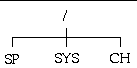
Within each namespace, you can do the following:
/SP - Manage, maintain, and configure the server.
/SYS - Manage the server and view server system information.
/CH - View chassis information.
command [options] target [propertyname=value]
For more information on the CLI command line, see Appendix A.
To use the CLI, you must have a user account. Every user account must have an assigned permission level. The permission level sets the ELOM read and write limitations for the account. ELOM permissions for user accounts define user limitations. For example:
TABLE 4-2, in Chapter 4, shows the user permission levels and the access each level has to the ELOM menus and screens. For information about how to create a user account, see Managing User Accounts.
You can use the CLI to navigate the /SYS namespace to view the following server system information:
1. Server module-specific information
2. Server module sensor information
3. Chassis and midplane information
The following is a list of the specific information that is available for viewing in the /SYS namespace:
For information about available targets, command verbs, and properties for System Information, see Appendix A and the section, System Information.
You can use the CLI to view server module-specific information, such as serial numbers, part numbers, component parameters, and threshold settings. This information is accessible in the following /SYS namespace:
The following procedure describes how to view server module-specific information using the CLI:
|
1. Navigate to the /SYS namespace, and enter the following commands:
-> cd /SYS /SYS -> show /SYS Targets: BoardInfo ProductInfo ChassisInfo CtrlInfo CPU Memory NICInfo0 Temperature Voltage MIDPlane Properties: Target Commands: show cd start stop reset -> |
The above example shows the available targets in the /SYS namespace.
| Note - When additional targets (namespace levels) are available, you can navigate to a target and execute the show command to view the target, properties, and commands for that target. For more information about namespace levels and targets, see Appendix A and the section, Namespace Levels and Targets. |
a. To view board information, enter the following commands:
b. To view product information, enter the following commands:
c. To view power status infomation, enter the following commands:
The above example shows the available targets for the /SYS/CtrlInfo namespace. This namespace contains some configuration capabilities (note the availability of the set command). For information about managing the /SYS/CtrlInfo namespace, see Managing the Power State of the Server.
d. To view CPU information, enter the following commands:
-> cd /SYS/CPU /SYS/CPU -> show /SYS/CPU Targets: CPU0 CPU1 CPU2 CPU3 Properties: Target Commands: show cd -> |
The above example shows the available targets for the /SYS/CPU namespace.
e. To view individual CPU information, enter the following commands:
where 0...3 is the CPU number.
f. To view memory module information, enter the following commands:
The above example shows the available targets for the /SYS/Memory namespace.
g. To view indivdual memory module information, enter the following commands:
-> cd /SYS/Memory/DIMM_module_number
where module_number is the specific memory module number.
-> show
h. To view NIC0 information, enter the following commands:
i. To view SP version information, enter the following command:
-> version SM CLP Version v1.0.0 SM ME Addressing Version v1.0.0 -> |
You can use the CLI to view server module temperature and voltage sensor information for system critical components, such as the CPUs and DIMMs. This information is accessible in the following /SYS namespaces:
The following procedure describes how to view server module sensor information using the CLI:
|
1. To navigate to the /SYS namespace, enter the following commands:
-> cd /SYS /SYS -> show /SYS Targets: BoardInfo ProductInfo ChassisInfo CtrlInfo CPU Memory NICInfo0 Temperature Voltage MIDPlane Properties: Target Commands: show cd start stop reset -> |
The above example shows the available targets in the /SYS namespace.
| Note - When additional targets (namespace levels) are available, you can navigate to a target using the cd command, and execute the show command to view the target, properties, and commands for that target. For more information about namespace levels and targets, see Appendix A and the section, Namespace Levels and Targets.. |
a. To view temperature information, enter the following commands:
The above example shows the available targets for this namespace.
| Note - When additional targets (namespace levels) are available, you can navigate to a target using the cd command, and execute the show command to view the target, properties, and commands for that target. For more information about namespace levels and targets, see Appendix A and the section, Namespace Levels and Targets. |
b. To view voltage information, enter the following commands:
The above example shows the available targets for this namespace.
| Note - When additional targets (namespace levels) are available, you can navigate to a target using the cd command, and execute the show command to view the target, properties, and commands for that target. For more information about namespace levels and targets, see Appendix A and the section, Namespace Levels and Targets. |
You can use the CLI to view information about the chassis and chassis midplane. This information is accessible in the following /SYS namespace:
The following procedure describes how to view server module sensor information using the CLI:
|
1. To navigate to the /SYS namespace, enter the following commands:
a. To view chassis information, enter the following commands:
-> cd /SYS/ChassisInfo
-> show
b. To view midplane information, enter the following commands:
Copyright © 2008, Sun Microsystems, Inc. All Rights Reserved.