| C H A P T E R 1 |
|
Sun Blade X6450 Server Module Embedded Lights Out Manager Overview |
This chapter serves as an overview to the Sun Blade X6450 Server Module Embedded Lights Out Manager (ELOM).
The ELOM provides a dedicated system of hardware and supporting software that allows you to manage your Sun server independently of the operating system (OS) and through several interfaces. The following sections describe some of the features of the Sun Blade X6450 Server Module service processor’s ELOM:
TABLE 1-1 shows common tasks and the management interfaces used to perform each task.
Sun has configured the service processor (SP) controller and SP firmware on your server to reflect the most common default settings used in the field. It is unlikely that you will need to change any of these defaults (see TABLE 1-2.)
The ELOM is shipped with one preconfigured administrator account. The preconfigured administrator account, known as root, cannot be deleted. You can only change the account password. The root account offers built-in administrative privileges (read and write access) to all service processor features and commands. The user name and password for root are:
User name: root
Password: changeme
| Tip - To increase security, change the default password to a new, unique password, as soon as possible. See Chapter 5 for details. |
The front panel of the Sun Blade X6450 server module has two LEDs that you can use when troubleshooting server issues, the System Indicator LED and the Service Action Required LED (see FIGURE 1-1). For information about troubleshooting and servicing server hardware, see the Sun Blade X6450 Server Module Service Manual.
FIGURE 1-1 The White Locate and Amber Service Action Required LEDs.
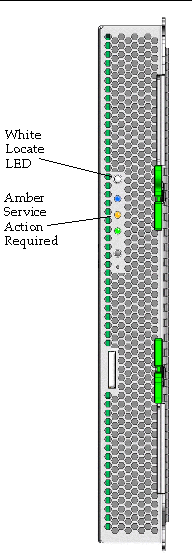
The System Indicator LED (also called the Locator LED) is user controlled. You can turn on a server module’s System Indicator LED so that you can locate that server module from among many other server modules in a chassis. You manage the System Indicator LED from the ELOM (see Managing the Locator Indicator and Fault LED).
The front panel of your server module has an amber-colored Service Action Required LED which indicates the status of your server. The LED has the following three states:
1. Off (not lit) - Server is operating normally, and no system service is required.
2. On (solidly lit) - A critical error has occurred, and the system requires immediate service.
3. Blinking - A noncritical event has occurred, and the system requires service.
When the Service Action Required LED is lit or blinking, the server is in need of service. When the LED is blinking, you should access the ELOM to view the event log and the status of the server’s components. When the LED is solidly lit (not blinking) you need to power off the server module, remove it from the chassis, and access the motherboard to locate the failed component. Additionally, you can use the ELOM to investigate the error further. Use the following procedures to respond to the Service Action Required LED based on its state:
1. If the amber LED on the front panel is solidly lit, power off the server module, and remove it from the chassis.

|
Caution - To remove the server module from the chassis, follow the procedures detailed in the Sun Blade X6450 Server Module Service Manual. |
2. Open the unit, and locate the blue Remind push button on the motherboard.
For the location of the blue push button, see the Sun Blade X6450 Server Module Service Manual.
When you press the Remind button, on board failure indicators LEDs will light up near either a memory slot or one of the four CPU locations. The lit LED identifies the failed component. For more information about replacing failed components, see the Sun Blade X6450 Server Module Service Manual.
1. (Optional) Power off the server module.
A blinking Service Action Required LED indicates that a noncritical event has occurred. It is not necessary to power off the server to troubleshoot a noncritical event.
2. Log in to the ELOM using an account with administrator privileges.
For connection and login information, see Chapter 2.
3. From the ELOM main menu, click the System Monitoring tab.
The System Monitoring submenu appears.
4. Click either the Sensor Reading or the Event Logs tab to determine the cause of the noncritical event.
For more information on using the System Monitoring submenu screens, see Monitoring the System. For more information on troubleshooting noncritical events, see the Sun Blade X6450 Server Module Service Manual.
Copyright © 2008, Sun Microsystems, Inc. All Rights Reserved.