Configure X.25 Routing
When you have multiple links, you must tell your machine which traffic should go out on which link. There are several ways of doing this. Which one you use depends on which applications you are running over your X.25 links. The advice given below applies to the PAD program supplied with Solstice X.25 and to IP routing. You can determine the link to use as follows:
-
When making PAD calls, the user can specify the link to use as part of the address. For example, to call the address 2080381111 using link 0, the user could enter:
% pad 0.2080381111 |
If your users are calling only a small number of remote machines this may be the easiest option, as it does not require any special configuration. Other applications may also allow you to specify a link when making a call.
-
For PAD calls, you can make entries in the PAD Daemon Listen Database that specify the address and link number of a remote machine, and provide an alias that users can use when making calls. Refer to "Configuring the PAD Hosts Database" for more information. Using this option saves users from having to remember remote addresses and link numbers.
-
For IP, when you make an entry in the Remote IP Host to X.25 Address Map, you can specify the link to use to reach each remote IP address. See "Configuring Solstice X.25 to Route IP" in Chapter 6, Configuring Solstice X.25 Services. Or, you can use automatic routing, if you have multiple links. See "Routing"" in Chapter 7, Parameter Reference.
-
You can use automatic routing. For PAD calls and other applications, you can use the X.25 Routing table. This is the most practical option where there are a large number of remote machines. Making a PAD Hosts Database entry for each one could quickly become unwieldy. The rest of this section looks at how to configure X.25 routing.
Note -
The X.25 Routing table is also used in dial-up configurations. Refer to "Configuring the X.25 Routing Table".
To display the X.25 Routing window, select Routing, under Services Configuration in the X25tool window. The Routing Parameters window appears. When the window first appears, the parameters are all grayed out. To fill in the parameters:
-
Click on Add, then select Top, Bottom, Before, or After to determine where in the list to add the new entry.
The Routing Parameters window looks like this:
Figure 8-12 Configuring the Routing Parameters Window
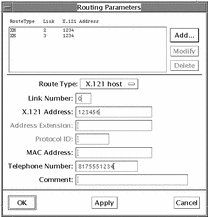
-
Enter the number of the link that reaches this destination.
This is the number you assigned to the link when you created it.
-
Configure the Route Type.
-
For an individual remote host, choose X.121 Host or AEF Host.
-
For a to a group of similar addresses, choose X.121 Prefix or AEF Prefix.
-
For all calls unless otherwise specified, choose X.121 Default or AEF Default.
In the example, calls are being routed to three different remote networks. Each remote network address starts with a unique 4 digit sequence, so X.121 Prefix is the appropriate Route Type to choose in all three cases.
Note -AEF addresses are used on OSI networks. Use AEF addresses instead of X.121 addresses if your network uses the OSI protocol stack instead of the TCP/IP protocol stack.
-
-
Enter the X.121 address prefix.
You need to enter enough digits here to distinguish the remote network clearly, without adding so many that you limit which destinations can be reached on the remote network. The 4 digits shown in the example clearly identify each network without restricting calls to part of the network.
Note -When making international calls, some PSDNs require you to precede the X.121 address with a code indicating that this is an international call. For example, to make an international call from Germany, you must add a 0 to the front of the X.121 address. If you are configuring international calls and this applies to your PSDN, make sure you include this as part of the X.121 address prefix.
-
Enter a comment (optional).
You could identify the destination that this link reaches, for example.
-
Save your changes and dismiss the window.
Click on Apply, then click on OK to dismiss the Routing Parameters window.
Once you have finished adding routes, you are ready to start the Solstice X.25 software. Start X.25 by pulling down the Network menu and choosing Start X.25.
You can check that your configuration is working correctly by trying to make a PAD call to a machine on one of the remote networks.
- © 2010, Oracle Corporation and/or its affiliates
