4.2 How to Install a Disk Drive
The system's disk hot-plug feature lets you install a disk drive without shutting down the operating system or turning off the system power. For more information, see your Sun Enterprise 220R Server Owner's Guide.
4.2.1 Before You Begin
Complete this task:
Note -
If the server is setup without a local graphics console, terminal, or monitor, you need to set up one of these options in order to issue software commands. See "About Setting Up a Console" on page 40 for further information.
4.2.2 What to Do
-
Prepare the system to receive the new disk drive.
The hot-plug installation procedure involves software commands for preparing the system prior to installing the disk drive. See your Sun Enterprise 220R Server Owner's Guide.
-
If you are not hot-plugging the disk drive, halt the operating system and turn off system power.
-
Push the disk drive latch to the right to release the disk drive handle.
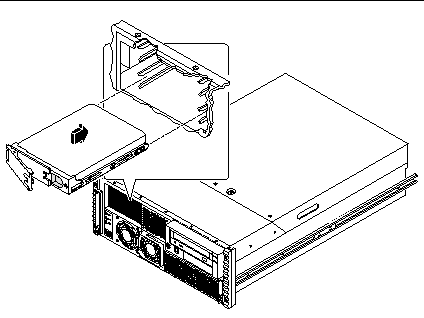
-
Align the disk drive to its drive bay.
Orient the drive so that the drive handle's hinge is on the left side of the drive bay.
Note -If you are reinstalling a drive that you previously removed, be sure to reinstall the drive in the same bay from which it was removed.
-
Holding the drive by its handle, fit the drive into the guide rails at the left and right of the drive bay.
-
Slide the drive into the bay until it lightly contacts the backplane.
-
Press carefully on the center of the drive and watch as the handle begins to close.
The drive handle begins to close as the drive engages its backplane connector.
-
Press the handle firmly toward the drive until the latch closes, securing the drive in the bay.
-
Close and lock the system doors.
Turn the keyswitch to the Locked position. This locks the system front doors, preventing access to the power supply(s) and to the disk drive(s).
-
If you are performing a hot-plug installation, complete the software part of the installation procedure.
For further information, see your Sun Enterprise 220R Server Owner's Guide.
4.2.3 What Next
When you are ready to restart the system, be sure to run OpenBoot Diagnostics tests to verify that the system functions correctly with the new parts you have just installed. For additional information, see:
You must also perform a reconfiguration boot so that your system is able to recognize any new device(s). For additional information, see:
- © 2010, Oracle Corporation and/or its affiliates
