4.1 How to Remove a Disk Drive
The system's disk "hot-plug" feature lets you remove a disk drive without shutting down the operating system or turning off the system power. For more information, see your Sun Enterprise 220R Server Owner's Guide.
4.1.1 Before You Begin
Complete this task:
Note -
If the system is set up without a local graphics console, terminal, or monitor, you need to set up one of these options in order to issue software commands. For more information, see "2.10 About Communicating With the Server".
4.1.2 What to Do
-
Prepare the system for disk removal.
The hot-plug removal procedure involves software commands for preparing the system prior to removing the disk drive. See your Sun Enterprise 220R Server Owner's Guide.
-
If you are not hot-plugging the disk drive, halt the operating system and turn off the system power.
-
Unlock the front doors and swing them open.
Turn the keyswitch to the Power-On/Off position. This unlocks the system front doors.
-
Identify the disk drive to be removed and note the bay in which it is installed.
For information about disk status LEDs, see "7.12.1.4 Disk Drive LEDs".
-
Push the disk drive latch to the right to release the disk drive handle.
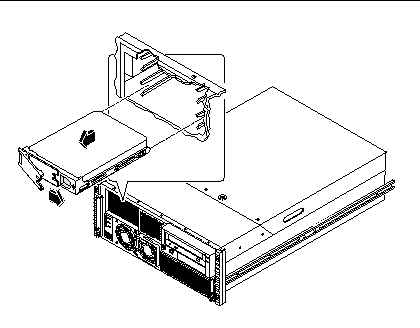
-
Swing the handle away from the drive until you feel the drive connector disengage from the backplane.
-
Holding the disk drive by the handle, slide it out of the drive bay.
-
Place the disk drive on an antistatic mat.
4.1.3 What Next
To install the disk drive, complete this task:
- © 2010, Oracle Corporation and/or its affiliates
