Regular Form
Regular forms provide the only way to change the system state. When a form is displayed, the values in the fields are either current or default values. You can enter information in a Regular form by typing it into the text boxes or by choosing the radio button options.
Regular forms have an OK button that you must click to activate any changes or new information that you entered and to change the system state.
Some Regular forms also have a Reset button. If you want to discard your changes before they are activated, use the Reset button to return fields to their previous values.
The user input elements in a form are described in Table 1-2.
Table 1-2 User Input Elements|
Element |
Description |
|---|---|
|
Text box |
Accepts one line of text input. |
|
Text area |
Accepts multiple lines of text input. |
|
Radio buttons |
A group of one or more buttons, only one of which can be selected. Click on a radio button to select it. This will de-select any other selected radio button in its group. The only way to de-select a radio button is to select another one. |
|
Check box |
Selects an option. Click on the button to change its state. |
|
Pop-up menu |
A list of options displayed in a menu. Only one option can be selected. The selected item is shown. Press the mouse button on the menu to display the list of options. Release over a new option to select it. |
|
Scrolling list |
A list of options displayed in a window. Click on an option to select it. Scrolling lists can allow multiple selections. |
Figure 1-4 shows a Task page (Regular form) for the File Backup Options module.
Figure 1-4 Task Page (regular form)
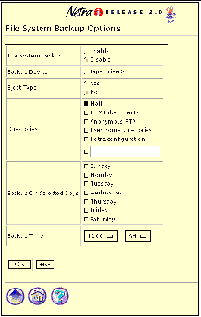
- © 2010, Oracle Corporation and/or its affiliates
