| C H A P T E R 9 |
|
Removing and Replacing the Servers |
This chapter contains procedures for the installation, removal, and replacement of the Netra CT 810 server and Netra CT 410 server. This chapter contains the following topics:
The server and the midplane are considered a single FRU. You can power down and remove one server without affecting the other servers in a chassis.
Consult the Netra CT Server Safety and Compliance Manual for safety information prior to performing the procedures in this chapter.
|
Note - Read Chapter 3 before performing the procedures in this chapter. |
The instructions in this section cover the following situations:
1. Completely power off the Netra CT server.
See Section 2.3, Powering Off the Server for instructions. You must push the purple power supply unit locking mechanism into the unlocked position before you can remove the server.
2. Disconnect the power cables from the appropriate connectors.
A Netra CT 810 server has two power supply units; you must disconnect two power cables when removing a Netra CT 810 server.
FIGURE 9-1 shows sample server configurations. You do not have to disconnect the power cables from any connectors other than the ones supplying power to the server that you want to remove; doing so powers off other servers in the chassis.


|
Caution - Do notattempt to remove the server from a chassis without first performing the next step, or you might damage major system components. |
3. Unseat all rear transition modules from the server that you are going to remove.
You do not need to completely remove the rear transition modules from the chassis; you only need to pull them out an inch or two so that they are disengaged from the rear of the server.
4. Determine if you need to unplug the cables connected to the server and remove all the components from the server:
5. Label all the cables connected to the front of the server.
Note that you do not have to unplug any cables connected to boards installed in the rear of the chassis.
6. Unplug all cables from the boards installed in the front of the server.
7. Remove all the components from the server.
Later, you will reinstall them in the replacement server.
Remove the components using the instructions in the following sections:
8. Using a No. 2 Phillips screwdriver, loosen the captive screws that secure the server to the chassis.
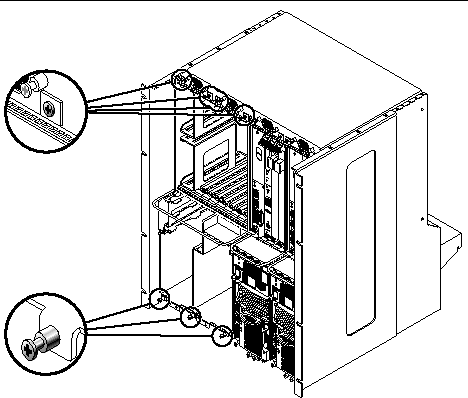
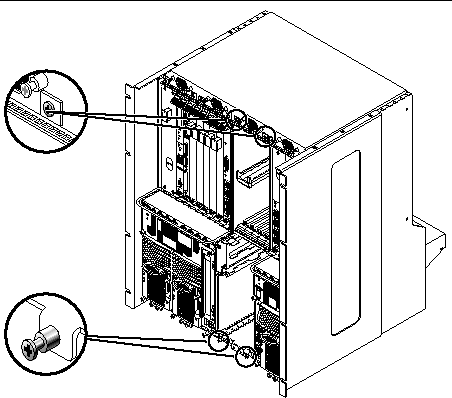
9. Grasp the server handle and slowly pull the server out of the chassis until the purple server bar at the top of the server is visible.
10. With your right hand, grasp the purple bar at the top of the server and completely pull the server out of the chassis using the server handle and the bar.
FIGURE 9-4 shows how to remove a Netra CT 810 server from the chassis, and FIGURE 9-5 shows how to remove a Netra CT 410 server from the chassis.
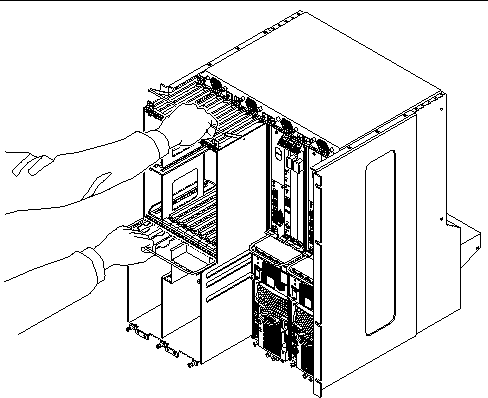
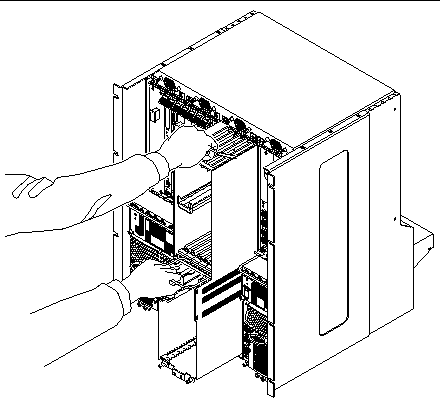
11. Set the server aside on a flat surface.
12. If necessary, secure a blank filler panel over any empty server slot.
If you are not going to replace the server right away, you must install a blank filler panel over the opening. For a Netra CT 410, one filler panel is required. For a Netra CT810, two filler panels are required. The filler panel is secured to the chassis using four screws, two at the top of the filler panel and two at the bottom.
Refer to the Netra CT Server Product Overview for combinations of Netra CT 410 server and Netra CT 810 server supported within a chassis.
1. Remove the blank filler panel, if necessary.
Store the slot filler panel in a safe place; you might need to use it again if you need to remove a server for an extended period of time.
2. With your left hand, grasp the server handle.
3. With your right hand, grasp the purple server bar at the top of the server and insert the server into the chassis using the flat server handle and the server bar.
FIGURE 9-4 shows how to insert a Netra CT 810 server into the chassis, and FIGURE 9-5 shows how to insert a Netra CT 410 server into the chassis.
4. Push the purple server bar at the top of the server down and gently push the server the remaining distance into the chassis.
5. Using a No. 2 Phillips screwdriver, tighten the captive screws that secure the server to the chassis.
Tighten the screws on the server to a torque of 0.45 - 0.68 N.m (4 - 6 in.-lb).
6. Reseat all the rear transition modules into the replacement server.
7. Determine if you need to connect the cables to the boards in the server and reinstall all the components from the server.
8. Reinstall all the components that you removed from the faulty server.
Replace the following components:
9. Plug all the cables into the server.
10. Connect the input power cables to the connectors for the replacement server.
See Section 2.1, Powering On the Server for instructions.
Copyright © 2007, Sun Microsystems, Inc. All Rights Reserved.