| C H A P T E R 10 |
|
Removing and Replacing Cold-Swappable Subassemblies |
This chapter contains procedures for the initial installation, removal, and replacement of cold-swappable Netra CT server subassemblies. This chapter contains the following topics:
Consult the Netra CT Server Safety and Compliance Manual for safety information prior to performing the procedures in this chapter.
|
Note - Read Chapter 3 before performing the procedures in this chapter. |
This section describes how to remove and replace an internal hard drive. An internal hard drive is one that fits in a bay within a server. It is distinguished from an external hard drive, which is attached by a cable that connects to an I/O board in the server.
Though the Netra CT 410 server has one disk bay and the Netra CT 810 server has two, the procedures for removal and replacement of a disk are the same for both types of servers.
A hard drive is a cold-swappable component if it is being used by the server. For example, if a hard drive is being used as the primary boot drive, then that hard drive is a cold-swappable component unless disk management software is used to mirror the boot drive to a second hard drive installed in the server. For that reason, a hard drive in a Netra CT 410 server is a cold-swappable disk drive, unless it is running on the Solaris OS over the network and not off of the hard drive, in which case it becomes a hot-swappable component.
Instructions for removing and replacing a cold-swappable hard drive are covered here; instructions for removing and replacing a hot-swappable hard drive are covered in Section 7.1, Hard Drive.
1. Complete the power off steps.
See Section 2.3, Powering Off the Server for those instructions.
2. Attach the antistatic wrist strap.
See Section 1.2, Attaching the Antistatic Wrist Strap.
3. Locate the drive bay cover on your system.
The hard drives are behind the drive bay cover on your system. A maximum of two hard drives are behind the drive bay cover in a Netra CT 810 server, and only one is behind the drive bay cover in a Netra CT 410 server.
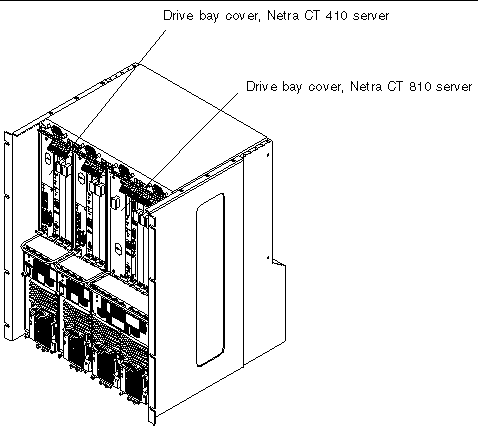
4. Loosen the captive screws that hold the drive bay cover in place.
5. Remove the drive bay cover.
6. Determine which disk drive you want to remove.
7. Unlatch the disk drive handle to release it.
Push down in the direction of the arrow to release the bracket handle latch.
8. Pull the bracket handle out and swing it open.
9. Continue to pivot the disk drive bracket handle against the chassis, applying mild pressure until the drive disconnects.
10. Slide the drive out of the chassis and place it on the electrostatic discharge mat.
11. Secure the drive bay cover over the drive baysFIGURE 10-1 (FIGURE 10-2).
You must install the drive bay cover over the drive bays to ensure proper airflow in the system.
1. Attach the antistatic wrist strap.
See Section 1.2, Attaching the Antistatic Wrist Strap.
2. Remove the drive bay cover (FIGURE 10-1).
3. Hold the bracket handle on the disk drive open.
4. Slide the replacement disk drive into the drive slot.
5. Gently push the drive until the locking handle engages.
6. Close the locking handle completely, using gentle downward pressure.
7. Replace the drive bay cover.
8. Complete the power-on steps.
See Section 2.1, Powering On the Server for more information.
9. If you replaced the boot drive, reinstall the Solaris OS.
See the Netra CT Server Installation Guide for more information.
10. If the hard drive is under the control of RAID software, perform the necessary steps to bring the disk online.
This section describes how to remove and replace a cold-swappable power supply unit. A cold-swappable power supply unit would be either a single remaining power supply unit in the Netra CT 810 server or the only power supply unit in the Netra CT 410 server.
|
Note - If you are replacing one power supply unit in a Netra CT 810 server and the second power supply unit is still up and running, you can replace the failed power supply unit without powering off the server. See Chapter 8 for more information. |
See Section 2.3, Powering Off the Server for those instructions.
2. Attach the antistatic wrist strap.
See Section 1.2, Attaching the Antistatic Wrist Strap.
3. Push the purple locking mechanism up into the unlocked ( ) position.
) position.
FIGURE 10-2 shows the location of the locking mechanism for the power supply unit on a Netra CT 810 server, and FIGURE 10-3 shows the location of the locking mechanism for the power supply unit on a Netra CT 410 server. The two LEDs on the power supply unit should go OFF.


4. Using a No. 2 Phillips screwdriver, loosen the two silver captive screws at the base of the system.
FIGURE 10-2 shows the location of the captive screws for the power supply unit on a Netra CT 810 server, and FIGURE 10-3 shows the location of the captive screws for the power supply unit on a Netra CT 410 server.
|
Note - Do not loosen the black captive screws at the base of the system; those screws hold the server in place. |
5. Grasp the handle on the power supply unit (FIGURE 10-4), slide it out of the server and place it on an electrostatic discharge mat.

1. Attach the antistatic wrist strap.
See Section 1.2, Attaching the Antistatic Wrist Strap.
2. Slide the power supply unit into the slot.
3. Using a No. 2 Phillips screwdriver, tighten the two black captive screws to secure the power supply unit to the server.
FIGURE 10-2 shows the location of the captive screws for the power supply unit on a Netra CT 810 server, and FIGURE 10-3 shows the location of the captive screws for the power supply unit on a Netra CT 410 server.
4. Push the power supply unit locking mechanism(s) down into the locked ( ) position.
) position.
FIGURE 10-2 shows the location of the locking mechanisms for the power supply unit on a Netra CT 810 server, and FIGURE 10-3 shows the location of the locking mechanisms for the power supply unit on a Netra CT 410 server. The green LED on the power supply unit should start flashing at this point, indicating that the power supply unit is powered on and functioning properly, but the server is still powered off.
See Section 2.1, Powering On the Server for more information.
6. Verify that the power supply unit you installed is functioning properly.
The green Power LED ( ) on the power supply unit should go ON and the system should boot.
) on the power supply unit should go ON and the system should boot.
Copyright © 2007, Sun Microsystems, Inc. All Rights Reserved.