Main Screen
The Main screen is used primarily by end users whose management privileges and responsibilities are limited to a specific account and the related farms. This screen displays after you log into the Control Center. This screen provides a summary view of farms within the end user's account. This screen is also the starting point for various management tasks for those farms. Figure 2–2 shows the various areas of the Main screen.
You use the Main screen to do the following tasks:
-
Read news and messages
-
View farm status and configuration within an account
Figure 2–2 Control Center Main Screen
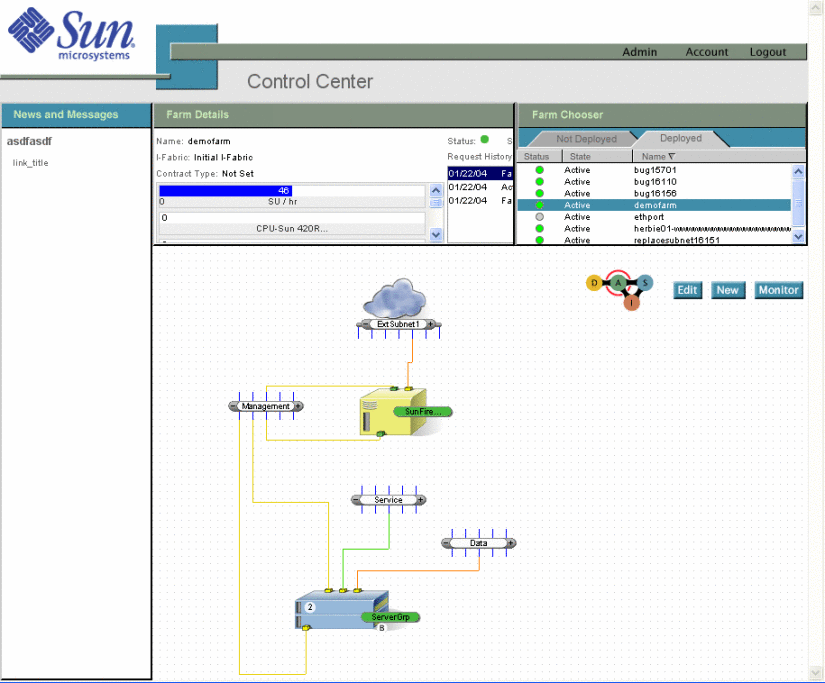
The Main screen gives you access to various features:
-
News and Messages
-
Farm Details
-
Farm Chooser
-
Farm View Area
Note –Only the latest known (stable) state of the farm is displayed in the Control Center Main screen.
News Details and Farm Details
The Farm Details and News Details window displays details of the Main screen feature with which you previously interacted. For example, if you clicked one of the items listed under the News Details previously, then the window displays the details for that item. If you clicked the Farm Chooser previously, then the window displays the farm details.
News and Messages
The News and Messages section provides links to useful information published by the administrators of the system. News and messages may be published globally or per account. When you click the link, the related article displays in the News Details section.
Note –
The Control Center administrator sets up the links in this window to provide users with a variety of information.
Farm Details
The Farm Details section displays the following information about the farm:
-
Name – The name of the farm in your account
-
State – The current state of the farm
-
Status – Monitoring feedback for the current farm displayed
-
I-Fabric – A set of managed infrastructure resources where the selected farm runs
-
Contract Type – Resource provisioning permissions for the farms and the type of contract (quota types) attached to the farm
-
Request History – The request history of the farm, that is, updates and changes to the farm
-
Resources – A graphical representation of the minimum and maximum limits and the current usage of various resources in the farm
Farm Chooser
When a new account is created and first used in the Control Center, the Farm Chooser is empty. However, after you start designing and activating farms, you use the Farm Chooser to do the following tasks:
-
View topologies that are Not Deployed and Deployed.
-
The Deployed view lists the farms that are Active or in Standby states
-
The Not Deployed view lists all other farms and includes those farms in Design and Inactive states
-
-
Check the state, status, and modification date of farms
The Farm Chooser lists the farms created by all users in the same account. Figure 2–3 shows an example of the Farm Chooser window.
Figure 2–3 Farm Chooser - Not Deployed
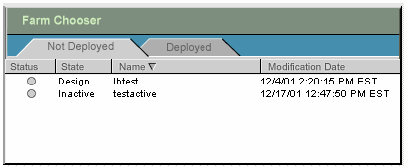
Farm View Area
Farms selected in the Farm Chooser are displayed in the farm view area. When a selected farm is in Design state, the farm buttons that display include Edit a farm, create a New farm, and Delete a farm in Design or Inactive state. When the farm is in Active state, the Monitor button replaces the Delete button.
Note –
The Farm View Area displays a farm previously selected from the Farm Chooser every time you log on to the Control Center.
- © 2010, Oracle Corporation and/or its affiliates
