Monitor Screen
The Monitor screen is used by administrators and end users. Monitoring is the mechanism used to ensure that the elements that are associated with the farms are behaving as expected. Every element in the farm is monitored to ensure network connectivity and basic responsiveness of the device. In addition, servers contain a special monitoring agent that enables you to configure monitoring beyond that of basic network connectivity.
The monitor component gives you various options for setting up and controlling the monitoring of your farm element. Figure 2–14 shows an example of the Monitor window.
The monitoring component of the Control Center enables you to do the following tasks:
-
Configure server specific monitors
-
Configure visual and email-based alarms
-
View the time-based status of the monitors
Monitors and alarms can be edited in the Configure Monitor dialog box or the Configure Alarm dialog box. You can reach dialog boxes through the Monitor screen.
Note –
Only the latest known (stable) state of the farm is displayed in the Control Center Monitor screen.
Figure 2–14 Monitor Screen
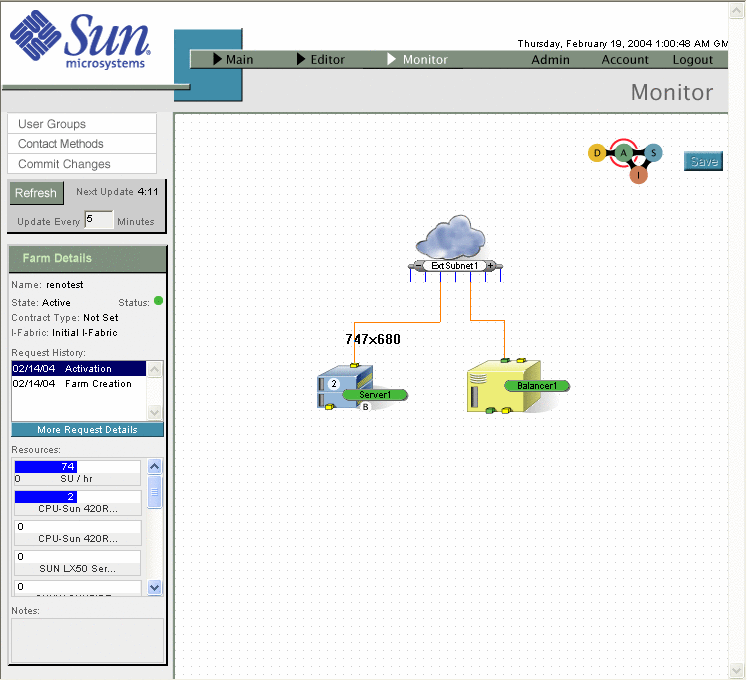
Monitor Option Buttons
The Monitor option buttons located at the left side of the Editor area enable you to perform various operations in the Monitor. The User Groups and Contact Methods buttons are displayed only if you have account manager or administrator privileges. The Monitor buttons include the following options:
|
Option |
Description |
|---|---|
|
User Groups |
Enables you to group users for automatic notification of monitoring alarms. This button links to an option in the Accounts area and launches a separate window. |
|
Contact Methods |
Enables you to set up lists of groups and preferred methods of contact for monitoring alarm notification. This button links to an option in the Accounts area and launches in a separate window. |
|
Commit Changes |
Saves any monitor or alarm changes, causing them to be uploaded and deployed for monitoring. This action commits the changes made since the last commit and generates a farm update request. |
Clicking Commit Changes can cause a disruption in monitoring while the changes are applied, because the update can take a while to be applied. Do not click Commit Changes twice because this action sends another update. Entries made in the various monitor and alarm windows and dialog boxes are recorded as you make them, but they are not saved until you click the Commit Changes button on the Monitor screen.
- © 2010, Oracle Corporation and/or its affiliates
