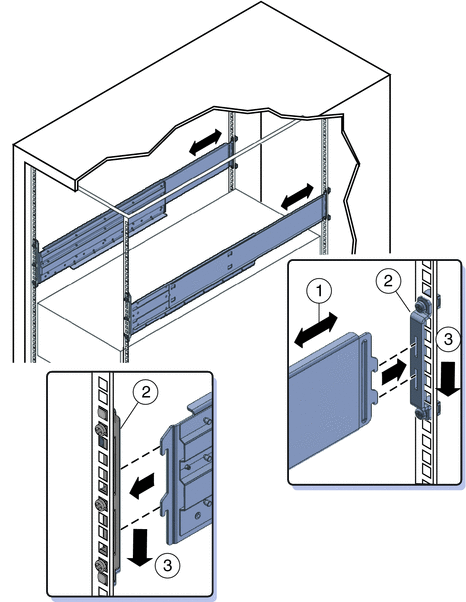| Exit Print View | |
Sun Fire X4800 Server Rack Mounting and Shipping Bracket User's Guide |

|
About This Documentation (PDF and HTML)
Installing the Server Hardware
Location of the Rack Mounting Kit and the Shipping Bracket Kit
Installing the Server In a Rack
How to Remove Components to Reduce Weight
How to Insert the Server Into the Rack
Removing and Installing Shipping Brackets
The rack mounting hardware consists of front and rear mounting brackets with cage nuts, screws, and shelf rails.
 | Caution - The server weighs about 180 pounds (100 kg) when fully loaded with components.
To reduce the risk of serious personal injury or equipment damage, use a
mechanical lift to install the server into the rack. If a lift is
not available, remove components as described in Always load equipment into a rack from the bottom up so that it does not become top-heavy and tip over. Deploy your rack’s anti-tilt bar to prevent the rack from tipping during equipment installation. |
Verify that you have a 5RU space in your rack.
Select the two front mounting brackets that match your rack.
The server ships with two sets of front mounting brackets: one (1) for racks with round holes and one (2) for racks with square holes. Select the brackets that match your rack.
Attach the front brackets to the rack.
Make sure you orient the brackets correctly, with the arrow pointing up.
Select the screws that match your rack.
Use one M6 per side for a square-hole rack.
Use three M6 or three 10-32 per side for a threaded round-hole rack.
The following figure shows the front brackets being attached to a square-hole rack (1) and a round-hole rack (2).
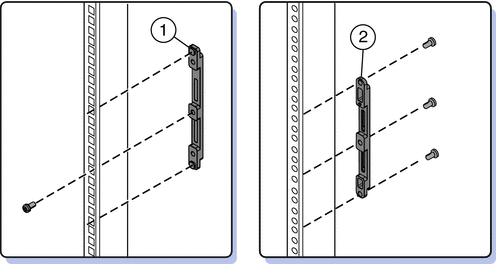
If your rack has round holes, use the screws (1) to fasten the two rear mounting brackets (2) to the rack.
If your rack has square holes, skip this step.
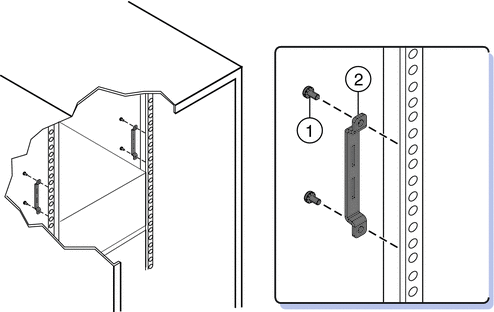
If your rack has square holes:
Insert the cage nuts (1) for the rear mounting brackets in the holes on the rack.
If you are going to install shipping brackets, insert the cage nuts for the shipping brackets (2) in the holes in the rear of the rack.
Note the orientation of the cage nuts for the shipping bracket.
They face outside the rack, in the opposite direction of the cage nuts for the mounting brackets.
They are located in the first and third holes above the cage nuts for the mounting brackets.
Note - If you are going to install shipping brackets so you can ship your
system in a rack, and your system has a square-hole rack, you
must install the rear cage nuts for the shipping bracket on the rack
now, before installing the rear mounting bracket. You cannot add the cage nuts
for the rear shipping bracket when the rear mounting brackets are in place.
See ![]() Removing and Installing Shipping Brackets for instructions to install the shipping brackets.
Removing and Installing Shipping Brackets for instructions to install the shipping brackets.
Use two screws (3) to fasten each rear bracket (4) to the rack.
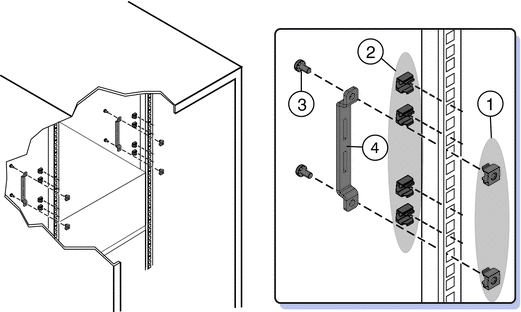
Place the shelf rails into the rack.
The shelf rails expand (1) to fit the rack, then slip into the slots on the mounting brackets (2), and drop into place (3).
Be certain to place the shelf rails in the proper orientation, with the shelf facing inward and the gap towards the front of the rack.