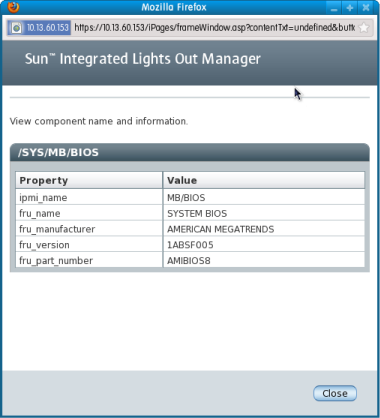| Skip Navigation Links | |
| Exit Print View | |

|
Sun Fire X4800 Server Product Documentation |
Administration, Diagnostics, and Service
Overview of the ILOM Supplement
Introduction to Oracle ILOM Software
How To Access the System Console Directly
How To Access the System Console Remotely Using the ILOM CLI
How to Connect Remotely Using the ILOM Web Interface
Determining Current Firmware Versions
How to Verify the LSI HBA Firmware Version
Preparing for the Firmware Update
How to Plan the Firmware Update
How to Download Firmware Updates
Updating the ILOM and System BIOS
How to Update the ILOM and System BIOS Using the Web Interface
How to Update the ILOM and System BIOS Using the Command-Line Interface
Updating the Embedded HBA BIOS
How to Update the LSI Firmware Using the Remote Console Method
How to Update the LSI Firmware Using the Local Method
https://129.146.53.150
The ILOM login screen appears.
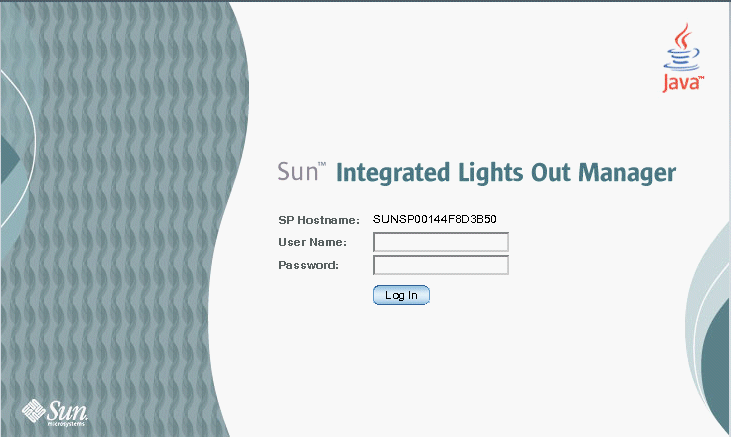
The first web page presented is the System Information —> Overview page, which includes the ILOM version and Build Number.
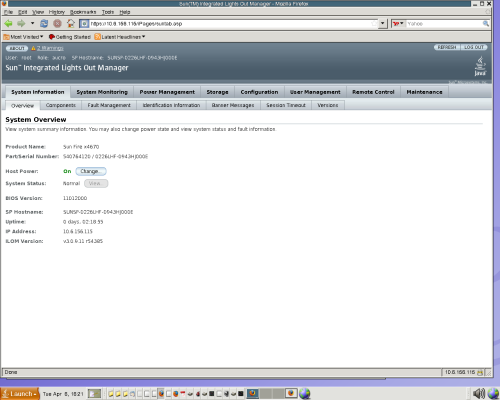
The view component name and information dialog box is displayed.
The FRU version field shows the BIOS version number.