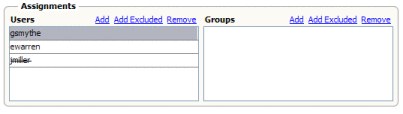To Assign File Realm Users and Groups to a
Task
To Assign File Realm Users and Groups to a
Task
This procedures describes how to manage user and group assignments for a task using file realm security through the GlassFish server. The users and groups you enter here must also be defined for the file realm as described in Defining Worklist Manager Console Security Using a File Realm.
Tip –
Instead of entering the actual user names and groups, you can assign users and groups using XPath expressions, which derive the values from the input data. For information and instructions, see Using XPath Expressions and Functions in Task Definitions.
-
Complete the steps under Creating the Worklist Manager Task Definition.
-
If it is not already open, double–click the task definition file to open it in the Task Definition Editor.
-
To assign a user to the task, do the following:
-
In the Assignments section under Users, click Add.
A new row appears in the Users list.
-
Select NewUser, and replace it with either the user login name or the XPath expression that will obtain the name from the input data.
Note –The user names you enter here must be defined in the GlassFish server file realm security.
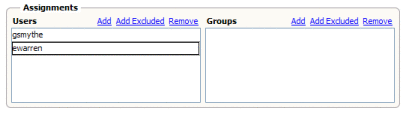
-
-
To specify that a user be excluded from a task, do the following:
-
To delete an entry from the Users list, select the entry to delete and then click Remove in the Users section.
-
To assign a group to the task, do the following:
-
In the Assignments section under Groups, click Add.
A new row appears in the Groups list.
-
Select New Group, and then enter either a name for the group or an XPath expression that will obtain the group name from the input data.
Note –The group names you enter here must be defined in the GlassFish server file realm security.
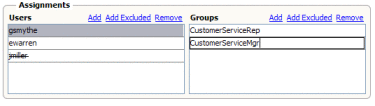
-
-
To specify that a group be excluded from a task, do the following:
-
In the Assignments section under Groups, click Add Excluded.
A new row appears in the Groups list.
-
Select NewExcludedGroup, and then enter either a name for the group or an XPath expression that will obtain the group name from the input data.
The new name or expressions appears with strikes through the text.
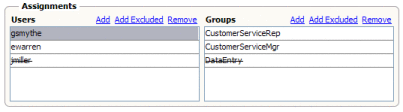
-
-
To delete an entry from the Groups list, select the entry to delete and then click Remove in the Groups section.
-
Continue to Configuring Advanced Task Options.
- © 2010, Oracle Corporation and/or its affiliates