| Skip Navigation Links | |
| Exit Print View | |

|
Sun Storage 6 Gb SAS PCIe RAID HBA, Internal Installation Guide For HBA Models SGX-SAS6-R-INT-Z and SG-SAS6-R-INT-Z |
| Skip Navigation Links | |
| Exit Print View | |

|
Sun Storage 6 Gb SAS PCIe RAID HBA, Internal Installation Guide For HBA Models SGX-SAS6-R-INT-Z and SG-SAS6-R-INT-Z |
Chapter 2 Hardware Installation and Removal
Observing ESD and Handling Precautions
To Prepare for Hardware Installation
Chapter 3 Creating a Bootable Drive in a Preboot Environment
For more information, see the documentation for the devices.
Use only Oracle-provided SAS cables (provided with your Oracle system at time of purchase). The cables are also available for purchase at: http://www.oracle.com
Figure 2-2 Connecting the HBA to a Drive
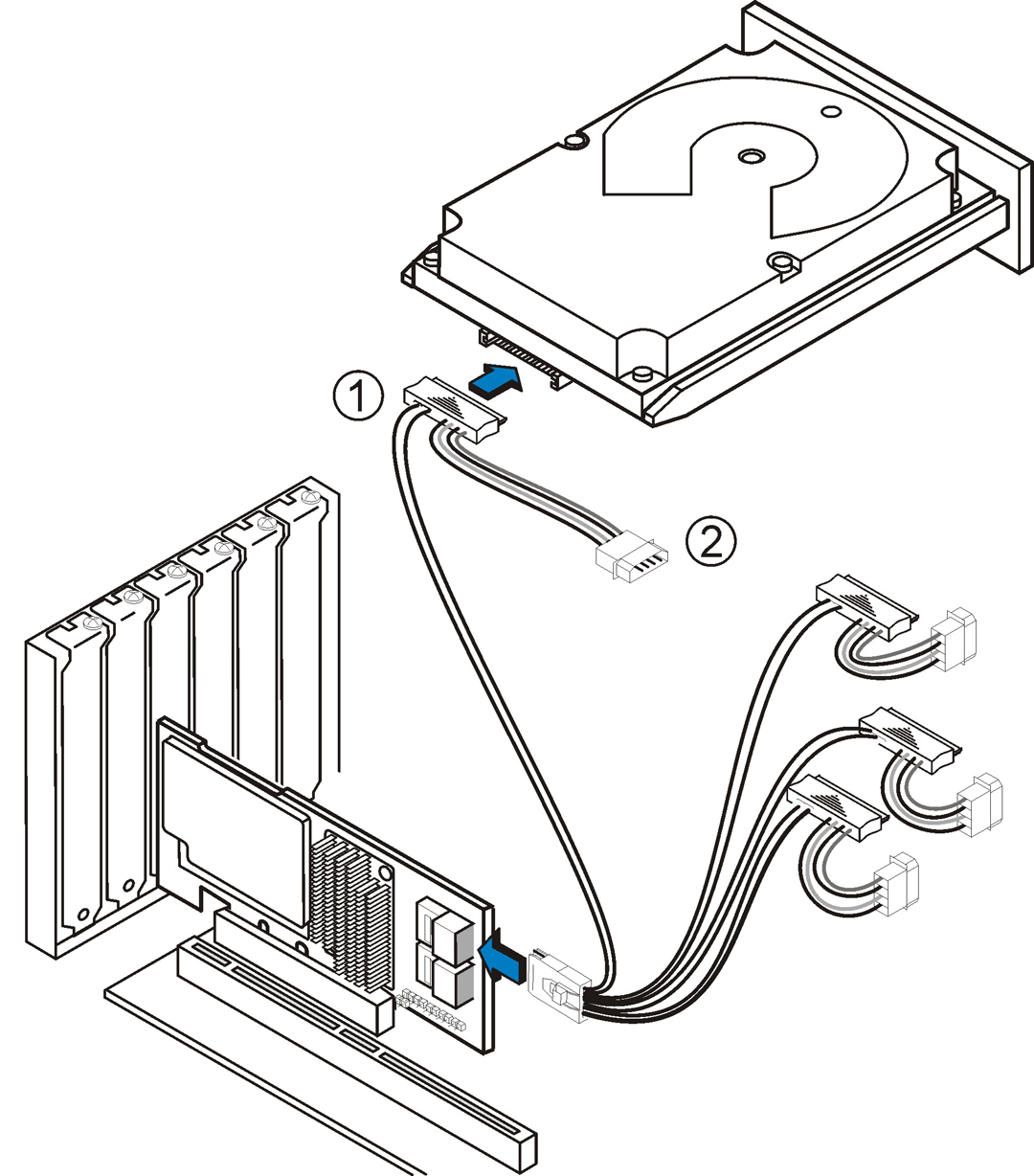
Figure Legend
1 HDD connector
2Power connector