Policy Repositories
Figure 2–10 Policy Repositories tab
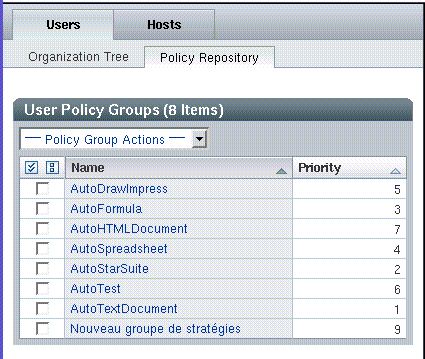
A Policy Repository tab exists under both the Users tab and under the Hosts tab.
A policy repository is a container for either user policy groups or host policy groups. The policy groups are organized in an ordered list. The sequence is defined by priorities.
Policy Group Table
The policy group table is located at the top of the page and lists the policy groups. The table contains three columns: a selection column, "Name", and "Priority". See Figure 2–10.
The selection column is used to mark the rows to which the actions listed in the Policy Group Action drop-down menu are applied.
Navigating Policy Groups
To navigate to a policy group, click on its name in the "Name" column. This will change the background color of the selected row to blue and refresh the Content pane with the data that is associated with the selected policy group.
The "Priority" column contains the priority of the policy group. The priority is used to define the merge order of the policy groups if an administrator has associated more than one policy group to an entity.
A row with blue background marks the policy group whose data is currently viewed in the Content pane .
Policy Group Action Bar
The Policy Group Actions drop-down menu contains the following actions:
Table 2–1 Policy Group actions|
Name |
Action |
|---|---|
|
New |
A dialog window opens, where the administrator enters the (unique) name of the policy group. After clicking OK, the policy group is added. The Navigation pane is refreshed to reflect the changes. |
|
Delete |
A pop-up window opens, with a warning message to confirm deletion of the policy group(s). If the administrator clicks OK, the policy group(s) are deleted. The Navigation pane is refreshed to reflect the changes. |
|
Rename |
A dialog window opens, the administrator enters the new (unique) name for the policy group, the policy group is renamed and the Navigation pane is refreshed to reflect the changes. |
|
Edit Priorities |
A dialog window opens, which contains a list box for changing the priorities. |
|
Export |
A dialog window opens. The administrator enters the destination path where the selected policy group(s) are exported to. |
|
Import |
A dialog window opens. The administrator selects the policy group(s) to be imported. After clicking OK, the policy group is added and the Navigation pane is refreshed to reflect the changes. |
Policy Group Priorities
The concept of policy group priorities allows you to define the order in which the layers are merged. The policy group priorities are used during merging if an entity has more than one policy group assigned. In this case, the hierarchy of entities is not sufficient to determine the sequence in which the policy groups are merged. This is solved by assigning priorities to policy groups.
To open the Policy Group Priorities dialog, select Edit Priorities from the Policy Group Actions drop-down menu.
Figure 2–11 Policy Group Priorities window
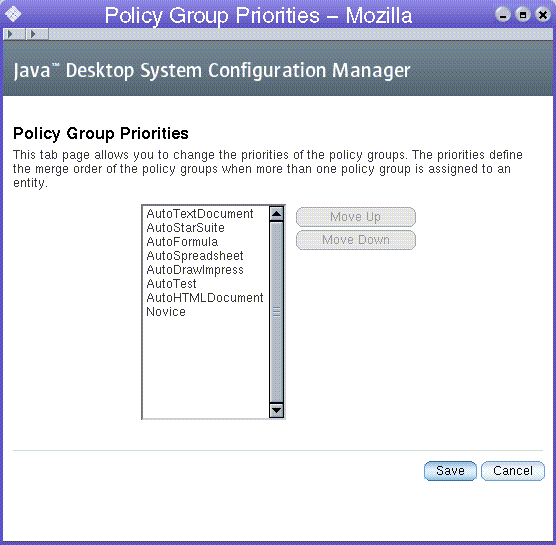
 To increase or decrease the priority of a policy group
To increase or decrease the priority of a policy group
Steps
- © 2010, Oracle Corporation and/or its affiliates
