| Skip Navigation Links | |
| Exit Print View | |

|
Sun Blade Storage Module M2 Product Documentation |
About This Documentation (PDF and HTML)
Overview of the Sun Blade Storage Module M2
Installing the Storage Module Into the Chassis
Assigning and Managing Storage
Overview of the Sun Blade Storage Module M2 Product Notes
Supported Firmware, Hardware and Software
Solaris Operating System Issues
Performing Maintenance and Hot Plug Actions
Preparing for Hot Plug Actions
Recovering Zoning Configurations
How to Recover Zoning Configurations Using the CMM ILOM CLI
Upgrading Storage Module Firmware
How to Upgrade Firmware Using the CMM ILOM Web Interface
How to Upgrade Firmware Using the CMM ILOM CLI
Importing Existing Virtual Drives to a Replacement REM
Storage Module Sensors and Indicators
Introduction to the Sun Blade Storage Module M2
Maintaining the Sun Blade Storage Module M2
Before You Begin
You must have previously created a backup CMM ILOM configuration file that contains the zoning configurations you want to restore.
Note - For advanced users or Sun technicians: The CMM ILOM configuration backup file is an XML file. If you have multiple CMM ILOM configuration backup files and the latest version does not have the zoning configurations you need, you have the option of copying the storage assignments section of one file and pasting it another. For this to work, your storage modules and server blades must be in the same physical slots for the zoning configurations you want to restore. For more information on performing this procedure, refer to the Sun ILOM documentation.
http://chassis_sp_ipaddress/
Where chassis_sp_ipaddress is the IP address of your chassis service processor.
The ILOM login page will appear.
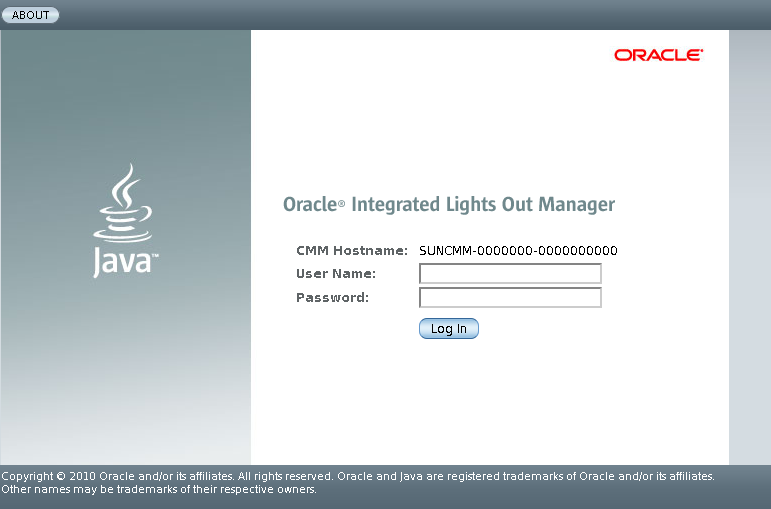
You must login using an account with administrator privileges.
The CMM ILOM main page is displayed.
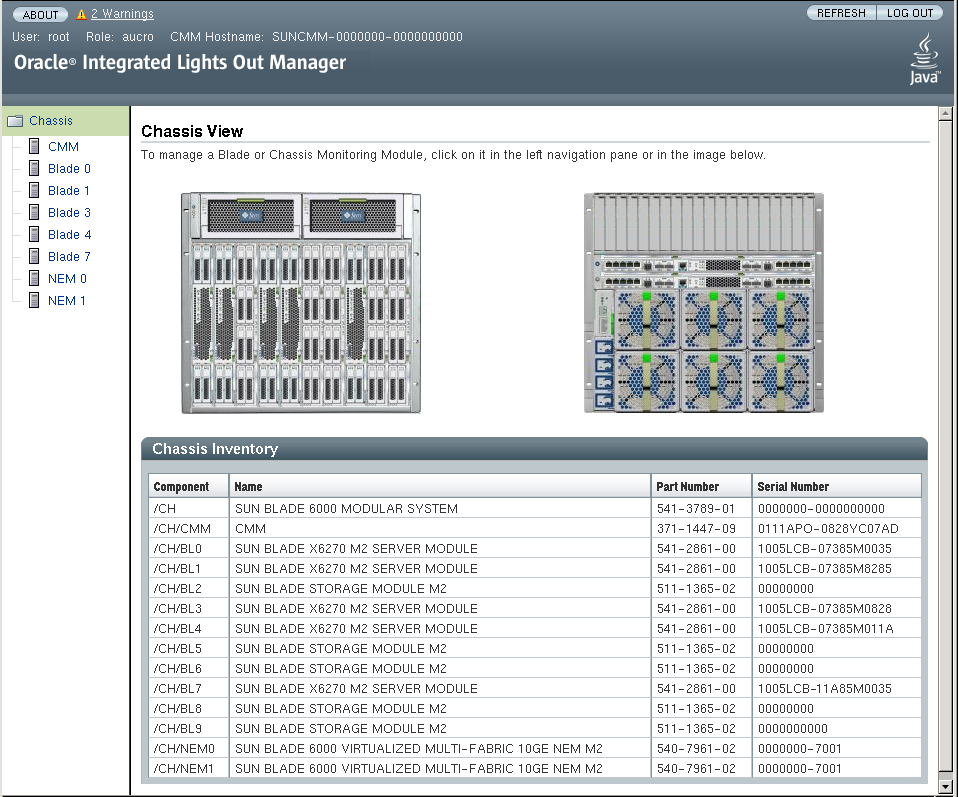
Note - In the left pane, installed server blades are listed, but not installed storage modules. This is because the CMM ILOM controls storage module Integrated Lights Out Management functions.
The CMM maintenance sub-tabs are displayed.
The Backup/Restore page is displayed.
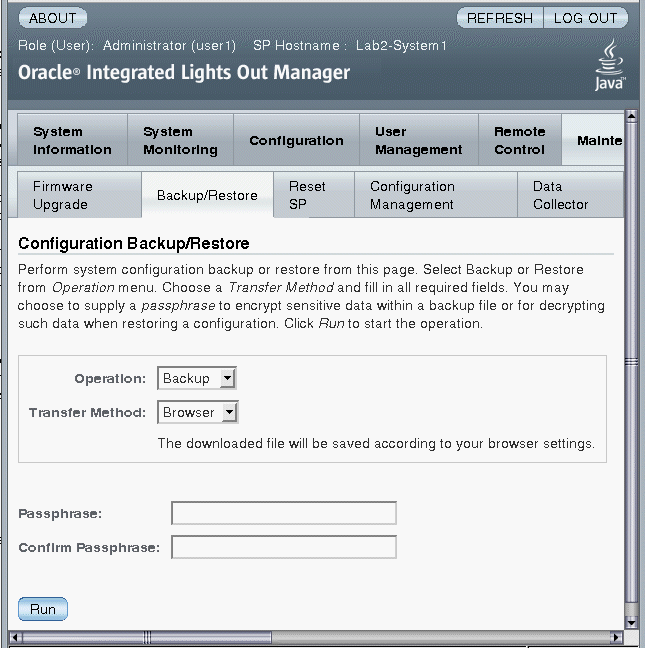
For complete instructions on using ILOM Backup/Restore, refer to your Oracle Integrated Lights Out Manager (ILOM) 3.0 Web Interface Procedures Guide.
The Restore operation executes.
Note - While the Restore operation is executing, sessions on the ILOM SP will be momentarily suspended. The sessions will resume normal operation once the Restore operation is complete. A Restore operation typically takes two to three minutes to complete.