| C H A P T E R 5 |
|
Installing Java Studio Enterprise (Solaris OS) |
This chapter describes how to install your Java Studio Enterprise software in the Solaris OS environment from the product physical media or from files downloaded from the web. Before installing, you may need to install the necessary Solaris OS patches.
The quickest way to determine if you need to install any patches to your Solaris OS is to start the Java Studio Enterprise installer and run it to the Systems Requirements Check step. At the conclusion of this step, the installer displays information regarding the Solaris patches that you need. If the installer does not indicate the need to install patches, then your system has the necessary patches installed. If you are unsure about installing Solaris patches in your Solaris environment, contact your system administrator. You need to have superuser privileges to install patches for the Solaris OS.
To review the list of required patches, see Appendix A.
|
Note - Verify that the disk or download file that you are using contains the products that you want to install. See Selecting What to Install for more details. |
|
|
Note - The example commands used are for csh. Adapt the commands as needed for the Unix shell that you use. |
1. Verify that you have properly prepared your machine for installation. See Chapter 2 for details.
a. Log in to your system as a superuser using your root password.
A File Manager window may open when you insert the media (behavior varies depending on local machine settings). To start the installer, double-click the installer icon in the File Manager window.
If you do not see the File Manager window, follow these steps:
ii. Change to the CD-ROM directory or the DVD directory and start the installation.
|
Tip - On the DVD, the installer can be found in the appropriate top-level directory for the part of the product that you are installing. For example, to install the IDE and Application Server on Solaris sparc, change to the directory, /cdrom/jse_04q4_dvd/ToolsComponents_Solaris_sparc. See Selecting What to Install for more details. |
The Welcome page appears. Go to Step 3.
a. Download and unzip the Java Studio Enterprise software into your java-studio-download-dir.
|
Tip - Do not use a download directory containing spaces or other special characters in the path name. |
Be sure you have the correct download file for your platform and for the component products that you want to install. See TABLE 2-4 for a complete description of the download files and their contents.
b. Enable access to the X server.
c. Become a superuser (root) with superuser environment. For example:
d. Set the DISPLAY environment variable to display to your machine name. For example:
e. Change to the subdirectory containing the installer.
The Welcome page displays. Proceed to Step 3.
3. From the Welcome page, click Next and follow the instructions on the installer wizard pages.
The installer asks a series of questions, installs the products you selected. When installation is complete, the Installation Complete page appears. If you have questions about the installer pages, refer to Installer Reference for more information.
|
Note - Create non-root server instances of Application Server and Web Server for use by a standard user account on the page titled "Enable product usage by a non-root user (by creating admin domain)". See Product Usage by Non-root User for details. |
4. Review the Installation Complete page.
a. Click on the View Summary button to view the installation summary information.
A new window opens and displays the Installation Summary Report. You see two buttons at the top: Install Summary and Configuration Data.
b. (Optional) Click on the Configuration Data button to view the configuration data for the component products that you installed.
c. To view the installer logging messages, click View Log on the Installation Complete page.
After dismissing the installer, the log files can be found at /var/sadm/install/logs.
The log file names are of the following format:
5. Click Close to exit the installer.
6. Exit from superuser privileges.
7. If you enabled client access, disable client access.
8. (Optional) Validate the installation using the appropriate chapters:
This section provides additional information about the installer wizard pages that you might see during the installation process.
If you have shared components that need to be upgraded, you see this installer page. The page shows a list of any shared components that need to be upgraded before installation can proceed.
Enter your installation directory on this page. The default installation directory is /opt/SUNWjstudio04q4. Follow these guidelines if you specify a non-default installation directory:
The installer displays information about your system readiness on this page. If your machine does not meet requirements, the installer displays information describing the problem.
The report is saved at /var/sadm/install/logs/SystemCheck_Report.timestamp.
This page asks for information about existing installations of Application Server on a remote machine. If you plan to use Application Server on a remote machine, select the option "Link to Application Server on a remote machine" and enter the required configuration data. Otherwise, accept the default value, "Do not link to Application Server on a remote machine".
The values entered on this page are used to configure the various servers. The list of required fields that you see is dependent on the products that you are installing.
Host Name is the name of the machine on which you are installing the software.
DNS Domain Name is used for configuring various servers. This value must be correct for successful installation and configuration of the servers. See Verifying the DNS Suffix for details on verifying this value on your machine. Contact your system administrator if you have problems determining the correct value for this parameter.
Administrator User ID and Administrator Password are used to configure the various Java Studio Enterprise server products that you are installing. Use this ID and password to access the server administrative interfaces after installation. Write down the password that you choose and keep it secure. The password can not be retrieved after installation.
You can review the configuration data after installation in the following ways:
Use this installer page to enable usage of Application Server and Web Server from the IDE for a non-root user account. Usage of Application Server and Web Server as non-root is only for controlling domain and instances created for the non-root user account. It does not change how the software packages are installed. For example, you must still have root privileges to use the application server asadmin utility and to start Web Server admin server.
By default, the installer creates and configures an admin domain and an Application Server instance that is fully integrated for use within the Java Studio Enterprise IDE. The Web Server instance is also configured and integrated for use from within the IDE. These default instances are owned by the root user installing the software.
If you installed Access Manager or Portal Server, these products are configured to run in the default root-owned instance of Application Server, unless you used the Container Selection page of the installer to choose Web Server as an alternate web container.
Enter information about the IDE user's standard account on this installer page to enable the installer to create instances of Application Server and Web Server that are owned by the standard user.
If you are unfamiliar with the Application Server concept of an admin domain, see Chapter 9 for more information. If you do not create the non-root server instances during installation, you can create them manually post-installation. See Chapter 9 and Chapter 10 for more information.
|
|
1. When prompted, verify that the appropriate check box is checked.
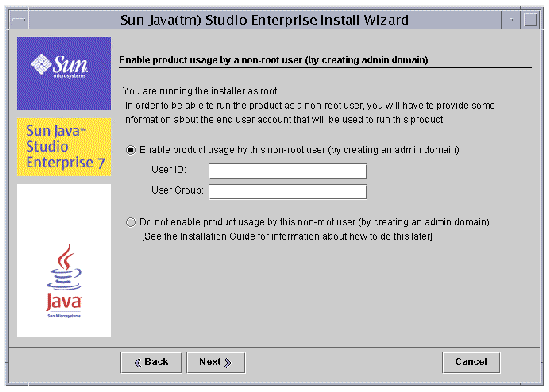
2. Enter the user ID and user group for the standard user that will be using the software.
This must be an existing account.
3. Click Next and continue normal installation.
When you select this option and provide the standard user account information, the installer does the following:
1. Creates a default Application Server instance and admin domain belonging to the non-root user.
The Application Server and admin domain created during installation belong to the non-root user account that you specify and can be started, stopped and used by that user. Further, when that user starts and uses the IDE, the Server Registry shows this default server instance and all actions from within the IDE manipulate this non-root user instance. See Chapter 9 for more information.
2. Creates an instance of Web Server that belongs to the non-root user.
The non-root user instance is fully integrated with the IDE. This non-root instance of Web Server appears in the IDE Server Registry and can be used for development purposes. See Chapter 10 for more information. The non-root instance name is https-jstudio.
When Web Server has been selected as the web container for Access Manager or Portal Server, then a Web Server instance belonging to root is configured as the web container for Access Manager and Portal Server and can only be started, stopped and used by a user with root privileges. The root instance name is of the format:
Silent installation is useful for installing Java Studio Enterprise on multiple hosts that share similar configurations. Silent installation requires that you run the installer once to capture input values in a state file. The state file contains your responses as a list of parameters, each representing a single prompt or field. You can then run the installer on many hosts, using the state file as input after editing certain host-specific values. This process propagates one configuration across multiple hosts in your enterprise. See Chapter 7 for details.
1. You specified a non-default installation directory, but the software was installed in /opt/SUNWjstudio04q4, the default directory.
Reason: The installation directory you specified may be on a network- mounted filesystem. Installation to a directory that is not on the local machine is not supported in this version of the software.
Solution: Uninstall and reinstall using a directory on your local machine.
2. Trying to install the software from CD-ROM, the installer won't start even after trying all suggestions in section Using the GUI Installer, Step 2
Reason: The volume management system may be appending characters such as #1 to the volume label. If you see such characters at the end of the volume label, try the solution below. For example, the volume label for the Tools Component CD-ROM for the Solaris Sparc OS is jse_04q4_sparc-1, if you see jse_04q4_sparc-1#1, try this solution.
Solution: Follow these steps to stop and restart the volume management process (vold) on your system, and run the installer again.
a. Ensure that CD-ROMs or floppy disks are not being used.
If you are not sure whether you have found all users of the media, run the fuser command.
b. Verify that you are superuser.
Copyright © 2004, Sun Microsystems, Inc. All Rights Reserved.