Splitting Panes
The Text Editor pane can be split into two or more panes so that you can view and edit different parts of the document at the same time. The document itself is not split, so any editing changes you make in one view are reflected in other views as well. To split the Text Editor pane:
-
Move the pointer to the top cable anchor of the vertical scrollbar and press SELECT.
-
Drag the pointer downward into the pane.
A horizontal line is displayed from the left edge of the pane to the center of the cable anchor to show where the split will occur.
-
Release SELECT.
The pane is now split into two panes, as shown in Figure 3-10.
Figure 3-10 A Split Text Editor Pane
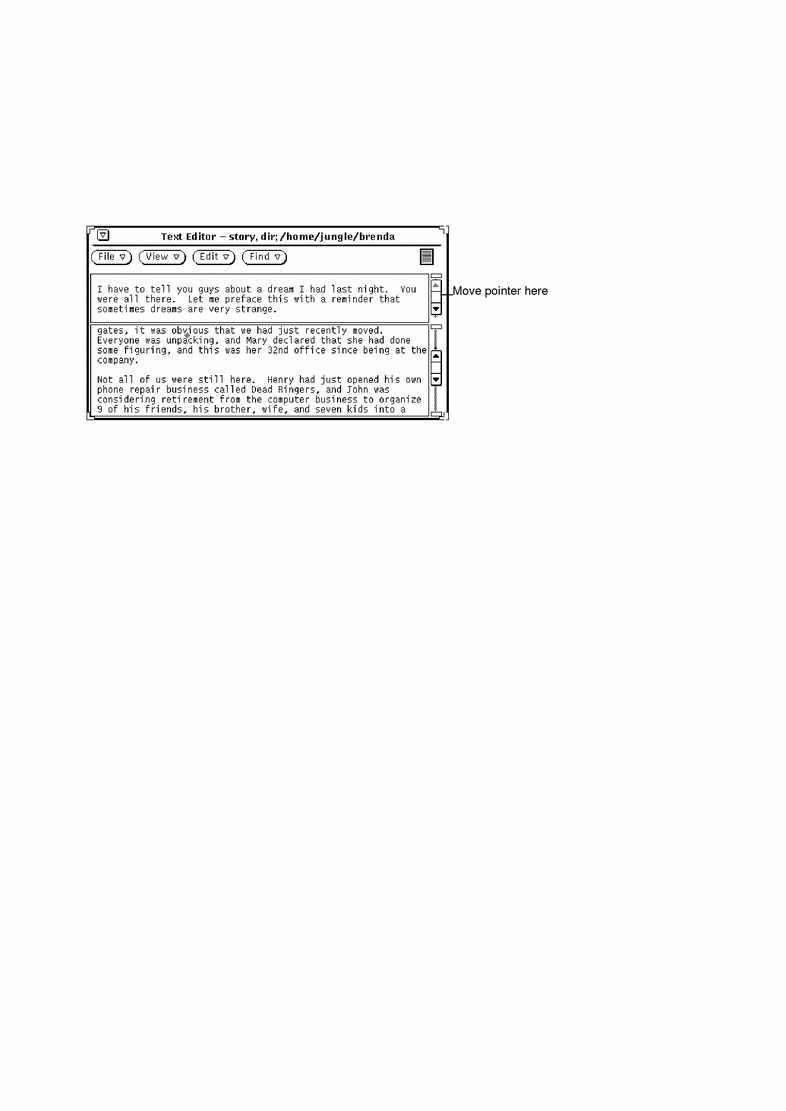
Alternatively, you can move the pointer into the scrollbar at the place you want to split the views, press MENU to display the scrollbar menu, and choose Split View.
One way to remove a split pane is to move the pointer to the top cable anchor in the pane you want to remove and press SELECT. Then drag the pointer down until the top and bottom cable anchors overlap, and release SELECT. Another method is to move the pointer to the place in the scrollbar where the views are split, press MENU to display the Scrollbar menu, and choose Join Views.
- © 2010, Oracle Corporation and/or its affiliates
