Chapter 1 Java CAPS JMS Reference
The following sections provide information on the implementation of JMS in Java CAPS 6. If you have any questions or problems, see the Java CAPS web site at http://goldstar.stc.com/support.
This topic includes the following subtopics:
Introduction to JMS
This topic provides a basic introduction into how the JavaTM Message Service (JMSTM) is implemented and used in Java CAPS.
JMS and Java CAPS
Java Message Service
The Java Message Service is a Java API used for sending and receiving messages. It is vendor-independent, and is used almost universally in enterprise messaging systems such as that included in Java CAPS. JMS provides a standard, currently embodied in the JMS version 1.1 specification, which is an integral part of the Java Enterprise Edition (Java EE) Platform 5. The features of the JMS version 1.1 specification have been widely adopted in the Java CAPS JMS implementation, as described in this document. The use of JMS allows loosely coupled, reliable, asynchronous interactions among Java EE components and legacy systems capable of messaging.
Version 1.1 of the JMS API includes the following features:
-
Message-driven beans, which enable the asynchronous consumption of JMS messages
-
Message send and receive calls that can participate in Java Transaction API transactions
-
Java EE Connector Architecture (JCA) interfaces that enable JMS implementations from different vendors to be externally plugged into a Java EE 5 application server
Additionally, the Java EE platform’s Enterprise JavaBeans (EJB) container architecture provides the following enhancements the JMS API:
-
Concurrent consumption of messages
-
Support for distributed transactions, so that database updates, message processing, and connections to EIS systems using the Java EE Connector Architecture can all participate in the same transaction context
JMS Message Servers
JMS message servers provide the global messaging protocols, such as the routing and delivery of messages, and connection to the JMS database.
By default, Sun Enterprise Service Bus contains the following message server options:
-
Sun Java System Message Queue
-
Sun JMS IQ Manager
The Sun Java System Message Queue is the current default message server for Java CAPS 6.
The Sun JMS IQ Manager was the default JMS message server implementation for Sun SeeBeyond eGate Integrator, the predecessor to Sun Enterprise Service Bus. This software is installed automatically if you select Complete when installing from the GUI, or as an option if you use any other installation method. The JMS IQ Manager conforms to the Java Message specification 1.1 and supports both topic (publish-and-subscribe) and queue (point-to-point) messaging styles. Inside the JMS IQ Manager includes information about how the JMS IQ Manager processes messages, in concert with the JMS clients. JMS IQ Manager Runtime Configuration provides detailed information about the JMS IQ Manager property options.
JMS Message Destinations
A message destination is a container for stored data, and can follow either the JMS topic or queue model.
-
A topic is a message destination that conforms to the publish-and-subscribe messaging paradigm
-
A queue is a message destination that conforms to the point-to-point messaging paradigm
Each message destination has at least two JMS Clients associated with it: a producer client at its input, and a consumer client at (each) output. JMS message destinations are discussed in Developing Java CAPS Projects.
JMS Clients
JMS clients provide the local messaging protocols, such as message persistence and delivery semantics, for messages being propagated between Project components. Together with the JMS message server, they constitute a JMS provider.
JMS clients are of two basic types, producers and consumers, or a combination of both. If associated with a queue, these types become queue senders and receivers, respectively. If associated with a topic, they become topic publishers and subscribers, respectively.
JMS client configuration is discussed in JMS Client Configuration.
JMS Object Type Definitions
The JMS Object Type Definition (OTD) acts as a “wrapper” around a message or connection, allowing Collaborations to read from and write to topics or queues. It indicates to the Collaboration which topic or queue it expects to receive messages from or send messages to, and allows you to build the JMS business rules. The JMS OTD and its properties are discussed in JMS Object Type Definitions. JMS OTD methods are described in JMS OTD Methods and JMS Message Methods.
JMS Library File
JMS methods are contained in the JMS library file. In Java CAPS 6, this file is located in the following path:
…\appserver\domains\domain1\lib\com.stc.jms.stcjms.jar |
Implementing JMS in Java CAPS Projects
Integration Model
The following diagram illustrates the integration model used by Java CAPS.
Figure 1–1 Sun Enterprise Service Bus Integration Model
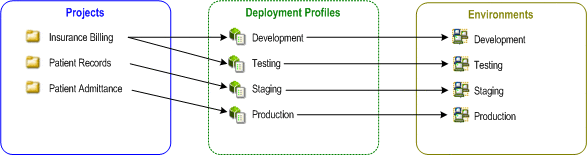
This model separates the business logic from the physical system used to perform the logical operations at runtime.
-
Each Project is a logical construct representing a specific business process.
-
Each Deployment Profile specifies how Projects are deployed to runtime Environments.
-
Each Environment is a graphical construct representing a physical system in which Projects can run.
In this model, any of the Projects can be deployed to any of the Environments by means of the mapping defined in the Deployment Profiles. The example in the figure shows that the patient admittance Project is already in the production phase and therefore was deployed using the production Deployment Profile. The patient records Project is in the staging phase and was therefore deployed to the staging Environment using the staging Deployment Profile. The insurance billing Project is still being developed and tested, and therefore it is deployed to development and testing by means of the development and testing profiles.
 To Implement JMS Following the Java CAPS Model
To Implement JMS Following the Java CAPS Model
-
For each Project, specify the message destinations and configure JMS connections for the business process.
-
For each Environment, assign message servers to Logical Hosts (domains) and configure the message servers.
-
For each Project, create a Deployment Profile to associate the message destinations and JMS connections with the message servers.
Creating and Configuring Message Destinations
In a Java CAPS Project, you specify the business logic for the Sun Enterprise Service Bus implementation. For each of the Project components you specify logical properties; these properties are independent from the physical implementation. For JMS-related components, Projects are where you add and name message destinations, by dragging and dropping topics and queue icons onto the Connectivity Map canvas See Developing Java CAPS Projects for information.
Creating OTDs and Collaborations
After having added the message destinations, you then create the Object Type Definitions (OTDs) and Collaboration Definitions. For any Java-based Collaboration Definition that reads from or writes to a JMS message destination, you must add the JMS web service. For information on the Java methods used in these Collaboration Definitions, see JMS OTD Methods and JMS Message Methods.
Configuring JMS Clients
Links between message destinations and their subscribers and publishers, display a JMS Client icon. By double-clicking the icon in the Connectivity Map, you can configure local connection properties such as persistent or non-persistent delivery mode, XA, and concurrent processing. Details of the configuration properties for JMS Clients are given in JMS Client Configuration.
Configuring Message Servers
In the runtime Environment, you specify which message servers are used, and which Logical Hosts (domains) they are to run on. Once you add a message server to a domain, you specify the physical configurations for the message server. You can configure global properties for JMS messaging such as the port number, message delivery order, tuning configurations, journaling options, and diagnostic options. Procedures for defining your Environment are described in Creating a Runtime Environment. Details of the configuration properties for the JMS IQ Manager are given in JMS IQ Manager Runtime Configuration.
Creating Component Mappings
When you define a Deployment Profile, you create mappings between Projects and Environments. In the Deployment Profile, you specify which components of the business process are located on which systems in a specific Environment. For the JMS, you specify which message destinations run on a particular message server. Note that inbound and outbound message destinations must be deployed to the same server. For more details, see Deploying Java CAPS Projects.
Using the JMS OTD in Collaboration Definitions
To enable Java based Collaboration Definitions to read from and write to topics or queues, you must add the JMS OTD to the Collaboration Definition. The JMS OTD contains a set of Java methods that are used by the JMS client to manage the JMS session. These methods are accessed by displaying the context menu for the OTD root node, and then choosing Select method to call from the menu. This option displays the method browser, shown in the following figure. You can also drag the node to the mapping area to display the browser.
Figure 1–2 Java Method Browser
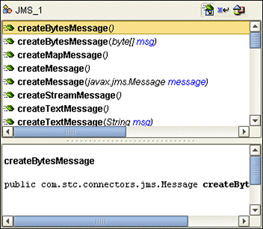
Using JMS Messages in Collaboration Definitions
To create Java based Collaboration Definitions that implement an existing web service, you must add the JMS receive, receiveWait, or send web service operation to the Collaboration Definition. Each of these operations has a set of Java methods that is available for use with it. These methods are accessed by displaying the context menu for the input or output node, and then choosing Select method to call from the menu. This option displays the method browser, shown in the following figure. You can also drag the node to the mapping area to display the browser.
Figure 1–3 Java Method Browser

Inside the JMS IQ Manager
This topic describes the functional behavior of the JMS IQ Manager and its interaction with JMS clients. It addresses topics such as the JMS IQ Manager database, message processing, performance, and optimization. The following links lead to detailed descriptions of the listed subtopics.
JMS Messaging Features
This topic provides a brief overview of messaging features offered by the JMS IQ Manager working together with the JMS clients.
Message Delivery Order
The JMS IQ Manager provides the following special facilities to maintain message order in concurrent processing and across message destinations. These facilities are in addition to those mandated by the Java Message Server specification.
-
Configuring the JMS IQ Manager for special first-in, first-out (FIFO) ordering modes for queues
-
Specifying a set of message destinations (a time order group) for which fully serialized processing occurs
-
Configuring topics and queues for concurrent or serial processing
The following sections describe each method of processing order. For detailed information about processing order, refer to Message Processing Order.
Message Producer Priorities
Sun Enterprise Service Bus enables you to set message priorities for topic publishers and queue senders. The priority level causes all messages produced by the client to have that same priority level. For more information, refer to Message Producer Priorities.
Distributed Transactions
The JMS IQ Manager enables you to configure JMS Client properties for distributed transactions using the XA protocol. For more information, refer to Transaction Mode.
Security
The Sun Enterprise Service Bus provides role-based security for the JMS IQ Manager by requiring authentication by means of SSL or LDAP. When authentication is enabled, access to the JMS IQ Manager is only granted when the connection has a valid user ID and password.
JMS IQ Manager security is enabled by default. To disable security, refer to Using LDAP with Java CAPS.
Runtime Management
Sun Enterprise Service Bus provides two alternatives for managing JMS IQ Managers:
-
Enterprise Manager
Enterprise Manager offers a graphical interface containing comprehensive runtime management functions. You can monitor message destinations, and view message properties and payloads. For more information, see Using Enterprise Manager Management Application in Java CAPS.
-
MS Control utility
The MS Control utility is a command-line utility that enables you to manage many advanced aspects of the JMS IQ Managers. For details, refer to JMS Provider Management.
Note –
Other message servers supported by Java CAPS have their own runtime management tools.
JMS IQ Manager Database
The JMS IQ Manager uses the JMS IQ Manager database to store persistent messages. The database is also used to store messages that are larger than can be kept in the JMS IQ Manager memory, which is determined by the cache size setting (by default 0.5 MByte for Windows and 1 MByte for UNIX®). By default, JMS clients are configured for persistent messaging; therefore, in a default configuration, the database is used to store these messages. The messages are stored until they are consumed or until the expiration period expires, which is 30 days by default. See Maximum Lifetime.
Database Files
The database resides in the message server folder on the Logical Host. The database consists of a number of database files called segments. A segment is a disk-space store that is memory-mapped on the server. The segments act together to form the equivalent of a sequential database. By default, these files are named stcms*.dbs.
The JMS IQ Manager creates four segments in the database when it starts up initially. The default size of a segment is 8 MBytes on Windows and 16 MBytes on UNIX. The JMS IQ Manager creates as many segments as necessary. Before running your Java CAPS Project, it is important to set the segment size to a larger value than the largest transaction the JMS IQ Manager may need to process, since the JMS IQ Manager cannot accommodate a transaction that is larger than the segment size.
Note –
The transaction size is the sum of the sizes of the individual messages involved.
You can configure such properties as database filenames, segment size, and the maximum and minimum number of segments created. For more information, refer to Segment Properties.
Database Location
The JMS IQ Manager database resides in the directory specified by the JMS IQ Manager Data directory property as described in Data Directory. The standard location for the database files is described in Database Configuration and Operation
If journaling is enabled, the instance1 directory also contains a Journal directory, unless another location has been specified for the Journal Directory property. The Journaling directory holds the journaling database files. For information, refer to Journal Directory. Journaling is disabled by default.
Database Configuration and Operation
The default configuration for the JMS IQ Manager database is as follows:
-
The database resides in the following directory:..\logicalhost\is\domains\domain_1\stcms\instance_1
-
The segment filenames are stcms*.dbs.
-
The number of segments created initially for the database is 4.
-
The size of each segment is 8 MBytes on Windows and 16 MBytes on UNIX.
-
There is no limit to the number of segments that can be created.
When the JMS IQ Manager starts up, the database consists of four segments; the total size of the database is 32 MBytes on Windows and 64 MBytes on UNIX.
Figure 1–4 JMS IQ Manager Database Structure
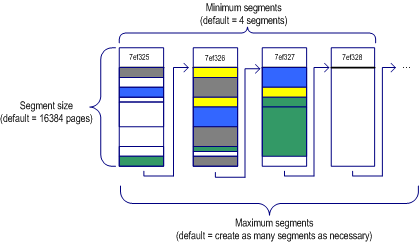
On startup, the JMS IQ Manager performs the following operations:
-
It allocates sufficient disk space to hold the minimum number of segments.
The preceding figure shows a JMS IQ Manager allocation of four segments, numbered 7ef325 through 7ef328.
-
As messages arrive, they are appended to the first segment until the segment is full.
When a segment is full, the JMS IQ Manager stores subsequent messages in the first free segment.
The preceding figure shows that the third segment, 7ef327 in file stcms7ef327.dbs, is almost full.
-
If no segment is free, the JMS IQ Manager allocates a new segment if possible.
-
Memory is released as soon as the consumer has acknowledged the message or committed the transaction.
-
When all messages in a segment have expired or been removed from their queues, the JMS IQ Manager cleans up the segment, freeing it for reuse.
In the preceding figure , the first segment (7ef325) has several segments that are white, indicating the slot is marked eligible. The segment is therefore almost ready for cleanup.
Message Processing Order
You have several options for controlling the message processing order in Java CAPS Projects:
-
You can specify first-in, first out (FIFO) ordering modes, or a set of message destinations with a specific processing order, when you configure the JMS IQ Manager. See JMS IQ Manager Delivery Modes.
-
You can specify message processing, either connection consumer or serial mode, at the JMS client level. See JMS Client Delivery Modes.
JMS IQ Manager Delivery Modes
For a single consumer with a single process, processing for queues is fully serialized, by default. The process of processing a message is as follows:
-
The receiver requests, or is ready to receive, a message
-
The receiver receives the message
-
The receiver processes the message
When multiple receivers or multiple processes within a single receiver subscribe to the same message destination (queues only), you have a choice of three first-in, first-out (FIFO) delivery modes, as listed below. These ordering modes apply globally to all queues in the Java CAPS Project
-
Fully concurrent
Receivers can retrieve messages when all older messages have been received, or are being received, and can commit messages in any order (without using time sequence).
-
Protected concurrent
Receivers can retrieve messages when all older messages have been received or are being received, but must commit using time sequence.
-
Fully serialized
Receivers read a messages only after all messages have been received and commit messages using a time sequence.
Fully Concurrent Processing
In fully concurrent mode, receivers can retrieve messages from a destination only when all older messages have been received or are in the process of being received. Receivers can then commit messages without restrictions. By default, JMS IQ Managers use fully concurrent processing for queues.
Figure 1–5 Fully Concurrent Processing
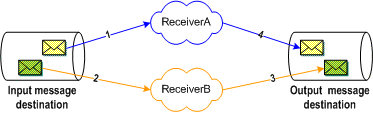
The figure above shows a sample delivery sequence for fully concurrent processing. In steps 1 and 2, the receivers retrieve their messages from the input queue. Both receivers must wait until each consumer has retrieved its messages, or is in the process of retrieving them, before they are able to commit messages to the output destination.
As steps 3 and 4 infer, receivers can commit messages in any order; therefore, messages can be committed out of sequence, which might not be acceptable. For example, a patient release record may be committed before the patient admittance record is committed. The following table indicates the benefits and drawbacks of fully concurrent processing.
Table 1–1 Tradeoffs for Fully Concurrent Processing|
Benefits |
Drawbacks |
|---|---|
|
Provides the highest performance. |
Delivery is not time-sequenced. |
|
Receivers are not hampered by other receivers. |
Protected Concurrent Processing
In protected concurrent mode, receivers retrieve messages just as in fully concurrent mode, after all messages have been received or are being received. Messages can only be committed, however, if all older messages have previously been committed.
Figure 1–6 Protected Concurrent Processing
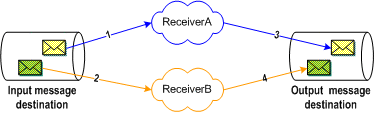
The figure above shows a sample delivery sequence for protected concurrent processing. In steps 1 and 2, the receivers retrieve their messages from the input queue. Both receivers must wait until each consumer has retrieved, or is in the process of retrieving, its messages before being able to commit messages to the output destination. ReceiverB might be ready to commit its message before ReceiverA, but must wait until ReceiverA commits its message (step 3). Only when ReceiverA’s message has been committed, can ReceiverB commit its message (step 4).
Protected concurrent processing thus is a more workable solution in a scenario where a Project deals with messages such as patient records, where the admittance record must be committed before the release record.
The following table shows the benefits and drawbacks of protected concurrent processing.
Table 1–2 Tradeoffs for Protected Concurrent Processing|
Benefits |
Drawbacks |
|---|---|
|
Provides better performance than serialized processing. |
Provides lower performance than fully concurrent processing. |
|
Messages are delivered by time sequence. |
You specify protected concurrent processing for JMS IQ Managers with the Protected Concurrent Queues property as described in Special FIFO Mode Properties.
Note –
By design, protected concurrent FIFO works only within one transaction, either in the form of one session or in the form of one XA transaction on the same server. You should always use XA when using the protected concurrent FIFO mode with a message-driven bean (MDB), since Java CAPS does not support single sessions with MDBs.
Fully Serialized Processing
In fully serialized mode, receivers can only retrieve messages after all older messages have been received and committed.
Figure 1–7 Fully Serialized Processing
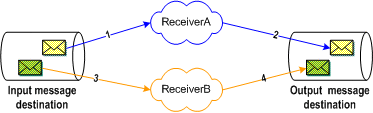
The figure above shows a sample delivery sequence for serialized processing. In step 1, ReceiverA retrieves its message. ReceiverB might at this point be ready to receive its message, but must wait until ReceiverA has committed its message. After ReceiverA commits the message in step 2, ReceiverB can then retrieve and commit its message (steps 3 and 4).
The following table shows the benefits and drawbacks of protected concurrent processing.
Table 1–3 Tradeoffs for Fully Serialized Processing|
Benefits |
Drawbacks |
|---|---|
|
Guaranteed delivery by time sequence. |
Provides the lowest performance of all FIFO modes. |
You specify fully serialized processing for JMS IQ Managers with the Fully Serialized Queues property as described in Special FIFO Mode Properties.
Serial Processing Across a Destination Group
You can also specify delivery order specifically for a set of topics and queues (time order groups). For these groups, consumers can only receive messages when all other messages in the time order group have been received or are in the process of being received. For information on specifying a time order group, refer to Time Dependency Properties.
JMS Client Delivery Modes
The delivery order options above are configured for the JMS IQ Manager. The Sun Enterprise Service Bus JMS implementation enables you to configure topic subscribers as connection consumers to improve message throughput through concurrent processing. You can set the JMS client configuration with the Concurrency property as described in Concurrency.
The use of connection consumers increases message processing performance by enabling concurrent processing using multiple threads. You can specify the number of message driven beans (MDBs) or the server session pool to assign to a JMS Collaboration to process messages concurrently. When you use connection consumer with fully concurrent or protected concurrent FIFO processing, this default setting allows the integration server to assign multiple threads to execute the Collaboration on a particular message destination.
For queues, you can also process messages concurrently using multiple integration servers; these integration servers may run on different systems.
Using a JMS client connection consumer affects the message processing order. For example, consider the scenario shown in the following figure. The JMS IQ Manager is set to fully concurrent FIFO processing. However, each Collaboration on each integration server retrieves messages as they come in, and is able to commit them unrestricted to the queue. Therefore, although the JMS IQ Manager is configured for fully concurrent FIFO processing, message order cannot be guaranteed.
Figure 1–8 Multiple Application Server Configuration
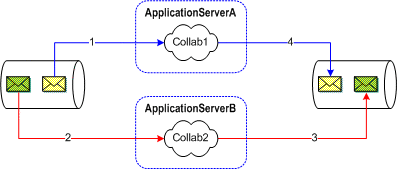
The concurrency mode affects FIFO processing in several ways. The following table lists how the JMS client concurrency mode settings affect the JMS IQ Manager FIFO mode selections for topics. For topics, only one integration server per subscriber can be used.
Table 1–4 Concurrency/FIFO Mode Interaction: Topics|
Concurrency Mode |
Fully Concurrent FIFO Mode |
|---|---|
|
Serial mode |
Fully serialized |
|
Connection consumer |
No strict order maintained |
The following table lists how the JMS client concurrency mode settings affect the JMS IQ Manager FIFO mode selections for queues.
Table 1–5 Concurrency/FIFO Mode Interaction: Queues|
Application Servers |
Concurrency Mode |
FIFO Mode |
||
|---|---|---|---|---|
|
Fully Serialized |
Protected Concurrent |
Fully Concurrent |
||
|
Single |
Serial |
Fully serialized |
Protected concurrent |
Fully serialized |
|
No concurrency |
No concurrency |
No concurrency |
||
|
Connection consumer |
Fully serialized |
Protected concurrent |
No strict order |
|
|
No concurrency |
Concurrent |
Concurrent |
||
|
Multiple |
Serial |
Fully serialized |
Protected concurrent |
No strict order |
|
No concurrency |
Concurrent |
Concurrent |
||
|
Connection consumer |
Fully serialized |
Protected concurrent |
No strict order |
|
|
No concurrency |
Concurrent |
Concurrent |
||
Message Producer Priorities
Sun Enterprise Service Bus enables you to set message priorities for topic publishers and queue senders. The priority is specified at the JMS client level; therefore, the level you specify causes all messages produced by that client to have that same priority level, unless overridden for a specific Collaboration. For example, if you set the priority level to 2, all messages sent by that client have message priority level 2. The default message priority is 4.
The Sun Enterprise Service Bus message priority implementation adheres to the recommended standards in the Java Specification: in most circumstances, messages with higher priorities are delivered before message with lower priorities.
For information about setting the priority level for topic publishers and queue senders, refer to Priority.
You can also specify message priorities in specific Collaboration Definitions with the Collaboration Definition Editor. Collaboration message priorities override message priorities specified at the JMS client level.
Message Redelivery and Redirection
JMS receive methods provide for the redelivery of messages that are rolled back when the message cannot be delivered, as in the figure below. JMSJCA, an implementation of the Java Connector Architecture 1.5, provides additional flexibility in the way messages are redelivered, and adds the option of redirecting the messages to another destination. The JMS IQ Manager currently supports these JMSJCA features.
Figure 1–9 Message Rollback and Redelivery
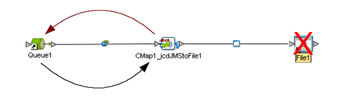
The reason for rolling back a message can be either permanent or transient. If it is transient, the message will eventually be delivered after some number of retries; but if the number of retry/rollback cycles required to redeliver the message becomes large, system resources can be negatively affected. To avoid this situation, a series of progressive delays following a prescribed number of failed retries is introduced into the redelivery process. The default behavior is described in the following table.
|
Total Number of Failed retries |
Delay (milliseconds) |
|---|---|
|
3 |
25 |
|
5 |
50 |
|
10 |
100 |
|
20 |
1000 |
|
50 |
5000 |
You can override this default behavior by configuring your own custom characteristics. You specify the actions you want to be taken after a message has been rolled back by means of a specially formatted string. You append this string to the message server URL when you configure the JMS IQ Manager. The formatting of this string is described in the following sections.
Redelivery Options
Progressive Delay
The format of such a delay is retries:delay, where the number of retries is counted from the original rollback and the delay time is given in milliseconds. The maximum allowed delay is five seconds (5000 ms). The following example shows a string that specifies a delay of 1000 milliseconds following five failed retries. In other words, it specifies no delay for the first five attempts at redelivery, then a one-second delay for each subsequent attempt.
Example 1
5:1000 |
You can also cascade these delay actions to become progressively longer as the number of retries increases. Entries are separated by a semicolon followed by a space. The following example shows a string that specifies a one-second delay following five failed attempts at redelivery, ana a five second delay following a total of ten failed attempts.
Example 2
5:1000; 10:5000 |
Delay and Redirect
After a certain number of failed redelivery attempts, you may want to redirect the message to a different target destination, such as a dead-letter queue. The format for redirecting is retries:move(args), where the arguments can be queue:target, topic:target, or same:target.
The argument component same specifies the same kind of message destination as the message source. That is, if the message was received from a queue, it will be sent to a queue; if the message was received from a topic, it will be sent to a topic.
The argument component target can be any string and can include the character $, which is automatically replaced with the original destination name.
The following example shows a string that specifies a one-second delay following five failed attempts at redelivery, a 5–second delay following a total of ten failed attempts, then redirects the message to a dead-letter queue named mydlq after a total of 50 failed attempts.
Example 3
5:1000; 10:5000; 50:move(queue:mydlq) |
The following example shows a string that specifies a one-second delay following five failed attempts at redelivery, a five second delay following a total of ten failed attempts, then redirects the message to a dead-letter queue after a total of 50 failed attempts. If the message was received from a source destination named Queue1, the message will be redirected to a target destination named dlqQueue1error.
Example 4
5:1000; 10:5000; 50:move(queue:dlq$error) |
Delay and Delete
After a certain number of failed redelivery attempts, you may want to simply delete the message. The format for deleting is retries:delete. The following example shows a string that specifies a one-second delay following five failed attempts at redelivery, a five-second delay following a total of ten failed attempts, then deletes the message.
Example 5
5:1000; 10:5000; 50:delete |
Specifying Redelivery Options in the JMS IQ Manager
You can specify the actions you want to be taken after a message has been rolled back by appending a redelivery-handling string to the message server URL when you configure the JMS IQ Manager. These actions then override the default actions for all JMS clients interacting with the JMS IQ Manager. The format for this string is:
?JMSJCA.redeliveryhandling=action |
where action is the string specifying the delay/redirection/deletion as given in the examples of the preceding section. The following figure illustrates how this string would be specified in the property dialog in the NetBeansTM IDE.
Figure 1–10 JMS IQ Manager Configuration Properties - Redelivery Example
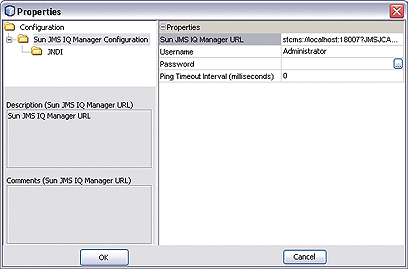
Specifying Redelivery Options in a JMS Client
You can also specify the actions you want taken for a specific JMS client when specifying the configuration properties for that client, as shown in the following figure. If you do so, the properties you specify for the JMS client will override the redelivery properties specified by the JMS IQ Manager for that client only.
For descriptions of the JMS client redelivery configuration properties, see JMS Client Configuration, or Configuring JMS Clients.
Figure 1–11 JMS Client Configuration Properties - Redelivery Handling
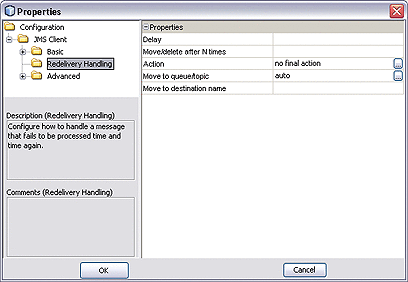
Enqueued Message Properties
Messages contained within a message destination (queue or topic) are assigned certain properties for the length of time that they reside in the message destination. These properties are displayed when you check the status of the message destination using either Enterprise Manager or the command-line MS Control utility. See JMS Provider Management.
Note –
Whenever unconsumed messages exist in the topic or queue, the message having the first enqueue time will have the minimum sequence number and the message having the last enqueue time will have the maximum sequence number.
Enqueue Time
Each message is given a message enqueue time by the JMS IQ Manager when a message is added into a queue or topic. This value is determined by the server side and is unique across a topic or a queue. For a transaction session, the message enqueue time is determined by the JMS IQ Manager when a message is committed. For a non-transaction session, the message enqueue time is determined by the JMS IQ Manager when the JMS IQ Manager receives the message.
The first enqueue time of a topic or queue is the enqueue time of the first unconsumed message in the topic or queue. The last enqueue time of a topic or queue is the enqueue time of the last unconsumed message in the topic or queue. If no unconsumed message exists in the topic or queue, then the last enqueue time and the first enqueue time are identical, and represent the enqueue time of the most recently consumed message in the topic or queue.
The following example displays the current status of the queue PTP:
stcmsctrlutil -host localhost -port 24055 -queuestat PTP Queue Name: PTP First enqueue time: 03212005:08:33:09 Last enqueue time: 03212005:08:33:10 Number of current receivers: 2 Message count: 4 Messages sent and committed: 245 Min sequence number: 245 Max sequence number: 248 Suspended: No |
In this example, four messages are in the queue PTP. The first enqueue time is the enqueue time of the first message, which is 03212005:08:33:09, and the last enqueue time is the enqueue time of the fourth message, which is 03212005:08:33:10. If all four messages are consumed, both the first and last enqueue times become the enqueue time of the fourth message, which is 03212005:08:33:10.
In the initial state, where the JMS IQ Manager has not received or consumed any messages in the topic or queue, both the first and last enqueue times are N/A.
Note –
You should not change the clock of the computer on which the JMS IQ Manager is running once the JMS IQ Manager is configured. If you do, the message enqueue time will be incorrect.
Sequence Number
Each message has a message sequence number that is assigned by the JMS IQ Manager when the message is added to the queue or topic. The message sequence number provides a message index, represented as a long integer value, and is unique across a topic or queue. For a transaction session, the message sequence number is determined by the JMS IQ Manager when a message is committed. For a non-transaction session, the message sequence number is determined by the JMS IQ Manager when the JMS IQ Manager receives the message.
The minimum sequence number of a topic or queue is the sequence number of the first unconsumed message in the topic or queue. The maximum sequence number of a topic or a queue is the sequence number of the last unconsumed message in the topic or queue. Because all messages in the topic or the queue are sorted and indexed by sequence number, the first unconsumed message has the minimum sequence number, and the last unconsumed message has the maximum sequence number, among those residing in the topic or queue. If no unconsumed message exists in the topic or queue, the minimum sequence number and the maximum sequence number are identical and represent the next available sequence number. This number will be assigned to the next message received by the topic or queue.
The following example displays the current status of the queue PTP:
stcmsctrlutil -host localhost -port 24055 -queuestat PTP Queue Name: PTP First enqueue time: 03212005:08:33:09 Last enqueue time: 03212005:08:33:10 Number of current receivers: 2 Message count: 4 Messages sent and committed: 245 Min sequence number: 245 Max sequence number: 248 Suspended: No |
In this example, four messages are in the queue PTP. The minimum sequence number is the sequence number of the first message, which is 245, and the maximum sequence number is the sequence number of the fourth message, which is 248. If all four currently resident messages are consumed, both the minimum and maximum sequence numbers will represent the next available sequence number, which is 249. This number will be assigned to the next incoming message.
In the initial state, where the JMS IQ Manager has not received or consumed any messages in the topic or queue, both the minimum and maximum sequence numbers are 0 (zero).
Performance Issues
The large assortment of configuration parameters permits a high degree of control over processing speed, memory use, and disk space. The JMS IQ Manager properties work together to enable you to fine-tune your system according to load and hardware constraints. For information, refer to Segment Properties.
Because every message is written to disk, file input/output (I/O) is usually the hardware factor with the largest performance impact. For a disk with adequate I/O speed, highest performance is achieved by holding all messages in server memory continuously until the corresponding segment is cleaned up.
Available server memory can easily be exceeded for systems handling very large messages, so several configuration parameters are provided to help you manage a memory-bound server. See Throttling Producers for additional information.
To maximize performance:
-
Use the fastest disk possible.
-
Keep in mind that allocating a new segment requires more time than freeing a cleaned-up segment.
-
Set the segment size to lower values, because smaller segments turn over more rapidly and thus provide more effective use of server memory. However, because cleaning up two small segments requires more time than cleaning up one large segment, you can use very large segments to increase performance on systems that are constrained by disk I/O speed rather than memory or space.
Throttling Producers
In addition to disk and memory-management features provided by the operating system, special configuration properties within the JMS IQ Manager specifically deal with messages, message destinations, and producers.
When the amount of JMS IQ Manager memory allocated to messages reaches a certain limit, you can instruct the JMS IQ Manager to stop reading all messages from one or more producers until certain criteria are met. This process is referred to as throttling the producer.
Producer throttling is done on a per-message destination basis. This process addresses the two most common reasons for approaching the JMS IQ Manager memory limit in an otherwise well-tuned system:
-
A particular message destination has a period of abnormally heavy traffic.
Throttling all producers that feed the message destination gives the destination’s consumer a chance to catch up while maintaining normal throughput for other message destinations.
-
A particular consumer fails, causing a backup of all message destinations to which it subscribes.
If the problem is transient, then throttling all its producers gives the consumer a chance to catch up on the backlog. If the problem is permanent, then throttling the producers allows unaffected message destinations to flow freely. Meanwhile, the problem can be diagnosed and repaired without taking the server offline.
Three configuration properties govern producer throttling:
-
The Server Throttling Threshold property sets the message server limit. When the JMS IQ Manager is below this threshold, it does not throttle any producers, whether or not they are feeding a destination that has exceeded the Per-Destination Throttling Threshold.
-
When the Server Throttling Threshold has been exceeded and producer throttling is in effect, the Per-Destination Throttling Threshold property specifies the per-destination limit. The JMS IQ Manager stops reading messages from producers feeding any message destination that has exceeded this limit.
-
Throttling lag determines how many messages for this topic must be removed from the queue before throttling can stop.
Once throttling has been initiated, the JMS IQ Manager resumes reading messages for the affected message destinations only when one of the following criteria is met:
-
The JMS IQ Manager falls below the Server Throttling Threshold limit.
-
The number of undelivered messages in the affected destination has dropped to less than the difference between the value specified by the Per-Destination Throttling Threshold and the value specified by the Throttling Lag.
Note –Each message in a message destination counts against the message destination’s Per-Destination Throttling Threshold limit until the message is dequeued. In particular, a non-transactional message is counted until it has been delivered to all its subscribers, whereas a transactional or XA-compliant message is counted until it has been committed by all consumers.
Example of Producer Throttling and Unthrottling
The following table illustrates a scenario where a JMS IQ Manager exceeds its specified threshold and begins to throttle selected producers. In this example, the JMS IQ Manager uses the following (default) values for throttling properties:
-
Server Throttling Threshold = 100,000
-
Per-Destination Throttling Threshold = 1,000
-
Throttling lag = 100
Two minutes after the server exceeds its limit, Topic_A, which has two subscribers and one publisher, is affected. Its publisher is throttled until the number of undelivered messages can drop below 900. Later, because the JMS IQ Manager is no longer loaded, the same topic builds up an even greater backlog without having its publisher throttled.
Table 1–6 Publisher Throttling Example|
Time |
Total Messages on All Topics (Server) |
The Highest Sequence Number (Messages in Topic_A only) |
Comment |
||
|---|---|---|---|---|---|
|
Read from Pub1: |
Sent to Sub1: |
Sent to Sub2: |
|||
|
11:37 |
98604 |
500 |
200 |
75 |
Server is not yet over limit. |
|
11:38 |
100307 |
800 |
500 |
150 |
Server is now over limit, but Topic_A is unaffected because its subscribers are keeping up well enough. |
|
11:39 |
101283 |
1100 |
800 |
225 |
Server is still over limit, Topic_A is still unaffected because only 875 messages are undelivered. |
|
11:40 |
103429 |
1350 |
1050 |
300 |
Now that it has 1050 undelivered messages, Topic_A has crossed the per-destination limit. While the server remains over limit, Pub1 will remain throttled until the number of undelivered messages falls below 900, which is the difference between the value specified by the Per-Destination Throttling Threshold and the value specified by the Throttling Lag). |
|
11:41 |
104031 |
1350 |
1300 |
375 |
Pub1 is throttled, Sub1 is nearly caught up, Sub2 is catching up but still has 975 undelivered messages. |
|
11:42 |
103204 |
1350 |
1350 |
449 |
Pub1 is throttled, Sub1 has caught up, Sub2 has 901 undelivered messages, which is still too many. |
|
11:43 |
102762 |
1350 |
1350 |
451 |
Although the server is still over limit, it unthrottles Pub1 because the undelivered message count for Topic_A has fallen below 900. |
|
11:44 |
101095 |
1375 |
1370 |
525 |
Server is over limit, but Topic_A is unaffected because it has only 850 undelivered messages. |
|
11:45 |
100028 |
1575 |
1500 |
600 |
Server is over limit, but Topic_A is unaffected because it has only 975 undelivered messages. |
|
11:46 |
99248 |
1900 |
1700 |
675 |
Server is no longer over limit. No publishers are throttled even though Sub2 has more than 1000 undelivered messages. |
JMS Object Type Definitions
The JMS Object Type Definition (OTD) is a special type of OTD that allows Collaborations to read from and write to topics or queues. It supplies operators and Java methods for creating, sending, and receiving JMS messages (see JMS OTD Methods).
The JMS OTD is included with Sun Enterprise Service Bus, and is installed automatically. The template resides in the CAPS Components Library\Enterprise Service Bus folder under the NetBeans Projects tab, as shown in the following figure.
Figure 1–12 Project Explorer - JMS OTD
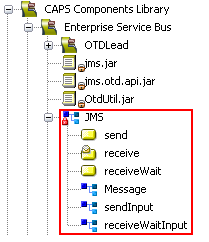
The send, receive, and receiveWait nodes represent web service operations that are available in the Collaboration Definition Wizard (Java) when you create a Java based Collaboration Definition implementing an existing web service. The Message, sendInput, and receiveWaitInput nodes represent messages used with these operations, as listed in the following table.
|
Message Node |
Function |
|---|---|
|
Message |
Message for receive operation |
|
sendInput |
Message for send operation |
|
receiveWaitInput |
Message for receiveWait operation |
When you select one of the web service operations for a Java based Collaboration Definition implementing an existing web service, the corresponding message becomes available in the Collaboration Definition Editor as the input argument. When you create a Java based Collaboration Definition implementing a new web service, the three messages become available as both input and output arguments.
The send, receive, and receiveWait nodes can also be dragged and dropped into the Sun Business Process Editor as activities. The corresponding messages are then displayed in the mapper while performing assigns. See Designing Business Processes in the Sun Business Process Manager for additional information.
Message Types
The JMS OTD currently supports the following message types:
-
Message
A Message carries no payload, and is generally used for event notification. Java methods specifically available for use with this message type are:
BytesMessage
A BytesMessage carries a byte array as its payload, and is often used in cases where JMS is simply used as a transport between systems. Java methods specifically available for use with this message type are:
MapMessage
A MapMessage carries a set of name-value pairs as its payload, and is often used for delivering keyed data. Java methods specifically available for use with this message type are:
StreamMessage
A StreamMessage carries a stream of primitive Java types (such as
char,double, andint) as its payload, and is often used when delivering primitive application data in a fixed order. Java methods specifically available for use with this message type are:TextMessage
A TextMessage carries a string, of type java.lang.Stringas its payload, and is used for exchanging both text messages and XML documents. As such, it is the most often used message type. Java methods specifically available for use with this message type are:
JMS Message Properties
You can set specific message properties in the JMS OTD using the property nodes that are exposed by expanding the appropriate nodes in the Collaboration Definition Editor.
JMS Message Header Properties
You can set the message header properties for both inbound or outbound JMS messages. These property nodes are shown in the following figure, as they appear in the user interface. These same properties are also available for the output node in the receiveWait operation. When you set these properties in a Java based Collaboration Definition, they are used only by the Collaboration that uses that specific Collaboration Definition.
Figure 1–13 JMS Message Property Nodes (receive operation)

The following table shows the allowed values for the properties and the JMS methods used when you set a property in a Collaboration Definition. The methods that are exposed for your use are cross-referenced to the appropriate description. The methods that are not cross-referenced are automatically assigned, and not exposed.
|
Property |
Values |
Equivalent JMS Methods |
|---|---|---|
|
CorrelationID |
Correlation ID |
getJMSCorrelationID() setJMSCorrelationID(string) |
|
CorrelationIDAsBytes |
Correlation ID |
getCorrelationIDAsBytes setCorrelationIDAsBytes(byte[]) |
|
DeliveryMode |
Persistent, nonpersistent (default = persistent) | |
|
Destination |
Destination (default = message destination as configured in Connectivity Map) | |
|
Expiration |
Number in milliseconds (default = 0 ms = never expire) | |
|
MessageID |
Message ID |
getJMSMessageID() setJMSMessageID(string) |
|
Priority |
0 - 9 where 9 is the highest priority (default = 4) | |
|
Redelivered |
True, false |
getJMSRedelivered() setJMSRedelivered(boolean) |
|
ReplyTo |
Destination |
getJMSReplyTo() setJMSReplyTo(destination) |
|
Timestamp |
Number in milliseconds |
getJMSTimestamp() setJMSTimestamp(long) |
|
Type |
Text, Bytes, Map, Stream |
Additional JMS Message Properties
You can also set the message properties for outbound JMS messages. These property nodes are shown in the following figure, as they appear in the user interface. These properties determine only how the message is sent. When you set these properties in a Java based Collaboration Definition, they override the corresponding JMS client message properties, and are used only by the Collaboration that uses that specific Collaboration Definition. For information on setting these properties in the JMS clients, see Configuring JMS Clients.
Figure 1–14 JMS OTD Outbound Property Nodes
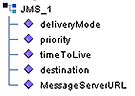
The following table shows the allowed values for the outbound JMS message properties and the JMS methods used when you set a property in a Collaboration.
|
Property |
Allowed Values |
Equivalent JMS Methods |
|---|---|---|
|
deliveryMode |
Persistent, nonpersistent | |
|
priority |
0 - 9 where 9 is the highest priority | |
|
timeToLive |
Number in milliseconds | |
|
destination |
Destination | |
|
MessageServerURL |
A valid URL |
For more information about these properties, refer to the equivalent JMS method description in the indicated locations.
JMS OTD Methods
This topic describes the Java methods available for use with objects of the type com.stc.connectors.jms.JMS, and can be accessed from:
-
The JMS OTD
-
Input messages for the send web service operation
-
Output messages for the receive web service operation (new web service)
createBytesMessage()
Description
Creates an empty byte message.
Parameters
None.
Return Value
|
Returns |
Type |
|---|---|
|
The byte message object. |
com.stc.connectors.jms.Message |
Exceptions
None.
createBytesMessage(msg)
Description
Creates a byte message with the specified byte array value.
Parameters
|
Name |
Type |
Description |
|---|---|---|
|
msg |
|
The byte array value for the bytes message |
Return Value
|
Returns |
Type |
|---|---|
|
The message object with data msg. |
com.stc.connectors.jms.Message |
Exceptions
None.
createMapMessage()
Description
Creates a map message.
Parameters
None.
Return Value
|
Returns |
Type |
|---|---|
|
The MapMessage object. |
com.stc.connectors.jms.Message |
Exceptions
None.
createMessage()
Description
Creates an empty message (no payload), which is the most efficient method for event notification.
Parameters
None.
Return Value
|
Returns |
Type |
|---|---|
|
The message object. |
com.stc.connectors.jms.Message |
Exceptions
None.
createMessage(msg)
Description
Creates a message of type com.stc.connectors.jms.Message, which wraps around the message variable of type javax.jms.Message.
Parameters
|
Name |
Type |
Description |
|---|---|---|
|
msg |
javax.jms.Message |
The message variable. |
Return Value
|
Returns |
Type |
|---|---|
|
The message object, with data from JMS Message object. |
com.stc.connectors.jms.Message |
Exceptions
Throws JMSException, IOException.
createStreamMessage()
Description
Creates an empty stream message. Use the method setStreamMessage(arg0, arg1) to add the payload.
Parameters
None.
Return Value
|
Returns |
Type |
|---|---|
|
The stream message object. |
com.stc.connectors.jms.Message |
Exceptions
None.
createTextMessage()
Description
Creates an empty text message. Use the method setTextMessage(arg0) to add the payload.
Parameters
None.
Return Value
|
Returns |
Type |
|---|---|
|
The TextMessage object. |
com.stc.connectors.jms.Message |
Exceptions
None.
createTextMessage(msg)
Description
Creates a text message that includes the specified text, producing a ready-to-deliver TextMessage object.
Parameters
|
Name |
Type |
Description |
|---|---|---|
|
msg |
String |
The string to populate the msg object with. |
Return Value
|
Returns |
Type |
|---|---|
|
The message object with data msg. |
com.stc.connectors.jms.Message |
Exceptions
None.
getDeliveryMode()
Description
Gets and returns the value of the JMS delivery mode.
Parameters
None.
Return Value
|
Returns |
Type |
|---|---|
|
The value of the JMS deliveryMode property. |
java.lang.String |
Exceptions
None.
getDestination()
Description
Gets and returns the name of the queue or topic.
Parameters
None.
Return Value
|
Returns |
Type |
|---|---|
|
The message destination name. |
java.lang.String |
Exceptions
None.
Also Accessible From
-
Input messages for the receiveWait web service operation.
getMessageServerURL()
Description
Gets and returns the value of the message server URL.
Parameters
None.
Return Value
|
Returns |
Type |
|---|---|
|
The value of the message server URL. |
java.lang.String |
Exceptions
None.
getPriority()
Description
Gets and returns the value of the JMS priority.
Parameters
None.
Return Value
|
Returns |
Type |
|---|---|
|
The value of the JMS priority property. |
int |
Exceptions
None.
getTimeToLive()
Description
Gets and returns the specified time period, in milliseconds, following the dispatch time that a message should be retained by the message system.
Parameters
None.
Return Value
|
Returns |
Type |
|---|---|
|
The default time period of the JMS timeToLive property, in milliseconds. |
long |
Exceptions
None.
receive(timeout)
Description
Receives the next message of type com.stc.connectors.jms.Message that arrives from the destination configured in the Connectivity Map Editor during the specified timeout interval.
Parameters
|
Name |
Type |
Description |
|---|---|---|
|
timeout |
|
The number of milliseconds before the receive method times out. |
Return Value
|
Returns |
Type |
|---|---|
|
The next message produced, or null if the timeout expires. |
com.stc.connectors.jms.Message |
Exceptions
Throws JMSException.
receive(timeout, destination)
Description
Receives the next message of type com.stc.connectors.jms.Message that arrives from the specified message destination during the specified timeout interval.
Parameters
|
Name |
Type |
Description |
|---|---|---|
|
timeout |
|
The number of milliseconds before the receive method times out. |
|
destination |
java.lang.String |
The name of the topic or queue from which this method receives messages. |
Return Value
|
Returns |
Type |
|---|---|
|
The next message produced, or null if the timeout expires. |
com.stc.connectors.jms.Message |
Exceptions
Throws JMSException.
receiveNoWait()
Description
Receives the next message of type com.stc.connectors.jms.Message, if one is immediately available.
Parameters
None.
Return Value
|
Returns |
Type |
|---|---|
|
The next message produced, or null if no message is available. |
com.stc.connectors.jms.Message |
Exceptions
Throws JMSException.
receiveNoWait(destination)
Description
Receives the next message of type com.stc.connectors.jms.Message from the specified message destination if a message is immediately available.
Parameters
|
Name |
Type |
Description |
|---|---|---|
|
destination |
java.lang.String |
The name of the topic or queue from which this method receives messages. |
Return Value
|
Returns |
Type |
|---|---|
|
The next message produced, or null if no message is available. |
com.stc.connectors.jms.Message |
Exceptions
Throws JMSException.
requestReply(message)
Description
Sends a message of type com.stc.connectors.jms.Message to the destination configured in the Connectivity Map Editor, and waits for the reply message by using Topic/QueueRequestor.
Parameters
|
Name |
Type |
Description |
|---|---|---|
|
message |
com.stc.connectors.jms.Message |
The message object to send |
Return Value
|
Returns |
Type |
|---|---|
|
The reply message. |
com.stc.connectors.jms.Message |
Exceptions
Throws JMSException when a message is null or when the JMS provider fails to send and receive the message due to an internal error.
requestReply(timeout, message)
Description
Sends a message of type com.stc.connectors.jms.Message to the destination configured in the Connectivity Map Editor, and receives the reply message by using Topic/QueueRequestor during the specified timeout interval.
Parameters
|
Name |
Type |
Description |
|---|---|---|
|
timeout |
java.lang.long |
The timeout in milliseconds |
|
message |
com.stc.connectors.jms.Message |
The message object to send |
Return Value
|
Returns |
Type |
|---|---|
|
The reply message, if available during the timeout interval. |
com.stc.connectors.jms.Message |
Exceptions
Throws JMSException if a message is null, the JMS provider fails to send and receive the message due to an internal error, or timeout expires.
requestReplyTo(message, destName)
Description
Sends a message of type com.stc.connectors.jms.Message to the explicitly named destination, and waits for the reply message by using Topic/QueueRequestor.
Parameters
|
Name |
Type |
Description |
|---|---|---|
|
message |
com.stc.connectors.jms.Message |
The message object to send |
|
destName |
java.lang.String |
The destination name |
Return Value
|
Returns |
Type |
|---|---|
|
The reply message. |
com.stc.connectors.jms.Message |
Exceptions
Throws JMSException when a message is null, destName is null, or the JMS provider fails to send and receive the message due to an internal error.
requestReplyTo(timeout, message, destName)
Description
Sends a message of type com.stc.connectors.jms.Message to the explicitly named destination, and receives the reply message by using Topic/QueueRequestor.
Parameters
|
Name |
Type |
Description |
|---|---|---|
|
timeout |
java.lang.long |
The timeout in milliseconds |
|
message |
com.stc.connectors.jms.Message |
The message object to send |
|
destName |
java.lang.String |
The destination name |
Return Value
|
Returns |
Type |
|---|---|
|
The reply message, if available during the timeout interval. |
com.stc.connectors.jms.Message |
Exceptions
Throws JMSException when a message is null, destName is null, when the JMS provider fails to send and receive the message due to an internal error, or timeout expires.
send(message)
Description
Sends a message of type com.stc.connectors.jms.Message to the destination configured in the Connectivity Map Editor, using the JMS session’s default settings for message priority, time to live, and delivery mode.
Parameters
|
Name |
Type |
Description |
|---|---|---|
|
message |
com.stc.connectors.jms.Message |
The message variable type to be sent. |
Return Value
None.
Exceptions
Throws JMSException if a message is null or if the JMS provider fails to send the message due to an internal error.
send(message, deliveryMode, priority, timeToLive)
Description
Sends a message of type com.stc.connectors.jms.Message to the destination configured in the Connectivity Map Editor, using the values specified for message priority, time to live, and delivery mode.
Parameters
|
Name |
Type |
Description |
|---|---|---|
|
message |
com.stc.connectors.jms.Message |
The message variable to be created. |
|
deliveryMode |
|
The message delivery mode. 1 indicates nonpersistent messages, 2 indicates persistent messages. |
|
priority |
|
The message priority (0 through 9, with 9 being the highest priority). |
|
timeToLive |
|
The length of time in milliseconds before the message expires. |
Return Value
None.
Exceptions
Throws JMSException if a message is null or if the JMS provider fails to send the message due to an internal error.
sendBytes(payload)
Description
Sends a message of type byte[] to the destination
configured in the Connectivity Map Editor, using the JMS session’s
default settings for message priority, time to live, and delivery
mode.
Parameters
|
Name |
Type |
Description |
|---|---|---|
|
payload |
|
The message byte array value. |
Return Value
None.
Exceptions
Throws JMSException if a message is null or if the JMS provider fails to send the message due to an internal error.
sendBytes(payload, deliveryMode, priority, timeToLive)
Description
Sends a message of type byte[] to the destination
configured in the Connectivity Map Editor, using the specified parameters.
Parameters
|
Name |
Type |
Description |
|---|---|---|
|
payload |
|
The byte array value. |
|
deliveryMode |
|
The message delivery mode. 1 indicates nonpersistent messages, 2 indicates persistent messages. |
|
priority |
|
The message priority (0 through 9, with 9 being the highest priority). |
|
timeToLive |
|
The length of time in milliseconds before the message expires. |
Return Value
None.
Exceptions
Throws JMSException if a message is null or if the JMS provider fails to send the message due to an internal error.
sendBytesTo(payload, destination)
Description
Sends a message of type byte[] to the specified
destination, using the JMS session’s default settings for message
priority, time to live, and delivery mode.
Parameters
|
Name |
Type |
Description |
|---|---|---|
|
payload |
|
The byte array value. |
|
destination |
java.lang.String |
The name of the topic or queue from which this method receives messages. |
Return Value
None.
Exceptions
Throws JMSException if a message is null or if the JMS provider fails to send the message due to an internal error.
sendBytesTo(payload, destination, deliveryMode, priority, timeToLive)
Description
Sends a message of type byte[] to the destination
configured in the Connectivity Map Editor, using the specified parameters.
Parameters
|
Name |
Type |
Description |
|---|---|---|
|
payload |
|
The byte array value. |
|
deliveryMode |
|
The message delivery mode. 1 indicates non-persistent messages, 2 indicates persistent messages. |
|
priority |
|
The message priority (0 through 9, with 9 being the highest priority). |
|
timetolive |
|
The amount in milliseconds before the message expires. |
Return Value
None.
Exceptions
Throws JMSException if a message is null or if the JMS provider fails to send the message due to an internal error.
sendText(payload)
Description
Sends a message of type java.lang.String to the destination configured in the Connectivity Map Editor, using the JMS session’s default settings for message priority, time to live, and delivery mode.
Parameters
|
Name |
Type |
Description |
|---|---|---|
|
payload |
java.lang.String |
The text in the message. |
Return Value
None.
Exceptions
Throws JMSException if a message is null or if the JMS provider fails to send the message due to an internal error.
sendText(payload, deliveryMode, priority, timeToLive)
Description
Sends a message of type java.lang.String to the destination configured in the Connectivity Map Editor, using the specified parameters.
Parameters
|
Name |
Type |
Description |
|---|---|---|
|
payload |
java.lang.String |
The text in the message. |
|
deliveryMode |
|
The message delivery mode. 1 indicates non-persistent messages, 2 indicates persistent messages. |
|
priority |
|
The message priority (0 through 9, with 9 being the highest priority). |
|
timeToLive |
|
The length of time in milliseconds before the message expires. |
Return Value
None.
Exceptions
Throws JMSException if a message is null or if the JMS provider fails to send the message due to an internal error.
sendTextTo(payload, destination)
Description
Sends a message of type java.lang.String to the specified destination, using the JMS session’s default settings for message priority, time to live, and delivery mode.
Parameters
|
Name |
Type |
Description |
|---|---|---|
|
payload |
java.lang.String |
The text in the message. |
|
destination |
java.lang.String |
The name of the topic or queue to which this method should send the message. |
Return Value
None.
Exceptions
Throws JMSException if a message is null or if the JMS provider fails to send the message due to an internal error.
sendTextTo(payload, destination, deliveryMode, priority, timeToLive)
Description
Sends a message of type java.lang.String to the specified destination, using the specified parameters.
Parameters
|
Name |
Type |
Description |
|---|---|---|
|
payload |
java.lang.String |
The text in the message. |
|
destination |
java.lang.String |
The name of the topic or queue to which this method should send the message. |
|
deliveryMode |
|
The message delivery mode. 1 indicates non-persistent messages, 2 indicates persistent messages. |
|
priority |
|
The message priority (0 through 9, with 9 being the highest priority). |
|
timeToLive |
|
The length of time in milliseconds before the message expires. |
Return Value
None.
Exceptions
Throws JMSException if a message is null or if the JMS provider fails to send the message due to an internal error.
sendTo(message, destination)
Description
Sends a message of type com.stc.connectors.jms.Message to the specified destination, using the JMS session’s default settings for message priority, time to live, and delivery mode.
Parameters
|
Name |
Type |
Description |
|---|---|---|
|
msg |
com.stc.connectors.jms.Message |
The message to be sent. |
|
destination |
java.lang.String |
The name of the topic or queue to which this method should send the message. |
Return Value
None.
Exceptions
Throws JMSException if a message is null or if the JMS provider fails to send the message due to an internal error.
sendTo(message, destination, deliveryMode, priority, timeToLive)
Description
Sends a message of type com.stc.connectors.jms.Message to the specified destination, using the specified parameters.
Parameters
|
Name |
Type |
Description |
|---|---|---|
|
message |
com.stc.connectors.jms.Message |
The message variable type. |
|
destination |
java.lang.String |
The name of the topic or queue from which this method receives messages. |
|
deliveryMode |
|
The message delivery mode. 1 indicates non-persistent messages, 2 indicates persistent messages. |
|
priority |
|
The message priority (0 through 9, with 9 being the highest priority). |
|
timeToLive |
|
The length of time in milliseconds before the message expires. |
Return Value
None.
Exceptions
Throws JMSException if a message is null or if the JMS provider fails to send the message due to an internal error.
setDeliveryMode(arg0)
Description
Sets the value of the JMS delivery mode.
Parameters
|
Name |
Type |
Description |
|---|---|---|
|
arg0 |
java.lang.String |
The value of the JMS deliveryMode property. |
Return Value
None.
Exceptions
None.
setDestination(arg0)
Description
Specifies the queue or topic.
Parameters
|
Name |
Type |
Description |
|---|---|---|
|
arg0 |
java.lang.String |
The message destination name. |
Return Value
None.
Exceptions
None.
Also Accessible From
-
Input messages for the receiveWait web service operation.
setMessageServerURL(arg0)
Description
Sets the value of the message server URL.
Parameters
|
Name |
Type |
Description |
|---|---|---|
|
arg0 |
java.lang.String |
The value of the message server URL. |
Return Value
None.
Exceptions
None.
setPriority(arg0)
Description
Sets the value of the JMS priority.
Parameters
|
Name |
Type |
Description |
|---|---|---|
|
arg0 |
|
The value of the JMS priority property. |
Return Value
None.
Exceptions
None.
setTimeToLive(arg0)
Description
Sets the default time period, in milliseconds, following the dispatch time that a message should be retained by the message system.
Parameters
|
Name |
Type |
Description |
|---|---|---|
|
arg0 |
|
The default time period for the JMS timeToLive property, in milliseconds |
Return Value
None.
Exceptions
None.
JMS Message Methods
This topic describes Java methods that are available for messages of the type com.stc.connectors.jms.Message, and can be accessed from:
-
Input messages for the receive web service operation.
-
Output messages for the receiveWait web service operation.
The following Java methods are available for messages of the type com.stc.connectors.jms.receiveWaitMessage, and can be accessed from the receiveWait web service operation.
countMapMessage()
Description
Counts the number of keys in the map message.
Parameters
None.
Return Value
|
Returns |
Type |
|---|---|
|
The number of keys in the map message. |
|
Exceptions
None.
countStreamMessage()
Description
Counts the number of items in the map message.
Parameters
None.
Return Value
|
Returns |
Type |
|---|---|
|
The number of items in the stream message. |
|
Exceptions
None.
countUserProperty()
Description
Counts the number of user properties.
Parameters
None.
Return Value
|
Returns |
Type |
|---|---|
|
The number of user properties. |
|
Exceptions
None.
getBytesMessage()
Description
Gets the data bytes in the message.
Parameters
None.
Return Value
|
Returns |
Type |
|---|---|
|
A byte array representing the data in the message. |
|
Exceptions
None.
getJMSMessageType()
Description
Gets the JMS message type.
Parameters
None.
Return Value
|
Returns |
Type |
|---|---|
|
The JMS message type, for example, Bytes, Text, Stream, Map. |
java.lang.String |
Exceptions
None.
getMapMessage()
Description
Gets the name-value pair array containing the map message.
Parameters
None.
Return Value
|
Returns |
Type |
|---|---|
|
The NameValuePair array containing the map message. |
com.stc.connectors.jms.NameValuePair |
Exceptions
None.
getMapMessage(arg0)
Description
Gets the name-value pair containing the map message from the location in the map list specified by arg0.
Parameters
|
Name |
Type |
Description |
|---|---|---|
|
arg0 |
|
The location of the name-value pair in the map message list. |
Return Value
|
Returns |
Type |
|---|---|
|
The NameValuePair object at the specified location. |
com.stc.connectors.jms.NameValuePair |
Exceptions
None.
getMessageProperties()
Description
Gets the message property object to query for the various JMS message properties.
Parameters
None.
Return Value
|
Returns |
Type |
|---|---|
|
The MessageProperty object to query for the various JMS message properties. |
com.stc.connectors.jms.MessageProperty |
Exceptions
None.
getStreamMessage()
Description
Gets the array of stream message objects.
Parameters
None.
Return Value
|
Returns |
Type |
|---|---|
|
An array of stream message objects. |
java.lang.Object |
Exceptions
None.
getStreamMessage(arg0)
Description
Gets the stream message object from the location specified by arg0.
Parameters
|
Name |
Type |
Description |
|---|---|---|
|
arg0 |
|
The location of the stream message in the list. |
Return Value
|
Returns |
Type |
|---|---|
|
The StreamMessage object at the specified location. |
java.lang.Object |
Exceptions
None.
getTextMessage()
Description
Gets the data string in the message.
Parameters
None.
Return Value
|
Returns |
Type |
|---|---|
|
The data string in the message. |
java.lang.String |
Exceptions
None.
getUserProperty()
Description
Gets the name-value pair array of the user properties in the message.
Parameters
None.
Return Value
|
Returns |
Type |
|---|---|
|
The NameValuePair array of the user properties in the message. |
com.stc.connectors.jms.NameValuePair |
Exceptions
None.
getUserProperty(arg0)
Description
Gets the name-value pair representing user properties from the location specified by arg0.
Parameters
|
Name |
Type |
Description |
|---|---|---|
|
arg0 |
|
Location of the user property in the list. |
Return Value
|
Returns |
Type |
|---|---|
|
The NameValuePair object from the specified location. |
com.stc.connectors.jms.NameValuePair |
Exceptions
None.
retrieveBytesFromMessage()
Description
Returns the byte array corresponding to the payload of the message object.
Parameters
None.
Return Value
|
Returns |
Type |
|---|---|
|
The byte array corresponding to the payload of the message object. |
|
Exceptions
Throws JMSException if conversion is not possible, for example, if the method cannot convert from a map message to a byte array.
retrieveBytesFromMessage(arg0)
Description
Returns the byte array corresponding to the message payload, with the encoding as specified by arg0.
Parameters
|
Name |
Type |
Description |
|---|---|---|
|
arg0 |
java.lang.String |
The encoding to use when converting to a byte array. |
Return Value
|
Returns |
Type |
|---|---|
|
The byte array corresponding to the message payload, with the specified encoding. |
|
Exceptions
-
Throws JMSException if conversion is not possible, for example, if the method cannot convert from a map message to a byte array.
-
Throws UnsupportedEnclodingException if the name charset is not supported.
retrieveMapMessage(arg0)
Description
Returns the value of the message specified by arg0, or null if the message does not exist.
Parameters
|
Name |
Type |
Description |
|---|---|---|
|
arg0 |
java.lang.String |
The name of the map message. |
Return Value
|
Returns |
Type |
|---|---|
|
The value of the specified message, or null if the message does not exist. |
java.lang.Object |
Exceptions
None.
retrieveMapMessageList()
Description
Returns a map message list object, which contains map message objects as an array of name-value pairs.
Parameters
None.
Return Value
|
Returns |
Type |
|---|---|
|
A MapMessageList object, which contains map message objects as name-value pairs. |
com.stc.connectors.jms.MapMessageList |
Exceptions
None.
retrieveStringFromMessage()
Description
Returns a string representation of the message payload.
Parameters
None.
Return Value
|
Returns |
Type |
|---|---|
|
A string corresponding to the message payload. |
java.lang.String |
Exceptions
Throws JMSException if conversion is not possible, for example, if the method cannot convert from a map message to a String.
retrieveStringFromMessage(arg0)
Description
Returns a string representation of the message payload, with the encoding as specified by arg0.
Parameters
|
Name |
Type |
Description |
|---|---|---|
|
arg0 |
java.lang.String |
The encoding to use when converting to a string object. |
Return Value
|
Returns |
Type |
|---|---|
|
The string corresponding to the message payload, with the specified encoding. |
java.lang.String |
Exceptions
Throws JMSException if conversion is not possible.
retrieveUserProperty(arg0)
Description
Returns the value of the user-defined string property specified by arg0, or null if the property does not exist.
Parameters
|
Name |
Type |
Description |
|---|---|---|
|
arg0 |
java.lang.String |
The name of the user property. |
Return Value
|
Returns |
Type |
|---|---|
|
The value of the specified user property, or null if the property does not exist. |
java.lang.String |
Exceptions
None.
retrieveUserPropertyList()
Description
Returns the user property list.
Parameters
None.
Return Value
|
Returns |
Type |
|---|---|
|
A UserPropertyList object, which contains user properties as name-value pairs. |
com.stc.connectors.jms.UserPropertyList |
Exceptions
None.
setBytesMessage(arg0)
Description
Sets the bytes message to the value specified by arg0.
Parameters
|
Name |
Type |
Description |
|---|---|---|
|
arg0 |
|
The byte array containing the message. |
Return Value
None.
Exceptions
None.
setJMSMessageType(arg0)
Description
Sets the text message type to the value specified by arg0.
Parameters
|
Name |
Type |
Description |
|---|---|---|
|
arg0 |
java.lang.String |
The value to which to set the JMS message type, for example, Bytes, Text, Stream, Map. |
Return Value
None.
Exceptions
None.
setStreamMessage(arg0, arg1)
Description
Sets the stream message specified by arg0 to the value specified by arg1.
Parameters
|
Name |
Type |
Description |
|---|---|---|
|
arg0 |
|
The index of the stream message to be set. |
|
arg1 |
java.lang.Object |
The value to which to set the stream message. |
Return Value
None.
Exceptions
None.
setTextMessage(arg0)
Description
Sets the text message to the value specified by arg0.
Parameters
|
Name |
Type |
Description |
|---|---|---|
|
arg0 |
java.lang.String |
The value to which to set the text message. |
Return Value
None.
Exceptions
None.
storeMapMessage(arg0, arg1)
Description
Writes the name and value of a map message to the map message object, where arg0 specifies the name and arg1 specifies the value of the map message.
Parameters
|
Name |
Type |
Description |
|---|---|---|
|
arg0 |
java.lang.String |
The name of the map message. |
|
arg1 |
java.lang.Object |
The value of the map message. |
Return Value
None.
Exceptions
None.
storeUserProperty(arg0, arg1)
Description
Writes the name and value of a user property to the user property object, where arg0 specifies the name and arg1 specifies the value of the user property.
Parameters
|
Name |
Type |
Description |
|---|---|---|
|
arg0 |
java.lang.String |
The name of the user property. |
|
arg1 |
java.lang.String |
The value of the user property. |
Return Value
None.
Exceptions
None.
getTimeToWait()
Description
Gets and returns the timeout period during which the operation blocks program execution, while waiting for a message to arrive.
Parameters
None.
Return Value
|
Returns |
Type |
|---|---|
|
The time to wait for a message, in milliseconds. |
|
Exceptions
None.
setTimeToWait(arg0)
Description
Sets the timeout period during which the operation blocks program execution, while waiting for a message to arrive.
Parameters
|
Name |
Type |
Description |
|---|---|---|
|
arg0 |
|
The time, in milliseconds, for the operation to block program execution. |
Return Value
None.
Exceptions
None.
JMS Client Configuration
This topic describes the configuration properties for JMS Client connectors.
Categories
The following tables list the JMS client configuration properties as displayed in the NetBeans IDE configuration dialogs. These tables provide a cross-reference to the property descriptions in the following section, which are categorized by consumer and producer, and presented alphabetically.
Table 1–7 Root Properties|
Property |
Applies to |
Description |
|---|---|---|
|
Durable Subscriber Name |
Topic subscribers |
Table 1–8 Basic Properties
|
Property |
Applies to |
Description |
|---|---|---|
|
Concurrency |
Topic subscribers Queue receivers | |
|
Delivery mode |
Topic publishers Queue senders | |
|
Idle timeout |
Topic publishers Queue senders | |
|
Maximum pool size |
Topic publishers Queue senders | |
|
Maximum wait time |
Topic publishers Queue senders | |
|
Message selector |
Topic subscribers Queue receivers | |
|
Priority |
Topic publishers Queue senders | |
|
Steady pool size |
Topic publishers Queue senders | |
|
Transaction mode |
Topic publishers Queue senders |
Table 1–9 Redelivery Handling Properties
|
Property |
Applies to |
Description |
|---|---|---|
|
Delay |
Topic subscribers Queue receivers | |
|
Move/Delete After N Times |
Topic subscribers Queue receivers | |
|
Action |
Topic subscribers Queue receivers | |
|
Move to Queue/Topic |
Topic subscribers Queue receivers | |
|
Move to Destination Name |
Topic subscribers Queue receivers |
Table 1–10 Advanced Properties
|
Property |
Applies to |
Description |
|---|---|---|
|
Durability |
Topic subscribers | |
|
Server session batch size |
Topic subscribers Queue receivers | |
|
Server session pool size |
Topic subscribers Queue receivers |
The sections below describe the JMS client connector properties in detail, and supplement the information given in Configuring JMS Clients.
Consumers
Action
The Action property specifies the action to take following a specified number of unsuccessful attempts to deliver a message. This property specifies whether to move (redirect) or delete the message after the number of retries specified in Delay. See Message Redelivery and Redirection for additional information.
Allowed Values
The allowed values are move, delete, and no final action.
Default Value
The default is no final action, which specifies continued retries until the message is received.
Concurrency
The Concurrency property specifies whether the message consumers use connection consumer or serialized processing. To use concurrent processing for a connection, select the Connection consumer setting. To use serial execution, select the Serial mode setting. This property applies to topic subscribers and queue receivers, and is specified in the Basic properties dialog.
You can configure JMS clients to use connection consumers to improve message throughput through concurrent processing. Connection consumers consume messages that are specified by a destination and an optional message selector. See Message Selector.
To start processing, a connection consumer gets a server session from its pool and loads the session with a message. Server sessions associate a JMS session with a thread. The server session pool is a set of server sessions provided to a connection consumer to process its messages.
The use of connection consumers increases message processing performance by enabling concurrent processing using multiple threads. You can specify the number of message driven beans (MDBs) or server session pool to assign to a JMS Collaboration to process messages concurrently. When you use connection consumer with fully concurrent or protected concurrent FIFO processing, this setting allows the integration server to assign multiple threads to execute the Collaboration on a particular message destination.
For queues, you can also use connection consumers for concurrent processing on multiple CPUs and application servers on a single system. This configuration does affect FIFO processing. For information, refer to Message Processing Order.
You specify the maximum number of threads per server session pool as described in Server Session Pool Size. By default, the maximum number of threads is 5.
The maximum number of messages that a connection consumer can load into a server session at one time is set at 1 and cannot be changed (see Server Session Batch Size).
Default Value
The default JMS client concurrency mode is Serial mode.
Delay
The Delay property specifies the delay(s) to apply following a specified number of unsuccessful attempts to deliver a message. The format is retries:delay, where the number of retries is counted from the original rollback and the delay time is in milliseconds. Progressive delays can be specified by concatenating retry:delay pairs separated by a comma and a space:
retry:delay, retry:delay, …, retry:delay |
This property applies to topic subscribers and queue receivers, and is specified in the Redelivery Handling properties dialog. See Message Redelivery and Redirection for additional information.
Allowed Values
The maximum allowed delay is five seconds (5000 ms).
Default Value
By default, no value is specified.
Durable Subscriber Name
The Durable Subscriber Name property, which is specified in the root JMS Client properties dialog, both provides a name for the JMS client and identifies it as being a durable subscriber.
A durable subscription is one that is not dependent upon a client’s connection with a message server. Therefore, it is tolerant of disconnections, whether they are intentional or not. When a durable subscriber is disconnected from the message server, the server stores messages until the subscriber reconnects. It then delivers all accumulated messages that have not expired. This process is also known as store-and-forward messaging.
Note –
Once set, the Durable Subscriber Name does not get autogenerated, and can only be changed manually. Copies of the Connectivity Map also retain this name.
Durability
The Durability property specifies whether or not the subscriber to this JMS connection is durable. When a subscriber is nondurable, the client sees messages on a topic only when the subscriber is active. If messages are published when the subscriber is inactive, the messages are lost. This property applies to topic subscribers only, and is specified in the Basic properties dialog.
When a subscriber is durable, messages are not lost even when the subscriber is inactive because the message server retains the messages until they are retrieved by the subscriber or until the messages expire. A durable subscriber registers with the message server as a durable subscriber with the name source_destination, for example, topicA_CollaborationA. When a subscriber becomes inactive, the message server retains the unexpired messages for a subsequent subscriber object with the same identity to resume the subscription. Note that there is a trade-off in performance.
Allowed Values
Durable or Nondurable.
Default Value
By default, JMS client connections are Durable.
Message Selector
The Message selector property specifies message selectors for the JMS client. This property applies to topic subscribers and queue receivers, and is specified in the Basic properties dialog.
To specify a message selector, enter a message selector String according to the JMS specification syntax. For example:
JMSType =’car’ AND color =’blue’ |
Identifier start characters must be characters for which the Character.isJavaIdentifierStart method returns true according to the JMS specification. If the identifier is invalid, the Java CAPS Monitor might show invalid message property names.
Move/Delete After N Times
The Move/Delete After N Times property specifies the number of retries to allow before redirecting or deleting the message, as specified in Action. The action is taken on the retry number entered for the property value.
This property applies to topic subscribers and queue receivers, and is specified in the Redelivery Handling properties dialog. See Message Redelivery and Redirection for additional information.
Allowed Values
Any number.
Default Value
By default, no value is specified.
Move to Queue/Topic
The Move to Queue/Topic property specifies whether to redirect the message to a queue or a topic, following the number of retries specified in Move/Delete After N Times.
This property applies to topic subscribers and queue receivers, and is specified in the Redelivery Handling properties dialog. See Message Redelivery and Redirection for additional information.
Allowed Values
The allowed values are queue, topic, and auto, which specifies the same kind of message destination as the message producer.
Default Value
By default, the destination is specified as auto.
Move to Destination Name
The Move to Destination Name property specifies a queue or topic name to which the message is to be redirected. The special character $ specifies the original destination name.
This property applies to topic subscribers and queue receivers, and is specified in the Redelivery Handling properties dialog. See Message Redelivery and Redirection for additional information.
Allowed Values
Any string.
Default Value
By default, no value is specified.
Server Session Batch Size
The Server session batch size property specifies the maximum number of messages that a connection consumer can load into a server session at one time. This property applies to topic subscribers and queue receivers, and is specified in the Advanced properties dialog. By default, this property is set to 1 and cannot be changed.
Server Session Pool Size
The Server session pool size property specifies the maximum number of threads per ServerSessionPool to be used for concurrent processing. This property applies to topic subscribers and queue receivers, and is specified in the Advanced properties dialog.
This property is used in conjunction with the connection consumer setting of the Concurrency property, as described in Concurrency). You can specify the number of message driven beans (MDBs) or server session pool to assign to a JMS Collaboration to process messages concurrently. When you use connection consumer with fully concurrent or protected concurrent FIFO processing, this connection consumer configuration allows the integration server to assign multiple threads to execute the Collaboration on a particular message destination.
For an overview about message processing, refer to Message Processing Order.
Allowed Values
An integer of 1 or larger, depending on the capability of the system, indicating the number of threads.
Default Value
By default, the maximum number of threads per server session pool is 5.
Producers
Delivery Mode
The Delivery mode property specifies whether the messages for this JMS connection are persistent or non-persistent. This property applies to topic publishers and queue senders, and is specified in the Basic properties dialog.
Non-persistent delivery mode is the most efficient delivery mode, because it does not require messages to be saved to permanent storage. Per JMS specification, the message destination delivers non-persistent messages with an at-most-once guarantee. The message is only delivered once, even if it is lost. This mode involves a trade-off between performance and reliability. Non-persistence offers better performance but if a message server fails, messages may be lost due to a power outage.
When messages are persistent, the message server places the message in permanent storage to ensure the message is not lost in transit if the message server fails. Persistent messages are delivered once, and only once.
For the JMS IQ Manager, persistent messages are stored in the message server database files.
Default Value
The default delivery mode is Persistent.
Idle Timeout
The Idle timeout property specifies the amount of time, in seconds, to wait before returning a connection to the pool. This property applies to topic publishers and queue senders, and is specified in the Basic properties dialog.
Default Value
The default timeout is 30 seconds.
Maximum Pool Size
The Maximum pool size property specifies the maximum number of connections to be made to the message server. This property applies to topic publishers and queue senders, and is specified in the Basic properties dialog.
Default Value
The default size is 32.
Maximum Wait Time
The Maximum wait time property specifies the maximum amount of time, in milliseconds, to wait for acquiring a connection before throwing an exception. This property applies to topic publishers and queue senders, and is specified in the Basic properties dialog.
Default Value
The default time is 30000 milliseconds.
Priority
The Priority property specifies the message priority level for the JMS client. The message priority level that you specify causes all messages produced by this client to have that same priority level. For example, if you set the priority level to 2, all messages sent by that client have message priority level 2. This property applies to topic publishers and queue senders, and is specified in the Basic properties dialog.
You can also specify message priorities in Collaborations with the JMS OTD with the setPriority method. Collaboration message priorities override JMS client message priorities. For more information, refer to Configuring JMS Clients.
Allowed Values
An integer between 0 and 9, where 0 through 4 is normal priority and 5 through 9 is expedited priority.
Default Value
The default delivery mode is 4.
Steady Pool Size
The Steady pool size property specifies the minimum, and initial, number of connections maintained in the pool. This property applies to topic publishers and queue senders, and is specified in the Basic properties dialog.
Default Value
The default is 4 connections.
Transaction Mode
The Transaction mode property specifies the transaction mode used for message producers. For consumers, this mode is always XA. This property applies to topic publishers and queue senders, and is specified in the Basic properties dialog.
The Transaction mode property specifies whether messages for this JMS client use one of the following transaction modes:
-
Transacted Mode
When you set the transaction mode to Transacted, the Java Collaboration Definition uses a new, separate transacted JMS session to send and receive messages. The message is committed automatically, and cannot be rolled back (even by raising an exception).
-
When the transaction mode is set to XA, the JMS session becomes part of the existing transaction, and is processed according to the XA two-phase commit protocol. In the first phase, the resource manager sends a query to commit to the receivers and waits for the receivers to respond with a confirmation. In the second phase, the resource manager receives confirmation from all receivers, and commits the message to all receivers. This setting prevents message loss and duplicate messages, even when a system unexpectedly shuts down.
Allowed Values
Transacted or XA.
Default Value
The default transaction mode is XA.
Note –
Documentation on distributed transaction processing using XA is available at no charge from The Open Group at http://www.opengroup.org (search on “XA”).
JMS IQ Manager Runtime Configuration
This topic provides describes how to configure the runtime properties for JMS IQ Managers.
Note –
Procedures for configuring properties related to the generation of application files, a design-time issue, are described in Deploying Java CAPS Projects .
Accessing the Configuration Properties
The runtime configuration properties for JMS IQ Managers are accessed from the Enterprise Manager’s Application Server Administration application. Alternate procedures for opening this application are described in Using Enterprise Manager Management Application in Java CAPS. Once the application is open, clicking Sun JMS IQ Manager in the explorer panel displays a set of configuration pages for the JMS IQ Manager, as shown in the following figures.
Figure 1–15 Application Server Administration Explorer Panel
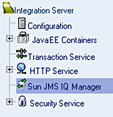
Figure 1–16 Configuring Runtime JMS IQ Managers
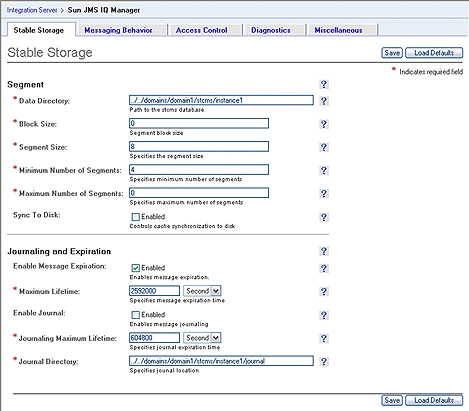
|
Button/Icon |
Function |
|---|---|

|
Clicking this button saves your changes to the page. You must save your changes before proceeding to another page, or the changes will be lost. |

|
Clicking this button replaces all properties on the page with their default values. |
|
Moving the cursor over this icon displays a description of the specific property or category. |
Configuration Properties Interface
Stable Storage Page
Note –
Modifying some properties, such as Block Size and Segment Size, requires changes to the database files. In such cases, you must manually delete the database files and restart the domain server before the changes take place. To prevent message loss, make sure that no unread messages remain before deleting the database files.
Segment Properties
Figure 1–17 Segment Properties Panel
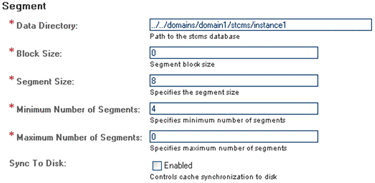
As described in JMS IQ Manager Database, the JMS IQ Manager uses the JMS IQ Manager database to store persistent messages. It also stores messages that are larger than can be kept in the JMS IQ Manager memory, which is determined by the cache size setting (by default 0.5 MBytes for Windows and 1 MByte for UNIX). You can specify several properties of this database file, as described in the following sections:
You can also specify whether or not the JMS IQ Manager controls the cache synchronization to disk by using the Sync to Disk option.
Data Directory
The Data Directory property specifies where the JMS IQ Manager database files are located for JMS IQ Managers. You can specify the location as an absolute path, or as a path relative to the ..\logicalhost\is\domains directory. Using an absolute path for the data directory enables you the store the JMS IQ Manager files on a different system.
If journaling is enabled, the data directory contains a journal directory, unless another location has been specified for the Journal Directory property. The journal directory holds the journaling database files. For information, refer to Journal Directory. Journaling is disabled by default.
Default Location
The default setting is:..\logicalhost\is\domains\domain_1\stcms\instance_1
Block Size
Data is read from and written to disk in units known as blocks. The Block Size property specifies the number of bytes per block.
Allowed Values
You can specify 0, 512, or 1024 bytes per block. If you specify 0, the server automatically determines the value by querying the operating system.
Default Value
The default is 0 bytes per block.
Note –
Modifying the Block Size requires changes to the database files. You must manually delete the database files and restart the domain server before the changes take place. To prevent message loss, make sure that no unread messages remain before deleting the database files.
Segment Size
The JMS IQ Manager database consists of multiple memory-mapped database files known as segments. The Segment Size property specifies the total number of pages in each segment file. A page is 512 bytes on Windows and 1024 bytes on UNIX. The default segment size is 16,384 pages, which is 8 MBytes for Windows and 16 MBytes for UNIX. By default, these segments are named stcms*.dbs and reside in the message server folder on the Logical Host.
You should set the segment size to a value larger than the sum of the following items:
-
The anticipated number of subscribers
-
The anticipated maximum transaction size in bytes divided by the page size in bytes
-
An additional ten pages to allow for overhead
Note –
The transaction size is the sum of the sizes of all messages in one transaction. If transactions span no more than one message, the maximum transaction size is equal to the size of the largest message.
For example, consider a UNIX system, where you expect no more than 100 subscribers and that messages will not exceed 100 KBytes, and that only one message will be sent/received per transaction. Since the page size on UNIX is 1 KByte, you would set the segment size to at least [100 + (100KBytes/1KByte) + 10] = 210 pages.
With this setting, only one 100,000 byte message may exist in each segment. The ideal segment size depends on the circumstances. If the slowest subscriber lags behind the fastest publisher by a certain number of messages, you can set the segment size so that this number of messages will fit a single segment.
The JMS IQ Manager cleans up the database by recycling segments for which all messages have either expired or have been retrieved by their subscribers.
A lower segment size setting results in more efficient use of the disk because smaller segments turn over more rapidly and thus provide more effective use of server memory. However, a lower segment size means that the server might need to allocate more new segments, which requires more time than freeing a cleaned-up segment. In addition, if a transaction is larger than the specified segment size, the server rolls back the transaction. You must then increase the Segment Size property to an amount larger than the message.
A high segment size setting can be advantageous in that cleanup runs less often, although each cleanup takes somewhat longer. However, cleaning up two small segments still requires more time than cleaning up one large segment. Therefore, a large segment size can increase performance on systems that are constrained by disk I/O speed rather than memory or storage space.
Allowed Values
An integer greater than 1. Set this property to at least twice the total number of anticipated durable subscribers.
Default Value
The default segment size is 16,384 pages, which is 8 MBytes for Windows and 16 MBytes for UNIX.
Note –
Modifying the Segment Size requires changes to the database files. You must manually delete the existing database files and restart the domain server before the changes actually occur. To prevent message loss, make sure that no unread messages remain before deleting the database files.
Minimum Number of Segments
The Minimum Number of Segments property specifies the minimum number of database files (segments) that the JMS IQ Manager creates initially for stable message storage. When the minimum is exceeded, the server allocates additional segments on an as-needed basis, up to the number of files specified for the Maximum Number of Segments property as described in Maximum Number of Segments.
In addition to limiting the maximum number of segments, you can also specify the size limit for segments. For more information about the Segment Size property, refer to Segment Size.
Allowed Values
An integer from 1 through 99,999 indicating the number of segments.
Default Value
The default is 4 segments.
Maximum Number of Segments
The Maximum Number of Segments property specifies the upper limit for the number of database files (segments) that the JMS IQ Manager creates for its stable message storage. You use this property to limit the amount of disk space that the JMS IQ Manager uses. If the JMS IQ Manager attempts to write data that exceeds this limit, it exits gracefully and logs an error message in the JMS IQ Manager log.
Allowed Values
An integer from 0 through 99,999 indicating the number of segments.
Default Value
The default is 0. This value causes the JMS IQ Manager to create new files as needed, limited only by available disk space.
Sync to Disk
The Sync to Disk property specifies whether the JMS IQ Manager controls cache synchronization to disk. When you disable cache control, the operating system controls the synchronization schedule. Disabling cache control increases performance, but also increases risk of message loss in the event of system failure.
Default Condition
This property is disabled by default.
Journaling and Expiration Properties
Figure 1–18 Journaling and Expiration Properties Panel
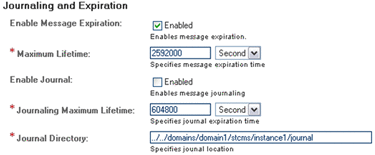
Journaling messages enables you to republish messages at a later date. You can specify several options and properties for journaling, as described in the following sections:
To republish journaled messages, you use the STC MS Control utility as described in Example 1–19 or Example 1–20. You can also use the STC MS Control utility to browse journaled messages with the -journaler flag. For information, refer to Example 1–9.
Enable Message Expiration
Use the Enable Message Expiration option to enable or disable message expiration for JMS IQ Managers. When you enable message expiration, messages are removed from the queue after the time specified for the Maximum Lifetime property has expired.
Maximum Lifetime
The Maximum Lifetime property specifies the maximum amount of time before a live message expires. After it expires, the message is removed from the queue regardless of whether it has been consumed. If you specify 0, the message never expires.
Default Value
The default is 2592000 seconds (30 days).
Enable Journal
Use the Enable Journal option to enable or disable journaling for JMS IQ Managers. When you enable journaling, every inbound message is automatically copied to the journal database. The message is then held in the journal database for the duration of the time to live value specified for journaled messages.
By default, the expiration time for a journaled message is 7 days. To change the time to live for journaled messages, refer to Journaling Maximum Lifetime. The time to live property for journaled messages is completely independent of when the live counterpart of the message is consumed by its publisher.
When a journaled message expires, it is not deleted from the journal database, but remains there until you back up the topics or queues. When you back up, all messages in the journal database are included in the archive, and the journal expired messages are removed from the journal database. You should back up daily when journaling is enabled; otherwise, the journal database retains journal expired messages and can grow exceedingly large. Because the journal database and the JMS IQ Manager database are located on the same system, you must guard against running out of disk space.
To back up the journal database, you use the MS Control Utility. For more information, refer to To Create a Backup Archive File.
When messages are in the journal database, you can view them but not edit them. You can use either Enterprise Manager or the STC MS Control utility to view and republish journaled messages. For more information about the MS Control utility, see JMS Provider Management.
Default Condition
Journaling is disabled by default.
Journaling Maximum Lifetime
The Journaling Maximum Lifetime property specifies the maximum amount of time that a journaled message persists before it expires. The JMS IQ Manager journals messages only when journaling is enabled as described in Enable Journal. Journaling is disabled by default.
When a journaled message expires, it is not deleted from the journal database, but remains there until you back up the topics or queues. When you back up, all messages in the journal database are included in the archive (.zip) file, and the expired messages are removed from the journal database.
Default Value
The default is 604800 seconds (7 days).
Journal Directory
The Journal directory holds the journal database files and the journaling log file. You can enter an absolute path or a path relative to the ..\logicalhost\is\domains directory. Using an absolute path for the data directory enables you to store the journal database files on a different system, for example, for backup purposes.
The JMS IQ Manager creates a journal directory only when journaling is enabled. Journaling is disabled by default. For more information, refer to Enable Journal.
Allowed Values
An absolute path or a path relative to the ..\logicalhost\is\domains directory.
Default Value
By default, the journal database files are stored in the following folder:..\logicalhost\is\domains\domain_1\stcms\instance_1\journal
Messaging Behavior Page
Throttling Properties
Figure 1–19 Throttling Properties Panel
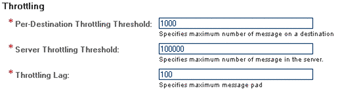
As described in Performance Issues, you can use the JMS IQ Manager as a semi-permanent storage medium only if you have sufficient memory and disk resources. To manage the memory and disk resources needed by the JMS IQ Manager, you use the publisher throttling feature. You can specify several properties for throttling, as described in the following sections:
Per-Destination Throttling Threshold
The Per-Destination Throttling Threshold property specifies the maximum number of messages per topic or queue after which all producers of the message destination are throttled, assuming the Server Throttling Threshold has been exceeded. Once a producer is throttled, the JMS IQ Manager stops reading messages from it until the number of undelivered messages in the affected destination has dropped to less than the difference between the value specified by the Per-Destination Throttling Threshold and the value specified by the Throttling Lag. See also Throttling Lag.
Allowed Values
An integer from 0 through 999,999,999 indicating the number of messages. If you specify 0, the publishers are never throttled.
Default Value
The default is 1000 messages.
Server Throttling Threshold
The Server Throttling Threshold property specifies the total number of messages for all message destinations combined before the JMS IQ Manager starts throttling any producers. For a detailed explanation and an example, see Throttling Producers.
Allowed Values
An integer from 0 through 999,999,999 indicating the number of messages. If you specify 0, no producers are ever throttled.
Default Value
The default is 100,000 messages.
Throttling Lag
Use the Throttling Lag property in combination with the Per-Destination Throttling Threshold property. Once a producer is throttled, the JMS IQ Manager stops reading messages from it until the number of undelivered messages in the affected destination has dropped to less than the difference between the value specified by the Per-Destination Throttling Threshold and the value specified by the Throttling Lag. See also Per-Destination Throttling Threshold.
Allowed Values
An integer from 0 through 99,999,999. The value must be less than that of the Per-Destination Throttling Threshold property.
Default Value
The default is 100 messages.
Special FIFO Mode Properties
Figure 1–20 Special FIFO Modes Properties Panel
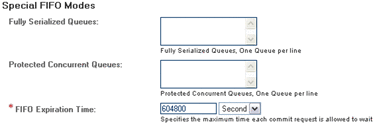
As described in Message Delivery Order, the JMS IQ Manager allows three different FIFO delivery modes: fully concurrent, protected concurrent, or fully serialized. By default, all message destinations use the fully concurrent delivery mode. For more information, see Figure 1–5.
In fully concurrent mode, receivers can retrieve messages from a destination only when all other messages have been received or are in the process of being received. Receivers can then commit messages without restrictions. As a result, messages can be committed out of sequence, which is not always desirable.
In the Special FIFO Modes panel, you can specify alternate properties for delivery order, as described in the following sections:
Fully Serialized Queues
The Fully Serialized Queues property specifies which queues are fully serialized. In fully serialized mode, receivers can only retrieve messages after all previous messages for the message destination have been received and committed.
To implement serialized mode across multiple application servers, you must set the JMS clients for the consumers involved to serial mode. For more information, refer to Concurrency.
Allowed Values
A list of existing queue names.
Protected Concurrent Queues
The Fully Concurrent Queues property specifies which queues use protected concurrent FIFO delivery mode. In protected concurrent mode, a receiver can retrieve messages just as in fully concurrent mode (only after all messages have been received or are being received), but messages can only be committed if all previous messages have been committed.
Allowed Values
A list of existing queue names.
FIFO Expiration Time
The FIFO Expiration Time property specifies the maximum amount of time to delay a commit request in special FIFO mode.
Default Value
The default FIFO mode expiration time is 604800 seconds (168 hours).
Time Dependency Properties
Figure 1–21 Time Dependency Properties Panel
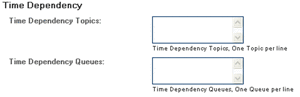
By default, messages are processed by and delivered to Collaborations in the order in which they were committed to their destination, independent of messages associated with any other destination. Setting a specific time dependency causes the message processing order to be dependent on messages associated with other destinations. These destinations are specified using the Time Dependency Topics and Time Dependency Queues properties.
Messages associated with any of the destinations in the time dependency group are ordered in fully serialized mode. In other words, a message associated with a destination in this group is processed only after all older messages associated with any other destination in the time dependency group have been processed.
Note –
Message properties such as JMS priority have no effect when time dependency is used.
For a general overview of message processing order, refer to Message Delivery Order.
Allowed Values
A list of queue or topic names.
If you specify a message destination that does not exist, Enterprise Manager enables time-based order for all other destinations and ignores the unknown name. This feature enables you to add topics and queues in your project at a later time.
Note –
When you specify time dependency, you cannot use a colon (:) or semicolon (;) in topic or queue names because they are already used for the time dependency value.
Access Control Page
Options on the Access Control page enable you to enable password authentication for the JMS IQ Manager and supported LDAP servers. Use of this page is described in Using Enterprise Manager Management Application in Java CAPS.
Security Options
Figure 1–22 Security Properties Panel
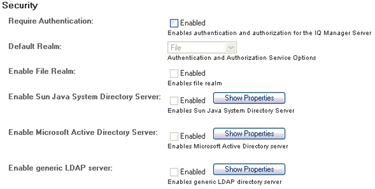
Default Condition
JMS IQ Manager security is enabled by default. To disable security, refer to Using LDAP with Java CAPS.
Diagnostics Page
Diagnostic Properties
Figure 1–23 Diagnostic Properties Panel
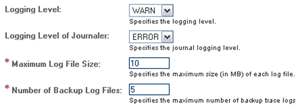
The generation of log files for diagnostic purposes can have a major impact on system resources. You can specify several properties for logging, as described in the following sections:
Logging Level
The Logging Level property specifies the threshold severity level at which the system issues log messages. The JMS IQ Manager only issues log messages having a severity level that is higher than or equal to the specified level.
Table 1–11 Logging Levels|
Level |
Message Types Issued |
|---|---|
|
FATAL |
Fatal |
|
ERROR |
Fatal, Error |
|
WARN |
Fatal, Error, Warning |
|
INFO |
All |
Default Setting
By default, the logging level is specified as WARN, and the JMS IQ Manager issues warning, error, and fatal messages.
Logging Level of Journaler
The Logging Level of Journaler property specifies the threshold severity level at which the system journals log messages. The JMS IQ Manager only journals log messages having a severity level that is higher than or equal to the specified level.
Table 1–12 Journaler Logging Levels|
Level |
Message Types Journaled |
|---|---|
|
FATAL |
Fatal |
|
ERROR |
Fatal, Error |
|
WARN |
Fatal, Error, Warning |
|
INFO |
All |
By default, the journal log file resides in the journal directory in the JMS IQ Manager directory. The location of this directory can be specified with the Journal Directory property as described in Journal Directory.
Default Condition
By default, the journaling level is specified as ERROR, and the JMS IQ Manager journal log includes only error and fatal messages.
Maximum Log File Size
You can specify the maximum size for the JMS IQ Manager log file with the Maximum Log File Size property. If the JMS IQ Manager attempts to log more than the specified log file size, the log file is renamed to stcms.log.N, and a new file is created.
The variable N is a number between 1 and the number specified by the Number of Backup Log Files property. By default, the JMS IQ Manager can create five backup log files.
Allowed Values
An integer larger than 0, indicating the size of the log file in MBytes.
Default value
The default log file size is 10 MBytes.
Number of Backup Log Files
You can specify the maximum number of backup log files in the JMS IQ Manager database with the Number of Backup Log Files property. When the specified number is exceeded, the oldest log file is discarded.
Allowed Values
An integer greater than 0, indicating the number of backup log files.
Default value
The default number of backup log files is 5.
Miscellaneous Page
Enable Alert Option
Figure 1–24 Enable Alert Option Panel
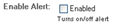
When the Enable Alert option is enabled, the JMS IQ Manager will generate alerts when particular events occur, such as reaching a throttling threshold.
Default Condition
Alert generation is disabled by default.
JMS Provider Management
You can manage the JMS Provider either from Enterprise Manager or the command-line MS Control utility. This topic describes the use of the MS Control utility for managing JMS IQ Managers, Message Destinations, and the messages themselves. For information about Enterprise Manager, see Using Enterprise Manager Management Application in Java CAPS
Overview of MS Control Utility Features
The MS Control utility is a command-line utility that enables you to manage many advanced aspects of the JMS IQ Manager.
Message Servers
-
Display the version of the JMS IQ Manager.
-
Shut down the JMS IQ Manager.
Message Destinations
-
For a specified JMS IQ Manager: List, create, or delete topics or queues.
-
For a specified topic: List, create, or delete subscribers; retrieve a message list; view statistics.
-
For a specified queue: List, create, or delete receivers; retrieve a message list; view queue statistics.
-
For a specified queue or topic: Create, delete, modify, monitor, or list the contents of the queue or topic.
Messages
-
For a specified message: View, delete, or modify message content.
-
View or modify a particular message type.
-
Fetch or delete a range of messages.
-
Journal, back up, and archive messages.
MS Control Utility Details
The following links take you to detailed descriptions of the listed subtopics.
Flags and Arguments
This topic contains descriptions of the various flags and arguments used in the MS Control Utility.
Table 1–13 MS Control Utility Flags and Arguments|
Flag arguments |
Action and Comments |
Shortcut |
|---|---|---|
|
-archive directoryname |
Displays the contents of the archive that has been extracted to the specified directory. The -archive flag displays the same information as does the -journaler flag, except that you specify the directory to which you extracted the archive. The MS Control utility displays information in the same format as -journaler. See To Access an Archive File. |
-ar |
|
-backup file date |
Creates an archive (.zip) file that contains all messages for all queues and topics up to the specified date. Both live and journaled messages are included in the archive. See To Create a Backup Archive File. |
-b |
|
-changeqmsg queuename seqnumber |
Changes the content of the message designated by the specified sequence number in the specified queue, reading from standard input (the command prompt, or whatever file or piped command it specifies). See To Change Message Contents. |
-cqm |
|
-changetmsg topicname seqnumber |
Changes the content of the message designated by the specified sequence number in the specified topic, reading from standard input (the command prompt, or whatever file or piped command it specifies). See To Change Message Contents. |
-ctm |
|
-createqueue queuename |
Creates a new queue with the specified name. |
-cq |
|
-createsub topicname subname clientname |
Creates a new subscriber for the specified topic and client. For the name of the client, specify eGate. |
-cs |
|
-createtopic topicname |
Creates a new topic with the specified name. |
-ct |
|
-deletequeue queuename |
Deletes the specified queue. |
-dq |
|
-deletesub topicname subname clientname |
Deletes the specified subscriber from the specified topic and client. For the name of the client, specify eGate. |
-ds |
|
-deletetopic topicname |
Deletes the specified topic. |
-dt |
|
-delqmsg queuename seqnumber |
Deletes the message designated by the specified sequence number in the specified queue. |
-dqm |
|
-deltmsg topicname seqnumber |
Deletes the message designated by the specified sequence number in the specified topic. |
-dtm |
|
--help |
Displays information about the JMS IQ Manager. |
|
|
-host hostname |
Specifies the name of the Logical Host. If not specified, the default is localhost. For hosts other than localhost and flags other than --help and --version, specification of the host is required. |
|
|
-journaler |
Displays the contents of journaled messages. Note that the journaler does not support information about subscribers and receivers. Flags such as-sublistall, -deletesub, or -recvlistall do not work with the -journaler flag. You cannot delete journaled messages, topics, or queues. The MS Control utility displays information about journaled topics and queues in the same format as the JMS IQ Manager |
-j |
|
-locktopic topicname |
Locks a topic, preventing any subscriber from receiving messages from it. |
-lt |
|
-msgtype type |
Specifies the data type of the content of the message, which must be either bytes or text. |
|
|
-msversion |
Displays server version information. |
|
|
-offset portoffset |
Specifies a server port offset number. |
|
|
-port portnumber |
Specifies the TCP/IP port of the Logical Host to which this message server is listening. If not specified, the default is 7555. For ports other than 7555 and flags other than --help and --version, specification of the port is required. |
-p |
|
-qmessage queuename |
Retrieves the message designated by the specified sequence number for the specified queue. If the specified queue contains no message with this sequence number, an error is returned. |
-gqm |
|
-qmimport queuename seqnumber numbermessages |
Republishes the specified number of messages from the specified queue, beginning with the specified sequence number. |
-qmi |
|
-qmsglist queuename seqnumber numbermessages |
Lists all messages for the specified queue, starting at or above the specified sequence number and listing no more than the specified number of messages. |
-qml |
|
-queuelist |
Lists all queues for this server. |
-ql |
|
-queuestat queuename |
Displays the status of the specific queue. |
-qs |
|
-recvlistall |
Lists all receivers for all queues for this server. |
-rla |
|
-recvlistforqueue queuename |
Lists all receivers for the specified queue. |
-rlfq |
|
-shutdown |
Shuts the server down. See To Shut the Server Down. |
|
|
-status |
Displays the status of the server. |
|
|
-sublistall |
Lists all subscribers to all topics for this server. |
-sla |
|
-sublistfortopic topicname |
Lists all subscribers for the specified topic. |
-slft |
|
-timeout seconds |
Specifies the timeout period in seconds (the default is 5 seconds). See To Set the MS Control Utility Timeout Period. |
|
|
-tmessage topicname seqnumber |
Retrieves the message designated by the specified sequence number for the specified topic. If the specified topic contains no message with this sequence number, an error is returned. |
-gtm |
|
-tmimport topicname seqnumber numbermessages |
Republishes the specified number of messages from the specified topic, beginning with the specified sequence number. |
-tmi |
|
-tmsglist topicname seqnumber numbermessages |
Lists all messages for the specified topic, starting at or above the specified sequence number and listing no more than the specified number of messages. |
-tml |
|
-topiclist |
List all topics for this server. |
-tl |
|
-topicstat topicname |
Displays the status of the specified topic. |
-ts |
|
-unlocktopic topicname |
Unlocks the specified topic, restoring access to all subscribers. |
-ut |
|
-username username |
Specifies the user name to connect to the JMS IQ Manager. This flag is mandatory when JMS IQ security is enabled. |
|
|
-userpassword userpassword |
Specifies the password to connect to the JMS IQ Manager. This flag is mandatory when JMS IQ security is enabled. |
|
|
--version |
Displays MS Utility version information. |
|
Syntax
The MS Control utility uses the following syntax for all flags other than --help and --version:
stcmsctrlutil -host hostname -port portnumber [-offset portoffset] -flag [argument1 ... argumentN] |
If JMS IQ Manager security is enabled, you must also specify a user name and password as follows:
stcmsctrlutil -host hostname -port portnumber -username username -userpassword userpassword [-offset portoffset] -flag |
For --help and --version, the syntax is as follows:
stcmsctrlutil --help stcmsctrlutil --version |
Using the MS Control Utility
This topic contains procedures for performing selected tasks using the MS Control utility.
Note –
If you are using a Logical Host/Domain with a name other than localhost, you must also specify the host name by including the -host flag with the host name. Likewise, if you are using a non-default port for the JMS IQ Manager, you must also specify the port by including the -port flag with the port number.
 To Change Message Contents
To Change Message Contents
To change the contents (payload) of a message for a specified message destination, use the -changeqmsg (-cqm) or -changetmsg (-ctm) flag. You must specify whether the original message type is bytes or text. The example illustrates the procedure for a topic.
Note –
The message cannot be processed while you are changing the contents.
-
Use the following command syntax to specify the contents change:
stcmsctrlutil.exe -ctm topicname seqnumber -msgtype type
where topicname is the name of the topic that contains the message, seqnumber is the sequence number of the message, and type is either bytes or text indicating the message type of the original message.
-
Press Return.
-
Type the new content.
-
Press Control-Z.
 To Create a Backup Archive File
To Create a Backup Archive File
This example creates an archive file containing all messages up to the date 09/11/2003 in the root backup path.
Note –
See Journal Directory regarding the location of the journal database directory.
Before You Begin
Ensure that Journaling is enabled. For information, see Enable Journal.
-
Use the following command syntax to specify the archive file:
stcmsctrlutil -backup journal-database-directory\backup\backup.zip "09/11/2003"
-
Press Return.
If successful, you will receive the following response:
Backup finished. Archived messages: 2003
 To Access an Archive File
To Access an Archive File
Note –
See Journal Directory regarding the location of the journal database directory.
-
Locate the desired archive file in the root backup directory.
By default, the root backup directory is:
journal-database-directory\backup
-
Extract the archive file to a directory of your own choosing.
For example:
c:\JavaCAPS\backup\extract1
Example 1–1 Displaying a Topic List
As an example, use the following command syntax to display the topic list for the archive file:
stcmsctrlutil -ar c:\JavaCAPS\backup\extract1 -tl |
You can then examine the individual topics further, as desired.
 To Set the MS Control Utility Timeout Period
To Set the MS Control Utility Timeout Period
The MS Control Utility uses a default timeout period of five seconds for retrieving requested information, after which the utility exits and you see the message “Timeout to receive message from the server, exiting stcmsctrlutil API.” If this behavior should become a problem, you can include the -timeout flag with any command to set the MS Control utility's timeout period to a different value for that command only. Any command not including the -timeout flag uses the default value.
The example below sets the timeout period to 15 seconds, while obtaining a topic list from the journaler.
 To Shut the Server Down
To Shut the Server Down
Command/Response Examples
This topic contains selected examples of commands and responses using typical values and data.
Message Server Example
Example 1–2 Displaying JMS IQ Manager Status
Command:
stcmsctrlutil -host localhost -port 24055 -status |
Response:
Up since: Tue Oct 14 20:54:23 2003 Memory used by data messages: 950.729 K(Bytes) Total messages passed through: 1900331 Total messages retained: 3555 Number of message queue(s): 9 Number of connection(s): 14 Port number: 18007 Process ID: 2780 Server state: Ready and running... |
Message Destination (Queue) Examples
Example 1–3 Displaying an Active Queue List
Command:
stcmsctrlutil -host localhost -port 24055 -queuelist |
Response:
Queue List:
MyQueue0
PTP
|
Example 1–4 Displaying Active Queue Status
This example displays the current status of the queue PTP.
Command:
stcmsctrlutil -host localhost -port 24055 -queuestat PTP |
Response:
Queue Name: PTP First enqueue time: 02011970:00:00:00 Last enqueue time: 02011970:00:00:00 Number of current receivers: 2 Message count: 4 Messages sent and committed: 245 Min sequence number: 245 Max sequence number: 248 Suspended: No |
The enqueue times and sequence numbers are described in Enqueued Message Properties.
Example 1–5 Displaying Journaled Queue Status
This example displays journaled information about queue Q0.
Command:
stcmsctrlutil -j -qs Q0 |
Response:
Queue Name: Q0 First enqueue time: 09122003:00:14:07 Last enqueue time: 09122003:00:14:28 Number of current receivers: 0 Message count: 1001 Messages sent and committed: 0 Min sequence Number: 0 Max sequence Number: 1000 |
Example 1–6 Displaying Properties of All Receivers
Command:
stcmsctrlutil -host localhost -port 24055 -recvlistall |
Response:
Number Of Receiver(s): 3
Receiver ID: 14235659
Queue name: MyQueue0
Session ID: 1
Committed messages: 0
Uncommitted messages: 0
Receiver ID: 14274653
Queue name: PTP
Session ID: 3
Committed messages: 434
Uncommitted messages: 0
Receiver ID: 14291939
Queue name: PTP
Session ID: 4
Committed messages: 432
Uncommitted messages: 1
|
Example 1–7 Displaying Properties of All Receivers of Queues
Command:
stcmsctrlutil -host localhost -port 24055 -recvlistforqueue PTP |
Response:
Number Of Receiver(s): 2
Receiver ID: 14274653
Queue name: PTP
Session ID: 3
Committed messages: 434
Uncommitted messages: 0
Receiver ID: 14291939
Queue name: PTP
Session ID: 4
Committed messages: 432
Uncommitted messages: 1
|
Message Destination (Topic) Examples
Example 1–8 Displaying an Active Topic List
Command:
stcmsctrlutil -host localhost -port 24055 -topiclist |
Response:
Topic List:
SeeBeyond.MS.Control
Broadcast
STCTemporaryTopic.2.1
|
Example 1–9 Displaying a Journaled Topic List
Command:
stcmsctrlutil -j -tl |
Response:
Number Of Topic(s): 1
Topic List:
T0
|
Example 1–10 Displaying an Archived Topic List
This example displays the topic list for the archive file that has been extracted to the specified directory.
Command:
stcmsctrlutil -ar archive-file-extract-directory -tl |
Response:
Number Of Topic(s): 1
Topic List:
T0
|
Example 1–11 Displaying Active Topic Status
This example displays the current status of the topic Broadcast.
Command:
stcmsctrlutil -host localhost -port 18007 -topicstat Broadcast |
Response:
Topic Name: Broadcast First enqueue time: 05172001:16:30:30 Last enqueue time: 05172001:16:30:42 Number of current subscribers: 0 Number of total subscribers: 2 Message count: 6 Min Sequence Number: 0 Max Sequence Number: 3 Suspended: No |
The Suspended entry shows whether topic is suspended and all subscribers stop receiving messages. The status usually is No. After the JMS IQ Manager restarts, all topics show Suspended: No status.
The enqueue times and sequence numbers are described in Enqueued Message Properties.
Example 1–12 Displaying Archived Topic Status
This example displays information about topic T0, in the archive file that has been extracted to the specified directory.
Command:
stcmsctrlutil -ar archive-file-extract-directory -ts T0 |
Response:
Topic Name: T0 First sequence number: 0 Last sequence number: 1000 First enqueue time: 09122003:00:14:17 Last enqueue time: 09122003:00:14:00 Number of current subscribers: 0 Number of total subscribers: 0 Message count: 1001 Lowest subscriber sequence: 0 Highest subscriber sequence: 0 |
Example 1–13 Displaying Properties of All Subscribers to All Topics
Command:
stcmsctrlutil -host localhost -port 24055 -sublistall |
Response:
Number Of Subscriber(s): 4
Subscriber name: NonDurable1
Client ID:
Topic name: SeeBeyond.MS.Control
Committed sequence: 0
High sequence: 0
Subscriber name: subscriber1
Client ID: Client
Topic name: Broadcast
Committed sequence: 0
High sequence: 3
Subscriber name: subscriber2
Client ID: Client
Topic name: Broadcast
Committed sequence: 3
High sequence: 6
Subscriber name: NonDurable2
Client ID:
Topic name: STCTemporaryTopic.2.1
Committed sequence: 0
High sequence: 0
|
Example 1–14 Displaying Properties of All Subscribers to a Specific Topic
Command:
stcmsctrlutil -host localhost -port 24055 -sublistfortopic STC |
Response:
Number Of Subscriber(s): 2
Subscriber name: subscriber1
Client ID: Client
Topic name: STC
Committed sequence: 0
High sequence: 3
Subscriber name: subscriber2
Client ID: Client
Topic name: STC
Committed sequence: 3
High sequence: 6
|
Message Examples
Example 1–15 Changing Message Contents in a Topic
The following command changes the contents of a message on topic T0.
stcmsctrlutil -ctm T0 182 -p 18007 -msgtype text NEWCONTENTS^Z |
Response:
Message: 182 has been changed |
The following command displays the revised contents of the message.
stcmsctrlutil.exe -p 18007 -tmessage T0 182 -msgtype text |
Response:
NEWCONTENTS |
Example 1–16 Displaying Active Message Properties
This example requests information about a specific message in queue Q0 with sequence number 0.
Command:
stcmsctrlutil -qml Q0 0 1 |
Response:
Number Of Messages(s): 0 |
In this example, the message has been consumed. As a result, the information is no longer available from the JMS IQ Manager. You must obtain the information from a journal or an archive.
Example 1–17 Displaying Journaled Message Properties
This example requests information about a specific message in queue Q0 with sequence number 0 from the journaler. As long as the journal has not expired, the message properties are available for viewing.
Command:
stcmsctrlutil -j -qml Q0 0 1 |
Response:
Number Of Messages(s): 1 Message[1]: Message.SeqNo=0 Message.Timestamp=1031789647260 Journaler.ExpirationTime=1031809647260 Message.Size=228 Message.JMSProperty.TS=1031789647260 Message.JMSProperty.EX=0 Message.JMSProperty.DM=1 Message.JMSProperty.TY=ASCII Message.JMSProperty.PR=0 Message.JMSProperty.RD=false Message.JMSProperty.MI=ID:377:3b742aa5:950:0a01beee:3d7fdc4f104 Message.UserProperty.JMS_ProducerID=BENCH |
Example 1–18 Displaying Archived Message Properties
This example displays a description of the message with sequence number 1, in topic T0, in the archive file that has been extracted to the specified directory.
Command:
stcmsctrlutil -ar archive-file-extract-directory -tml T0 1 1 |
Response:
Number Of Messages(s): 1 Message[1]: Message.SeqNo=1 Message.Timestamp=1031789654330 Journaler.ExpirationTime=1031809654330 Message.Size=228 Message.JMSProperty.EX=0 Message.JMSProperty.TS=1031789654330 Message.JMSProperty.DM=1 Message.JMSProperty.TY=ASCII Message.JMSProperty.PR=0 Message.JMSProperty.MI=ID:45c:3b742aa6:950:0a01beee:3d7fdc5614a Message.JMSProperty.RD=false Message.UserProperty.JMS_ProducerID=BENCH |
Example 1–19 Republishing Journaled Messages from Topics
This example republishes five journaled messages from topic T0 starting from message with sequence number 491.
Command:
stcmsctrlutil -j -tmi T0 491 5 |
Response:
Executed function: IMPORT Importing messages Last imported sequence number = 491 Last imported sequence number = 497 |
Example 1–20 Republishing Journaled Messages from Queues
This example republishes five journaled messages from queue T0 starting from message with sequence number 500.
Command:
stcmsctrlutil -j -qmi T0 500 5 |
Response:
Executed function: IMPORT Importing messages Last imported sequence number = 500 Import failed Import failed on sequence number: 500 |
Note –
This example failed, because no messages exist past sequence number 500.
Troubleshooting
This topic contains descriptions of suggested solutions for problems you may encounter when using the JMS IQ Manager.
Timestamp Errors
If the timestamps in the stcms.log are not correct, given the system time zone as specified by the TZ environment variable, shut down the domain and edit the following file:
logicalhost/is/domains/domain-name/config/domain.xml |
Insert the following line after the line <!-- various required jvm-options -->:
<jvm-options>-Dstcms.timezone=your-timezone</jvm-options> |
Example 1–21 Timestamp Correction
<!-- various required jvm-options --> <jvm-options>-Dstcms.timezone=PST8PDT</jvm-options> |
- © 2010, Oracle Corporation and/or its affiliates
