Creating a Connectivity Map
The Enterprise Designer’s Connectivity Map Editor provides a canvas for assembling and configuring a Project’s components. Connectivity Maps are used with both Java Collaboration (JCD) and eInsight (BP) Project implementations. The following sample demonstrates how the prjSwift_BP_Sample is created.
-
From the Enterprise Designer’s Project Explorer, right-click the prjSwift_BP_Sample Project and select New > Connectivity Map from the shortcut menu.
-
The New Connectivity Map appears and a node for the Connectivity Map is added under the Project on the Project Explorer tree labeled CMap1. Rename the Connectivity Map cmSwift_BP.
Selecting the External Applications
In the Connectivity Map, the eWays are associated with External Systems. For example, to establish a connection to an external file, you must first select File as an External System to use in your Connectivity Map (see Figure 6).
Figure 6 Connectivity Map - External Applications
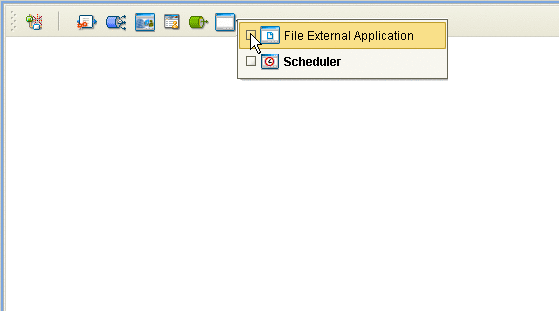
-
Click the External Application icon on the Connectivity Map toolbar,
-
Select the external systems necessary to create your Project (for this sample, File. Icons representing the selected external systems are added to the Connectivity Map toolbar.
Populating the Connectivity Map
The icons in the toolbar represent the available components used to populate the Connectivity Map canvas. Add the Project components to the Connectivity Map by dragging the icons from the toolbar to the canvas.
-
For this sample, drag the following components onto the Connectivity Map canvas as displayed in Populating the Connectivity Map:
-
File External System (2)
-
Service (A service is a container for Collaborations, Business Processes, eTL processes, and so forth)
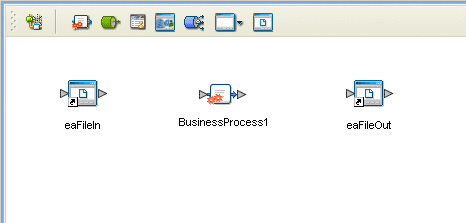
-
Rename the File1 External Application to eaFileIn by right-clicking the object, selecting Rename from the shortcut menu, and typing in the new name. In the same way, rename the other Connectivity Map components as follows:
-
File2 to eaFileOut
-
cm_Swift_BP_Service1 to BusinessProcess1.
-
Save your current changes to the Repository.
- © 2010, Oracle Corporation and/or its affiliates
