Populating the Connectivity Map
The icons in the toolbar represent the available components used to populate the Connectivity Map canvas. Add the Project components to the Connectivity Map by dragging the icons from the toolbar to the canvas.
-
For this sample, drag the following components onto the Connectivity Map canvas as displayed in Populating the Connectivity Map:
-
File External System (2)
-
Service (A service is a container for Collaborations, Business Processes, eTL processes, and so forth)
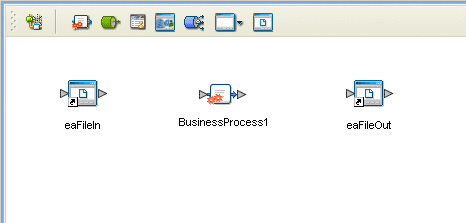
-
Rename the File1 External Application to eaFileIn by right-clicking the object, selecting Rename from the shortcut menu, and typing in the new name. In the same way, rename the other Connectivity Map components as follows:
-
File2 to eaFileOut
-
cm_Swift_BP_Service1 to BusinessProcess1.
-
Save your current changes to the Repository.
- © 2010, Oracle Corporation and/or its affiliates
