Moving Icons
You position icons in much the same way as you do windows and pinned menus. To move an icon to a new location, just move the pointer onto an icon, press SELECT, and drag the outline of the icon to a new location. When you release the mouse button, the icon appears in the new place. Figure 1-22 shows an icon and the outline that appears as it is moved.
Figure 1-22 Moving an Icon to a New Location
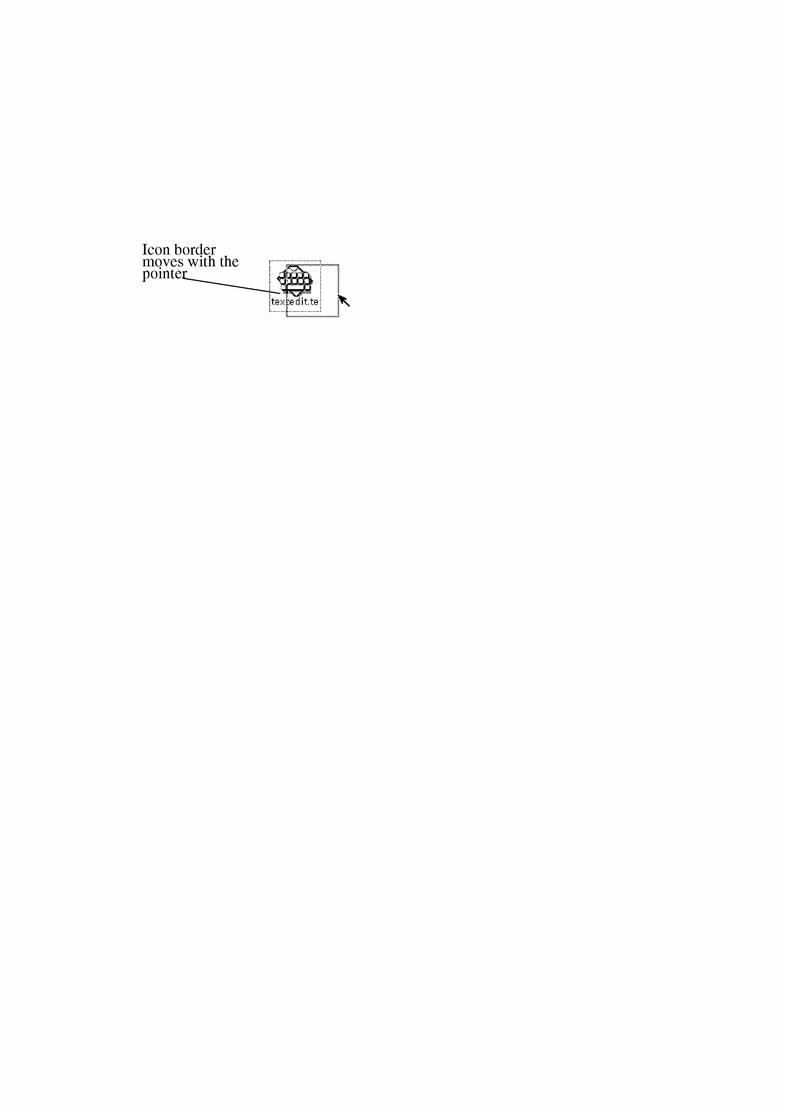
When you first start an application and then close it to an icon the icon appears in a default location. You can change the default locations by selecting Save WorkSpace from Utilities or with the Workspace Properties window. Chapter 17, Customizing the Solaris Environment, describes the Properties window.
- © 2010, Oracle Corporation and/or its affiliates
