Panels
You can add or delete panels at any time. When you start a session for the first time, the desktop environment usually contains at least two panels, as follows:
-
Menu Panel
-
Edge panel at the bottom of the screen
You can perform the following actions with panels:
-
Create panels.
-
Delete panels.
-
Hide panels.
-
Add objects to panels.
-
Manipulate panel objects.
To Create Panels
To create a panel follow these steps:
-
Right-click on a vacant space on any panel, then choose New Panel.
-
Choose the type of panel that you want to create from the submenu. The panel is added to the desktop environment.
You can create as many panels as you want. However, you can only create one Menu Panel. You can create different types of panel to fit your own requirements. You can customize the behavior and appearance of your panels. For example, you can change the background of your panels.
To Delete Panels
To delete a panel, right-click on the panel then choose Delete This Panel.
To Hide Panels
Except for the Menu Panel, panels can have hide buttons at each end of the panel. You click on the hide buttons to hide or show the panel.
To Add Objects to Panels
A panel can hold several types of objects. The panel in Figure 2–2 contains each type of panel object.
Figure 2–2 A Panel With Various Panel Objects
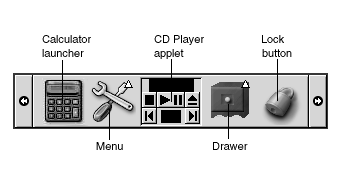
You can add any of the following objects to all types of panels:
-
Applets
Applets are small, interactive applications that reside within a panel, for example
CD Playerin Figure 2–2. Each applet has a simple user interface that you can operate with the mouse or keyboard. The following applets appear in your panels by default:-
Window List: Displays a button for each window that is open. You can click on a window list button to minimize and restore windows. By default,Window Listappears in the edge panel at the bottom of the screen. -
Workspace Switcher: Displays a visual representation of your workspaces. You can useWorkspace Switcherto switch between workspaces. By default,Workspace Switcherappears in the edge panel at the bottom of the screen.
To add an applet to a panel, right-click on a vacant space on the panel, then choose Add to Panel. Choose the applet that you require from one of the following submenus:
-
Accessories
-
Amusements
-
Internet
-
Multimedia
-
Utility
-
-
Launchers
A launcher starts a particular application, executes a command, or opens a file. The calculator icon in Figure 2–2 is a launcher for the
Calculatorapplication. A launcher can reside in a panel or in a menu. Click on the launcher to perform the action that is associated with the launcher.You can create your own launchers for applications. For example, you can create a launcher for a word processor application that you use frequently, and place the launcher in a panel for convenient access. To add a new launcher to a panel, right-click on a vacant space on the panel, then choose Add to Panel -> Launcher.
Alternatively, to add a launcher from a menu, right-click on a vacant space on the panel, then choose Add to Panel -> Launcher from menu. Choose the launcher to add from the submenus.
-
Menus
You can access all desktop environment functions through menus. The default panels contain menus, so you can use a combination of menus and panels to perform your tasks. To open a menu from a panel, click on the icon that represents the menu. To open a menu from the Menu Panel, click on the text that represents the menu.
Menus that you add to your panels are represented by an icon with an arrow. The arrow indicates that the icon represents a menu. The icon in Figure 2–2 is the icon that is displayed when you add the Desktop Preferences menu to a panel.
You can also add the GNOME Menu to any of your panels. To add the GNOME Menu to a panel, right-click on a vacant space on the panel, then choose Add to Panel -> GNOME Menu.
-
Drawers
Drawers are sliding extensions to a panel that you can open or close from a drawer icon, as shown in Figure 2–2. Drawers can help you to organize your work when you run a lot of applications simultaneously. You can place all the same functional elements in a drawer that you can put in any other type of panel.
To add a drawer to a panel, right-click on a vacant space on the panel, then choose Add to Panel -> Drawer.
To open a drawer click on the drawer. To close a drawer click on the drawer again.
-
Lock button and Log Out button
The Lock button enables you to lock your screen. The lock icon in Figure 2–2 is the Lock button. The Log Out button enables you to end your session.
To add the buttons to a panel, right-click on a vacant space on the panel, then choose Add to Panel. You can then choose the button you require.
To Manipulate Panel Objects
You can manipulate panel objects in the following ways:
-
Move objects within a panel, or to another panel.
You can move any object to another location in the panel. You can also move an object from one panel to another panel. Use the middle mouse button to drag the panel object to the new location.
-
Copy menu items to a panel.
Drag the item from the menu to the panel. Alternatively, if the menu item is a launcher right-click on the menu item, then choose Add this launcher to panel.
- © 2010, Oracle Corporation and/or its affiliates
