Configuring Mouse Settings
Use the Mouse preference tool
to configure your mouse for right-hand use or for left-hand use. You can also
specify the speed and sensitivity of mouse movement.
You can customize the settings for the Mouse
preference tool in the following functional areas:
-
Buttons
-
Cursors
-
Motion
Buttons Settings
Use the Buttons tabbed section to specify whether the mouse buttons are configured for left-hand use. You can also specify the delay between clicks for a double-click.
Figure 9–7 Buttons Tabbed Section in the Mouse Preference Tool
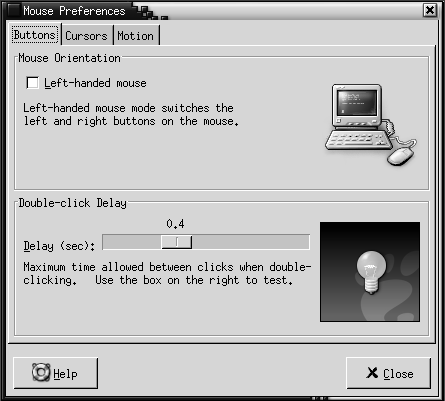
Table 9–7 lists the mouse button settings that you can configure.
Table 9–7 Settings for Mouse Buttons|
Option |
Function |
|---|---|
|
Left-handed mouse |
Select this option to configure your mouse for left-hand use. When you configure your mouse for left-hand use, the functions of the left mouse button and the right mouse button are swapped. |
|
Delay |
Use the slider to specify the amount of time that can pass between clicks when you double-click. If the interval between the first and second clicks exceeds the time that is specified here, the action is not interpreted as a double-click. |
Pointer Settings
Use the Cursors tabbed section to set your mouse pointer preferences.
Figure 9–8 Cursors Tabbed Section in the Mouse Preference Tool
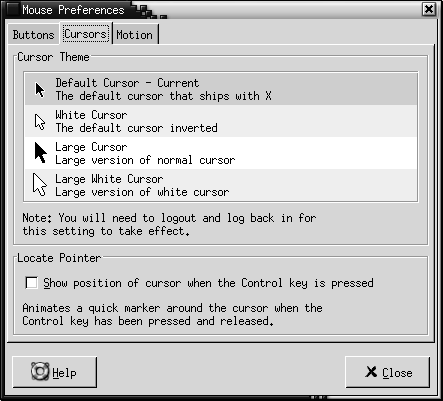
Table 9–8 lists the mouse pointer settings that you can configure.
Table 9–8 Settings for Mouse Pointers|
Option |
Function |
|---|---|
|
Cursor Theme |
Select the mouse pointer theme that you require from the list box. |
|
Show position of cursor when the Control key is pressed |
Select this option to enable a mouse pointer animation when you press and release Ctrl. This feature can assist you to locate the mouse pointer. |
Motion Settings
Use the Motion tabbed section to set your preferences for mouse movement.
Figure 9–9 Motion Tabbed Section in the Mouse Preference Tool
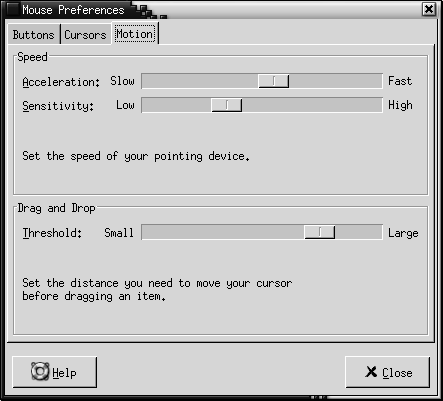
Table 9–9 lists the mouse motion settings that you can configure.
Table 9–9 Settings for Mouse Motion|
Setting |
Function |
|---|---|
|
Acceleration |
Use the slider to specify the speed at which your mouse pointer moves on your screen when you move your mouse. |
|
Sensitivity |
Use the slider to specify how sensitive your mouse pointer is to movements of your mouse. |
|
Threshold |
Use the slider to specify the distance that you must move an item before the move action is interpreted as a drag-and-drop action. |
- © 2010, Oracle Corporation and/or its affiliates
