Using the Tree Tabbed Pane
The Tree tabbed pane displays a hierarchical representation of your file system. The Tree tabbed pane provides a convenient way to navigate your file system. By default, the Tree tabbed pane is not displayed in your side pane. To add the Tree tabbed pane to the side pane, right-click in the side pane, then choose Tree from the popup menu.
The following figure shows the Tree tabbed pane.
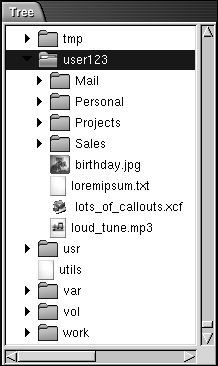
In the Tree tabbed pane, folders are represented as follows:
|
Folder State |
Graphic Representation |
|---|---|
|
Closed folder |
Right arrow |
|
Open folder |
Down arrow |
Table 7–3 describes the tasks that you can perform with the Tree tabbed pane, and how to perform the tasks.
Table 7–3 Tree Tabbed Pane Tasks|
Task |
Action |
|---|---|
|
Open the Tree tabbed pane. |
Click on the Tree tab. |
|
Close the Tree tabbed pane. |
Click on the Tree tab. |
|
Open a folder in the Tree tabbed pane. |
Click on the arrow next to the folder in the Tree tabbed pane. |
|
Close a folder in the Tree tabbed pane. |
Click on the arrow next to the folder in the Tree tabbed pane. |
|
Display the contents of a folder in the view pane. |
Select the folder in the Tree tabbed pane. |
|
Display the contents of a file in the view pane. |
Select the file in the Tree tabbed pane. |
You can set your preferences so that the Tree tabbed pane does not display files. For more information, see To Set Side Pane Preferences.
- © 2010, Oracle Corporation and/or its affiliates
